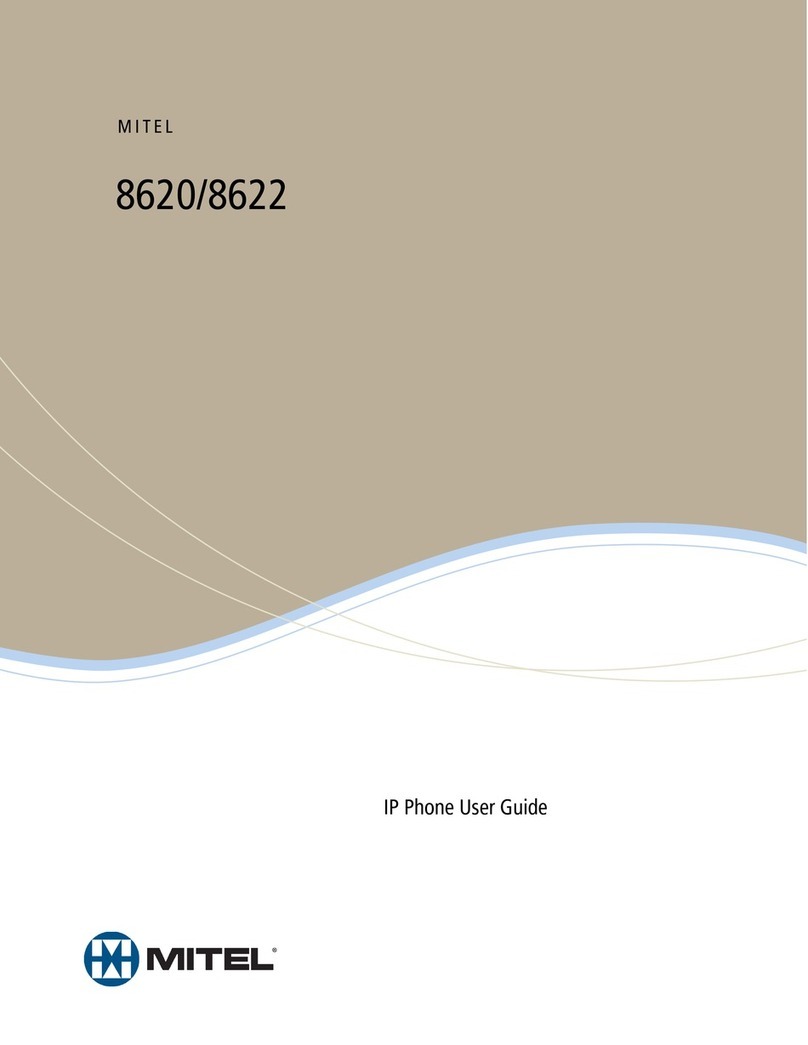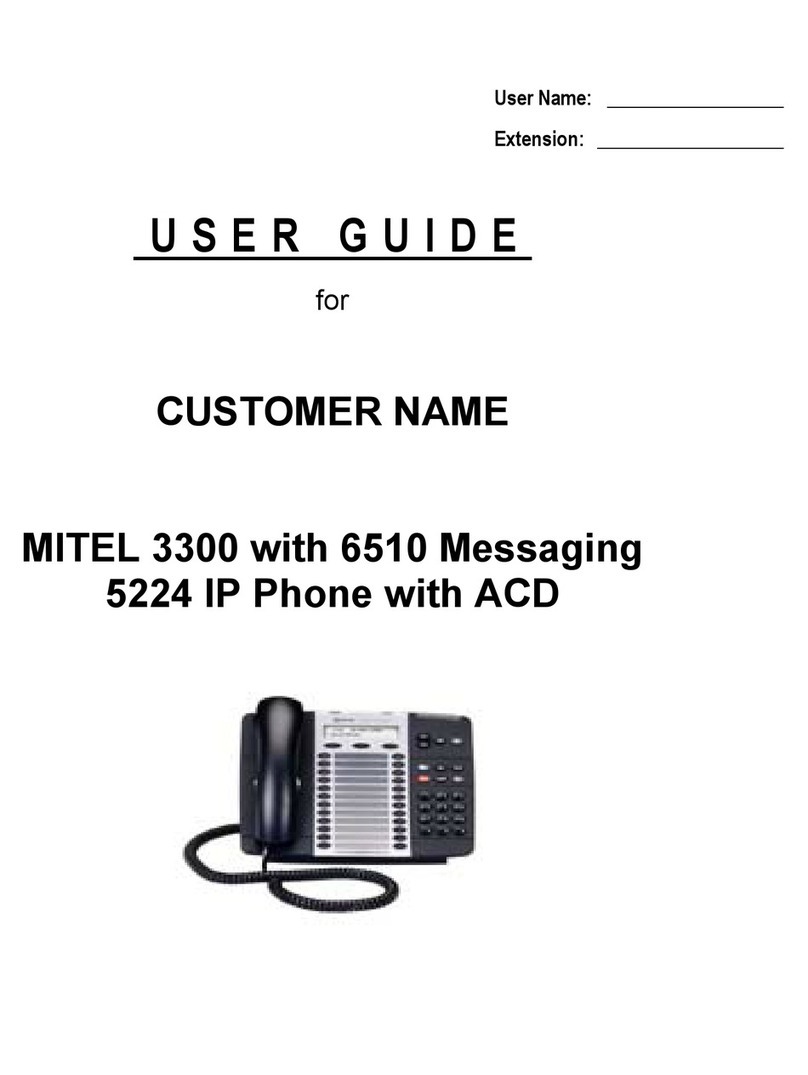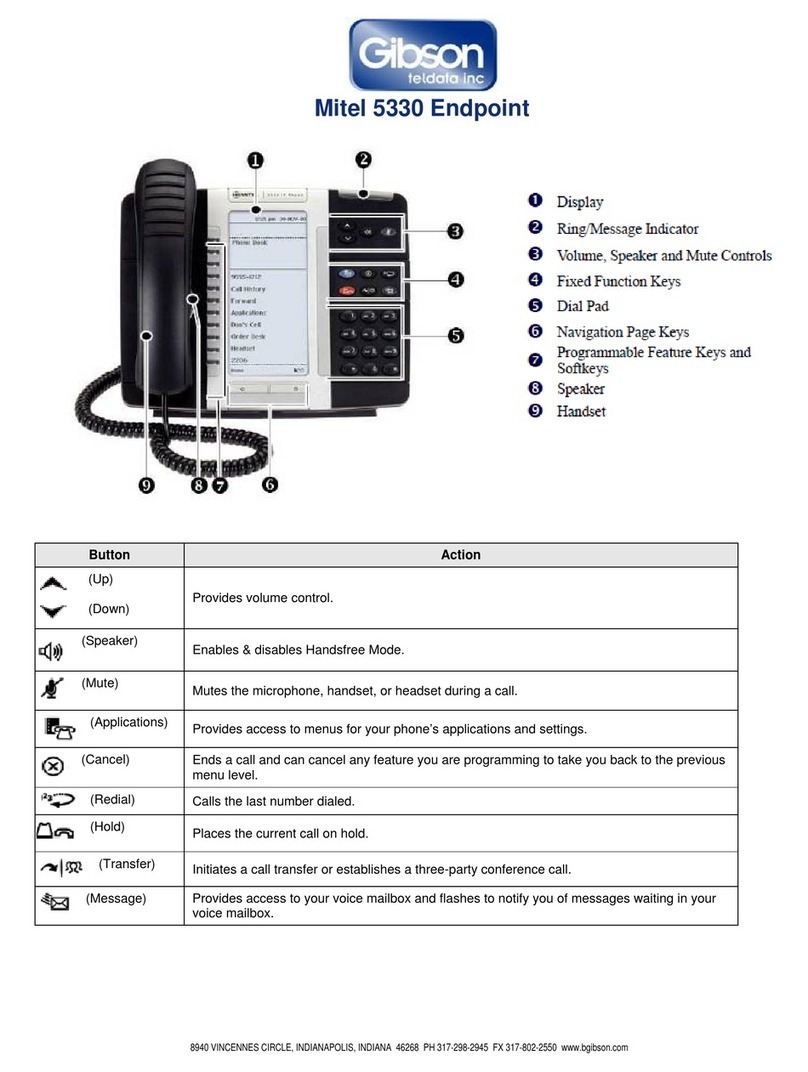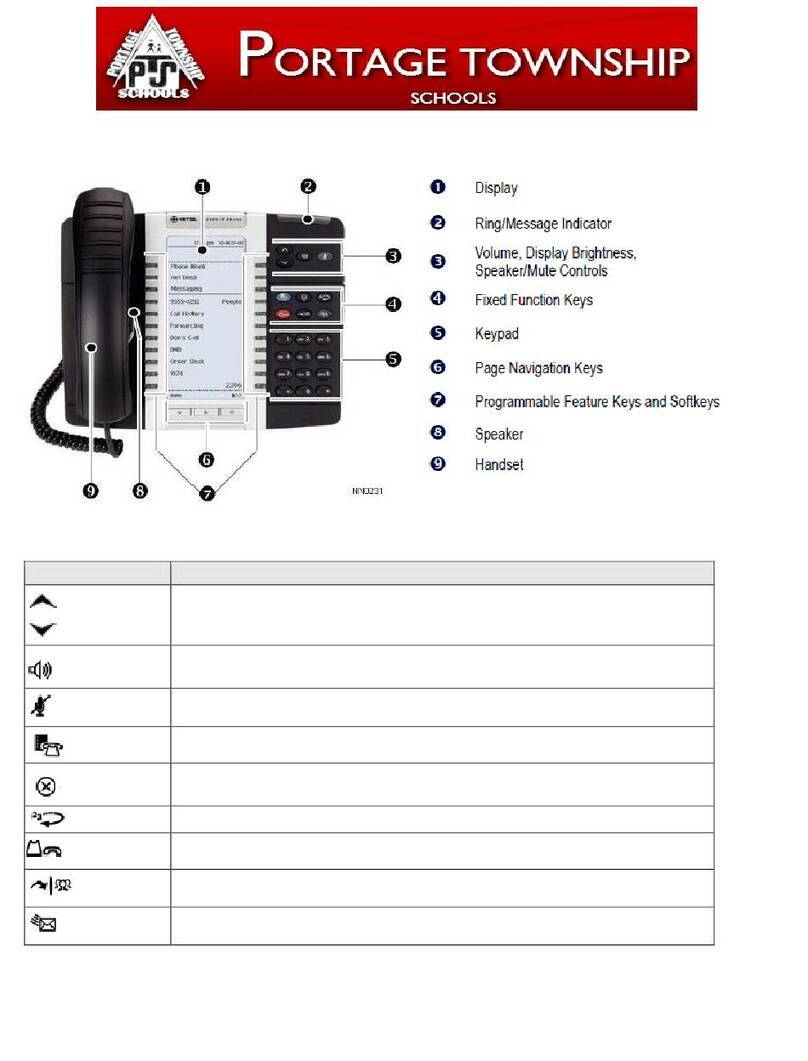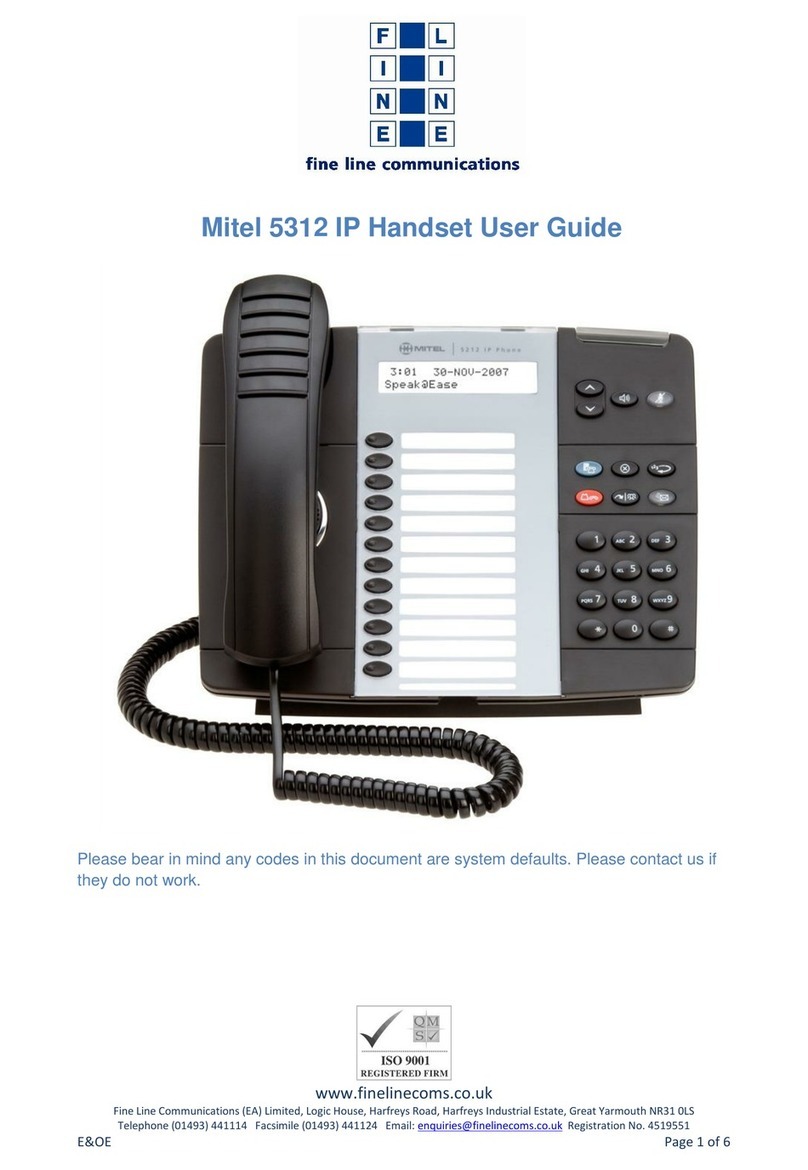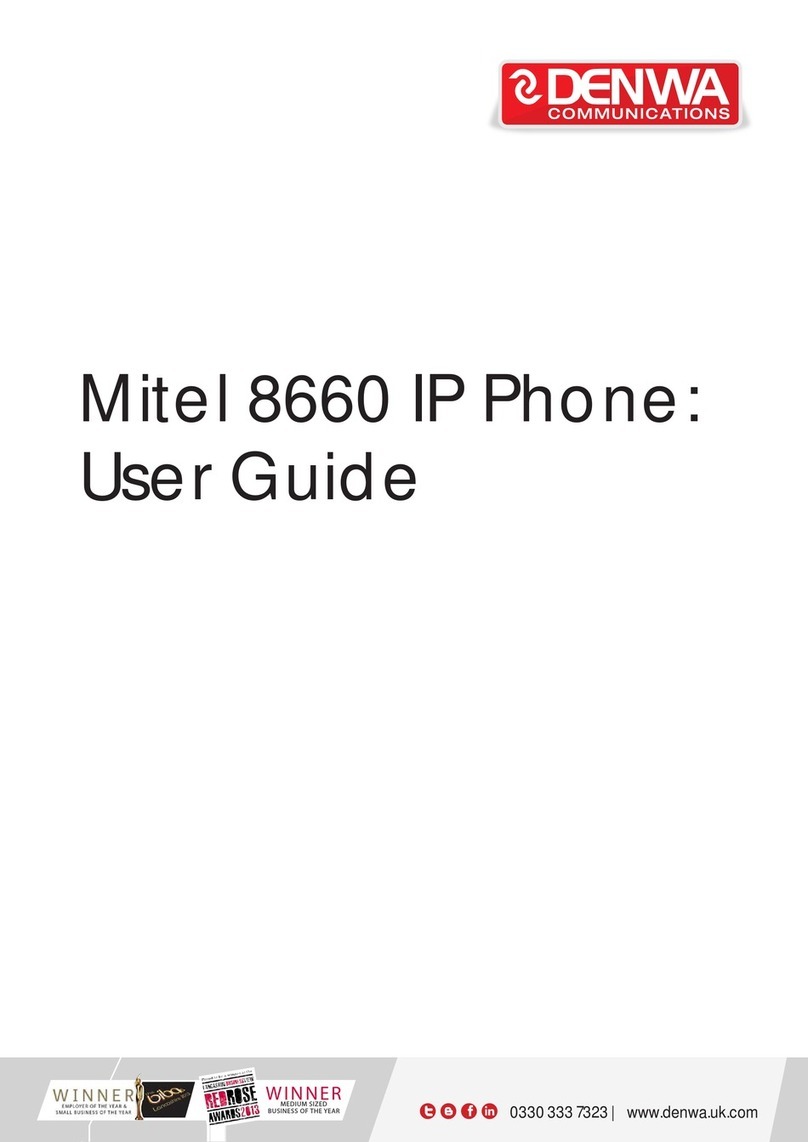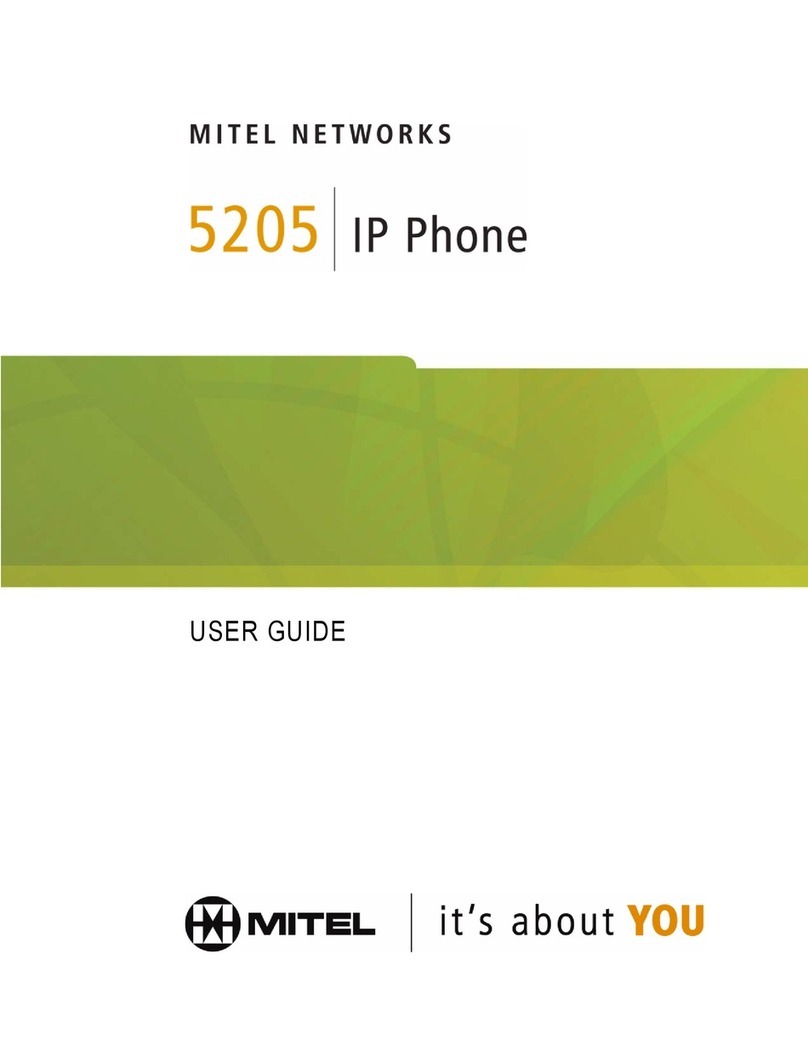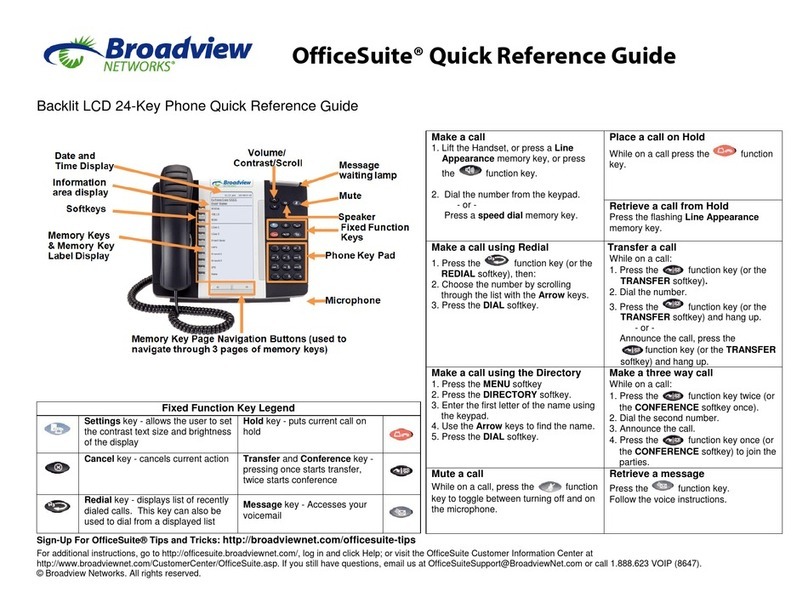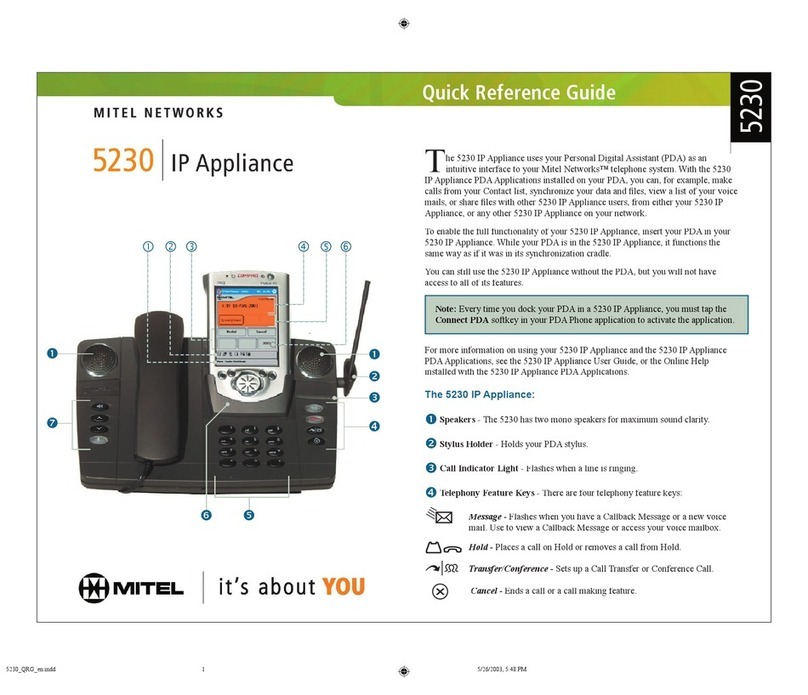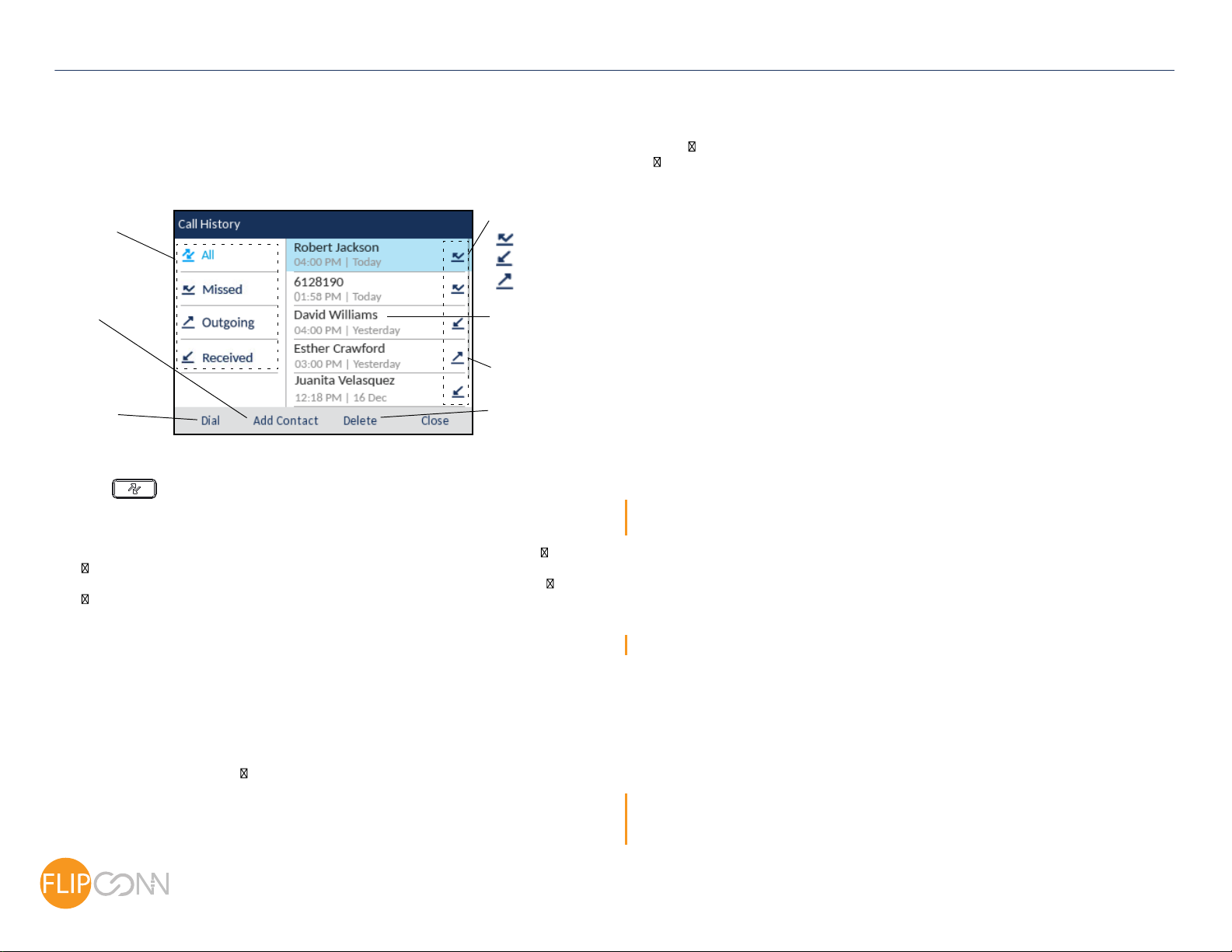Call History
The Call History application is a stored log of your missed, outgoing, and received calls.
You can view, delete, and dial out to call history entries as well as copy entries to your
Contacts application.
Using the Call History application
1. Press the key to access the Call History application.
2. Scroll through the lists by using the navigation keys. To view additional entry details,
press the Right navigation key when the entry is highlighted.
3. Press the Select button or Dial softkey to place a call to the respective entry
or
Press the Add Contact softkey to copy the entry to your Contacts application
or
Press the Delete softkey to delete the entry from your Call History.
Advanced call handling
The Mitel MiVoice 6920 IP Phone provides convenient methods for transferring calls and
establishing conference calls.
Transferring a call
1. Ensure you are on active call with the party you wish to transfer.
2. Press the Transfer softkey.
The active call is placed on hold.
3. Enter the transfer recipient’s number.
4. Press the Transfer softkey or hang up the handset to complete an unattended call
transfer
or
Wait for an answer, consult, and then press the Transfer softkey or hang up the
handset to complete an attended transfer.
Creating a multi-party conference call
1. Ensure you are on active call with one of the parties with whom you wish to create a
conference.
2. Press the Add User softkey. The active call is placed on hold.
3. Enter the conference target’s number.
4. Wait for an answer, consult, and then press the Join Calls softkey to create the three-
way conference call.
5. Repeat steps 2 to 4 to add an additional party to the conference.
Speed Call programmable key configuration
A
Speed Call
key allows you to dial a specified number with one key press.
Speed Call
keys
can be useful as they can be programmed to dial directly to an internal or external number or
quickly access features that use feature access codes. You can also transfer calls to or
create conference calls using your
Speed Call
keys in place of dialing out manually.
Note: Configuring a programmable key using the press-and-hold method is only available if enabled by
your System Administrator.
Programming a Speed Call key
1. Press and hold the applicable programmable key (for 0-5 seconds) until the Label
Name field is displayed.
2. In the Label Name field, enter a label to apply to the key.
Note: Use the ABC 4softkey to specify uppercase letters or lowercase letters when entering the label.
3. Press the down navigation key to move to the Number field and enter the number
using the dialpad keys.
4. (Optional) Press the down navigation key to move to the Private checkbox and press
the Select button to make the key a Private Speed Call key. When a Private Speed
Call key is pressed, the call is considered private and caller ID information is not
displayed in the phone’s call history.
5. Press the Save softkey to save the information to the key you selected.
Note: Other features such as Phone Lock, Call Forward Always, Do Not Disturb, and Account Code
keys can be programmed using the press-and-hold method (if enabled by your System Administrator).
For more information, please refer to the Mitel MiVoice 6920 IP Phone User Guide.
Call History
Filters
Dial Softkey
Copy to
Contacts
Call Type Indicator
Missed Call
Outgoing Call
Received Call
Entry Details
(Name/Number,
Time, Date)
Delete Entry
Softkey
Scrollbar
Copyright 2017, Flip Connect LTD. All Rights Reserved.
Quick User Guide
ECT
Better . Connected
TM