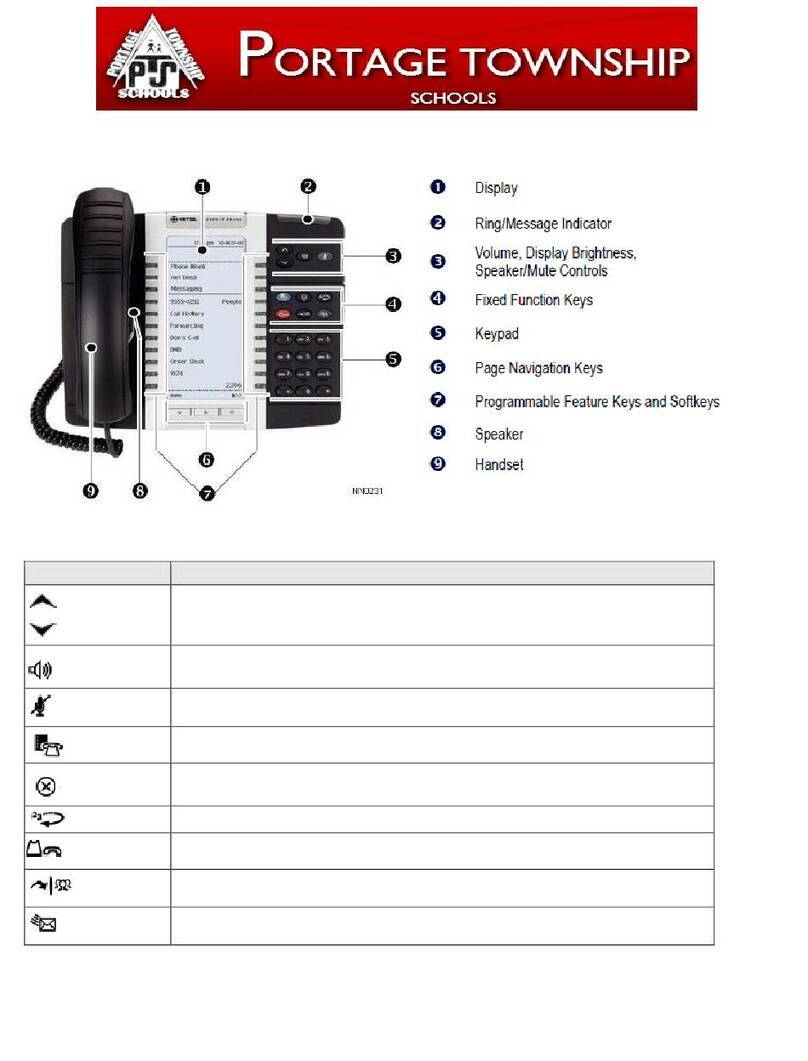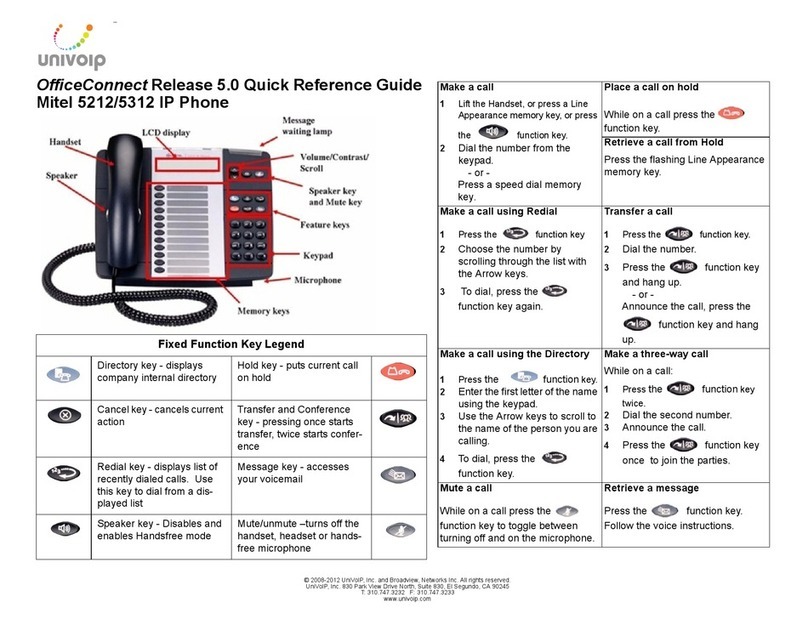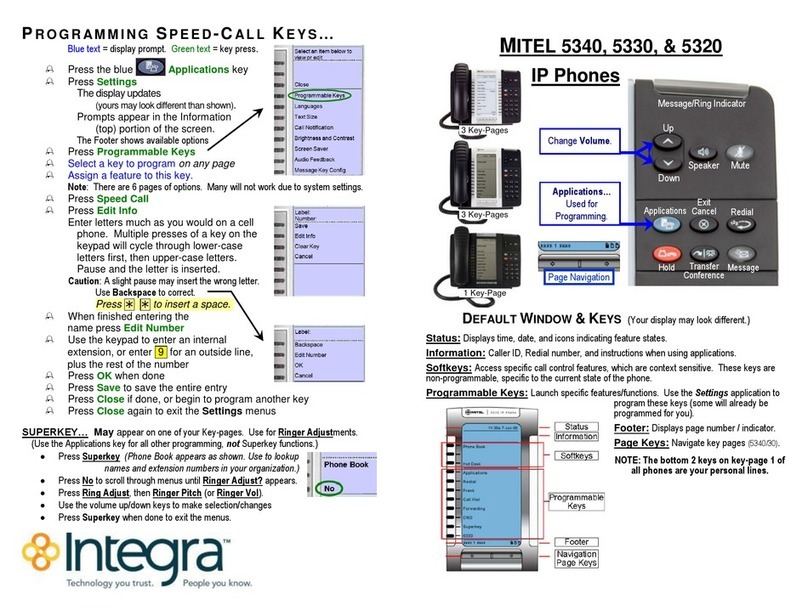Mitel 5207 User manual
Other Mitel IP Phone manuals

Mitel
Mitel SX-200 User manual

Mitel
Mitel 6869i User manual

Mitel
Mitel 5140 User manual
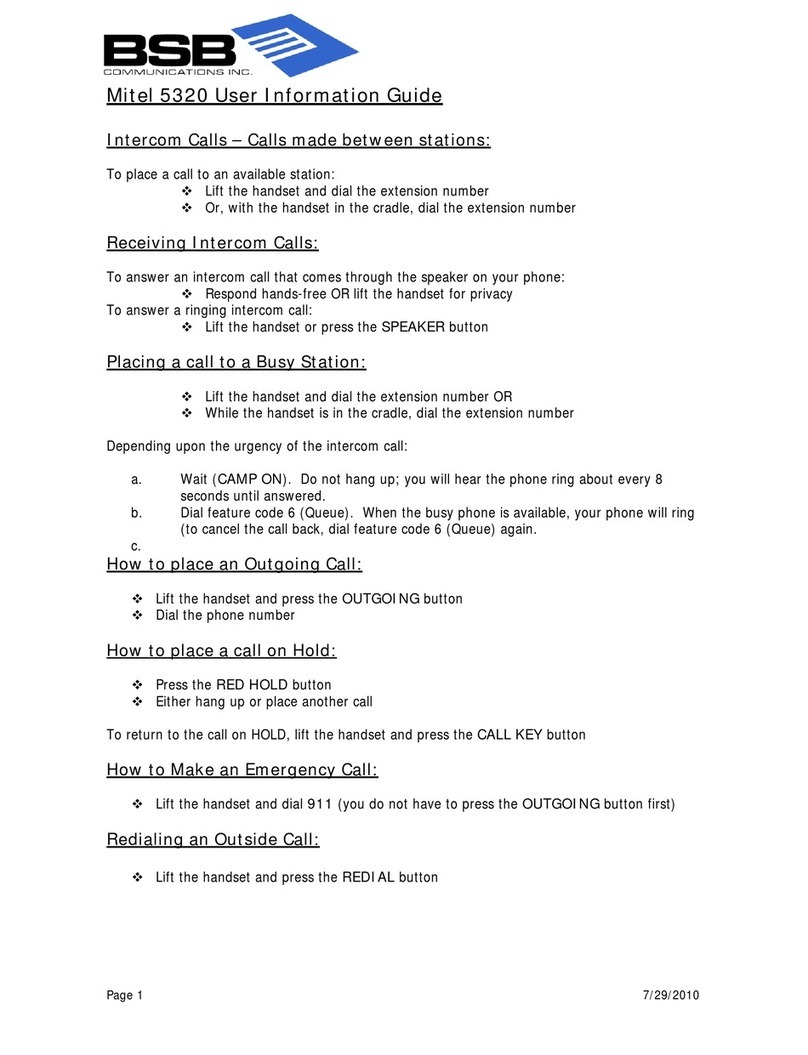
Mitel
Mitel 5320 Owner's manual
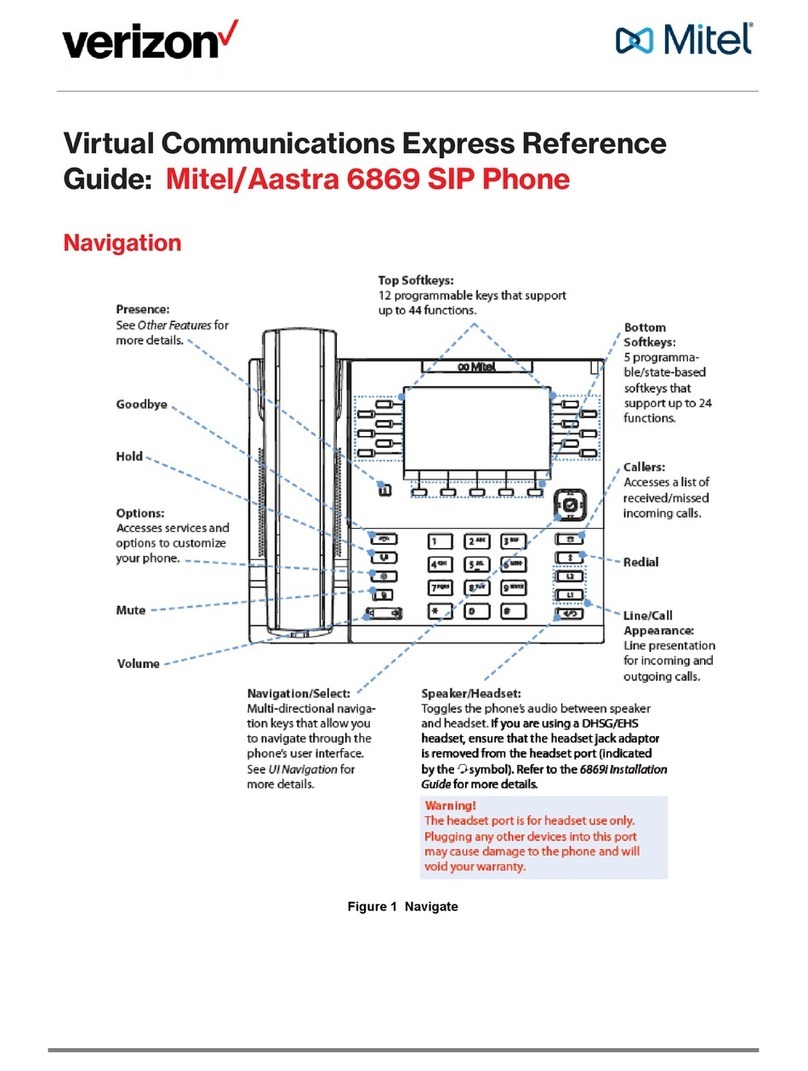
Mitel
Mitel Deskphone 6869 User manual

Mitel
Mitel 5320 User manual

Mitel
Mitel MiVoice 5360 User manual

Mitel
Mitel 6867i Premium User manual
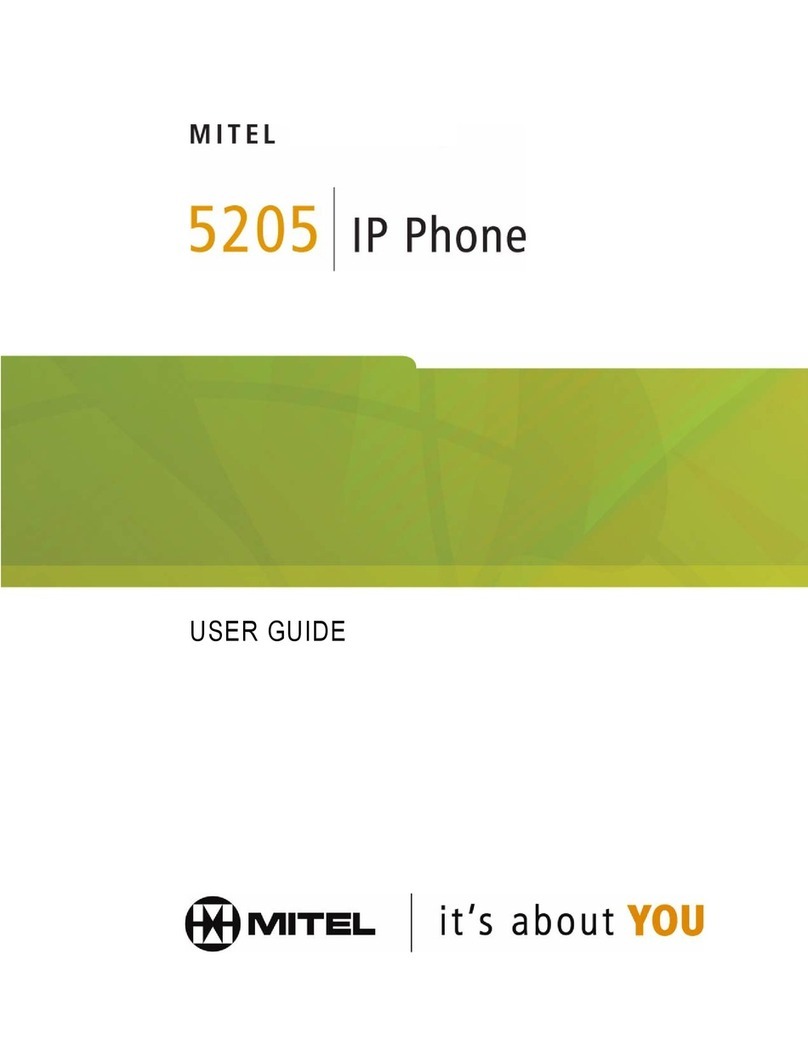
Mitel
Mitel 5205 IP Phone User manual

Mitel
Mitel 6800i Series Service manual
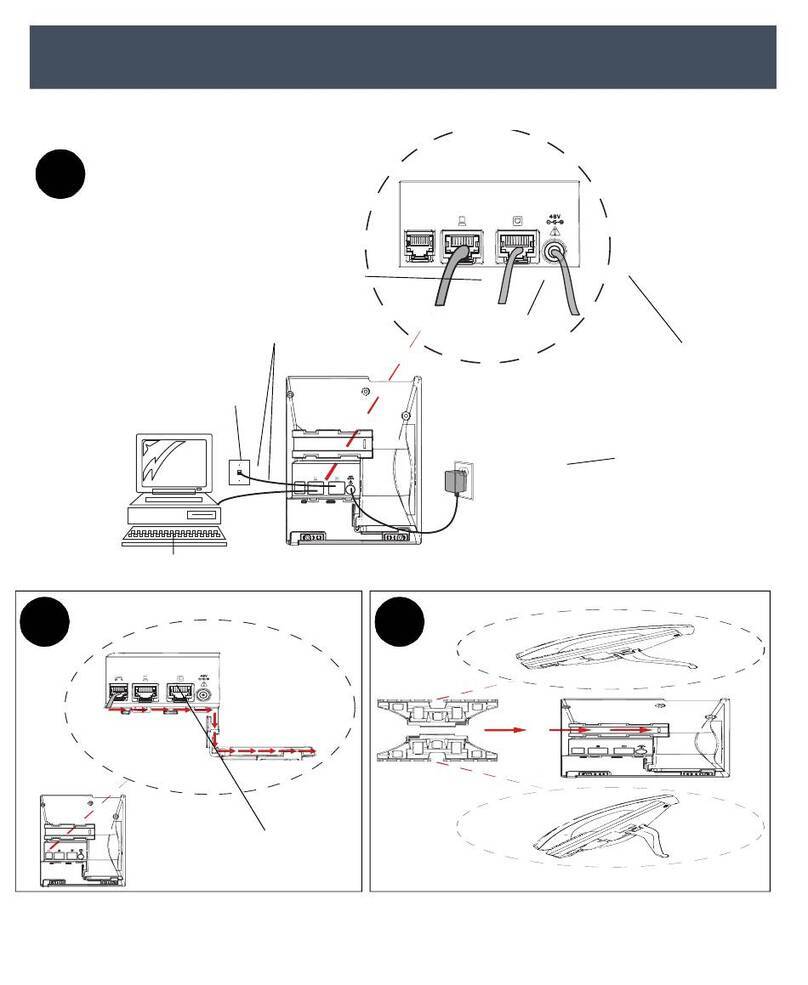
Mitel
Mitel 6873i User manual

Mitel
Mitel MiVOICE 6920 User manual
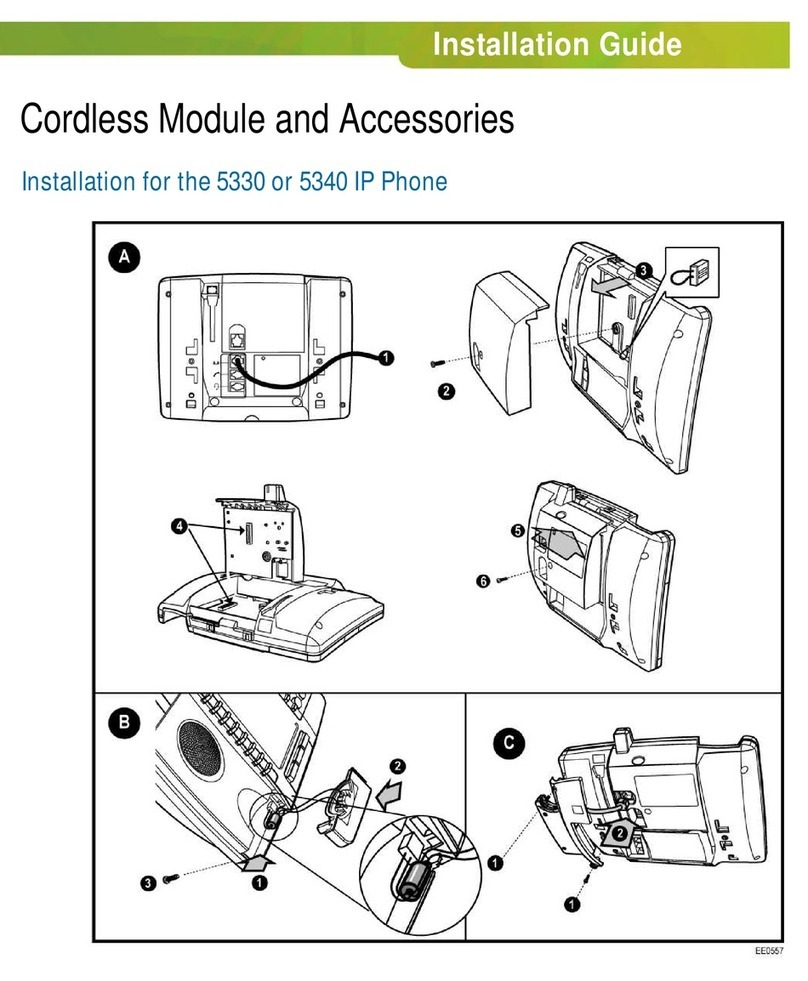
Mitel
Mitel OfficeConnect 5340 User manual
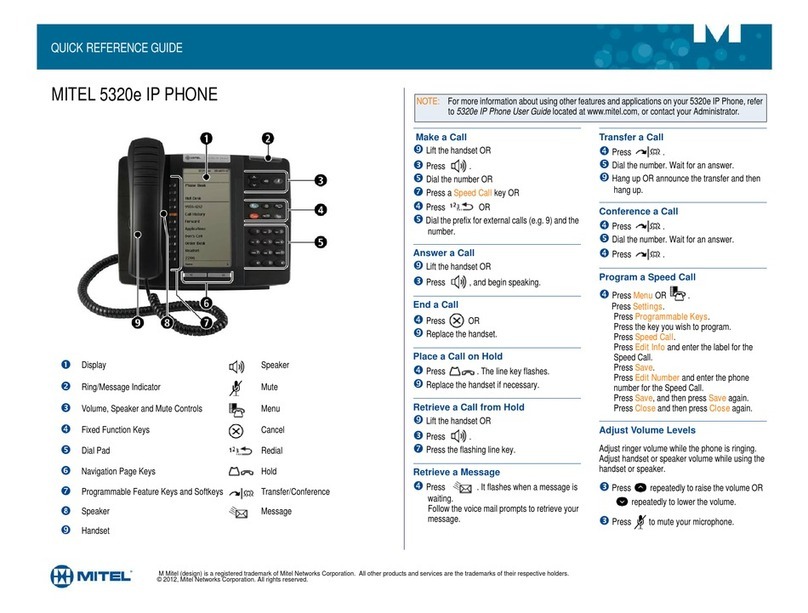
Mitel
Mitel MiVoice Office 5320e User manual
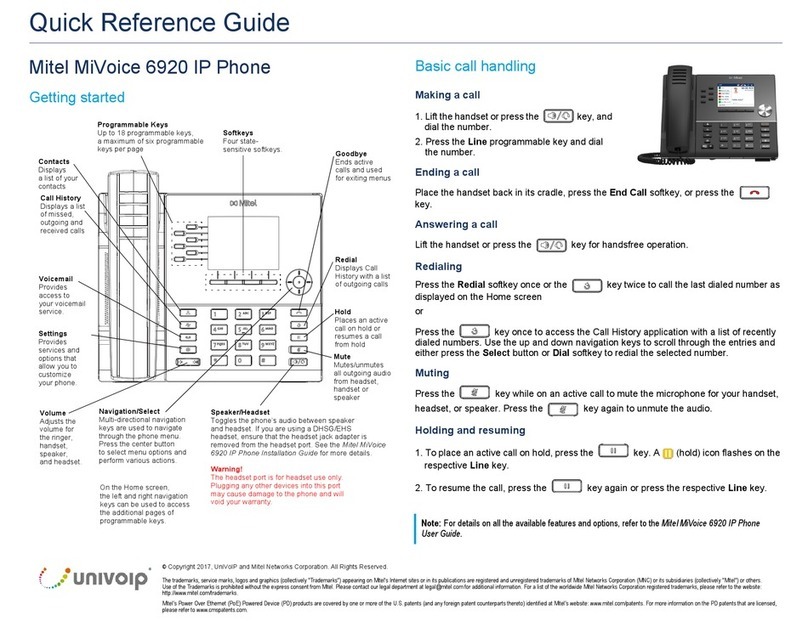
Mitel
Mitel MiVOICE 6920 User manual

Mitel
Mitel Mitel 5330 User manual

Mitel
Mitel MiVoice Office 5330e User manual

Mitel
Mitel MiVoice 4425 IP Vision User manual

Mitel
Mitel MiVoice 5360 User manual
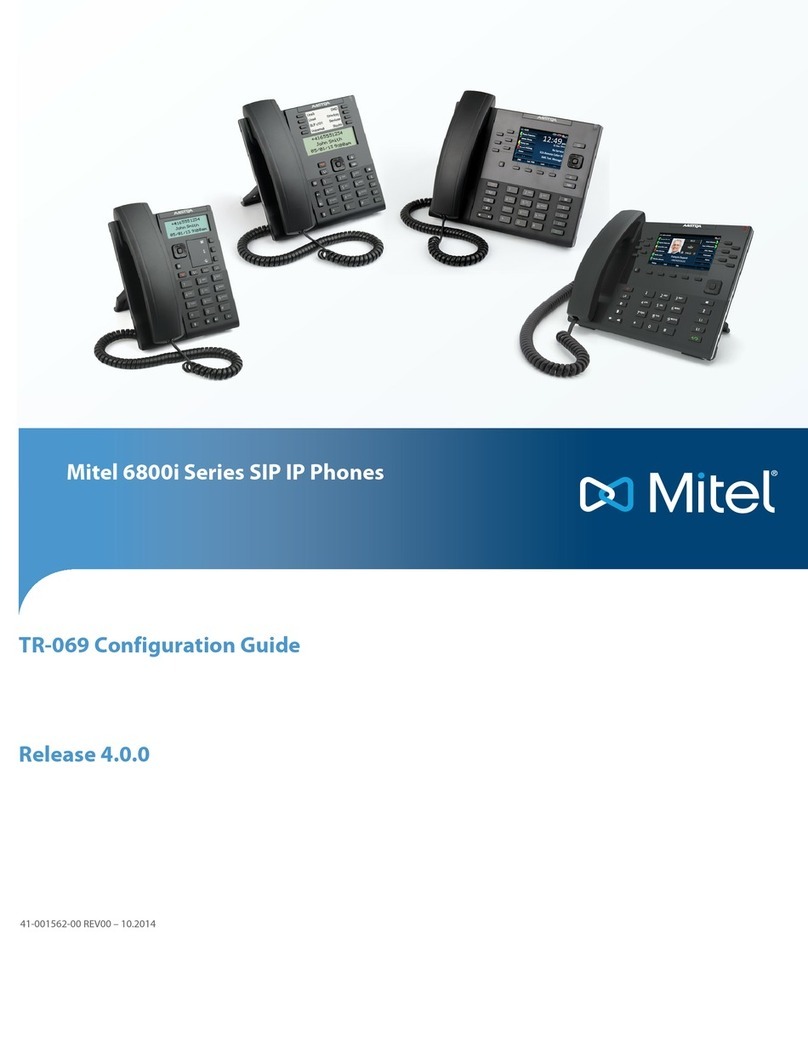
Mitel
Mitel 6863i User manual