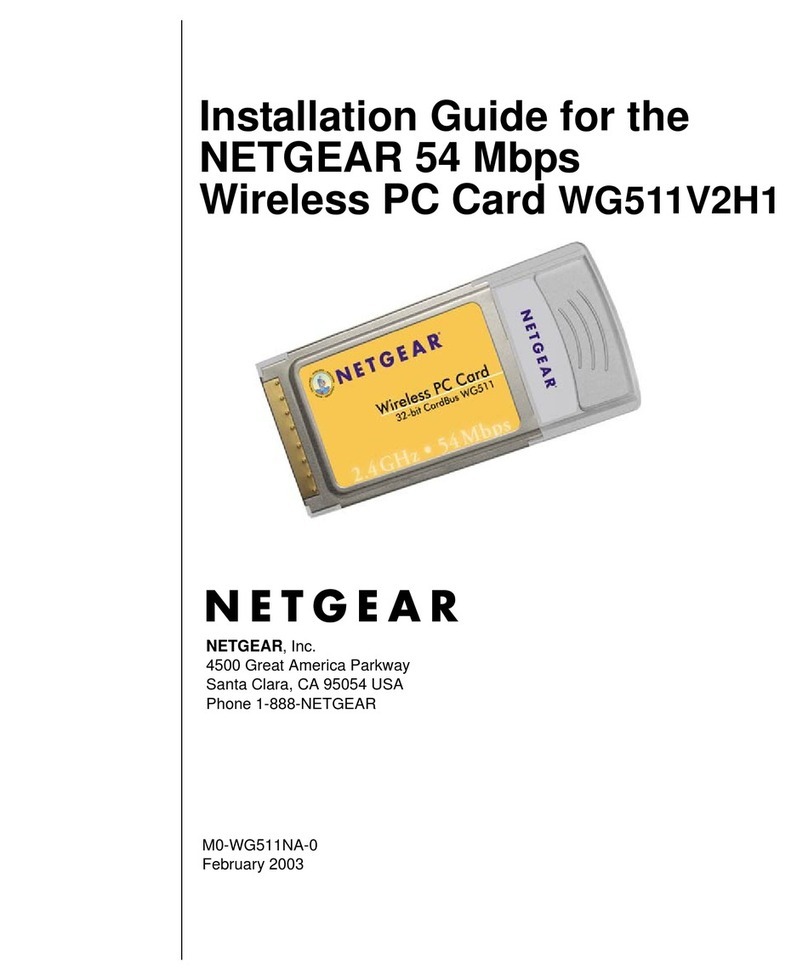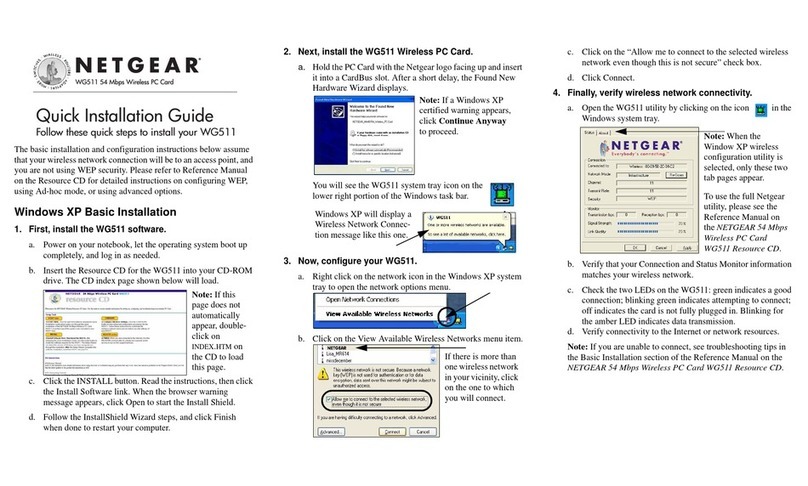NETGEAR WG511 User manual
Other NETGEAR Computer Hardware manuals

NETGEAR
NETGEAR WAG511 - 802.11a/b/g Dual Band Wireless PC... User manual
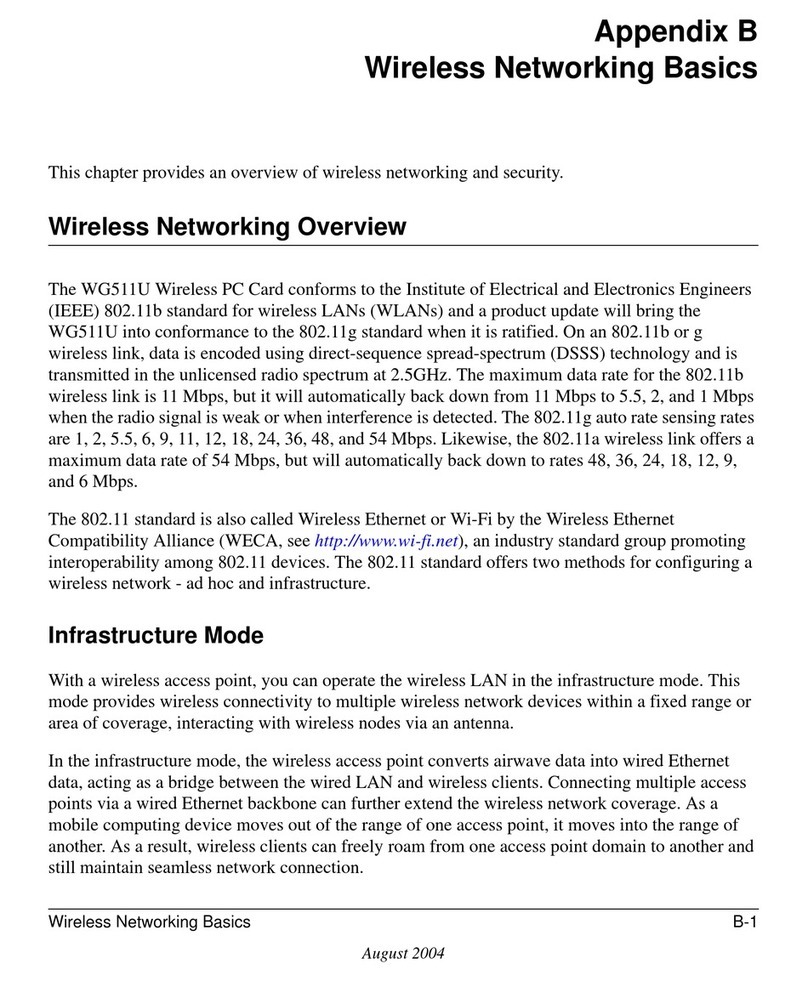
NETGEAR
NETGEAR WG511U - Double 108Mbps Wireless A+G PC Card Installation and maintenance instructions
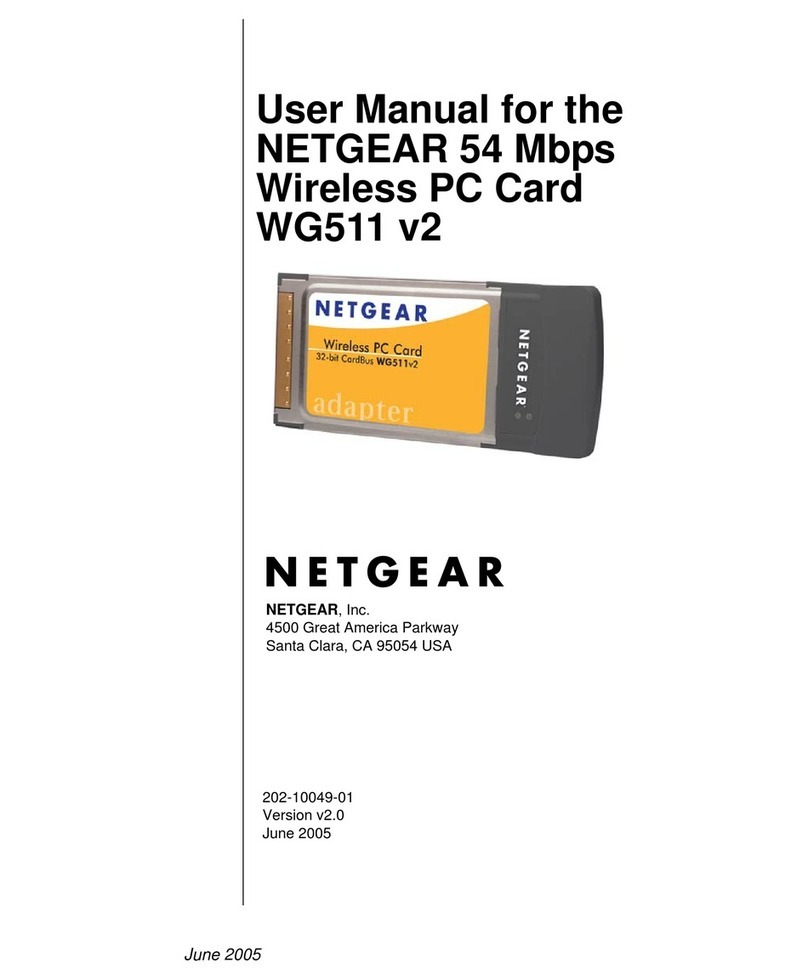
NETGEAR
NETGEAR WG511NA - Wireless G Pc Card User manual

NETGEAR
NETGEAR MA521 - 802.11b Wireless PC Card User manual

NETGEAR
NETGEAR WG511T User manual

NETGEAR
NETGEAR WG511v2 User manual

NETGEAR
NETGEAR WG511v2 User manual

NETGEAR
NETGEAR WG511v2 User manual

NETGEAR
NETGEAR WGM511 User manual

NETGEAR
NETGEAR WG511T User manual

NETGEAR
NETGEAR MA401 - 802.11b Wireless PC Card User manual

NETGEAR
NETGEAR MA401 - 802.11b Wireless PC Card User manual

NETGEAR
NETGEAR WG511 User manual

NETGEAR
NETGEAR MA401 - 802.11b Wireless PC Card User manual

NETGEAR
NETGEAR WPN511 - RangeMax Wireless PC Card User manual

NETGEAR
NETGEAR WAG511 - 802.11a/b/g Dual Band Wireless PC... User manual

NETGEAR
NETGEAR WG511v1 - 54 Mbps Wireless PC Card 32-bit... User manual

NETGEAR
NETGEAR MA101 MA101 MA101 User manual
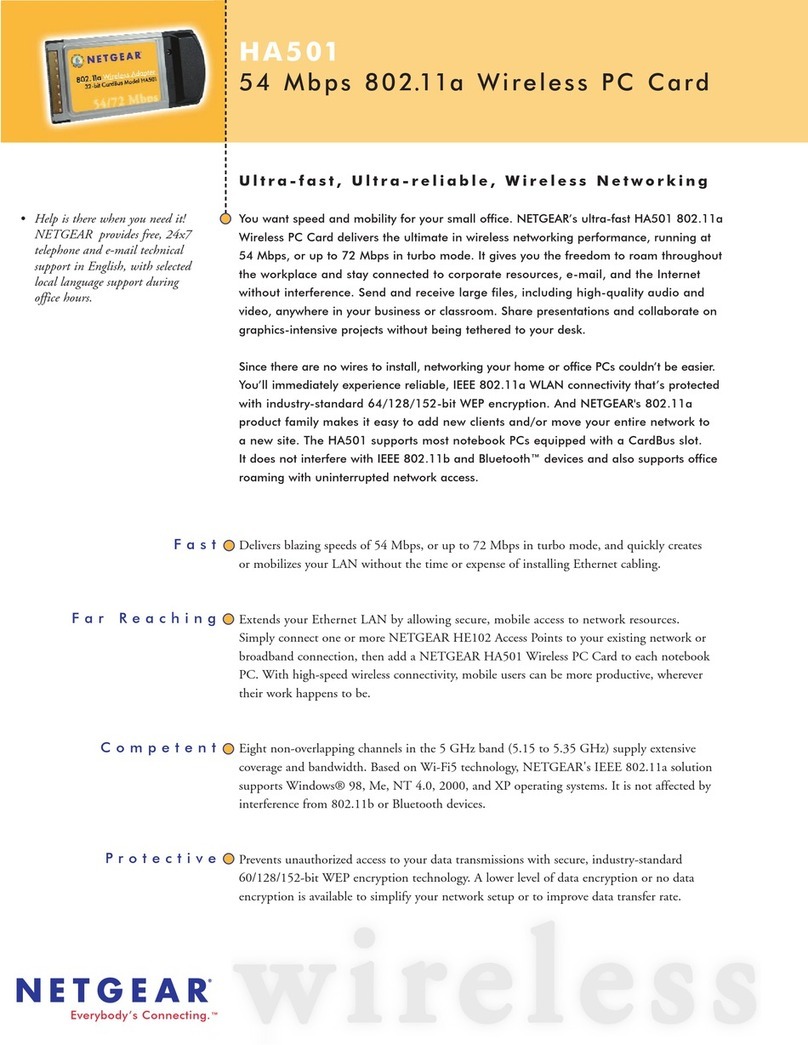
NETGEAR
NETGEAR HA501 - 802.11a Wireless 32-Bit Card Bus... User manual
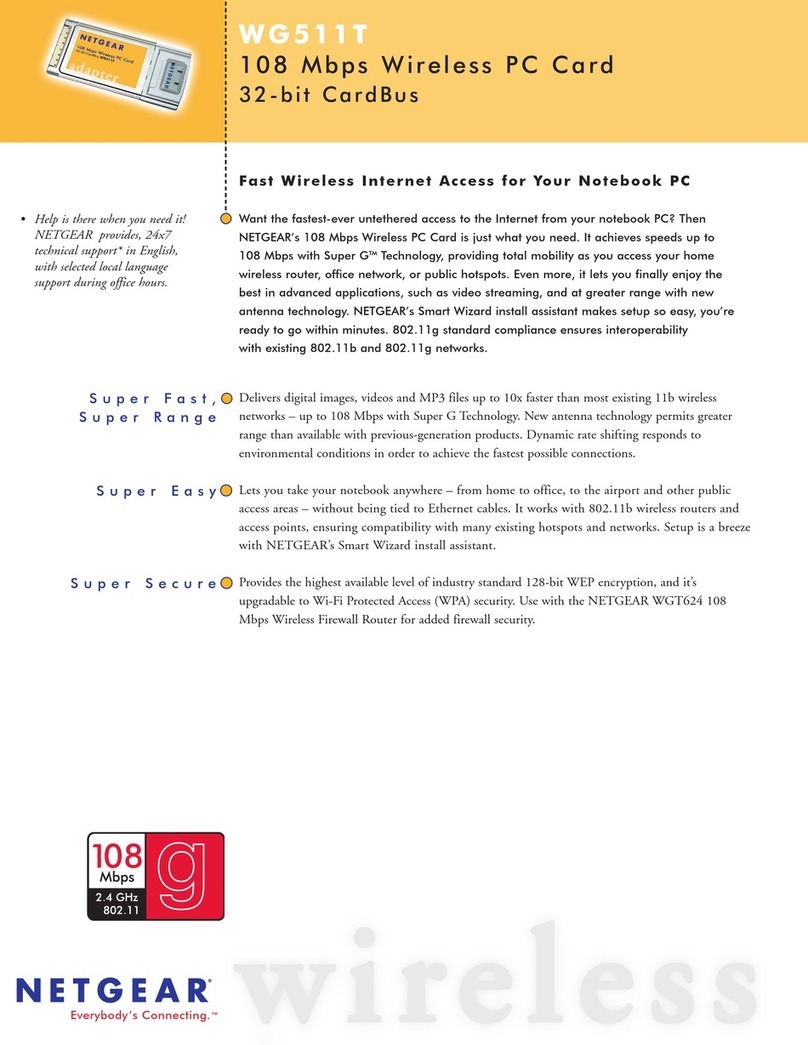
NETGEAR
NETGEAR WG511T User manual
Popular Computer Hardware manuals by other brands

EMC2
EMC2 VNX Series Hardware Information Guide

Panasonic
Panasonic DV0PM20105 Operation manual

Mitsubishi Electric
Mitsubishi Electric Q81BD-J61BT11 user manual

Gigabyte
Gigabyte B660M DS3H AX DDR4 user manual

Raidon
Raidon iT2300 Quick installation guide

National Instruments
National Instruments PXI-8186 user manual