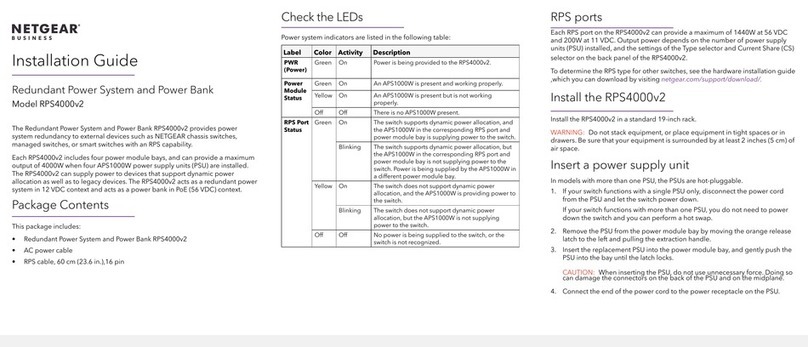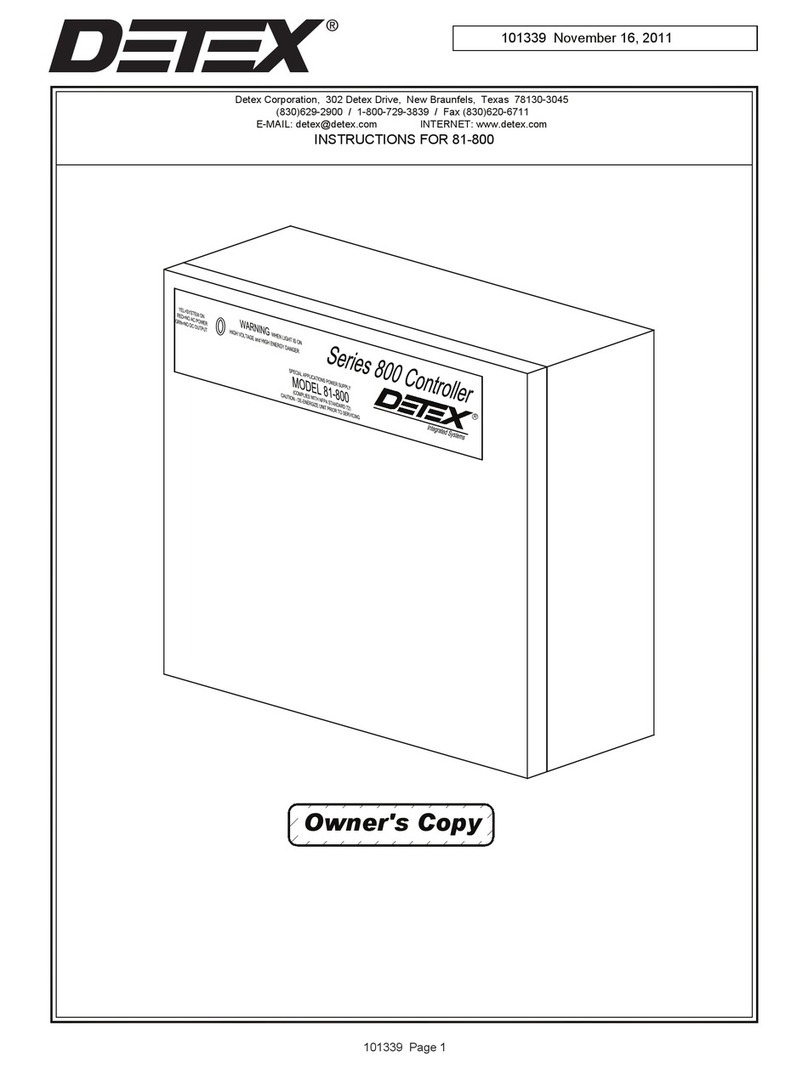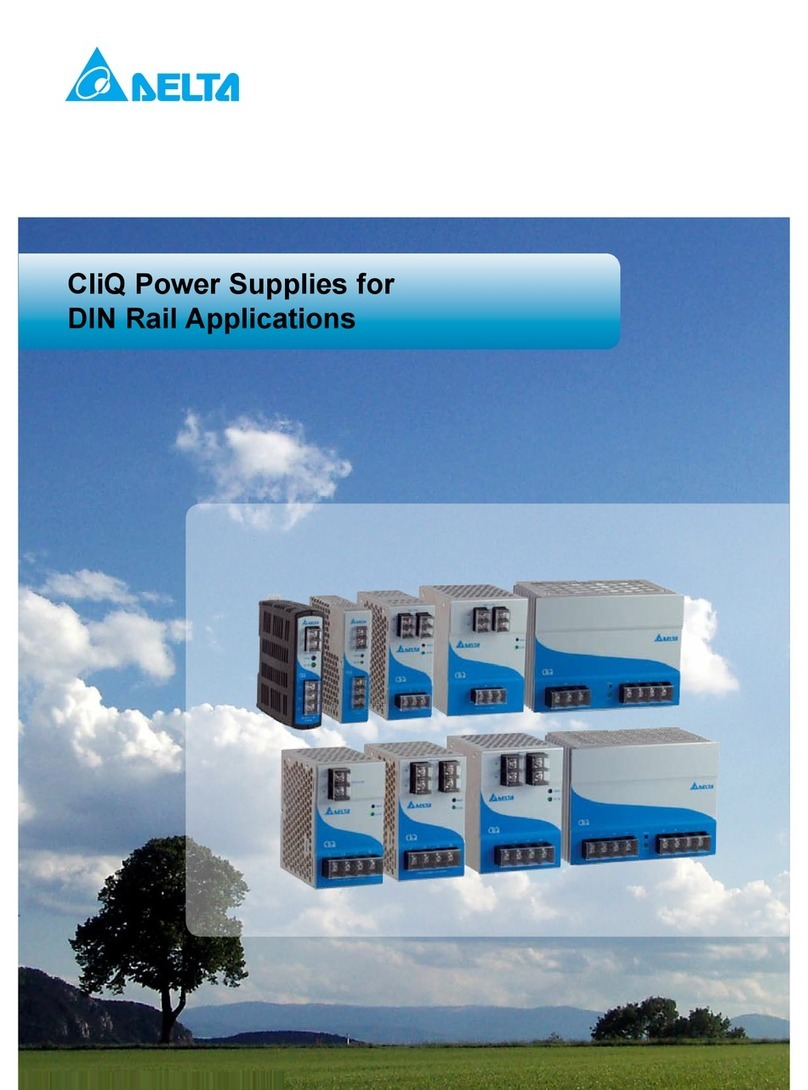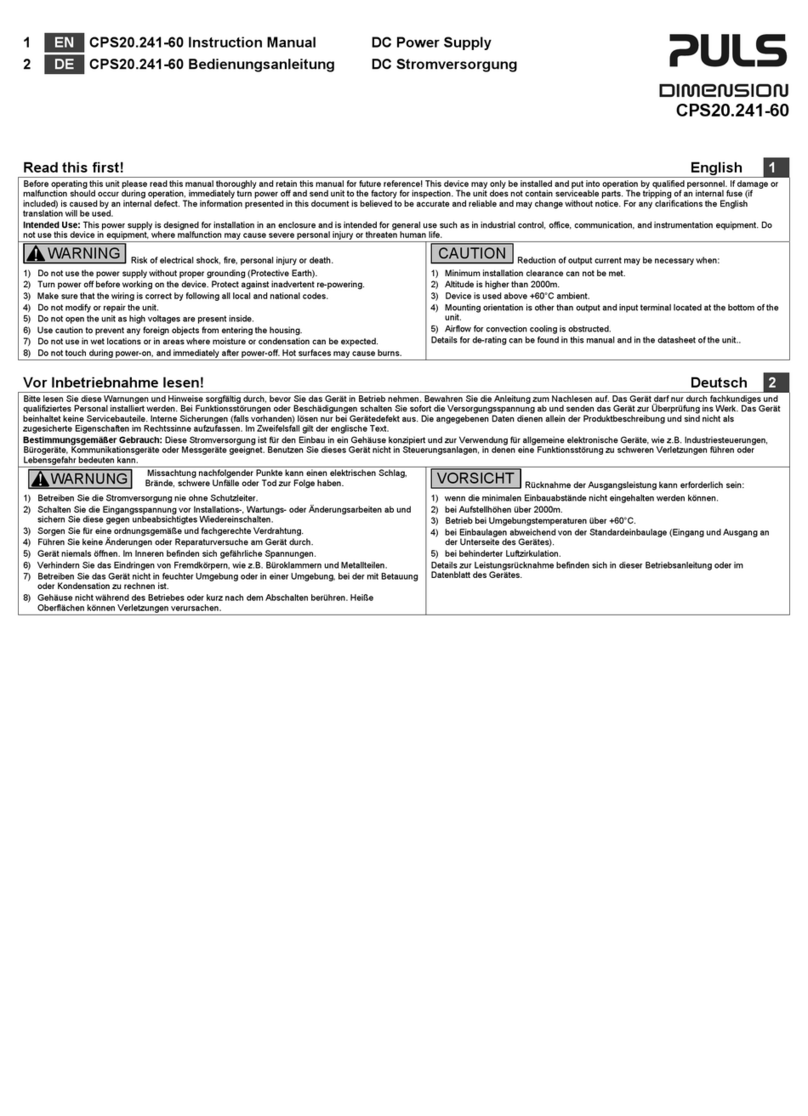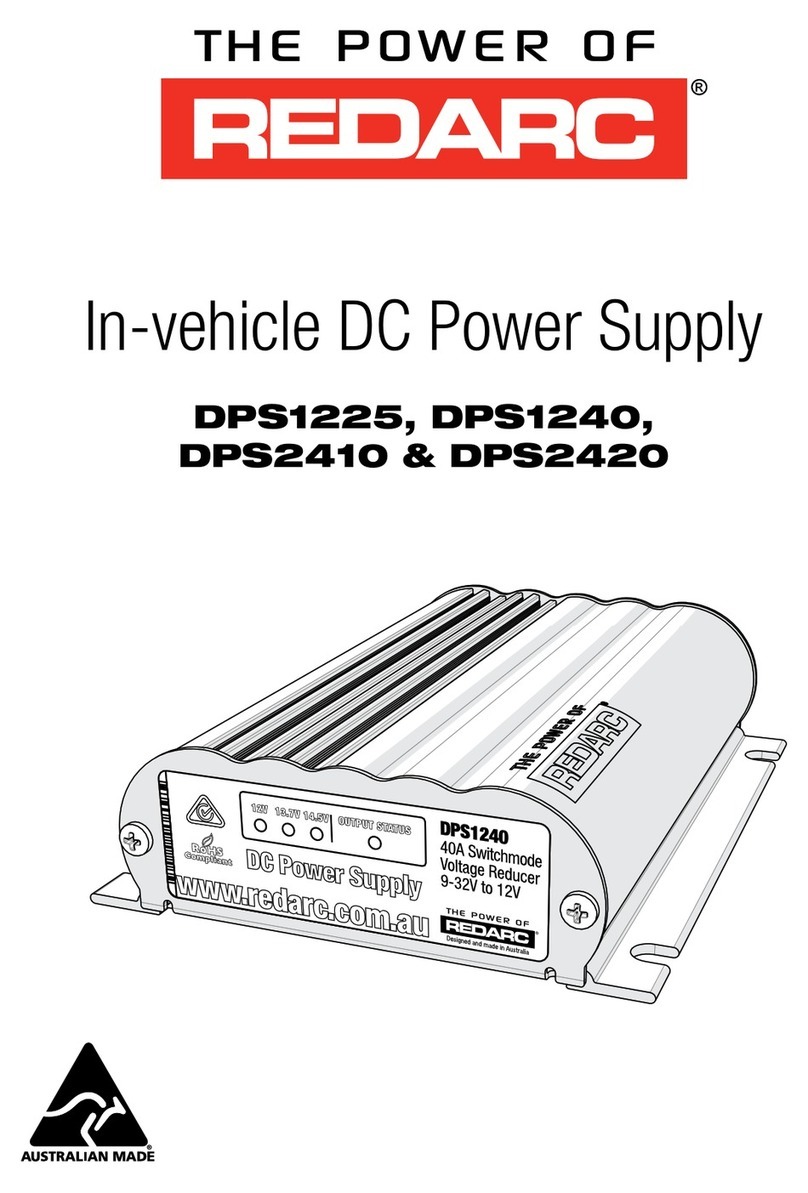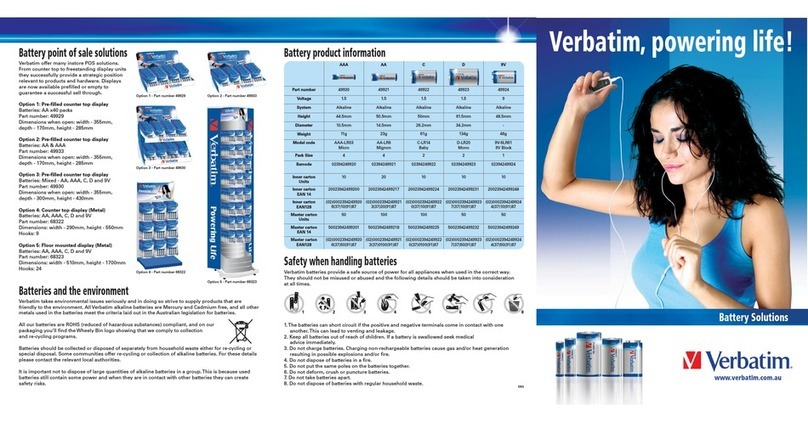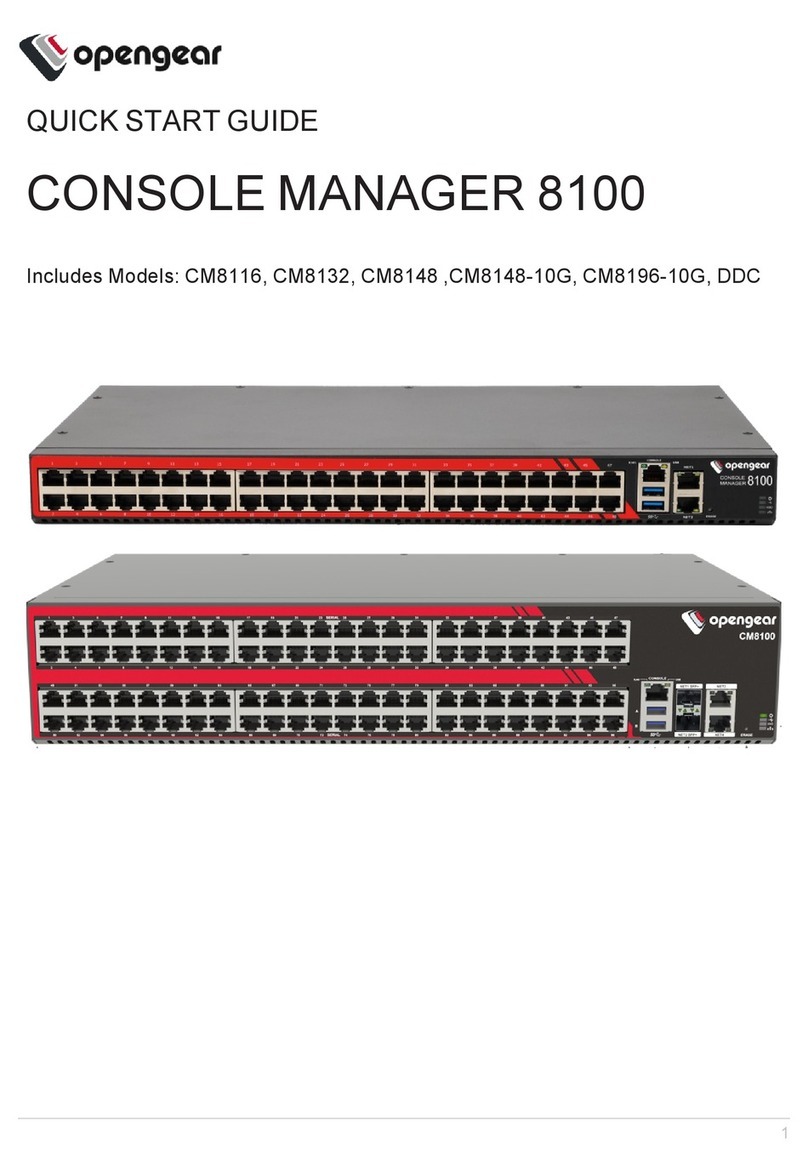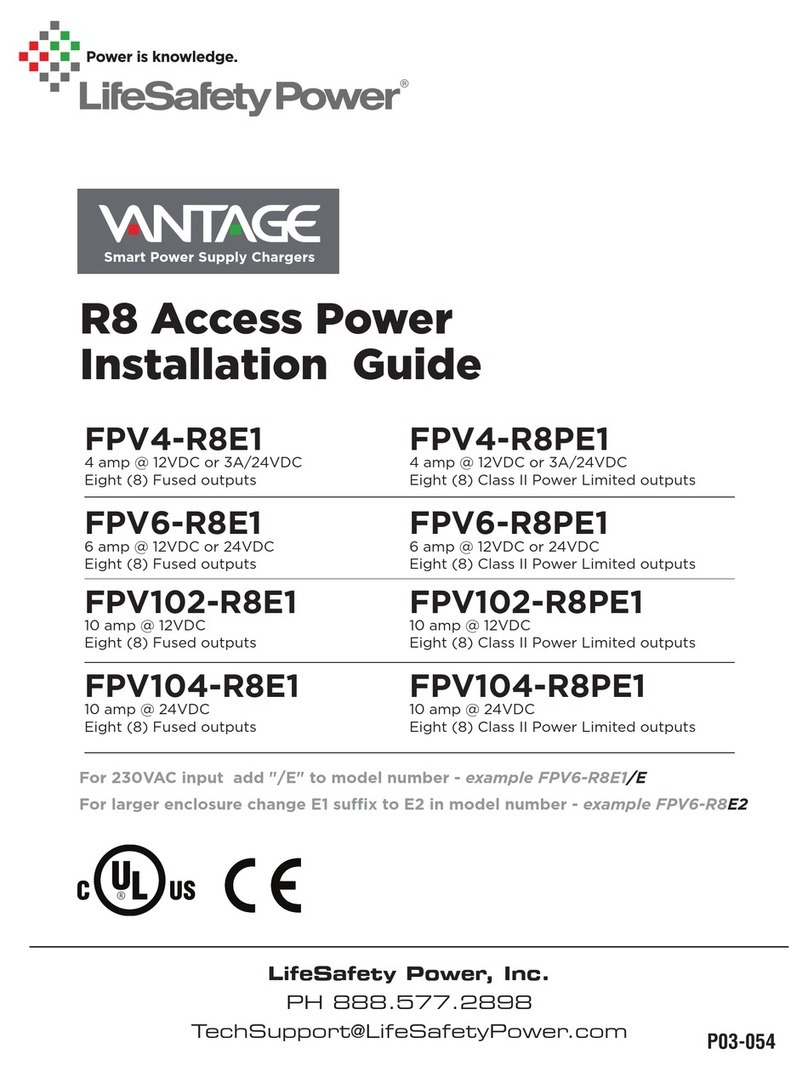NETGEAR RPS4000v2 Manual

NETGEAR, Inc.
350 East Plumeria Drive
San Jose, CA 95134, USA
March 2020
202-12072-01
Hardware Installation Guide
Redundant Power System and Power Bank
RPS4000v2 Hardware Installation Guide

RPS4000v2 Hardware Installation Guide
Hardware Installation Guide2
Support and Community
Visit netgear.com/support/ to get your questions answered and access the latest downloads.
You can also check out our NETGEAR Community for helpful advice at community.netgear.com.
Regulatory and Legal
Si ce produit est vendu au Canada, vous pouvez accéder à ce document en français canadien à
http://downloadcenter.netgear.com/other/.
(If this product is s in Canada, you can access this document in Canadian French at
http://downloadcenter.netgear.com/other/.)
For regulatory compliance information including the EU Declaration of Conformity, visit
https://www.netgear.com/about/regulatory/.
See the regulatory compliance document before connecting the power supply. For NETGEAR’s Privacy Policy, visit
https://www.netgear.com/about/privacy-policy.
By using this device, you are agreeing to NETGEAR’s Terms and Conditions at
https://www.netgear.com/about/terms-and-conditions. If you do not agree, return the device to your place of
purchase within your return period.
Trademarks
© NETGEAR, Inc., NETGEAR, and the NETGEAR Logo are trademarks of NETGEAR, Inc. Any non-NETGEAR
trademarks are used for reference purposes only.

RPS4000v2 Hardware Installation Guide
Hardware Installation Guide3
Revision History
Publication
Part Number
Publish Date Comments
202-12072-01 March 2020 • The CD is no longer shipped with product. Removed info about CD.
• Updated branding.
• Updated support and compliance section.
• Safety instructions updated.
• Replaced RPS4000 images with updated RPS4000v2 images
- Updated images include updated labels.
• Updated the “Mode” sections header names:
- “Mode one” is now Mode 1: Legacy RPS operation mode on page 18.
- “Mode two” is now Mode 2: Normal operation mode on page 19.
- “Mode three” is now Mode 3: High power operation mode on page 20.
- “Mode four” is now Mode 4: PoE power N+1 operation mode on
page 21.
- “Mode five” is now Mode 5: System power N+1 operation mode on
page 22.
“Mode six” is now Mode 6: Standby Mode on page 23.
- “Mode seven” is now Mode 7: Current sharing operation mode on
page 24.
• Replaced mentions of “power modules” with “PSUs”.
- This does not include mentions of “power module bays”.
• Added a table defining “Type” and “CS”.
• Added Table 4, Operation modes on page 16
202-11462-01 November 2014 Original publication

4
Contents
Chapter 1 Introduction
Front panel and LEDs . . . . . . . . . . . . . . . . . . . . . . . . . . . . . . . . . . . . . . . . . . . . . 6
Rear panel . . . . . . . . . . . . . . . . . . . . . . . . . . . . . . . . . . . . . . . . . . . . . . . . . . . . . . . 7
Safety instructions. . . . . . . . . . . . . . . . . . . . . . . . . . . . . . . . . . . . . . . . . . . . . . . . . 8
Chapter 2 Hardware Installation
Package contents. . . . . . . . . . . . . . . . . . . . . . . . . . . . . . . . . . . . . . . . . . . . . . . .11
Protecting against electrostatic discharge . . . . . . . . . . . . . . . . . . . . . . . . . . . 11
Unpack the hardware . . . . . . . . . . . . . . . . . . . . . . . . . . . . . . . . . . . . . . . . . . . . . 11
Installation . . . . . . . . . . . . . . . . . . . . . . . . . . . . . . . . . . . . . . . . . . . . . . . . . . . . . . 12
Select a location. . . . . . . . . . . . . . . . . . . . . . . . . . . . . . . . . . . . . . . . . . . . . . .12
Install the RPS. . . . . . . . . . . . . . . . . . . . . . . . . . . . . . . . . . . . . . . . . . . . . . . . .13
Check the installation . . . . . . . . . . . . . . . . . . . . . . . . . . . . . . . . . . . . . . . . . .14
Connect to power and check the LEDs . . . . . . . . . . . . . . . . . . . . . . . . . . .14
Connect equipment to the RPS4000v2. . . . . . . . . . . . . . . . . . . . . . . . . . . . . . 14
RPS4000v2 modes of operation. . . . . . . . . . . . . . . . . . . . . . . . . . . . . . . . . . . . 15
Mode 1: Legacy RPS operation mode . . . . . . . . . . . . . . . . . . . . . . . . . . . .18
Mode 2: Normal operation mode . . . . . . . . . . . . . . . . . . . . . . . . . . . . . . .19
Mode 3: High power operation mode. . . . . . . . . . . . . . . . . . . . . . . . . . . .20
Mode 4: PoE power N+1 operation mode . . . . . . . . . . . . . . . . . . . . . . . .21
Mode 5: System power N+1 operation mode . . . . . . . . . . . . . . . . . . . . .22
Mode 6: Standby Mode . . . . . . . . . . . . . . . . . . . . . . . . . . . . . . . . . . . . . . . .23
Mode 7: Current sharing operation mode . . . . . . . . . . . . . . . . . . . . . . . .24
. . . . . . . . . . . . . . . . . . . . . . . . . . . . . . . . . . . . . . . . . . . . . . . . . . . . . . . . . . . . .24
Chapter 3 Troubleshooting
Troubleshooting Chart . . . . . . . . . . . . . . . . . . . . . . . . . . . . . . . . . . . . . . . . . . . 25
Appendix A Technical Specifications
Technical Specifications. . . . . . . . . . . . . . . . . . . . . . . . . . . . . . . . . . . . . . . . . . . 26

5
1
1Introduction
The NETGEAR Redundant Power System and Power Bank RPS4000 v2 provides
state-of-the-art, high-performance, IEEE-compliant network solutions. This guide describes
hardware installation and basic troubleshooting for these managed switches.
The RPS can be freestanding or rack-mounted in a wiring closet or an equipment room. For
additional information, go to the NETGEAR website at http://www.netgear.com.
This chapter contains the following sections:
•Front panel and LEDs
•Rear panel
•Safety instructions

RPS4000v2 Hardware Installation Guide
Introduction Hardware Installation Guide6
Front panel and LEDs
The following figures show the front panel of the RPS4000v2. The front panel contains a pair
of power supply unit (PSU) status LEDs for each power module bay.
Figure 1. RPS front panel
Figure 2. RPS status LEDs
APS power module baysRPS status LEDs
APS power module
status LEDs
RPS Power LED

Table 1. LED description
Label Color Activity Description
PWR (Power) Green On Power is being provided to the RPS4000.
Power Module
Status
Green On An APS1000W is present and working properly.
Yellow On An APS1000W is present and is not working properly.
Off Off There is no APS1000W present.
RPS Port Status Green On The type B switch supports dynamic power allocation and
the APS1000W in the corresponding RPS port and power
module bay is supplying power to the switch.
Blinking The type B switch supports dynamic power allocation but
the APS1000W in the corresponding RPS port and power
module bay is not supplying power to the switch. Power is
being supplied by the APS1000W in a different power
module bay.
Yellow On The legacy switch is an type A design, which does not
support dynamic power allocation, and the APS1000W is
providing power to the switch.
Blinking The legacy switch is an type A design, which does not
support dynamic power allocation, but the APS1000W is
not supplying power to the switch.
Off Off No power is being supplied to the switch or the switch is
not recognized.
RPS4000v2 Hardware Installation Guide
Introduction Hardware Installation Guide7
Rear panel
The RPS4000v2 rear panel has four RPS ports, four sets of Type and CS configuration slide
selectors, and an AC power receptacle for the RPS4000v2 (AC power cord supplied).
Figure 3. RPS4000v2 rear panel
RPS port RPS configuration slide selector AC power receptacle

RPS4000v2 Hardware Installation Guide
Introduction Hardware Installation Guide8
Safety instructions
Use the following safety guidelines to ensure your own personal safety and to help protect
your system from potential damage.
To reduce the risk of bodily injury, electrical shock, fire, and damage to the equipment,
observe the following precautions:
•This product is designed for indoor use only in a temperature-controlled and
humidity-controlled environment. For more information, see the environmental
specifications in the appendix or the data sheet.
Any device that is located outdoors and connected to this product must be properly
grounded and surge protected.
Failure to follow these guidelines can result in damage to your NETGEAR product, which
might not be covered by NETGEAR’s warranty, to the extent permissible by applicable
law.
•Observe and follow service markings:
-Do not service any product except as explained in your system documentation. Some
devices should never be opened.
-If applicable to your device, opening or removing covers that are marked with the
triangular symbol with a lightning bolt can expose you to electrical shock. We
recommend that only a trained technician services components inside these
compartments.
•If any of the following conditions occur, unplug the product from the electrical outlet and
replace the part or contact your trained service provider:
-Depending on your device, the power adapter, power adapter cable, power cable,
extension cable, or plug is damaged.
-An object fell into the product.
-The product was exposed to water.
-The product was dropped or damaged.
-The product does not operate correctly when you follow the operating instructions.
•Keep your system away from radiators and heat sources. Also, do not block cooling
vents.
•Do not spill food or liquids on your system components, and never operate the product in
a wet environment. If the system gets wet, see the appropriate section in your
troubleshooting guide, or contact your trained service provider.
•Do not push any objects into the openings of your system. Doing so can cause fire or
electric shock by shorting out interior components.
•Use the product only with approved equipment.
•If applicable to your device, allow the product to cool before removing covers or touching
internal components.

RPS4000v2 Hardware Installation Guide
Introduction Hardware Installation Guide9
•Operate the product only from the type of external power source indicated on the
electrical ratings label. If you are not sure of the type of power source required, consult
your service provider or local power company.
•To avoid damaging your system, if your device uses a power supply with a voltage
selector, be sure that the selector is set to match the power at your location:
-115V, 60 Hz in most of North and South America and some Far Eastern countries
such as South Korea and Taiwan
-100V, 50 Hz in eastern Japan and 100V, 60 Hz in western Japan
-230V, 50 Hz in most of Europe, the Middle East, and the Far East
•Be sure that attached devices are electrically rated to operate with the power available in
your location.
•Depending on your device, use only a supplied power adapter or approved power cable:
If your device uses a power adapter:
•If you were not provided with a power adapter, contact your local NETGEAR reseller.
•The power adapter must be rated for the product and for the voltage and current
marked on the product electrical ratings label.
•If your device uses a power cable:
•If you were not provided with a power cable for your system or for any AC-powered
option intended for your system, purchase a power cable approved for your country.
•The power cable must be rated for the product and for the voltage and current marked
on the product electrical ratings label. The voltage and current rating of the cable
must be greater than the ratings marked on the product.
•To help prevent electric shock, plug the system and peripheral power cables into properly
grounded electrical outlets.
•If applicable to your device, the peripheral power cables are equipped with three-prong
plugs to help ensure proper grounding. Do not use adapter plugs or remove the
grounding prong from a cable. If you must use an extension cable, use a three-wire cable
with properly grounded plugs.
•Observe extension cable and power strip ratings. Make sure that the total ampere rating
of all products plugged into the extension cable or power strip does not exceed 80
percent of the ampere ratings limit for the extension cable or power strip.
•To help protect your system from sudden, transient increases and decreases in electrical
power, use a surge suppressor, line conditioner, or uninterruptible power supply (UPS).
•Position system cables, power adapter cables, or power cables carefully. Route cables
so that they cannot be stepped on or tripped over. Be sure that nothing rests on any
cables.
•Do not modify power adapters, power adapter cables, power cables or plugs. Consult a
licensed electrician or your power company for site modifications.
•Always follow your local and national wiring rules.

RPS4000v2 Hardware Installation Guide
Hardware Installation Hardware Installation Guide11
Package contents
The package contains the following items:
•RPS4000v2
•Power cord
•Rubber footpads for tabletop installation
•Rack-mounting kit
Protecting against electrostatic discharge
WARNING:
Static electricity can harm delicate components inside your system.
To prevent static damage, discharge static electricity from your
body before you touch any of the electronic components, such as
the microprocessor. You can do so by periodically touching an
unpainted metal surface on the switch.
You can also take the following steps to prevent damage from electrostatic discharge (ESD):
1. When unpacking a static-sensitive component from its shipping carton, leave it in the
antistatic package until you are ready to install it. Just before unwrapping the antistatic
package, discharge static electricity from your body.
2. Before moving a sensitive component, place it in an antistatic container or package.
3. Handle all sensitive components in a static-safe area. If possible, use antistatic floor pads,
workbench pads, and an antistatic grounding strap.
Unpack the hardware
Check the contents of the box to make sure that all items are present before installing
the RPS:
1. Place the container on a clean flat surface and cut all straps securing the container.
2. Unpack the hardware from the box.
Carefully remove the hardware and place it on a secure and clean surface. See Select a
location on page 12.
3. Remove all packing material.
4. Make sure that all items are present. See Package contents on page 11.

RPS4000v2 Hardware Installation Guide
Hardware Installation Hardware Installation Guide12
Note: If any item is found missing or damaged, contact your local NETGEAR
reseller for replacement.
5. Inspect the products and accessories for damage. Report any damage immediately.
Installation
Install the equipment in the sequence presented in this section:
1. Select a location. See Select a location on page 12.
2. Install the switch. See Install the RPS on page 13.
3. Check the installation. See Check the installation on page 14.
4. Apply power and check the LEDs. See Connect to power and check the LEDs on
page 14.
Select a location
The RPS can be mounted in a standard 19-inch (48.26-centimeter) rack or left freestanding
(placed on a tabletop).
The site where you install the RPS can affect its performance. Before installing the switch or
switches, make sure that the chosen installation location meets the following site
requirements.
Table 2. Site requirements for RPS location
Requirements
Mounting Desktop installations: Provide a flat table or shelf surface.
Rack-mount installations: Use a 19-inch (48.3-centimeter) EIA standard
equipment rack that is grounded and physically secure. You need the
rack-mount kit supplied with the RPS.
Access Locate the RPS in a position that lets you access the front and rear connections
and view the front panel LEDs.
Power source Provide a power source within 6 feet (1.8 meters) of the installation location.
Power specifications for the RPS are shown in Appendix A, Technical
Specifications. Be sure that a wall switch does not control the AC outlet. A wall
switch can accidentally turn off power to the outlet and the RPS.
Environment Install the RPS in a site free from strong electromagnetic field generators (such
as motors), vibration, dust, and direct exposure to sunlight.
Temperature The ambient RPS operating temperature range is 0º to 50ºC (32º to 122ºF).
Keep the RPS away from heat sources such as direct sunlight, warm air
exhausts, hot-air vents, and heaters.

RPS4000v2 Hardware Installation Guide
Hardware Installation Hardware Installation Guide13
Install the RPS
You can install the RPS on a flat surface or in a standard 19-inch rack.
Install the RPS on a flat Surface
The RPS ships with four self-adhesive rubber footpads. Stick one rubber footpad on each
of the four concave spaces on the bottom of the RPS. The rubber footpads cushion the
RPS against shock and vibrations.
Install the switch in a rack
To install the RPS in a rack using the 19-inch rack-mount kit supplied with the RPS:
1. Attach the supplied mounting brackets to the side of the RPS.
2. Use the provided Phillips head screws to fasten the brackets to the sides of the
RPS.
Mounting
bracket
Operating humidity Install the RPS in a dry area with a maximum relative humidity of 90%,
noncondensing.
Ventilation Do not restrict airflow by covering or obstructing air inlets on the sides of the
RPS. Keep at least 2 inches (5.08 centimeters) free on all sides for cooling. Be
sure that there is adequate airflow in the room or wiring closet where you intend
to install the RPS.
Table 2. Site requirements for RPS location
Requirements

RPS4000v2 Hardware Installation Guide
Hardware Installation Hardware Installation Guide14
3. Tighten the screws with a No. 1 Phillips screwdriver to secure each bracket.
4. Align the bracket and rack holes. Use two pan-head screws with nylon washers to
fasten each bracket to the rack.
5. Tighten the screws with a No. 2 Phillips screwdriver to secure the switch in the rack.
6. Tighten the screws with a No. 2 Phillips screwdriver to secure the switch in the wall.
Check the installation
Perform the following checks Before you apply power:
1. Inspect the equipment thoroughly.
2. Verify that all cables are installed correctly.
3. Check cable routing to ensure that cables are not damaged and do not create a safety
hazard.
4. Be sure that all equipment is mounted properly and securely.
Connect to power and check the LEDs
The RPS does not have an on/off switch. Apply or remove power by connecting or
disconnecting the RPS power cord. Before you connect the power cord, select an AC outlet
that is not controlled by a wall switch. A wall switch can turn off power to the RPS.
After you select an appropriate outlet, follow these steps to apply AC power:
1. Connect one end of the AC power adapter cable to the rear of the RPS, and the other
end to a grounded three-prong AC outlet.
2. Check the Power LED on the front panel of the RPS. The LED should light up in the
following sequence:
•The LED turns yellow as the RPS runs a power-on self-test (POST).
•If the RPS passes the test, the LED turns green. The RPS is working and ready to
pass data.
•If the POST fails, the Power LED blinks yellow.
If the Power LED does not light, check that the power cable is plugged in correctly and
that the power source is good. For help with troubleshooting, see Chapter 3,
Troubleshooting.
Connect equipment to the RPS4000v2
To connect a device to the RPS:
1. Disconnect the AC power cord from the switch or device.

RPS4000v2 Hardware Installation Guide
Hardware Installation Hardware Installation Guide15
2. Connect one end of the NETGEAR RPS cable to the RPS connector on the switch rear
panel.
3. Connect the other end of the NETGEAR RPS cable to the RPS4000v2 rear panel RPS port
connector.
4. Reconnect the AC power cord to the switch or device.
5. Apply power to the RPS4000v2 by connecting the power cord to the RPS4000v2 power
connect in the front panel and to an AC powered outlet.
6. Apply power to the PSU by connecting the power cord to the module power connect in the
front panel and to an AC powered outlet.
The RPS is working properly when all its front panel LEDs are lit as specified in Front panel
and LEDs on page 6. If not, see Chapter 3, Troubleshooting.
WARNING:
Do not disconnect the RPS cable from the RPS or the powered
device when the connected device is on. First power the device off.
Second, remove the power cord from the PSU. Finally, you can
remove the device RPS power cable.
RPS4000v2 modes of operation
The RPS4000v2 rear panel has two slide selectors for each of the four RPS ports. The slide
selectors work together to control how the RPS4000v2 provides power to the client switches.
Figure 4. RPS configuration slide selectors

RPS4000v2 Hardware Installation Guide
Hardware Installation Hardware Installation Guide16
Use the Type and CS slide selectors to configure operating modes for the RPS4000v2. There
are seven operating modes.
* Group 1: RPS port 1 and port 2.
** Group 2: RPS port 3 and port 4
*** Depending on where in the table it is placed, V will mean that:
• The Type selector can be set to Type A or Type B
• The CS selector can be set on or off
**** The RPS4000v2 turns off current sharing when two APS1000W AC input ranges are not in same ranges
In addition to these settings, be aware of compatibility issues that can cause the RPS4000v2
to power off. The RPS4000v2 powers off when:
•The operation mode is set to Normal, High Power, or PoE Power N+1 and connected to a
Type A switch that doesn’t support these modes.
Table 3. Type and CS slide selectors
Switch Description
Type Type A: Use this setting for older switches of Type A design that do not
support I2C bus communication.
Type B: Use this setting for newer switches of Type B design that
support I2C bus communication.
CS (Current Share) On: Current sharing is enabled. The APS1000W in this power module
bay can be shared or combined with PSUs in other power bays.
Off: Current sharing is disabled. The APS1000W in this power module
bay cannot be shared or combined with PSUs in other power bays.
Table 4. Operation modes
Operation Mode
RPS Group 1* or Group 2**
Switch Type
Type CS
A B On Off
1 Legacy RPS X X Type A
2 Normal X X Type B
3 High Power X X Type B
4 PoE Power N+1 X X Type B
5 System Power N+1 X X Type A
6 Standby V*** V V V Type A or Type B
7 Current sharing mode**** X X Supported current sharing mode device

RPS4000v2 Hardware Installation Guide
Hardware Installation Hardware Installation Guide17
•Both RPS ports are in the same group but not set to the same setting.
•The RPS ports do not have their selectors set to the correct Type and CS settings for their
respective operation modes, as shown in Table 4, Operation modes.
•In High Power mode, the APS1000W PSUs in the same group are not in the same AC
input ranges.
•Paired APS1000W PSUs are attached to devices drawing dissimilar currents, for
example 110 VAC and 220 VAC.
•The type selector is set to Type B, and all attached devices are Type A.

RPS4000v2 Hardware Installation Guide
Hardware Installation Hardware Installation Guide18
Mode 1: Legacy RPS operation mode
This mode supports Type A switches such as the GSM7328Sv1 switch. One APS1000W
PSU in an RPS4000v2 power bank supports one RPS port delivering power to an
individual switch.
The RPS4000v2 provides power to replace the switch's internal power supply when the
RPS4000v2 is connected to the switch. The power supply in the switch becomes a
standby power supply.
One RPS cabled to one switch and one APS1000W dedicated to one switch are required
to use this mode.
If a Type B switch is connected to RPS4000v2 in this mode, the switch will only receive
maximum power as indicated in Table 3 on page 16.
Figure 5. Legacy RPS operation mode diagram

RPS4000v2 Hardware Installation Guide
Hardware Installation Hardware Installation Guide19
Mode 2: Normal operation mode
The main difference between the Type A setting and the Type B setting is that Type B
switches support I2C bus communication. Type B switches can communicate what power
load they require, providing more dynamic power allocation when the Type B setting is
used.
On Type B switches such as the M5300 series switch, each RPS port delivers power from
each APS1000W to the connected switches. For each RPS port to provide power, its
corresponding APS1000 PSU must be installed in the RPS4000v2 chassis.
Figure 6. Normal operation mode diagram

RPS4000v2 Hardware Installation Guide
Hardware Installation Hardware Installation Guide20
Mode 3: High power operation mode
This mode supports Type B switches such as the M5300 series switches. RPS ports
deliver power to switches when the RPS4000v2 detects a connected Type B switch over
the I2C bus.
In this mode, the RPS port can provide a maximum 1440W of PoE power to switches
when 2 PSUs are present and work well in the same group. RPS port 1 and port 3 take
priority when ports 1 and 3, and ports 2 and 4, are connected to switches at the same
time. When ports 1 or 3 do not have switches connected, ports 2 and 4 can provide
1440W of power.
Note: RPS Ports 1 and 3 take priority. The RPS4000v2 will cut off output
power to ports 2 and 4 if switches are connected to ports 1 and 3.
Figure 7. High power operation mode diagram
Other manuals for RPS4000v2
2
Table of contents
Other NETGEAR Power Supply manuals

NETGEAR
NETGEAR APS525W - ProSafe 525W Auxillary Power... User manual

NETGEAR
NETGEAR ProSafe APS1000W User manual
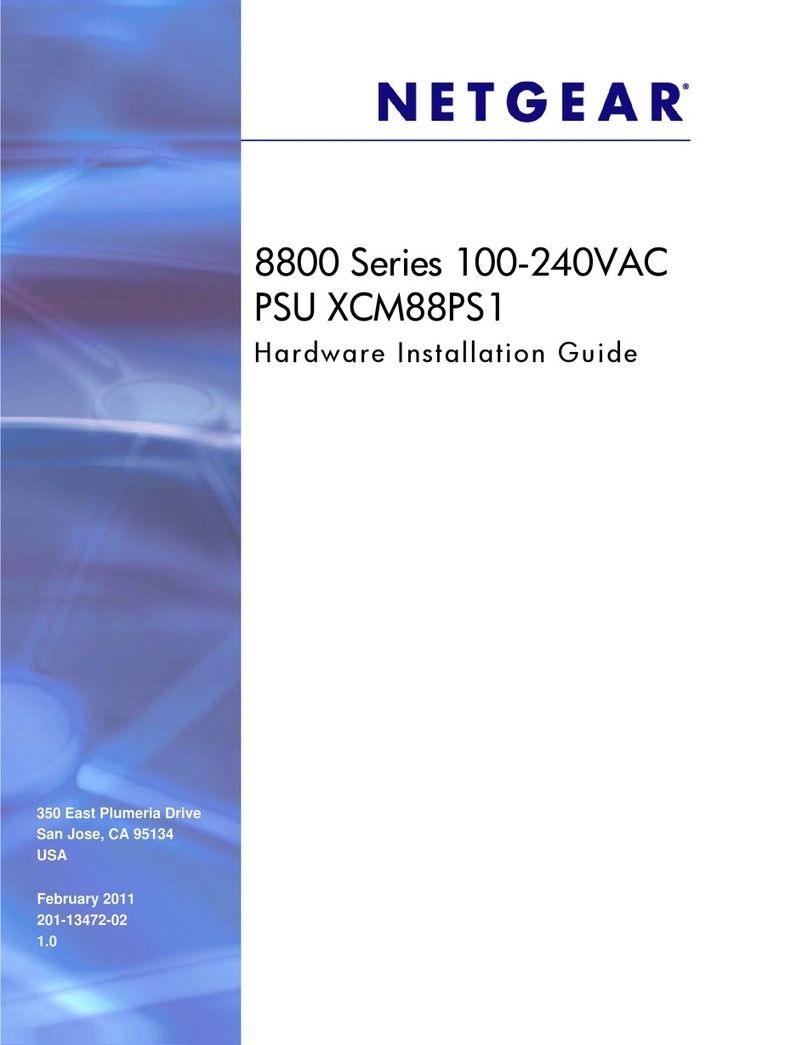
NETGEAR
NETGEAR PSU XCM88PS1 Manual

NETGEAR
NETGEAR APS250W User manual
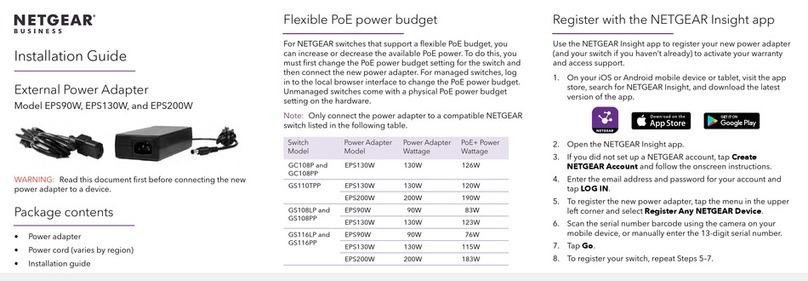
NETGEAR
NETGEAR EPS90W User manual
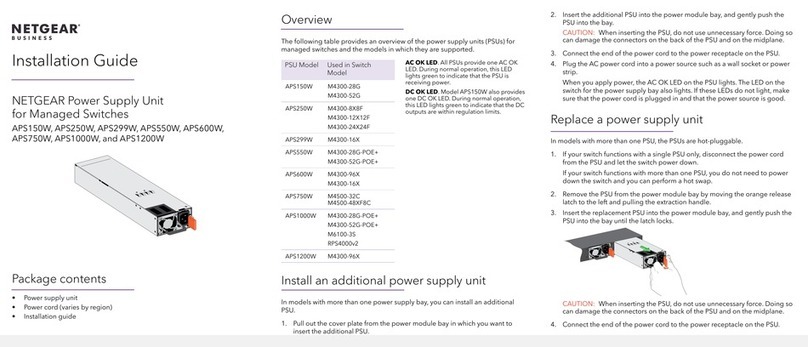
NETGEAR
NETGEAR APS150W User manual
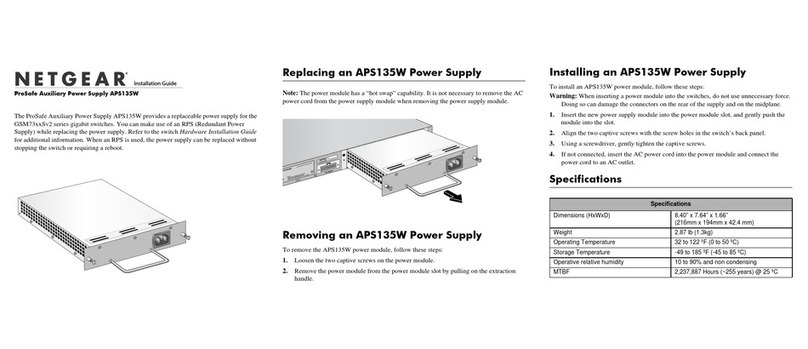
NETGEAR
NETGEAR APS135W - ProSafe Auxillary Power Supply User manual
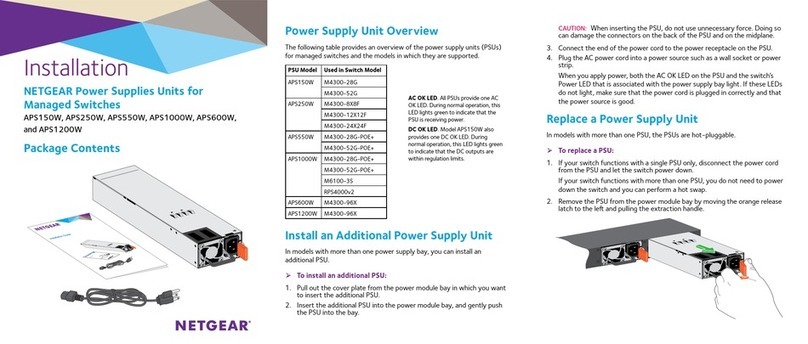
NETGEAR
NETGEAR APS150W User manual
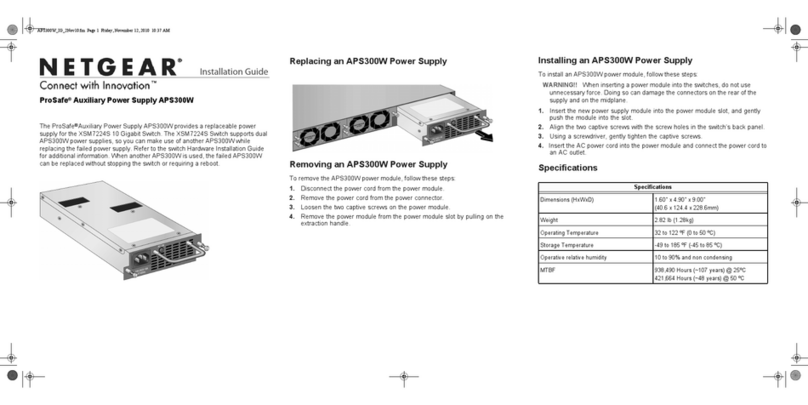
NETGEAR
NETGEAR XSM7224S - ProSafe 10 Gigabit Stackable User manual
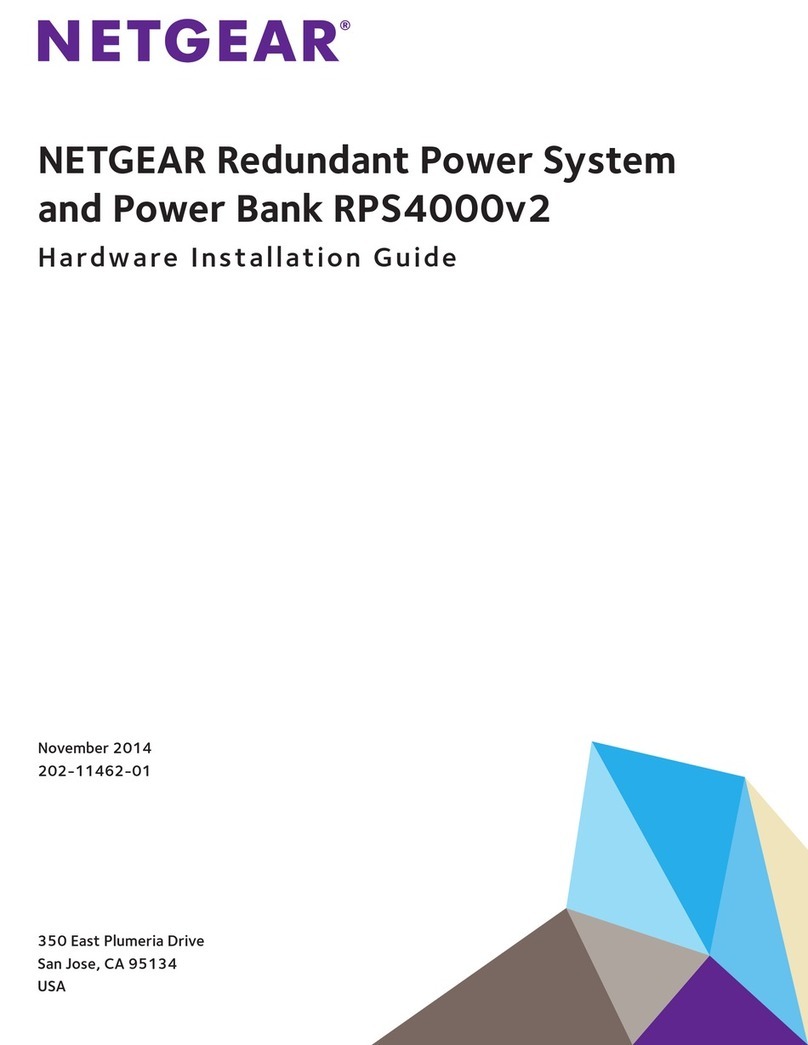
NETGEAR
NETGEAR RPS4000v2 Manual