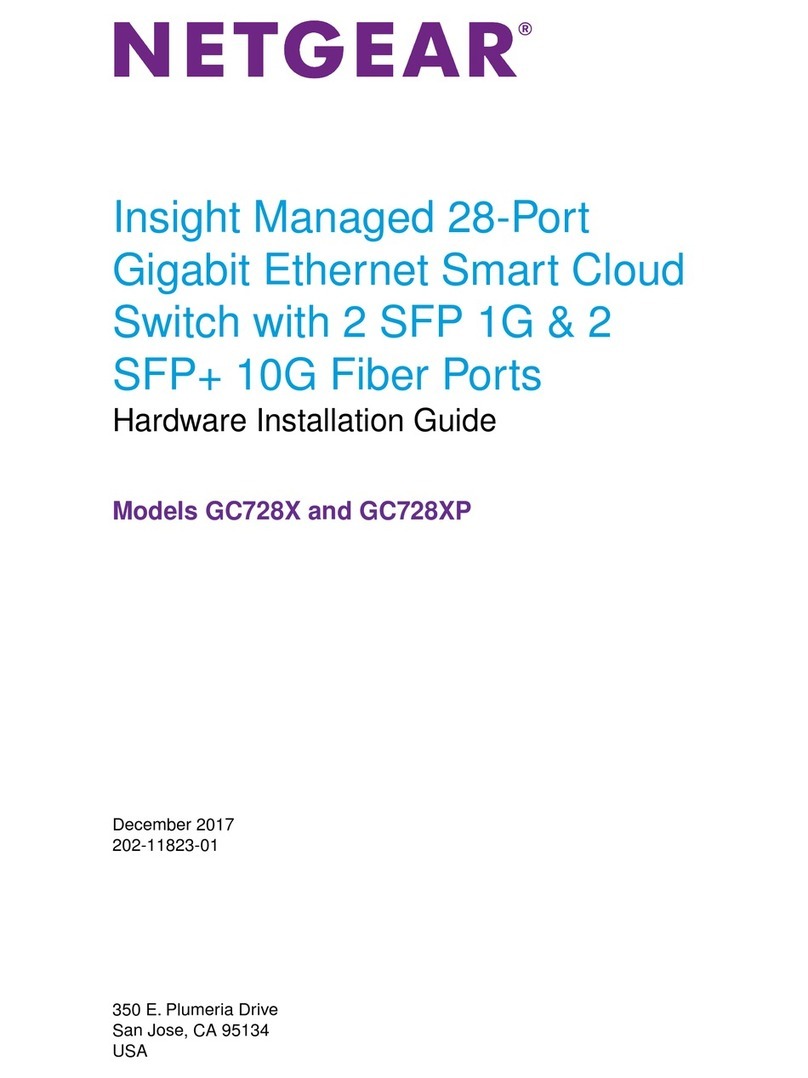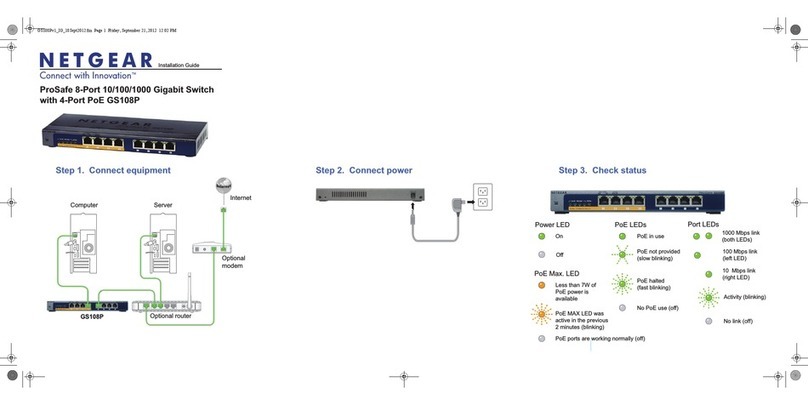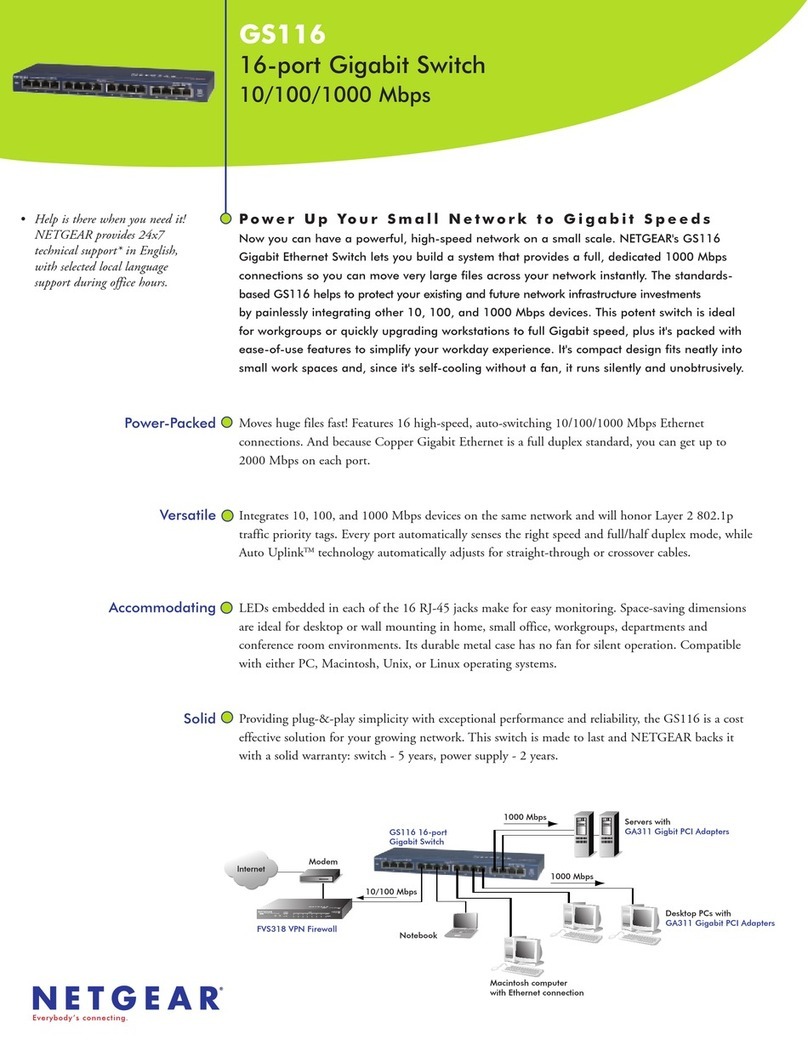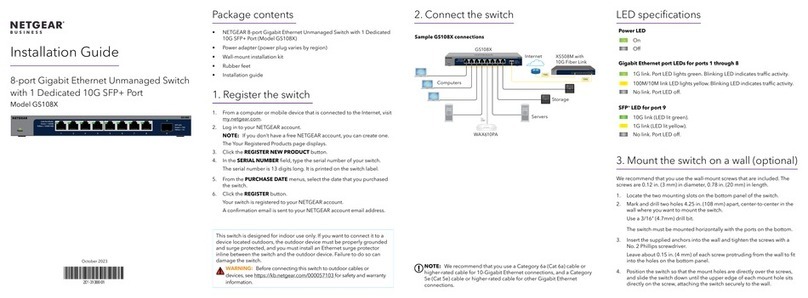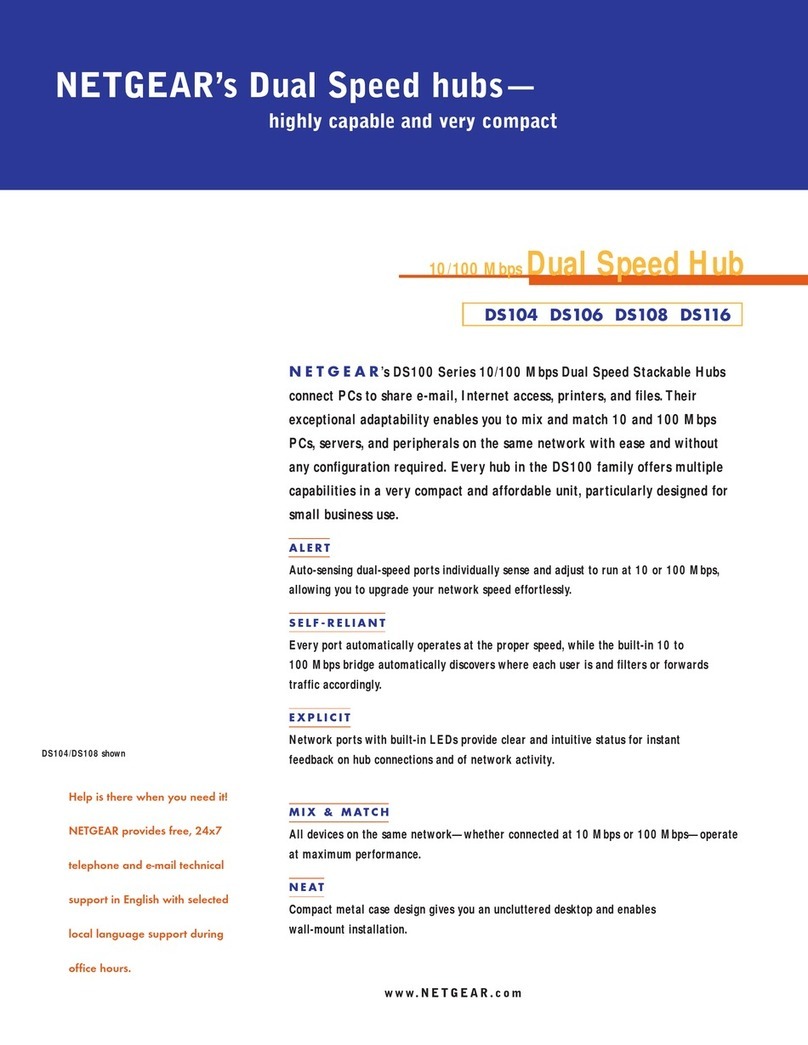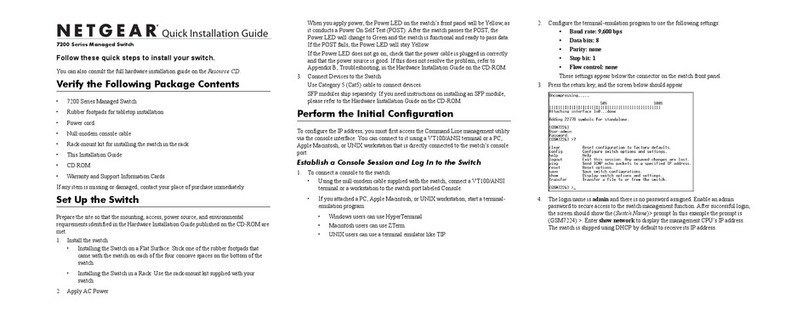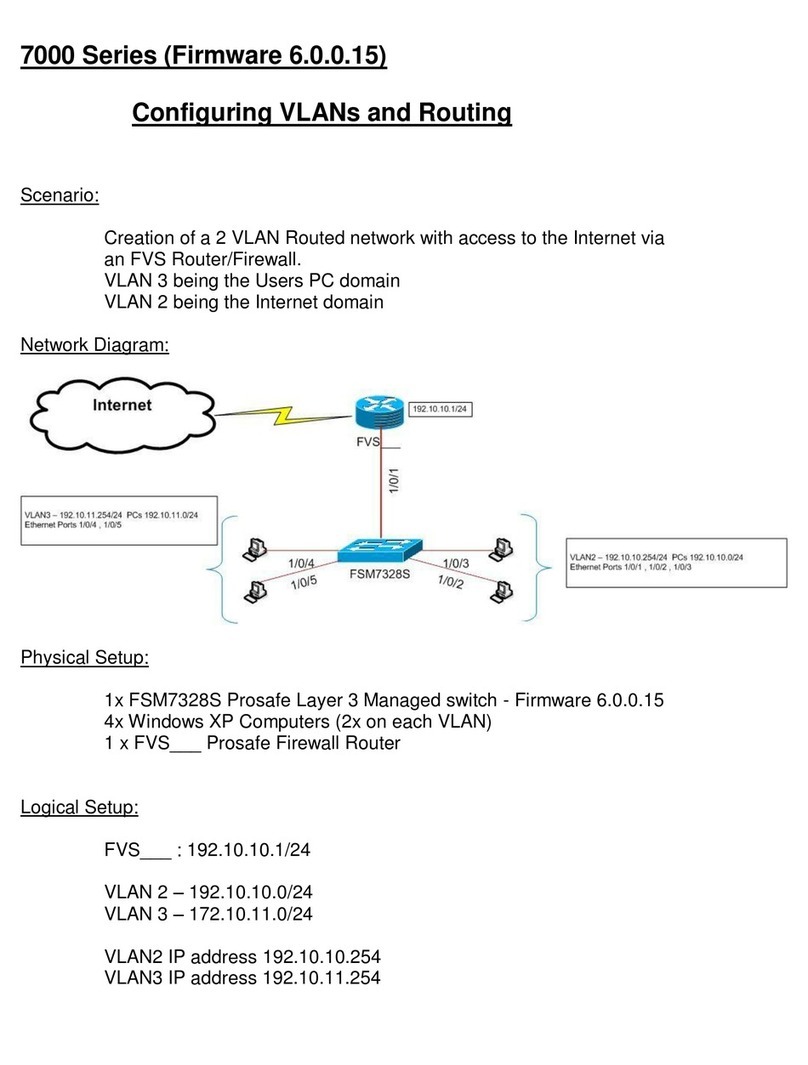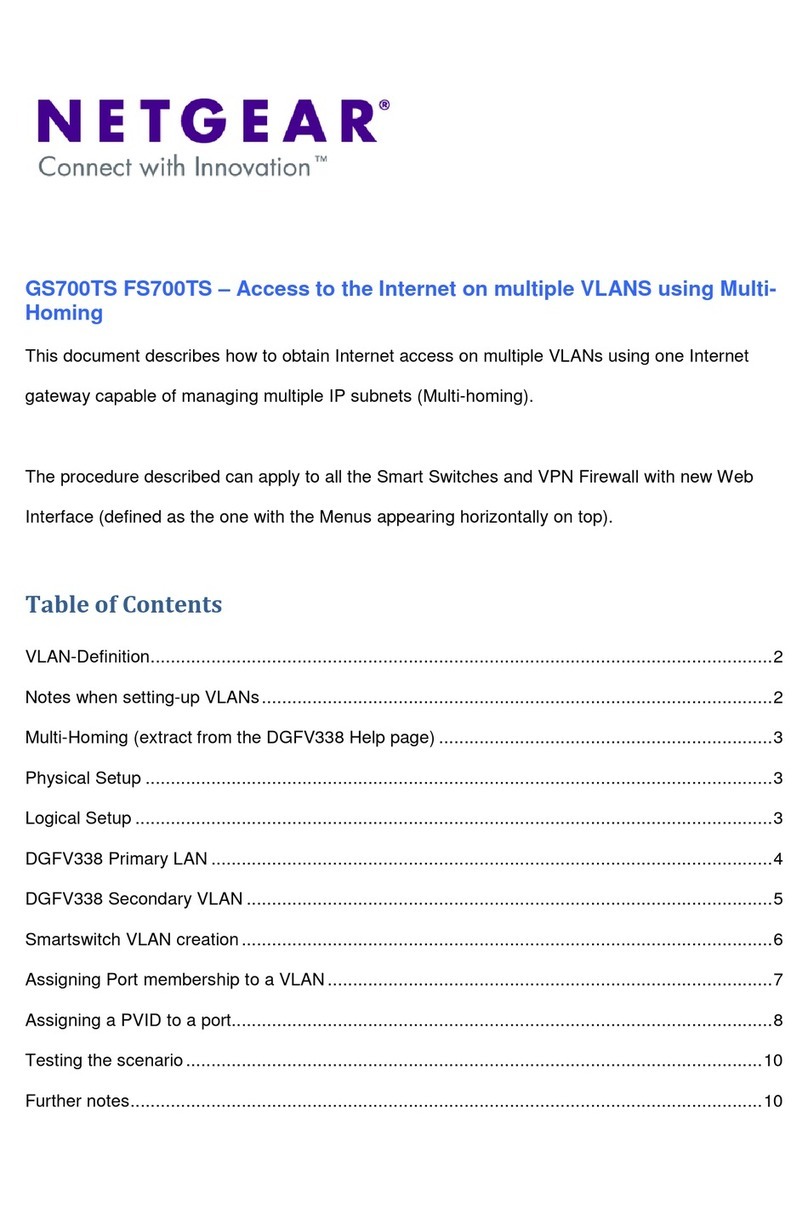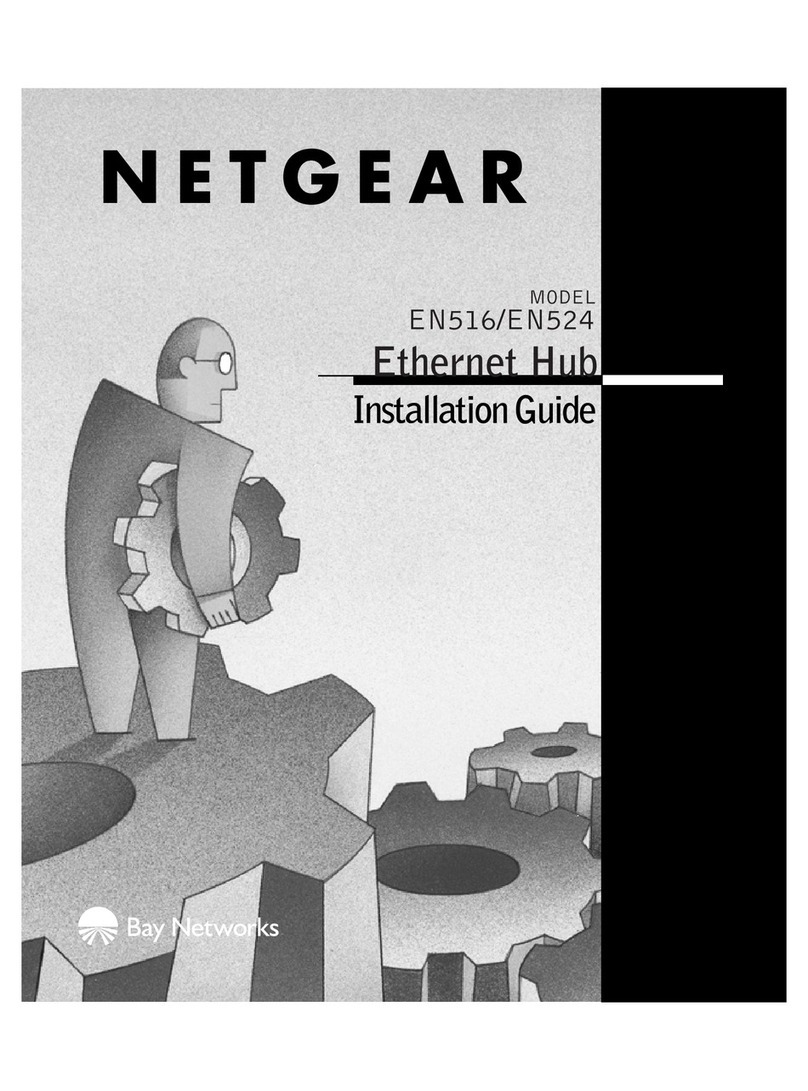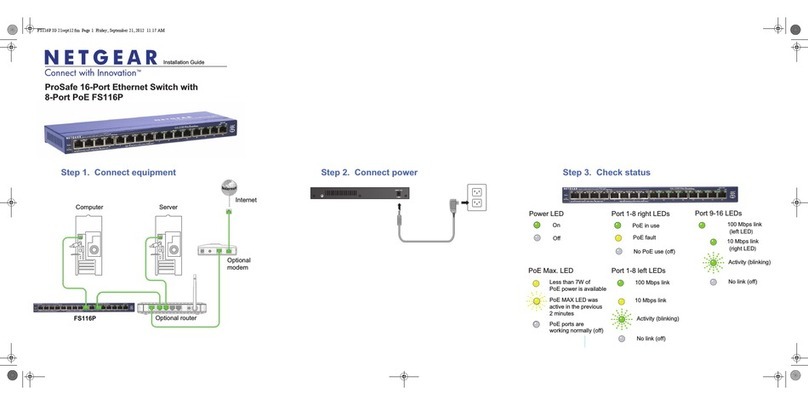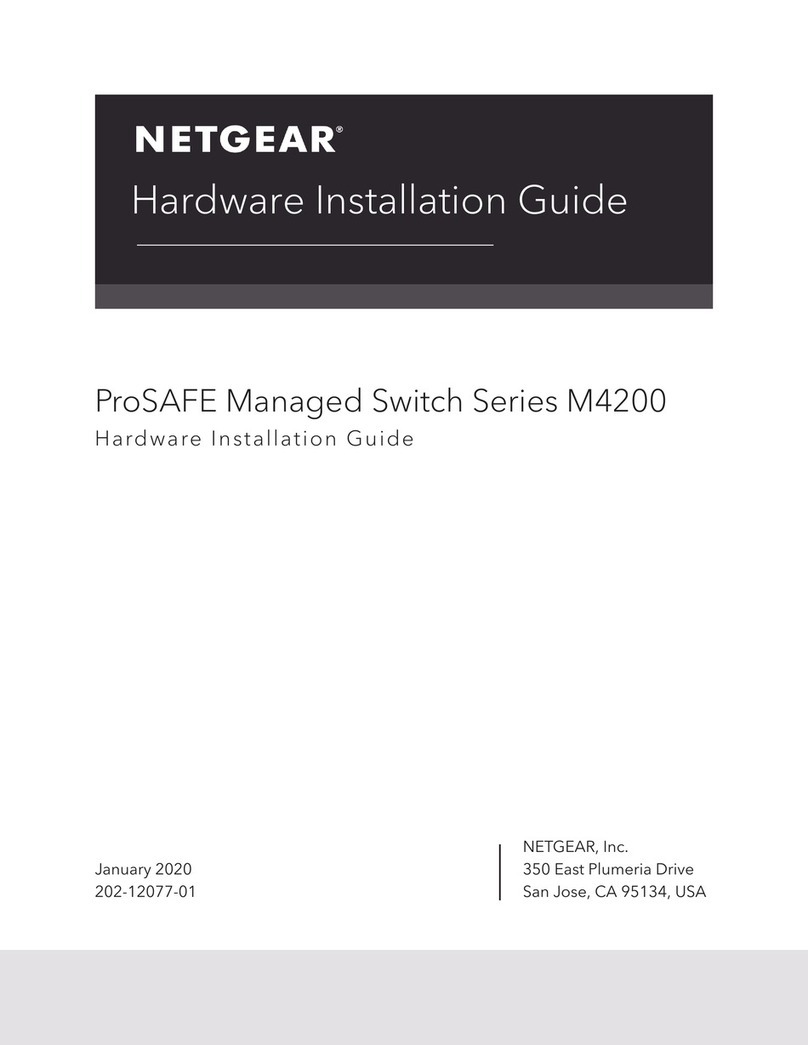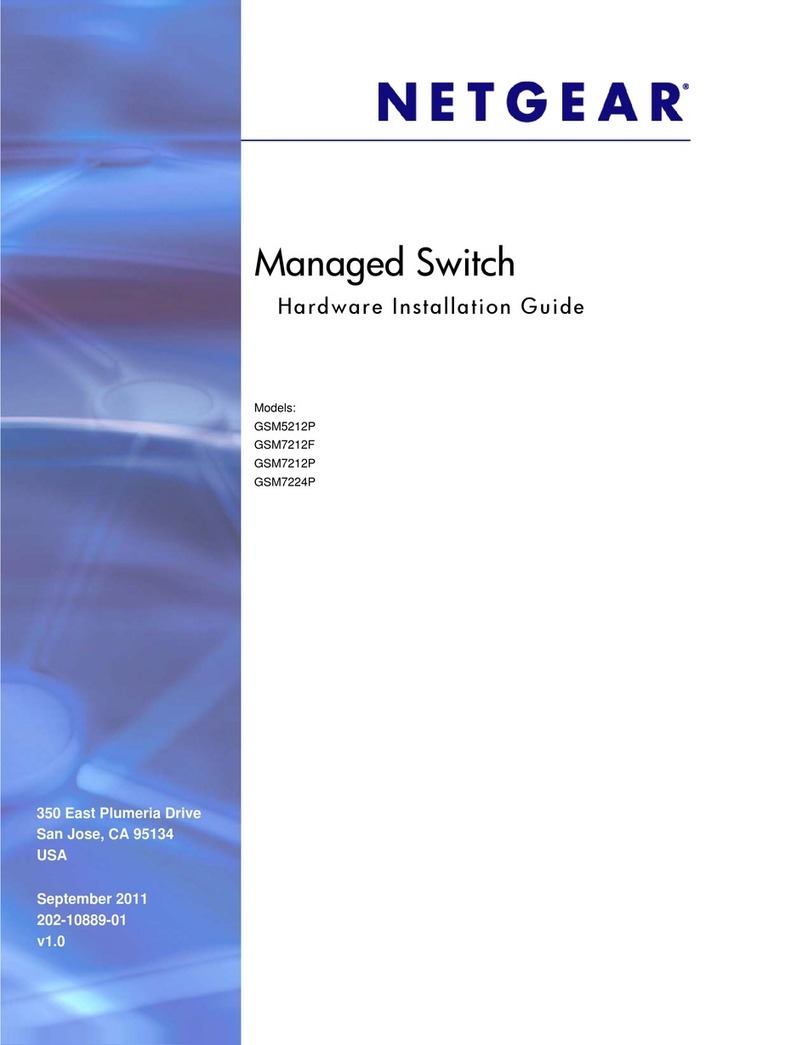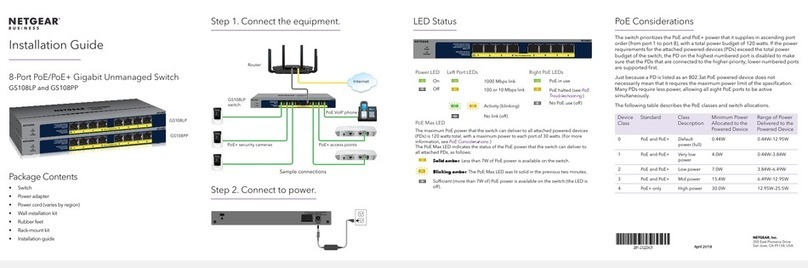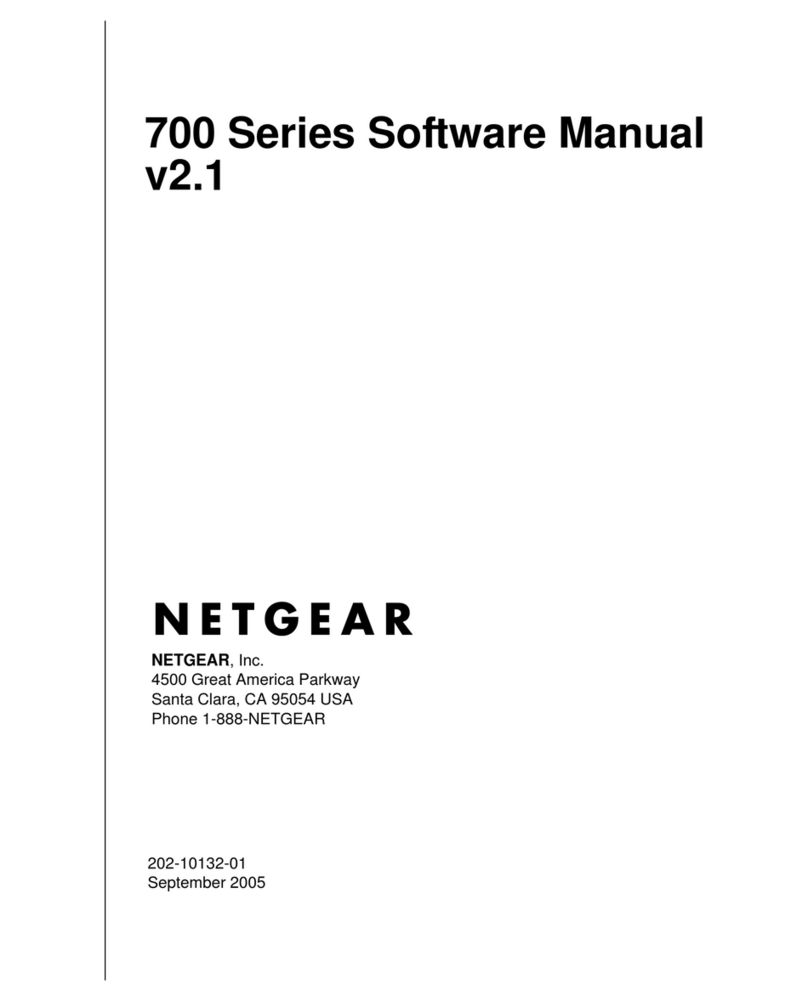7000 Series Managed Switch (7200RS, 7200R, 7300S, 726E)
Start Here
Before you begin installation of your switch, check the Package Contents listed in the
Hardware Installation Guide that supports your switch on your Resource CD. If any item
is missing or damaged, contact your place of purchase.
Other documentation available on your Resource CD for your switch are the 7000 Series
Software Administration Guide, and a Command Line Interface Reference Manual for
each switch series.
Follow these quick steps to install your switch. You can also consult the full Hardware
Installation Guide for your switch on the Resource CD.
Set Up the Switch
Prepare the site so that the mounting, access, power source, and environmental
requirements are met. If you have any questions about these requirements, see the
Hardware Installation Guide for your switch on your Resource CD.
1. Install the switch using one of the following methods:
a. On a flat surface: Put one of the rubber footpads that came with the switch on
each of the four concave spaces on the bottom of the switch.
b. In a Rack: Use the rack-mount kit supplied with your switch, following the
installation instructions included with the kit,.
2. Apply AC power.
When you apply power, the power LED can display the following behavior:
• The power LED will blink yellow as it conducts a Power-On Self Test (POST).
After the switch passes the POST, the LED turns green. The switch is now
functional. If the POST fails, the Power LED will remain yellow (see
“Troubleshooting” in the Hardware Installation Manual for assistance).
• If the power LED does not light, check that the power cable is plugged in
correctly and that the power source is good. If this does not resolve the problem,
see “Troubleshooting” in the Hardware Installation Guide on the Resource CD.
3. Connect devices to the switch.
• Use Category 5 (Cat5) cable to connect between network ports at speeds of
100Mbps or less.
• Use Category 5e (Cat5e) for 1000Mbps networking speed.
Fiber SFP modules are shipped separately. If you need instructions on installing an
SFP module, please refer to the Hardware Installation Guide on the Resource CD.
Note: In the room housing the switch, ensure that the ambient temperature does not
exceed the specified operating temperature and that the environment is free of water
condensation.
Perform the Initial Configuration
This switch can be managed through its Web interface, or by using the Command Line
Interface (CLI) through the serial console port. This guide describes the Web method. The
CLI method is also described to determine a DHCP-assigned IP address or to use ezconfig
to assign a static IP address. For Web management, follow one of the following three
procedures, depending upon how your PC is set up.
• PC in DHCP client mode without DHCP server
• PC with static IP address
• PC in DHCP client mode with DHCP server
To perform extensive CLI management, see both the CLI Reference Manual for your
switch and the 7000 Series Administration Guide.
PC in DHCP Client Mode without DHCP Server
If no DHCP server is present, the switch assumes a default IP address of 169.254.100.100
and a subnet mask of 255.255.0.0. The switch is in the same subnet used by a PC NIC port
when in DHCP-client mode without a DHCP server present. Use this IP value to log into
the switch (see “Web Login to the Switch”).
PC with Static IP Address
When the PC is in this mode, the switch must also be assigned a static IP address. To
assign a static IP Address, access the switch from the serial console port as follows:
1. Connect a console to the switch.
Using the null-modem cable supplied with the switch, connect a VT100/ANSI
terminal or a workstation to the switch port labeled Console.
2. Start a terminal emulation program (TEP).
a. Start a TEP using the appropriate method for your operating system:
• Windows users can use HyperTerminal.
• Windows Vista users should download a TEP from the Internet.
• Macintosh users can use ZTerm.
• UNIX users can use a terminal emulator such as TIP.
b. Configure the TEP to use the following settings (they are written below the
connector on the switch front panel):
• Baud rate: 9,600 bps
• Data bits: 8
• Parity: none
• Stop bit: 1
• Flow control: none
c. At the command prompt User:,login to the switch using the user name
admin, then press Enter. At the password prompt, press Enter again (no
password is needed for initial configuration).
d. At the next command prompt, type ezconfig and press Enter.
The ezconfig utility is now running in the switch. Use it to set up your static IP
address and subnet mask as shown in the following example. Make sure that the
selected switch IP address is in the same subnet as that of the PCs.