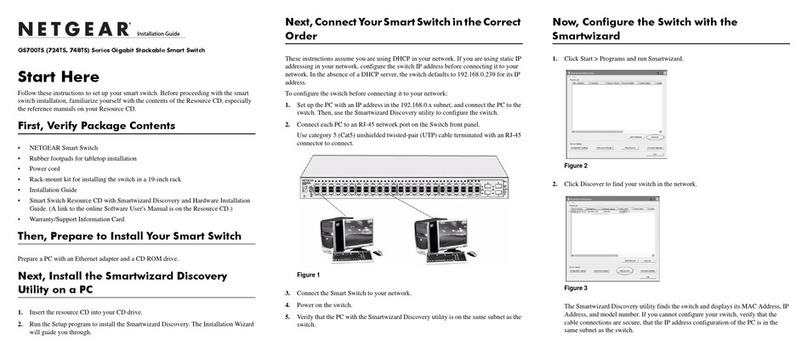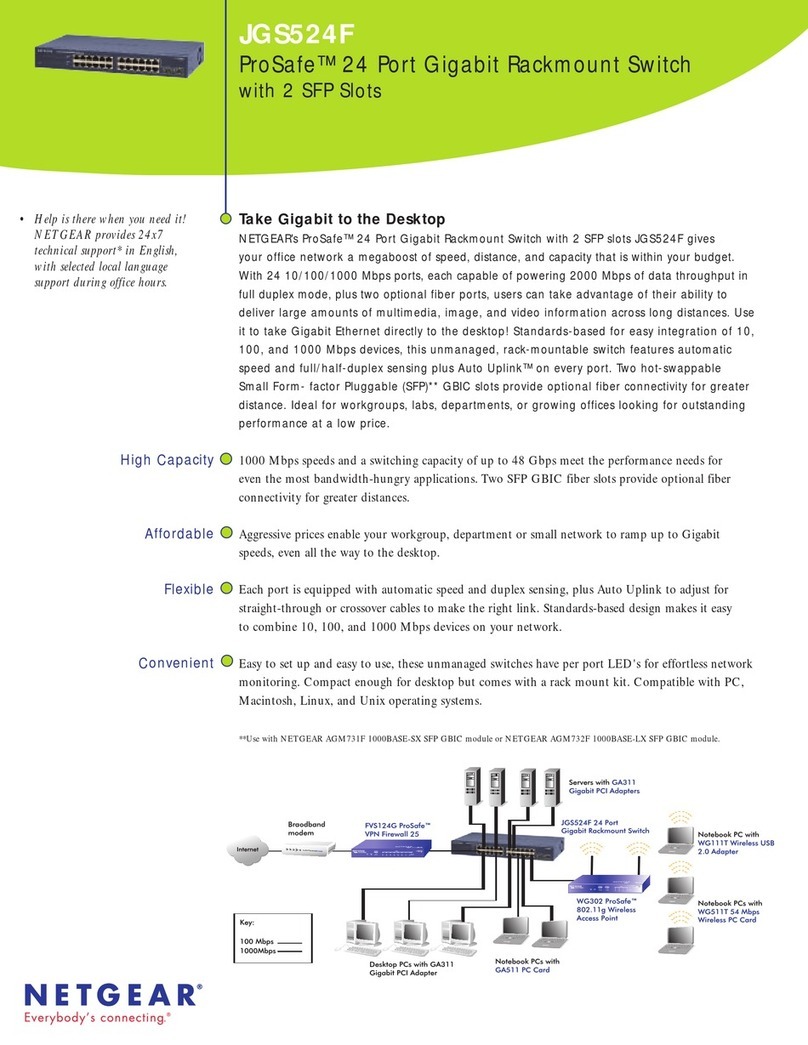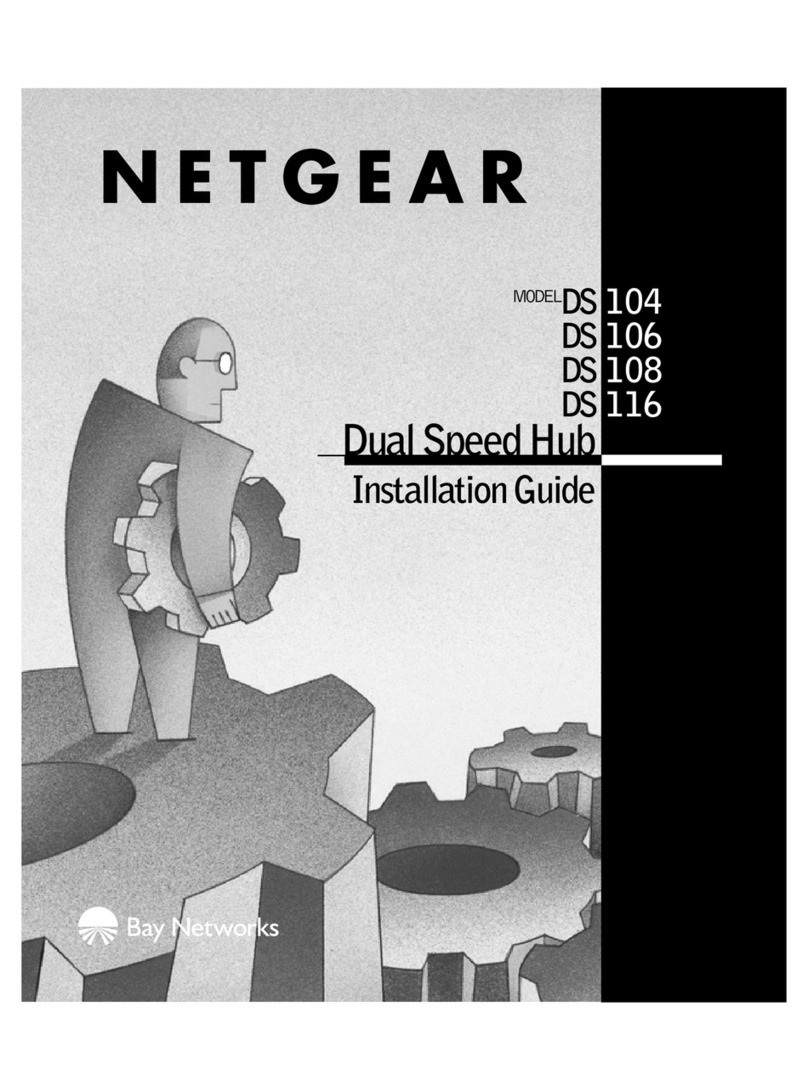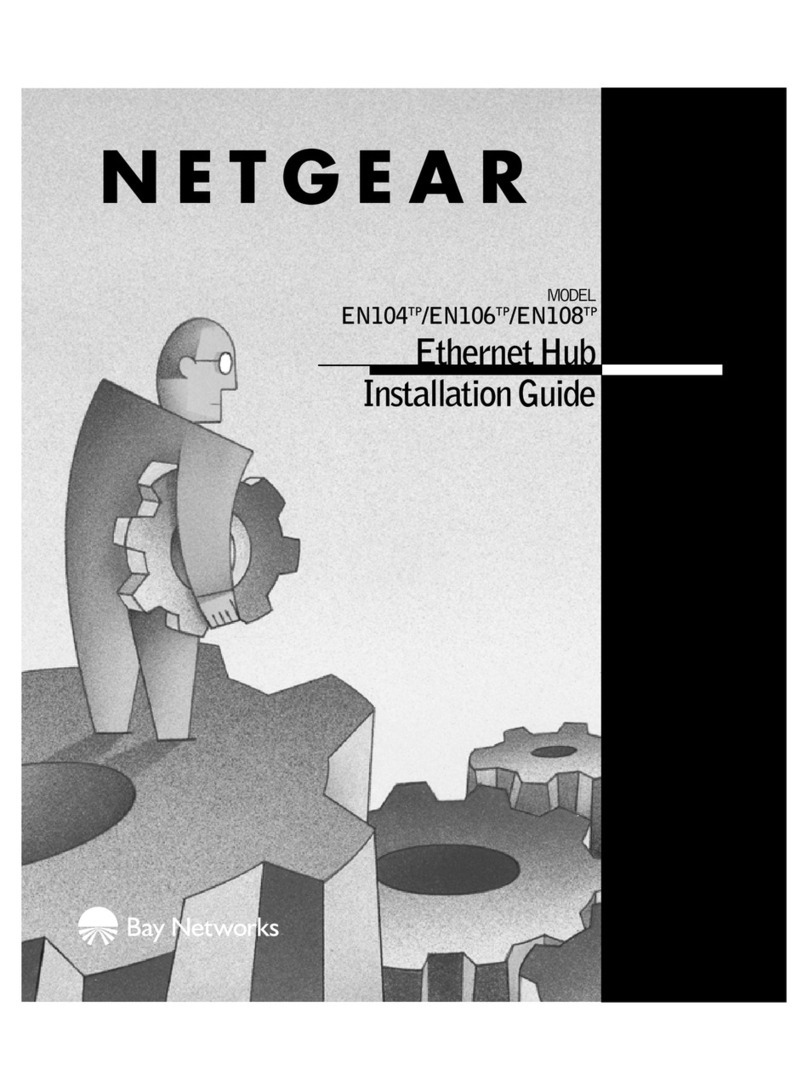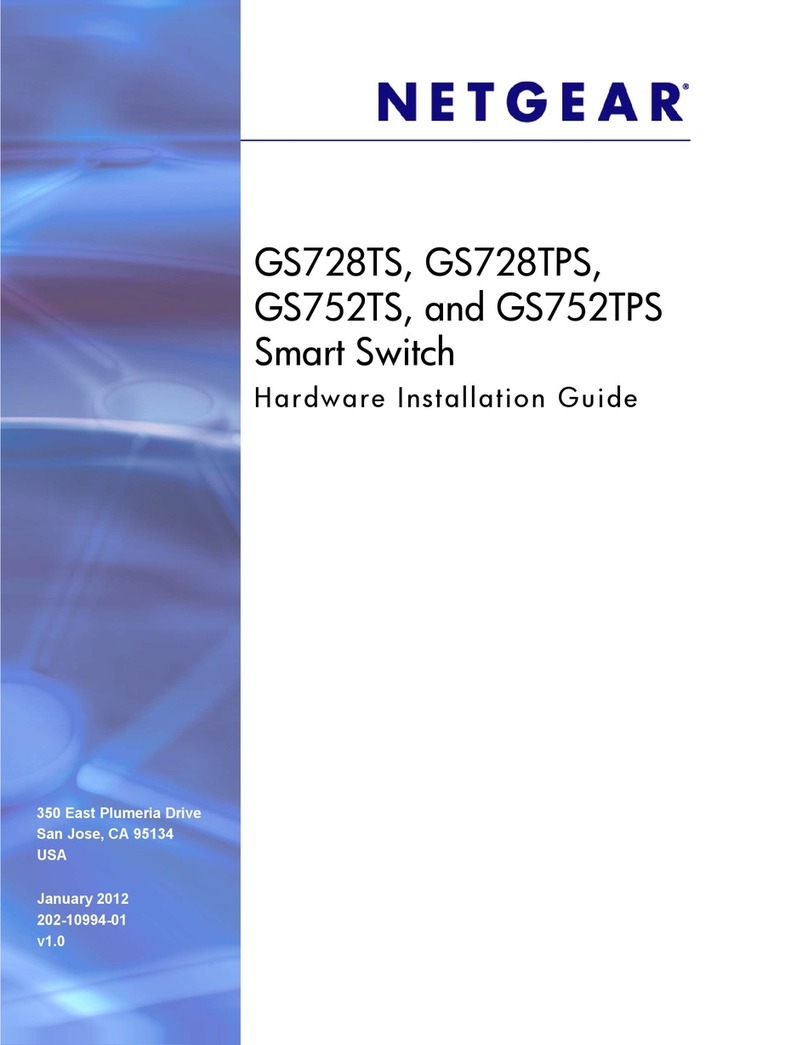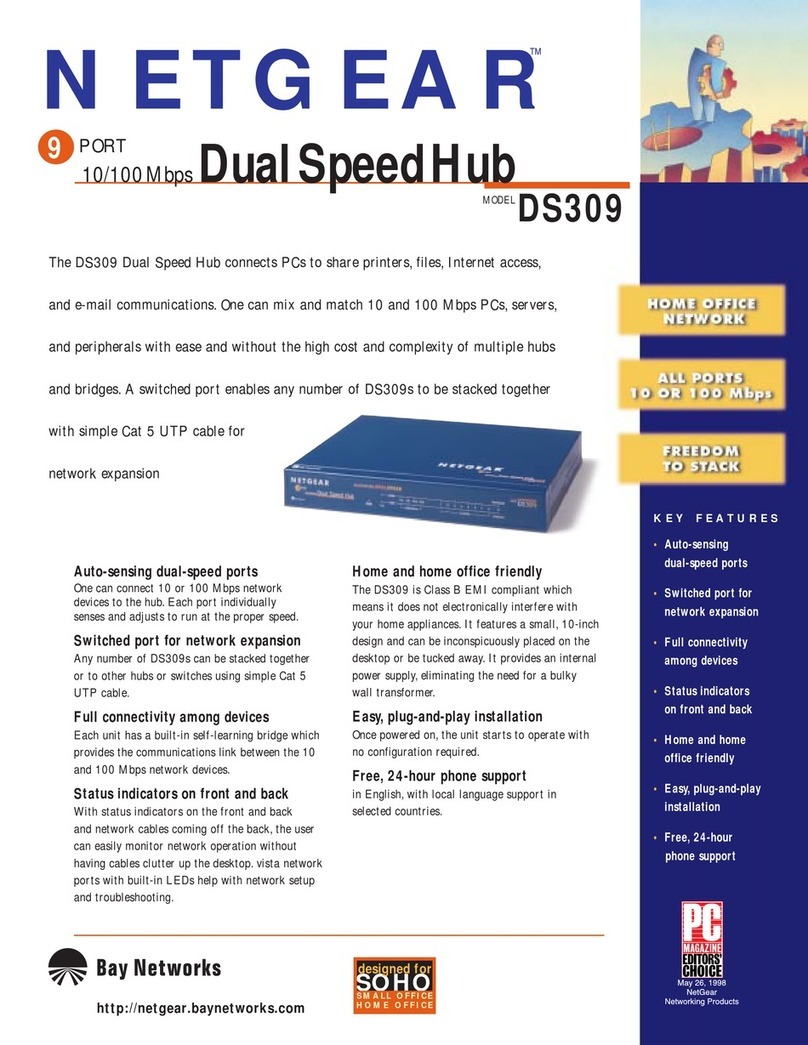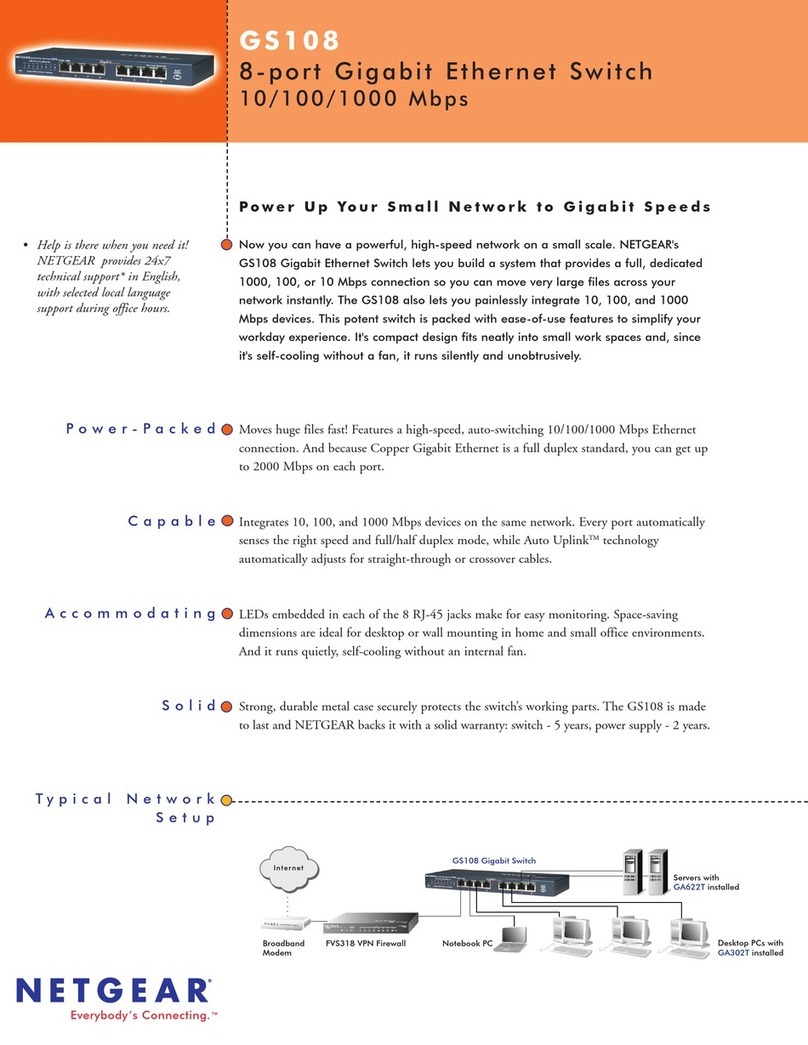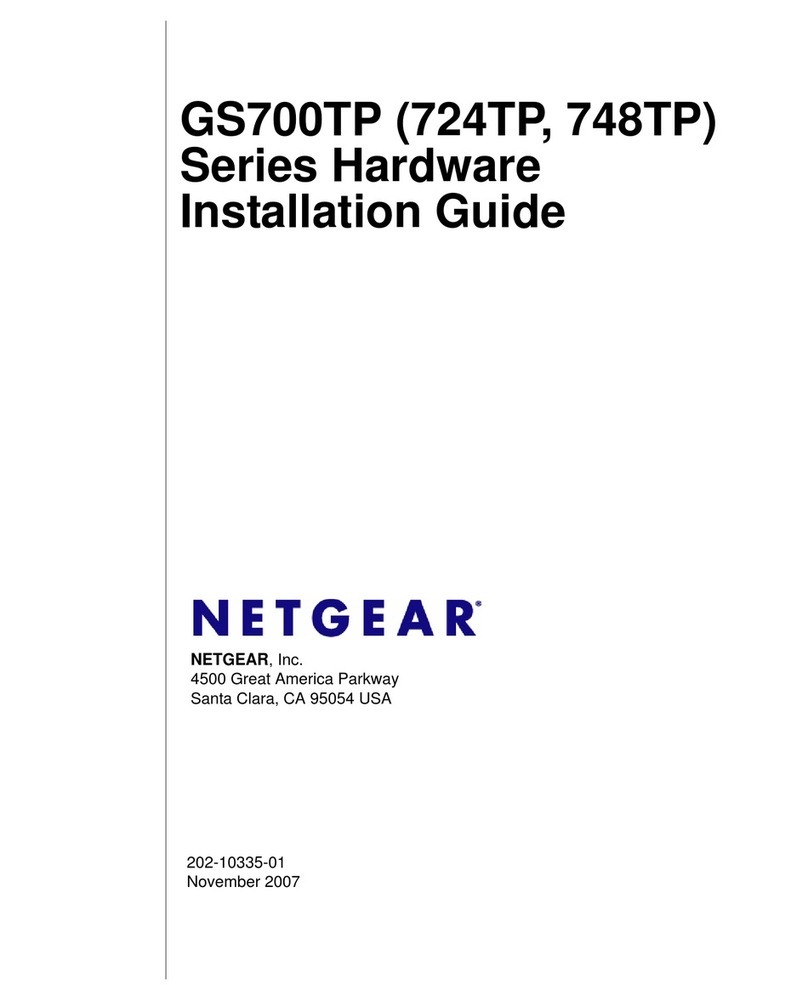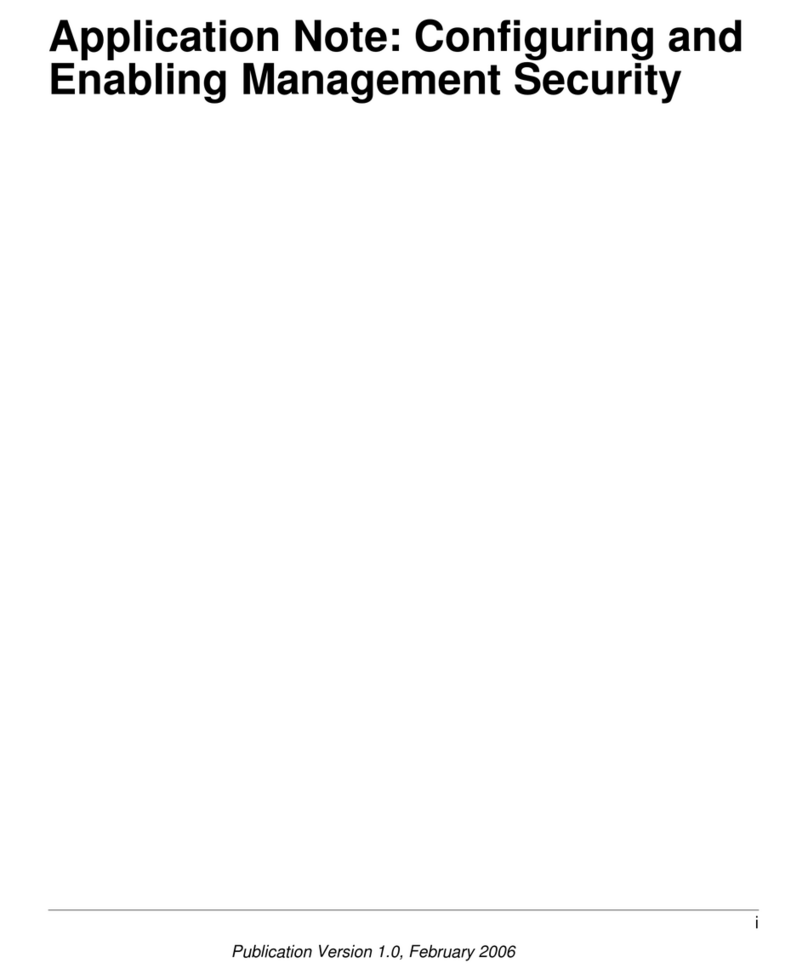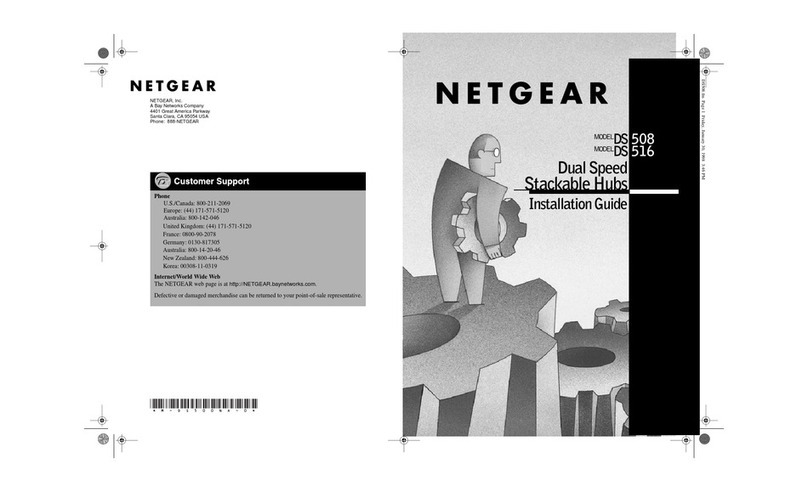January 2010
This symbol was placed in accordance with the European Union Directive 2002/96 on the Waste
Electrical and Electronic Equipment (the WEEE Directive). If disposed of within the European Union,
this product should be treated and recycled in accordance with the laws of your jurisdiction implementing
the WEEE Directive.
© 2010 by NETGEAR, Inc. All rights reserved. NETGEAR and the NETGEAR logo are registered trademarks of
NETGEAR, Inc. in the United States and/or other countries. Other brand and product names are trademarks or
registered trademarks of their respective holders. Information is subject to change without notice.
2. Click Discover to find your switch in the network.
The Smart Control Center utility finds the switch and displays its MAC Address, IP Address,
and model number. If you cannot configure your switch, verify that the cable connections are
secure, that the IP address configuration of the PC is in the same subnet as the switch, and
click the Discover button.
3. Click to select the line displaying the details of your switch. If there are multiple Smart
Switches in your network, be sure to select the one you want to configure.
4. Click Web Browser Access to view the switch log in screen.
5. Enter the default password of password in lower case letters and click Login. The
switch will display the switch settings main page. Configure the switch for your
network. Consult the Reference Manual on the Resource CD or the online help in the
switch for assistance with configuration procedures.
After you log in to the switch, the main Web Access menu displays.
Use the configuration menu options to configure your switch.
Troubleshooting Tips
Here are some tips for correcting simple problems you may have.
Make sure the Ethernet cables are securely plugged in.
For each powered on computer connected to the Smart Switch with a securely plugged
in Ethernet cable, the corresponding Smart Switch port status light will be lit.
Make sure the network settings of the computer are correct.
In most cases, computers should be configured to obtain an IP address automatically via
DHCP. For help with this, refer to the GS108Tv2 Software Administration Reference
Manual; a link to the online Reference Manual is on the Resource CD.
If your network uses static IP addresses, be sure the switch and computer are configured
with valid IP addresses.
Technical Support
Thank you for selecting NETGEAR products.
After installing your device, locate the serial number on the label of your product and use it
to register your product at http://www.NETGEAR.com/register. Registration is required
before you can use our telephone support service. Registration via our website is strongly
recommended.
Go to http://kbserver.netgear.com for product updates and Web support. For Warranty and
Regional Customer Support information, see the Resource CD that came with your product.
GPL may be included in this product; go to ftp://downloads.netgear.com/files/GPLnotice.pdf
to view the GPL license agreement.