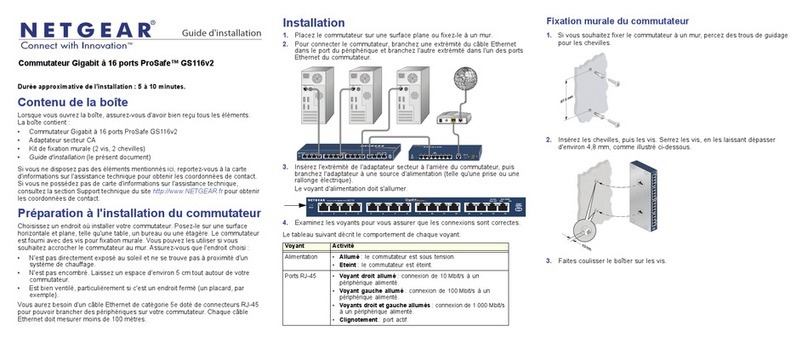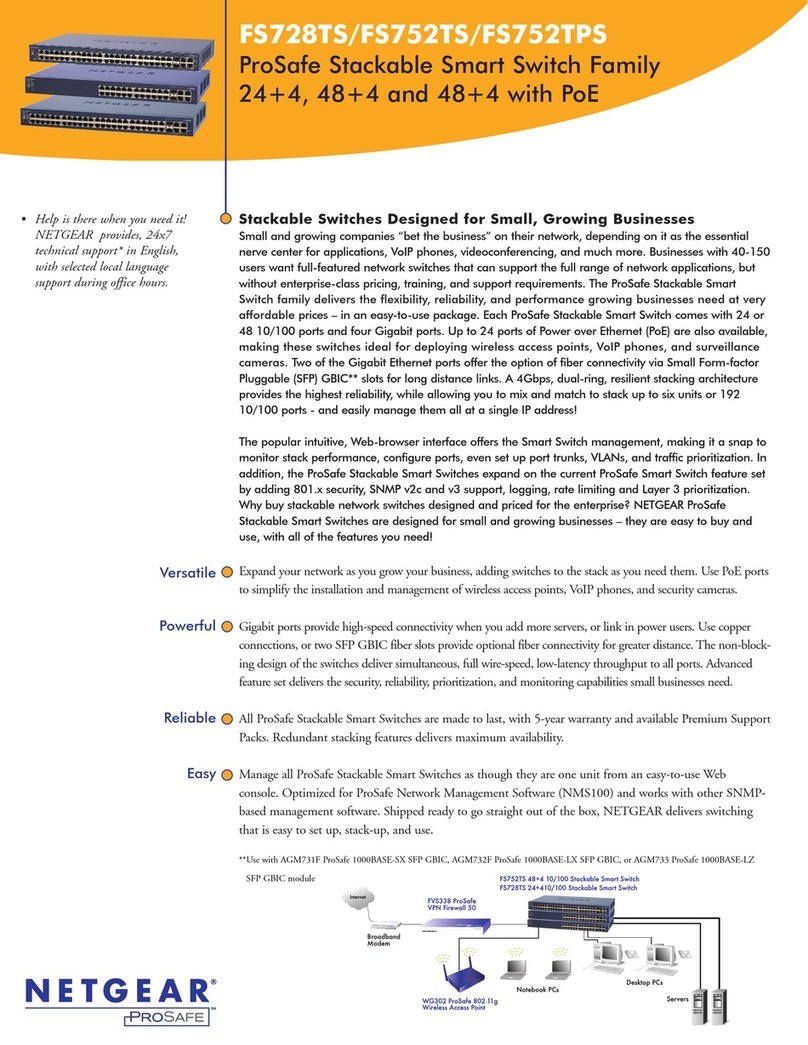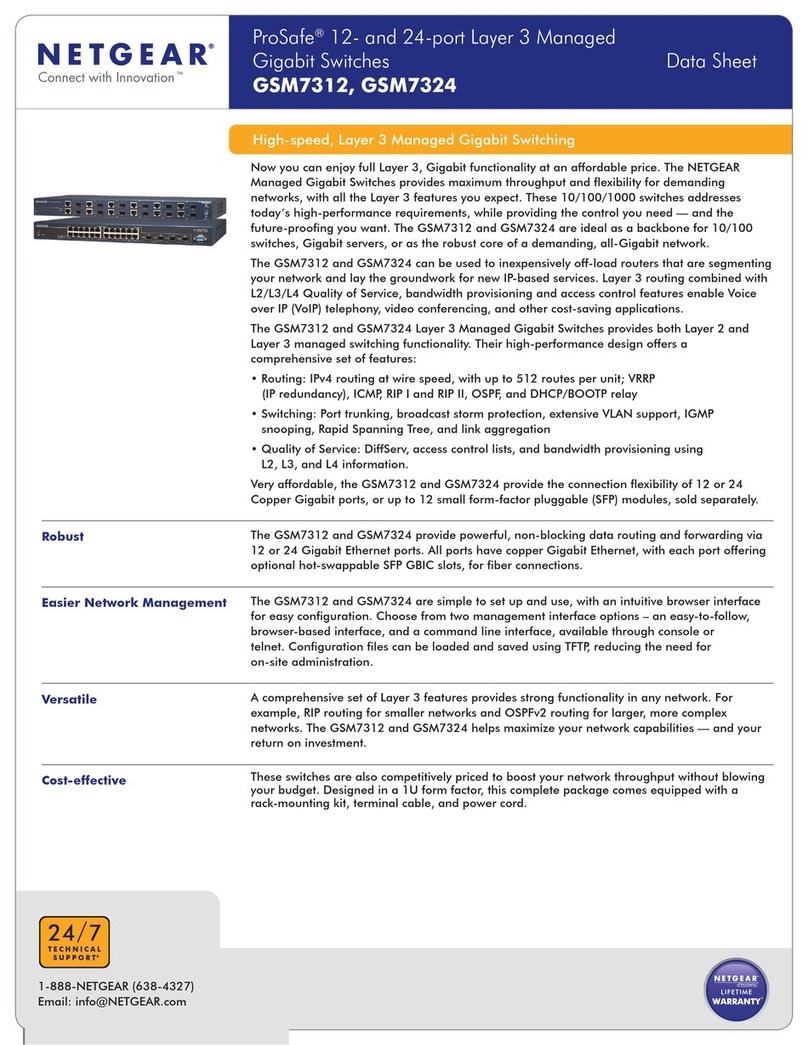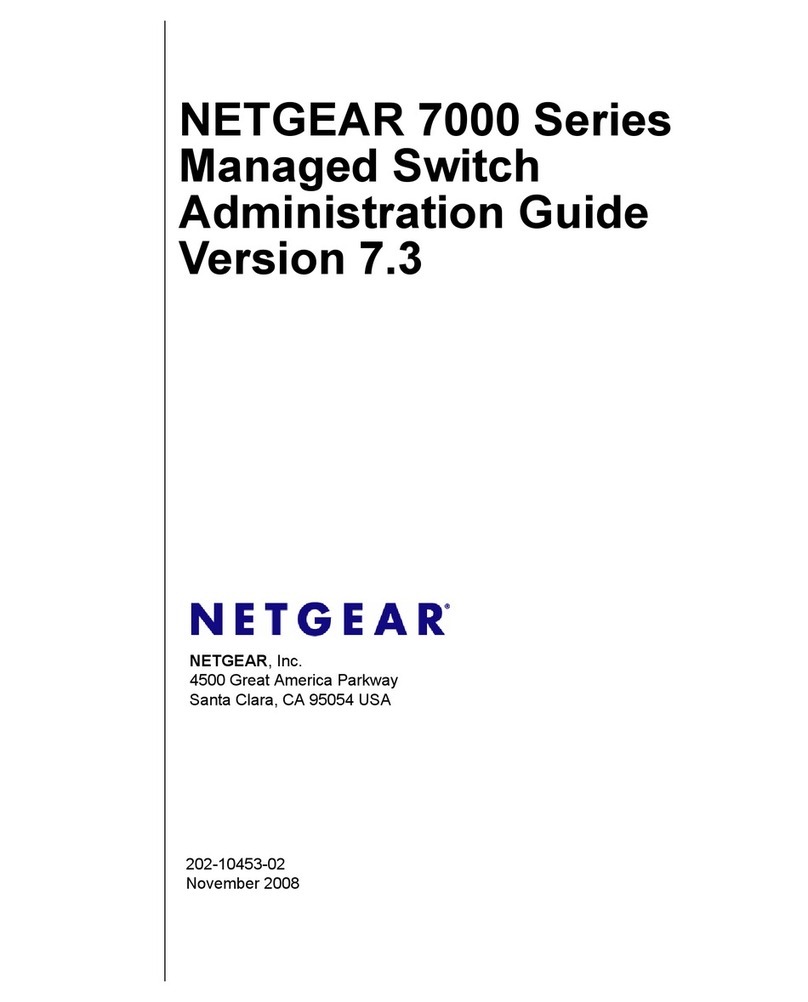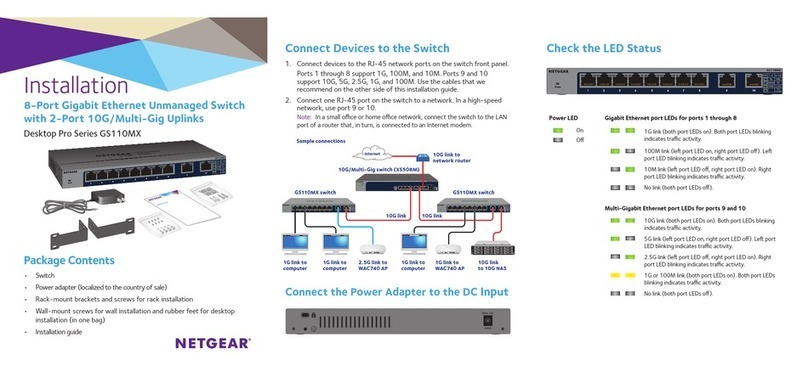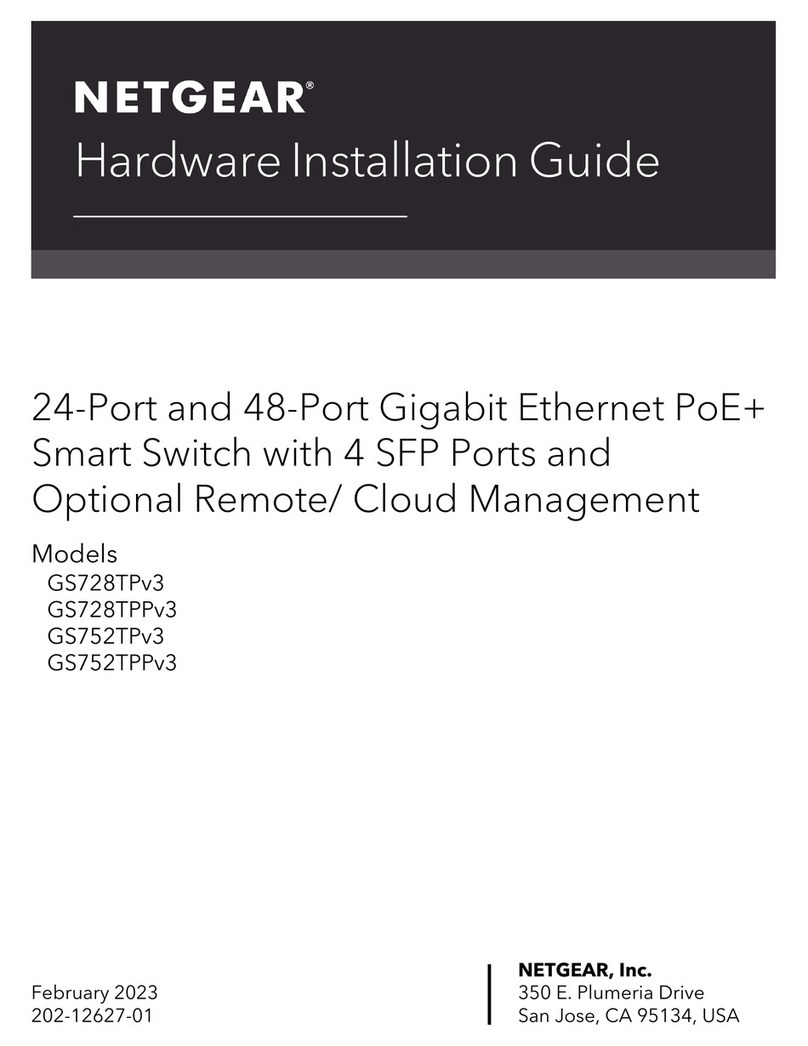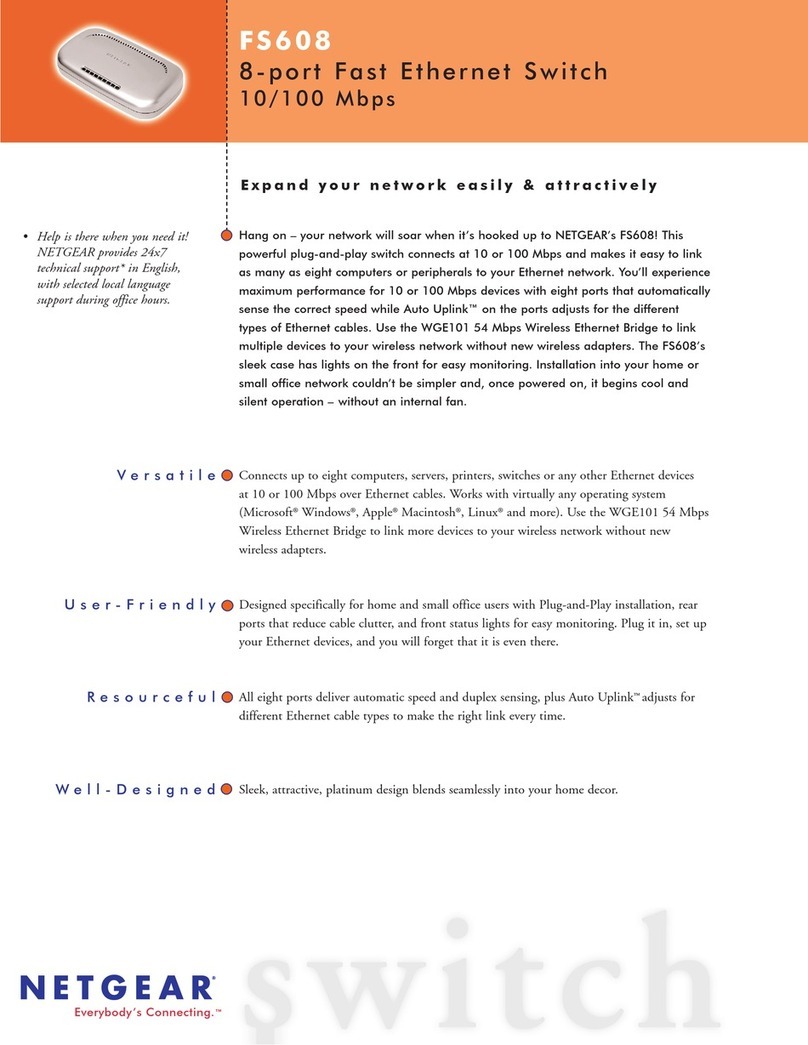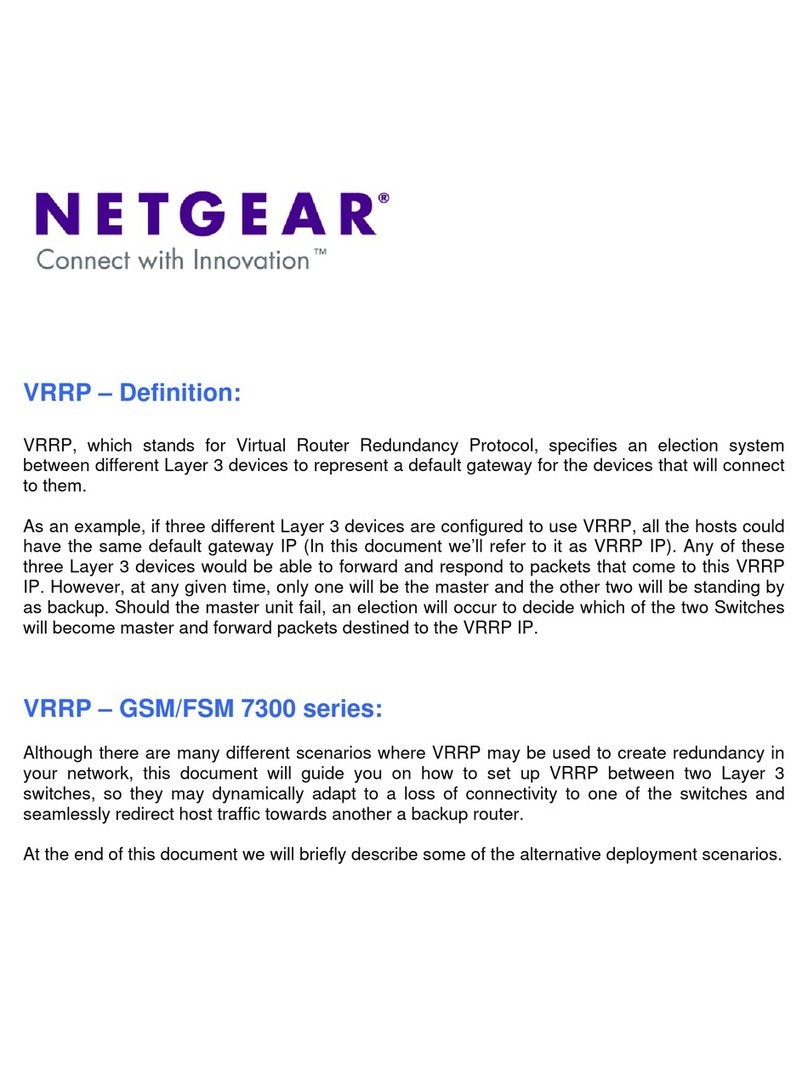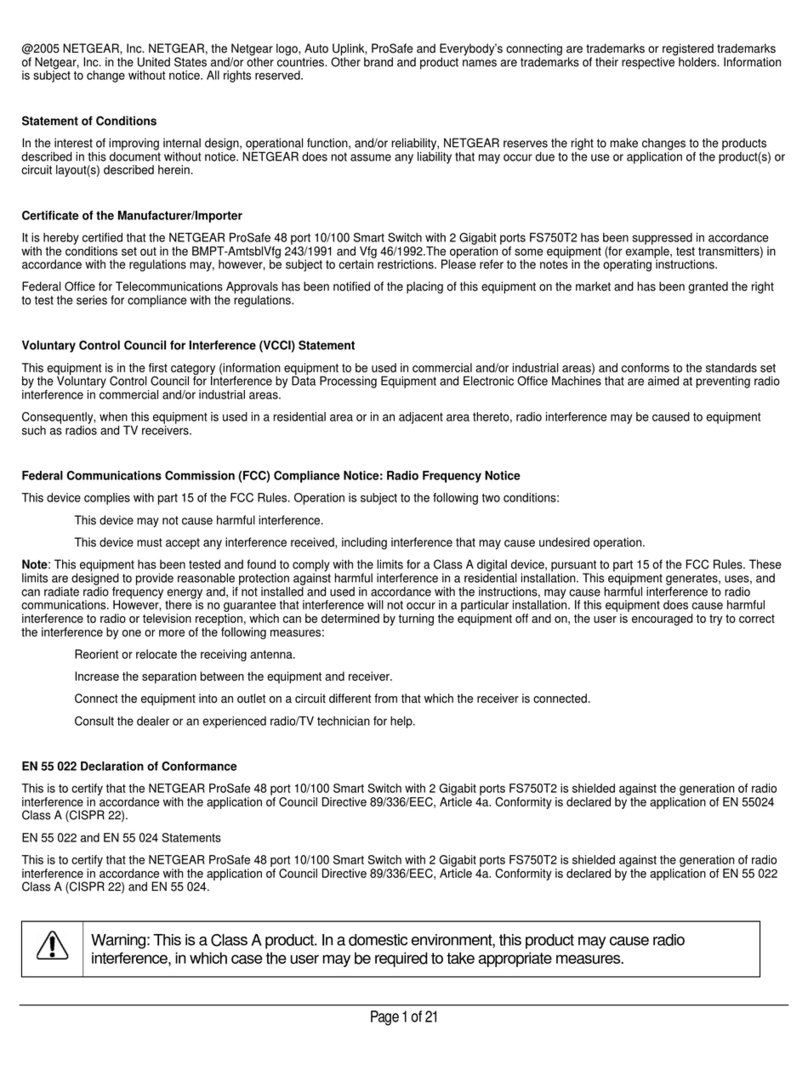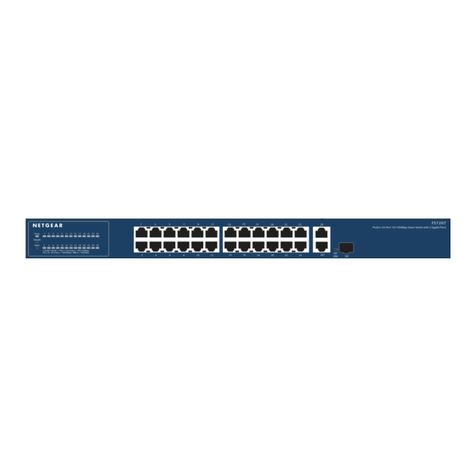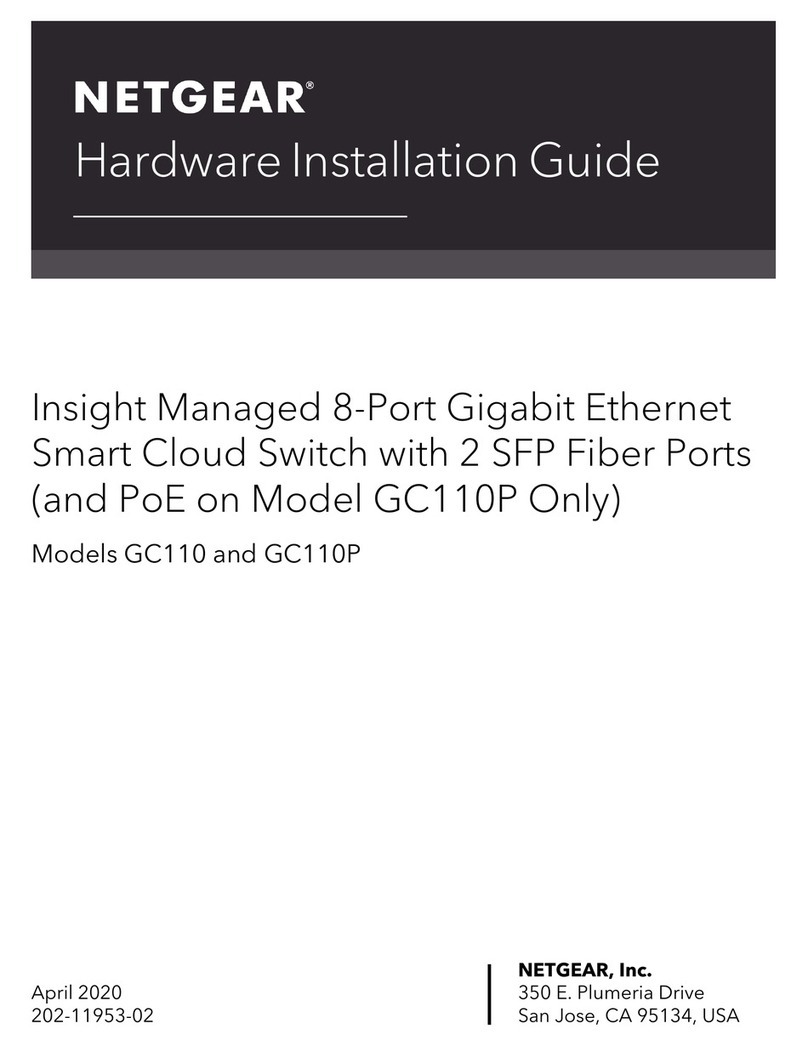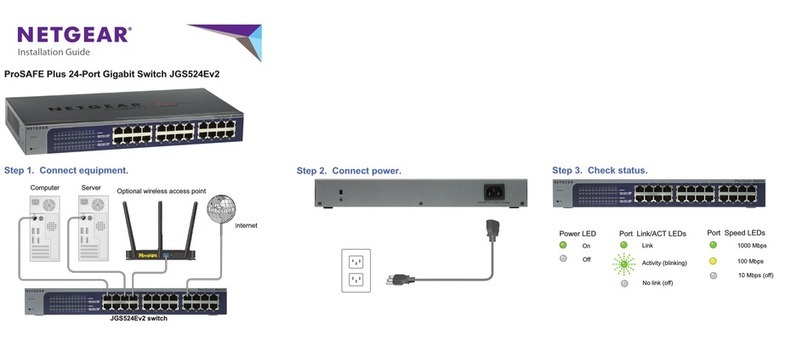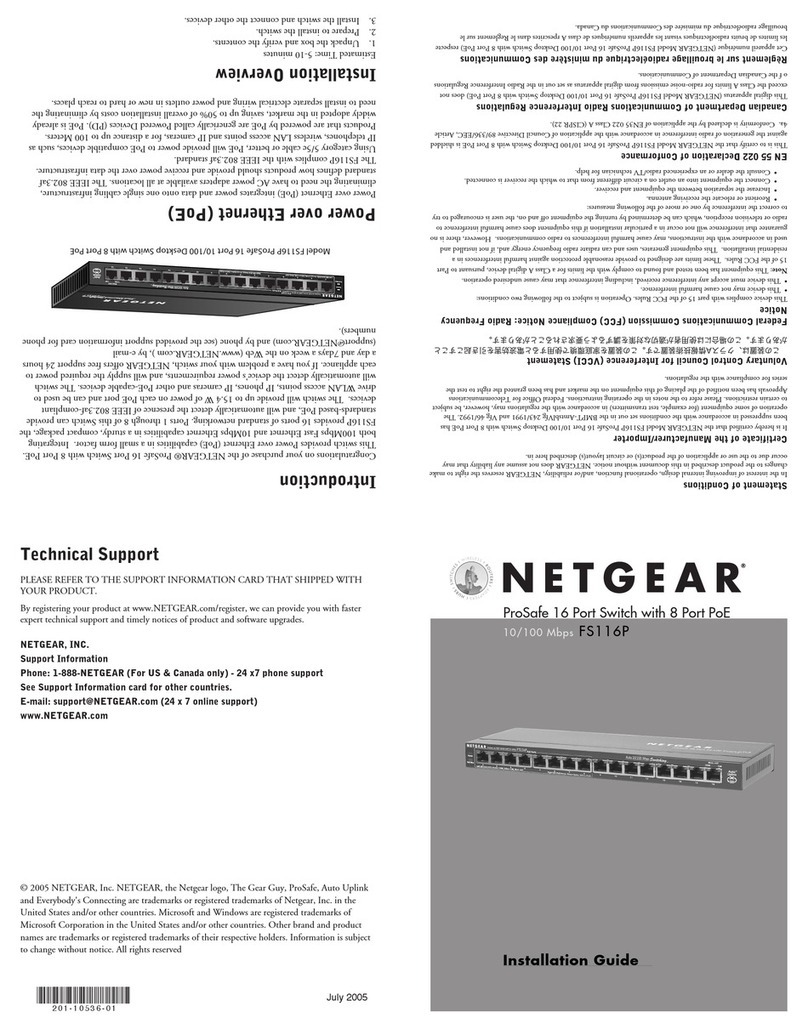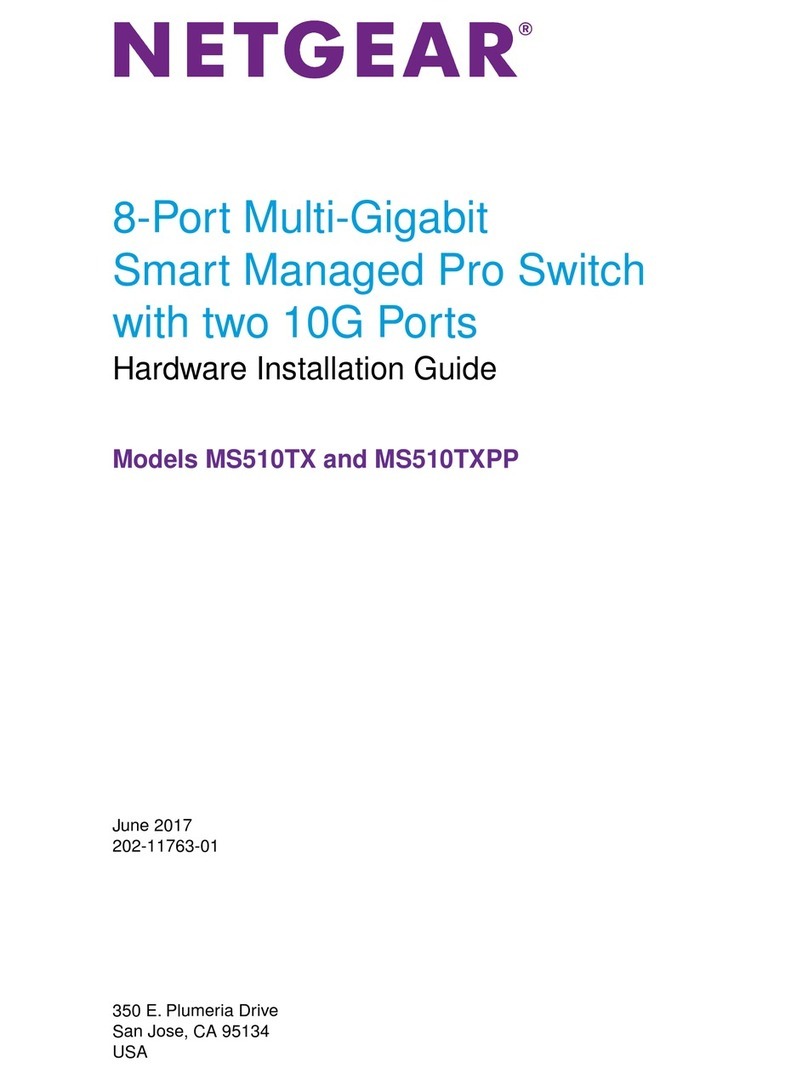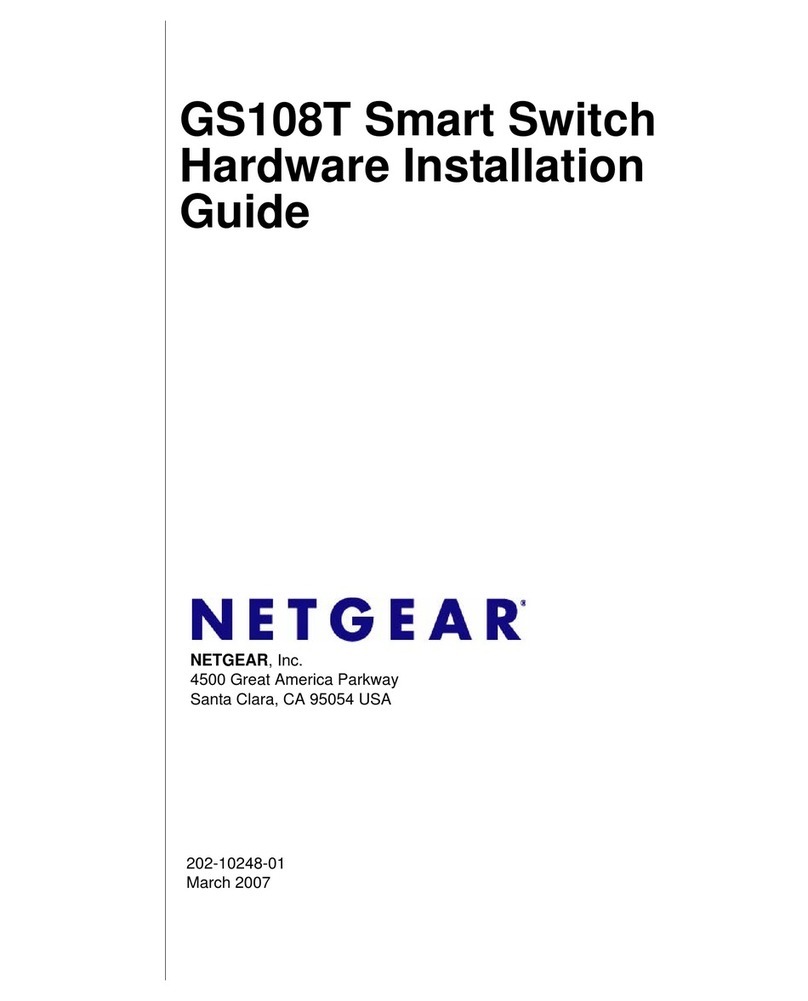March 2011
This symbol was placed in accordance with the European Union Directive 2002/96 on the Waste
Electrical and Electronic Equipment (the WEEE Directive). If disposed of within the European
Union, this product should be treated and recycled in accordance with the laws of your
jurisdiction implementing the WEEE Directive.
©2010 by NETGEAR, Inc. All rights reserved. NETGEAR and the NETGEAR logo are registered trademarks
of NETGEAR, Inc. in the United States and/or other countries. Other brand and product names are
trademarks or registered trademarks of their respective holders. Information is subject to change without
notice.
Technical Specifications
Standards compatibility Specifications IEEE 802.3i 10BASE-T Ethernet, IEEE
802.3u, 100BASE-TX Fast Ethernet, IEEE 802.3ab
1000BASE-T Gigabit Ethernet, IEEE 802.3x Flow Control,
IEEE 802.1p Priority Tags; DSCP Priority: Jumbo frame
(9K); compatible with Windows, Mac OS, NetWare, Linux
Network interface RJ-45 connector for 10BASE-T, 100BASE-T, or
1000BASE-T Ethernet interface
DC Power 12W max and 12V @1A DC input
Power consumption 4W max
Physical dimensions W: 147mm (5.8”) D: 96mm (3.8”) H: 29mm (1.1”)
Weight 0.44 lbs (0.20 kg)
Operating temperature 0 to 40C (32 to 104F)
Operating humidity 10% to 90% relative humidity, noncondensing
Electromagnetic
compliance FCC Part 15, Class B; EN 55022
(CISPR 22) Class B, VCCI Class B
Performance Specifications
Frame filter rate 14,800 frames/sec max for 10M port; 148,000 frames/sec
max for 100M port; 1,480,000 frames/sec for 1000M port
Frame forward rate 14,800 frames/sec max for 10M port; 148,000 frames/sec
max for 100M port; 1,480,000 frames/sec max for 1000M
port
Network latency (using
64-byte packets) 10Mbs: 26µs max
100Mbs: 4.6µs max
1000Mbs: 2.75µs max
Address database size 4000 MAC addresses
Packet buffer 128 KB embedded
Statement of Conditions
In the interest of improving internal design, operational function, and/operability,
NETGEAR reserves the right to make changes to the product described in this
document without notice. NETGEAR does not assume any liability that may occur
due to the use or application of the product(s) or circuit layout(s) described herein.
Technical Support
Thank you for selecting NETGEAR products.
After completing the installation, locate the serial number on the bottom label of
your product, and use it to register your product at
http://www.NETGEAR.com/register.
Registration on the website or over the phone is required before you can use our
telephone support service. The phone numbers for worldwide regional customer
support centers are on the Warranty and Support Information card that came with
your product.
For complete DoC please visit the NETGEAR EU Declarations of Conformity
website at: http://kb.netgear.com/app/answers/detail/a_id/11621/
Go to http://kbserver.netgear.com for product updates and Web support.