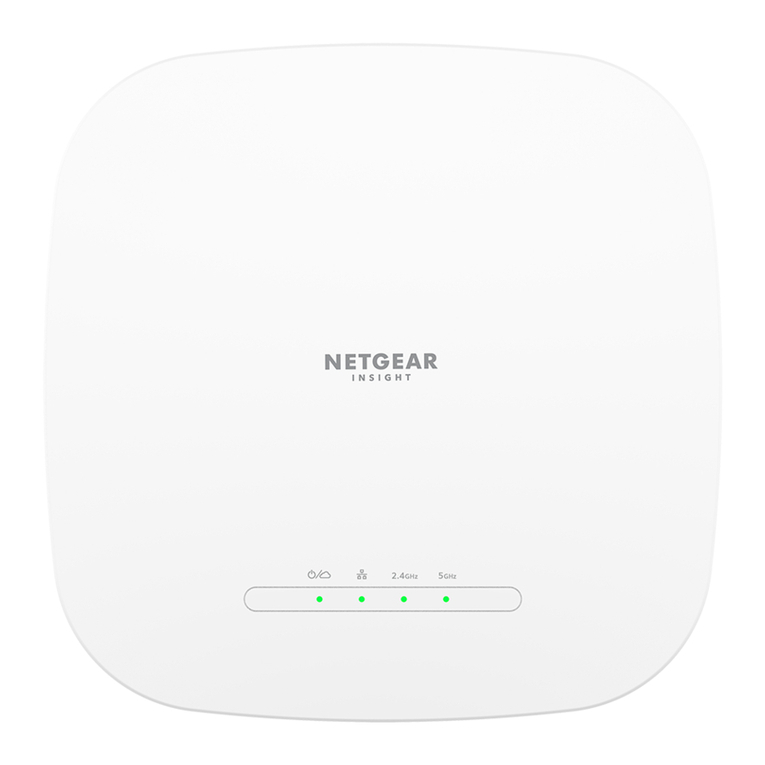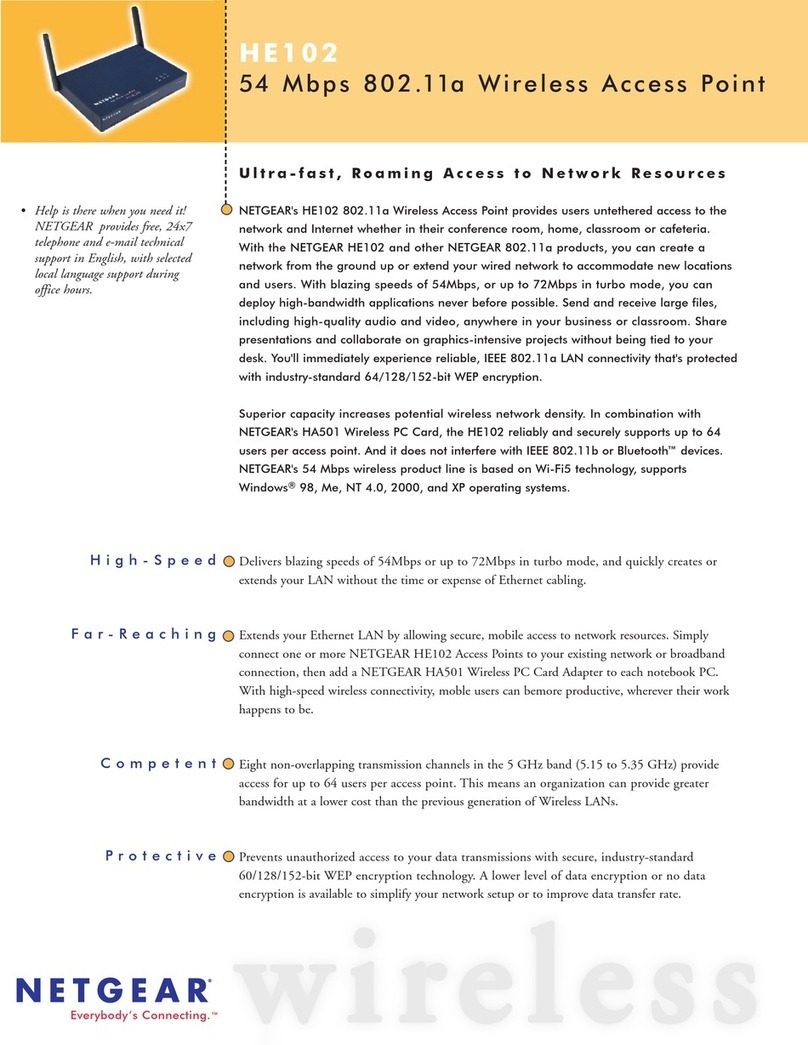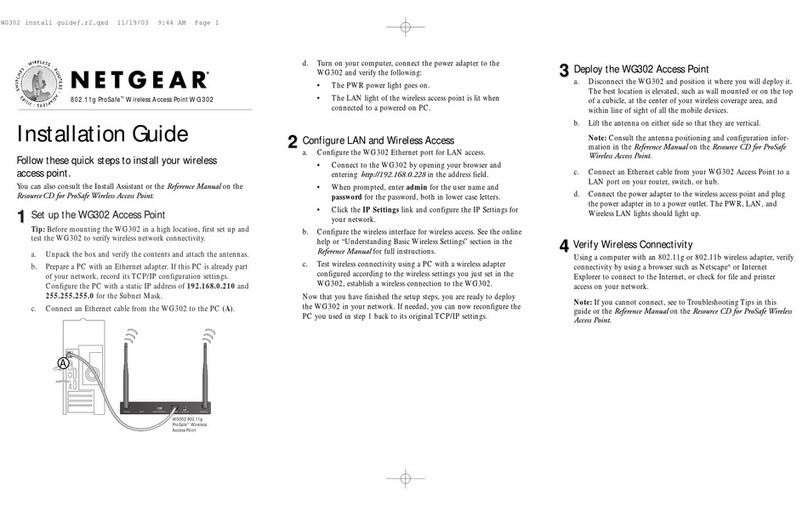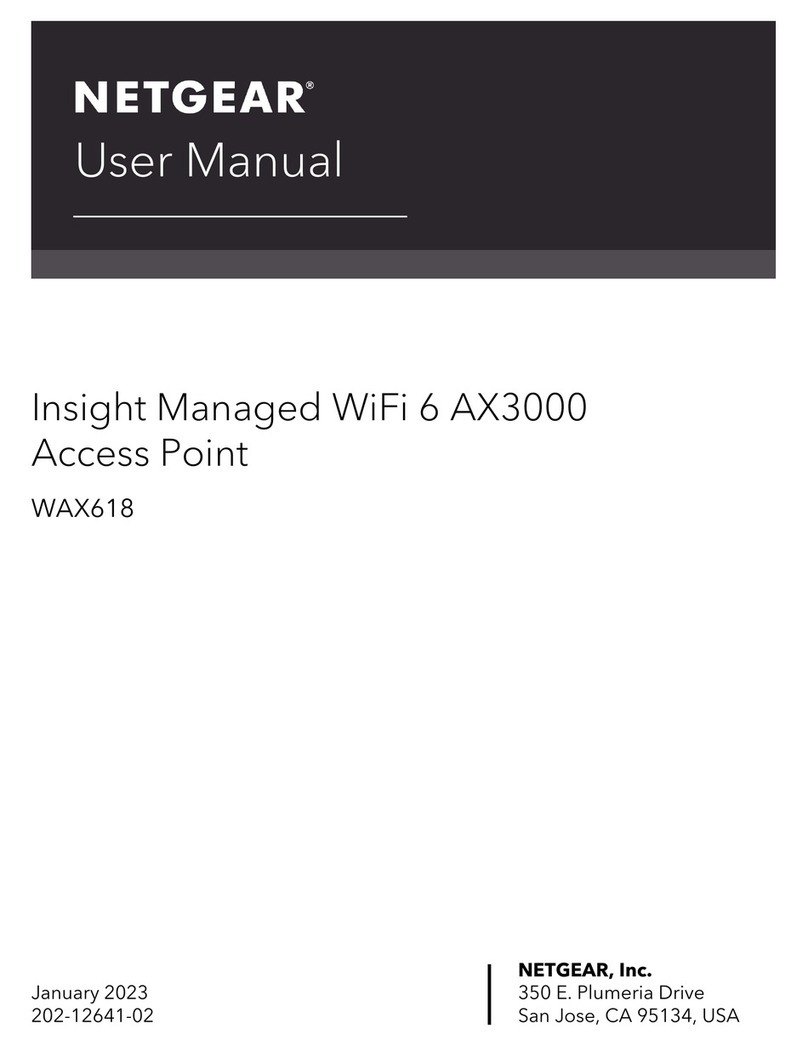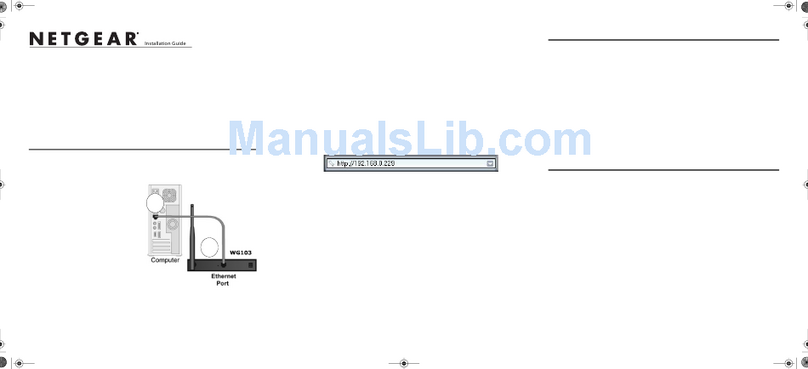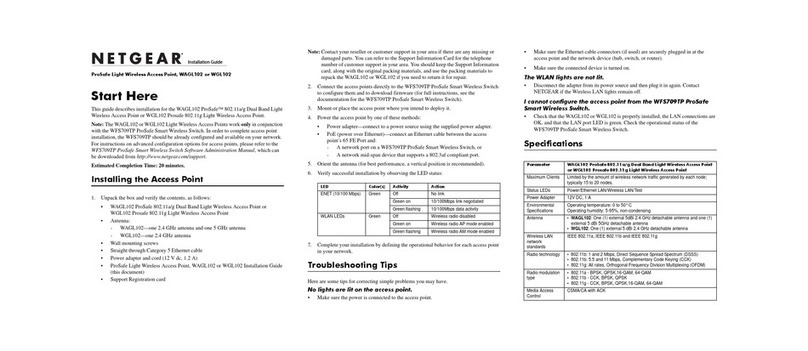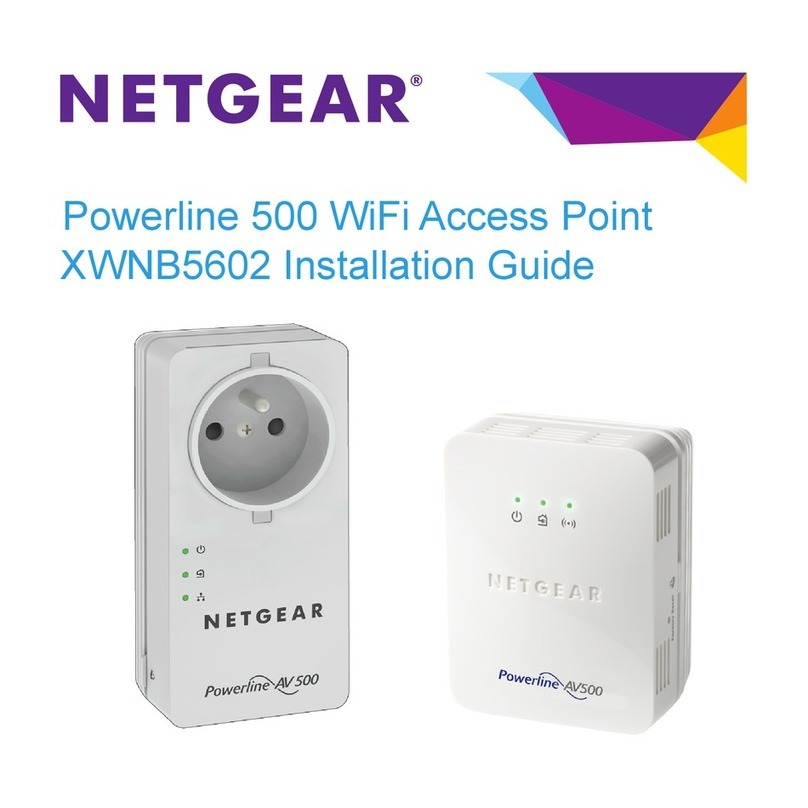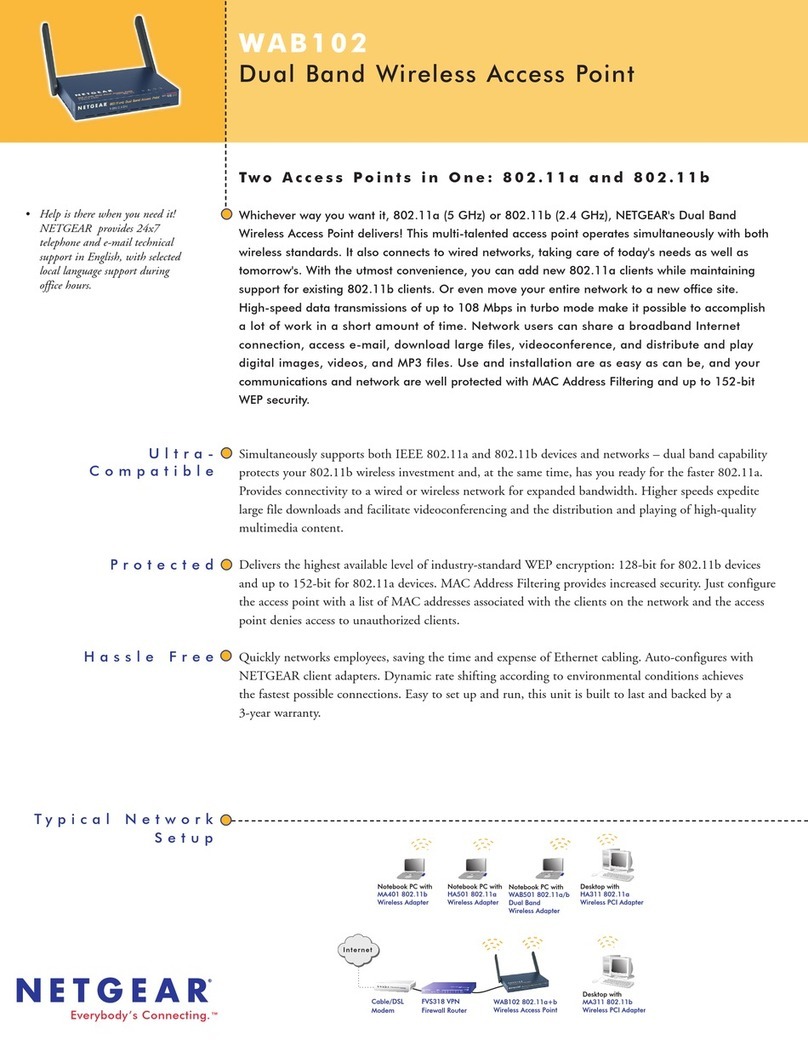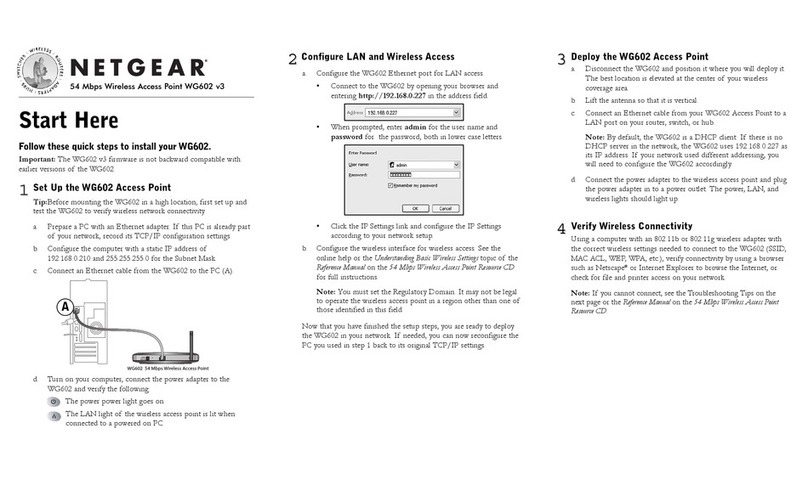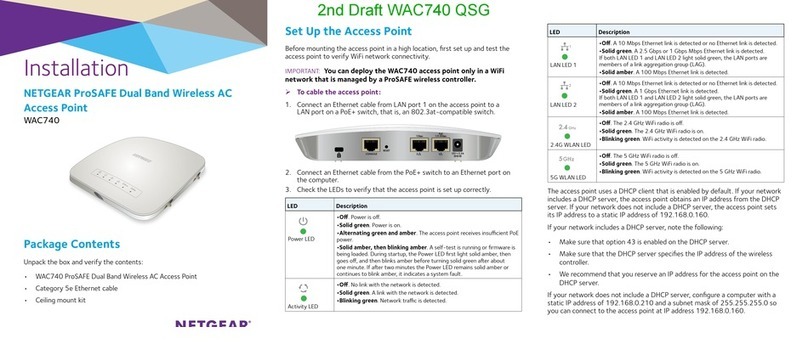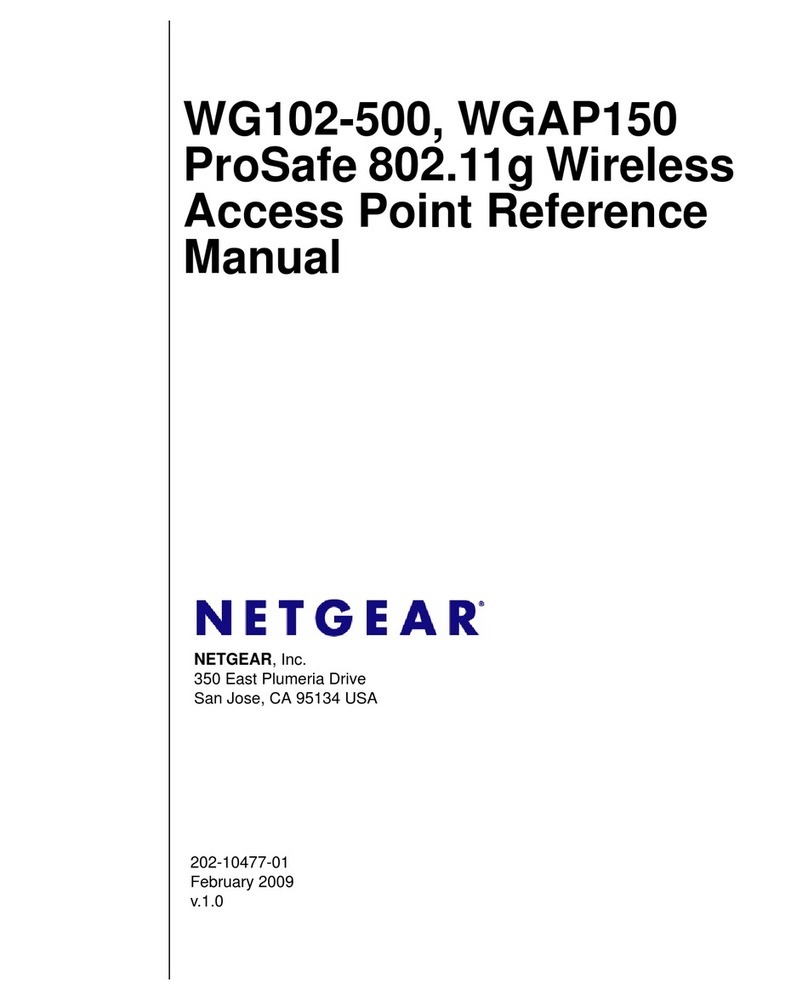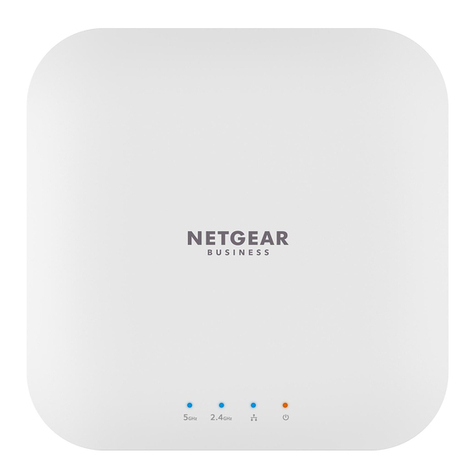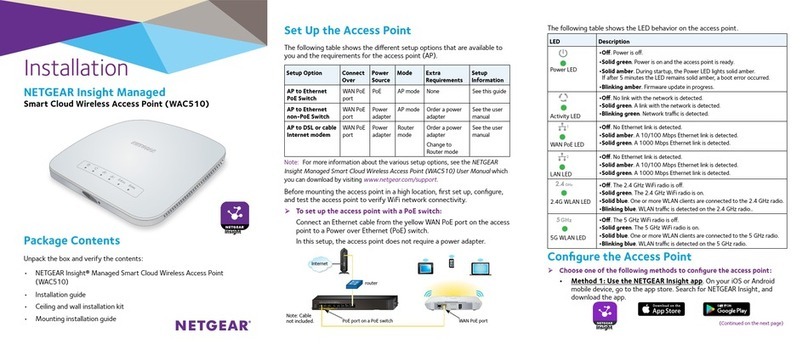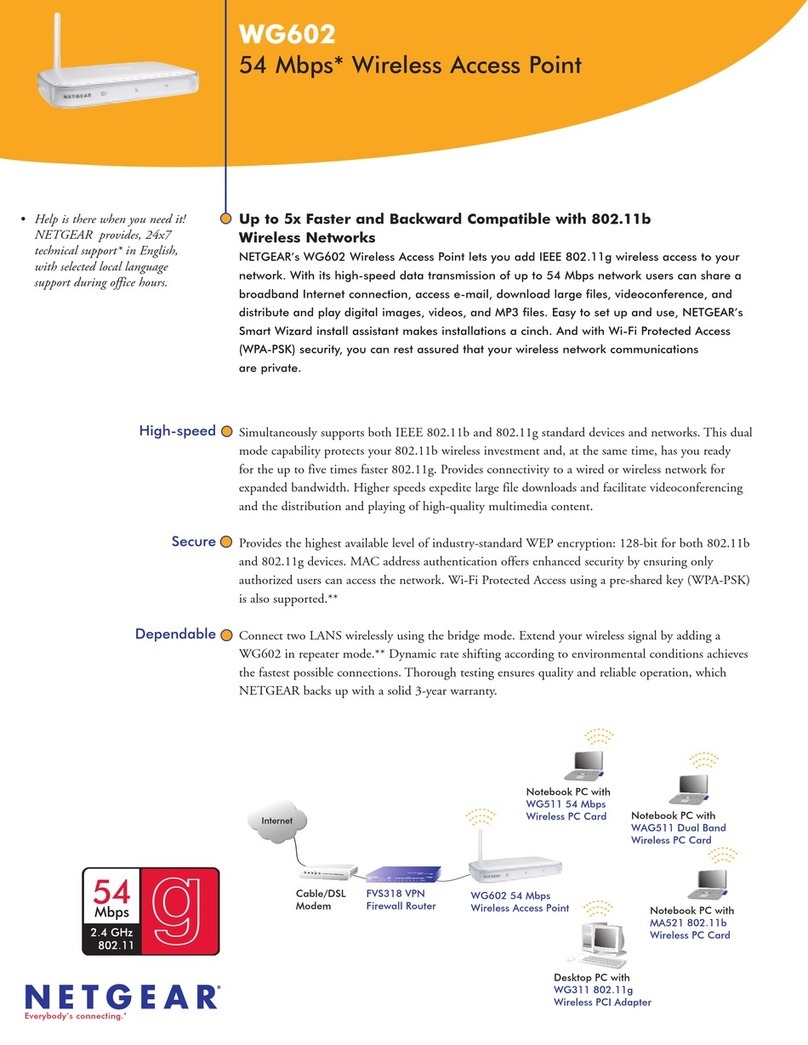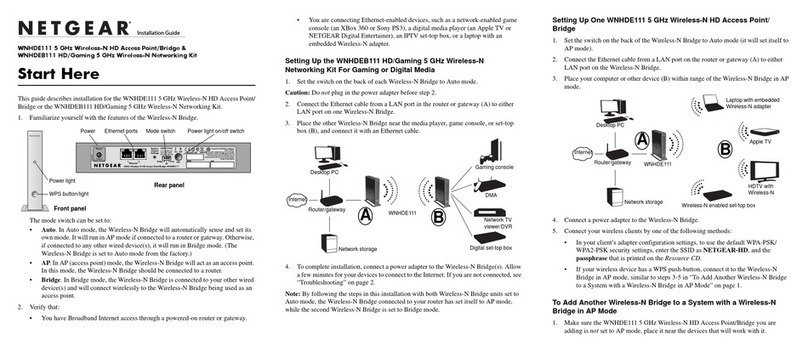August 2014
NETGEAR, Inc.
350 East Plumeria Drive
San Jose, CA 95134, USA
NETGEAR, the NETGEAR logo, and Connect with Innovation are trademarks and/or registered
trademarks of NETGEAR, Inc. and/or its subsidiaries in the United States and/or other countries.
Information is subject to change without notice. © NETGEAR, Inc. All rights reserved.
4. Complete the Access Point Name field and select your Country/
Region of operation from the drop-down list.
5. Select Configuration > IP > IP Settings from the menu and configure
the IP settings for your network.
Note: If you use DHCP, reserve an IP address (based on the access point’s
MAC address) on the DHCP server. You can then use that address to log in to
the access point.
6. Select Configuration > Wireless > Basic > Wireless Settings and
configure the wireless settings for your network.
For more information about wireless settings, see the reference manual.
7. Select Configuration > Security > Profile Settings and configure
security profiles for your network.
For more information about security profile settings, see the reference
manual.
Deploy the Access Point
The best location for your access point is elevated such as wall or ceiling
mounted, at the center of your wireless coverage area, and within line of
sight of all mobile devices.
¾To deploy your access point:
1. Disconnect your access point and position it where you will deploy it.
2. Connect an ethernet cable from your access point to a LAN port on
your router, switch or hub.
3. Connect a power sourcing equipment (PSE) to one of the PoE ports on
the access point.
If your router switch or hub supplies PoE, skip this step.
Note: You must supply either AT power to at least one LAN port or AF power
to two LAN ports to power the access point. You must supply AT power to both
LAN ports to receive PoE power out.
4. Using a wireless device, verify connectivity by using a browser to
connect to the Internet.
Problem Cause Possible Solution
You cannot
access the
Internet
or the
LAN from
a wireless
device.
A configuration
problem exists.
•Make sure that the SSID and wireless security settings
of the wireless device are the same as those of the
access point.
•ThewirelessdevicemightnothavethecorrectTCP/IP
settings to communicate with the network. Restart the
wireless device and check that TCP/IP is set up correctly
for that network.
•Theaccesspointdefaultvaluesmightnotwork
with your network. Check the access point default
configuration against the configuration of other devices
in your network. For information about changing the
default values of the access point, see the reference
manual.
Support
Thank you for selecting NETGEAR products. Aer installing your device, locate
the serial number on the label of your product and use it to register your
product at https://my.netgear.com.
You must register your product before you can use NETGEAR telephone
support. NETGEAR recommends registering your product through the NETGEAR
website. For product updates and web support, visit
http://support.netgear.com.
NETGEAR recommends that you use only the ocial NETGEAR support
resources.
For the current EU Declaration of Conformity, visit
http://support.netgear.com/app/answers/detail/a_id/11621/.
For regulatory compliance information, visit
http://www.netgear.com/about/regulatory/.
See the regulatory compliance document before connecting the power supply.
Optional External Antennas
The WND930 supports optional external antennas.
¾To install optional external 2G or 5G antennas:
1. Attach the 2G or 5G antennas to the corresponding connectors on the
side panels of the access point.
2. Log into the access point and configure it to use the external antennas.
Troubleshooting Tips
This section provides some tips for correcting simple problems that
you might encounter. For more troubleshooting information, see the
troubleshooting chapter in the reference manual.
Problem Cause Possible Solution
No LEDs are
lit on the
access point.
The access
point has no
power.
•Makesurethatapowersourceequipment(PSE)is
connected via Ethernet to at least one PoE port.
•Make sure that the power source equipment (PSE) is
powered on.
The LAN LED
is o.
A hardware
connection
problem exists.
•Makesurethatthecableconnectorsaresecurely
plugged into the access point and to the network switch.
Make sure that the network switch is turned on.
The Wireless
LED is o.
The wireless
connection
does not work.
•Makesurethepowereddeviceisprovidingsucient
power to the access point.
•Logintotheaccesspointandverifythattheradioor
radios are turned on.
•ContactNETGEARiftheWirelessLEDremainso.
You cannot
configure
the access
point from a
browser.
Multiple
possible
causes.
•Make sure that the access point is correctly installed, it
is powered on, and that the LAN LED is lit.
•MakesurethatyourcomputerisusinganIPaddress
in the same range as the access point. The access point
default IP address is 192.168.0.100, and the default
subnet mask is 255.255.255.0.
•Quitthebrowser,clearthecache,deletethecookies,
and launch the browser again.