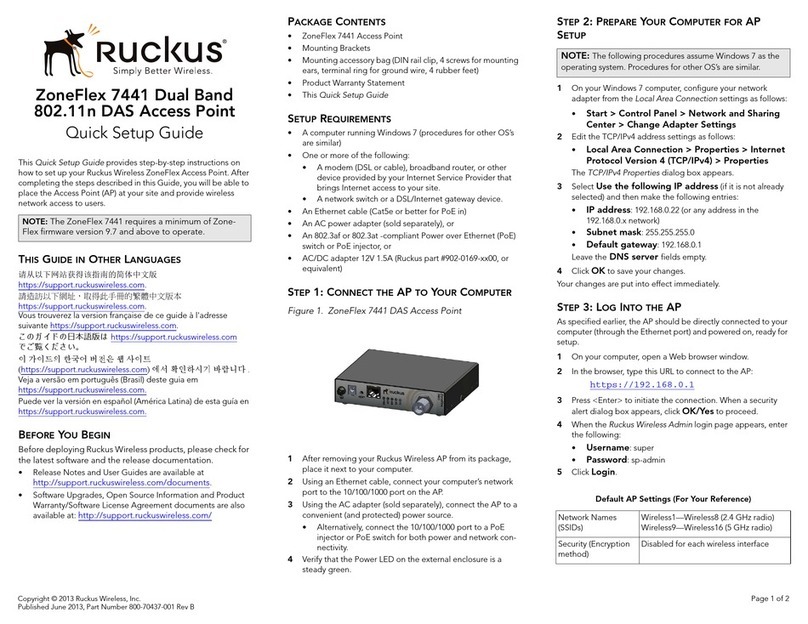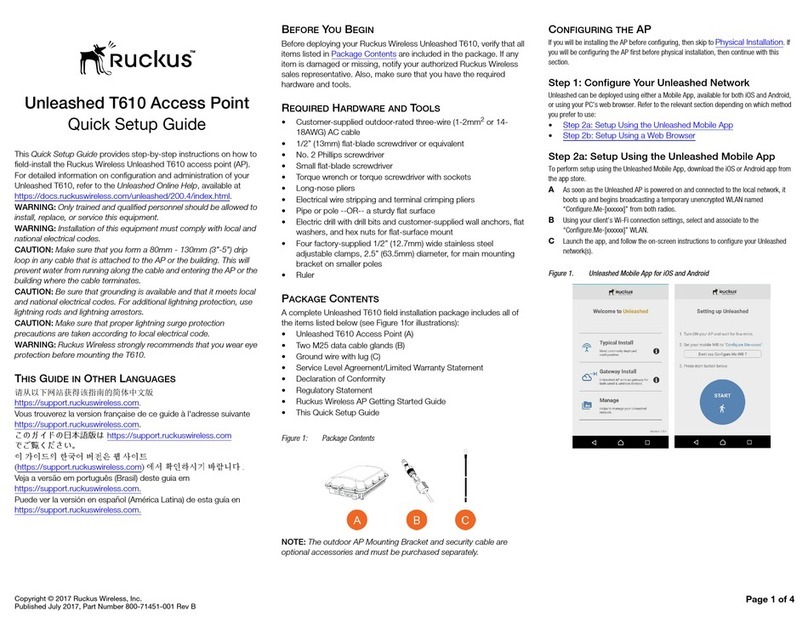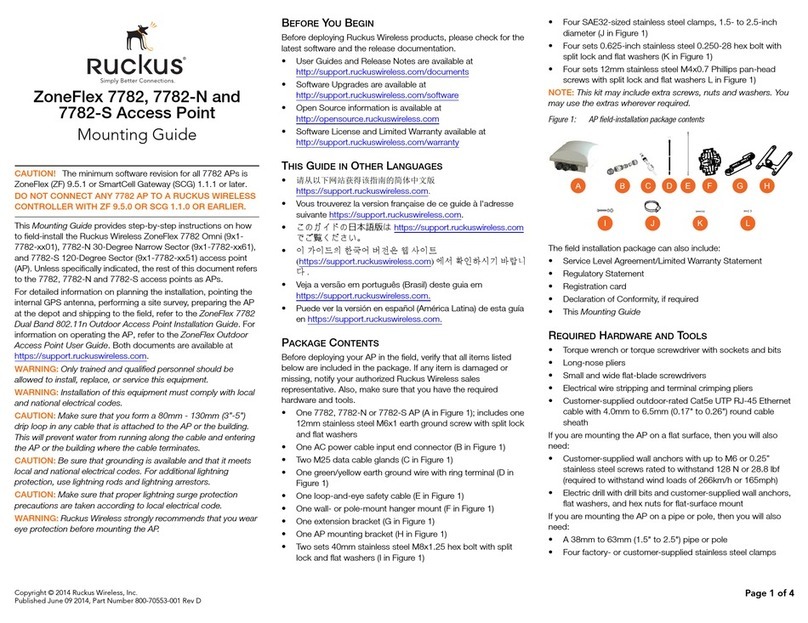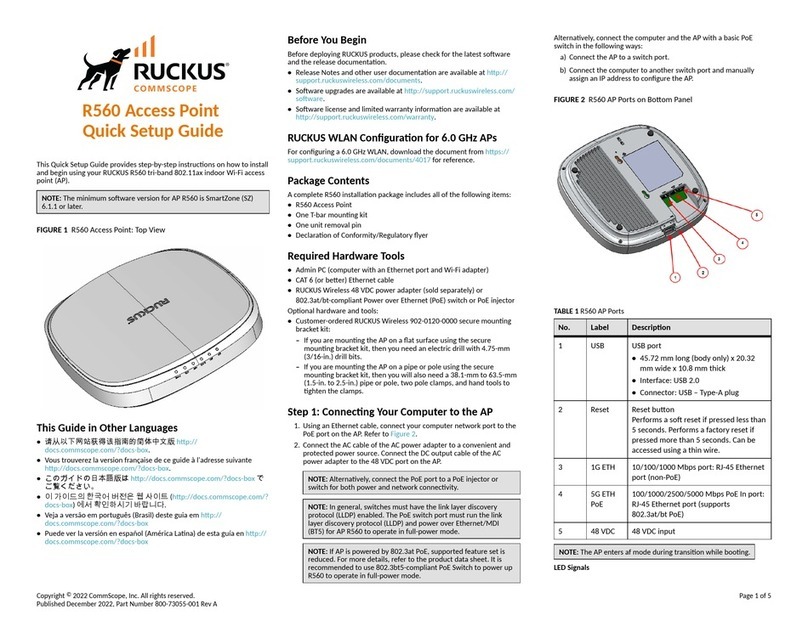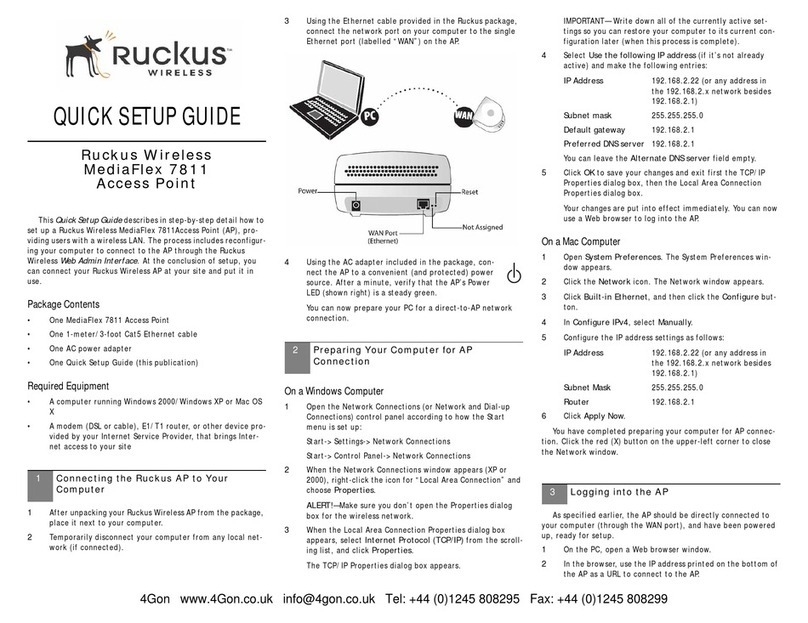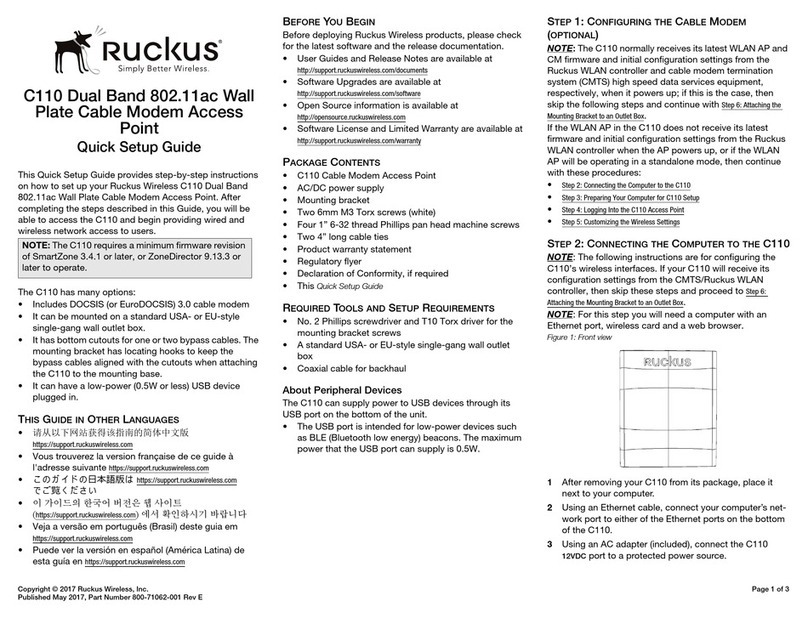Copyright © 2017 Ruckus Wireless, Inc. Page 2 of 4
Published April 2017, Part Number 800-70874-001 Rev C
DClick OK to save your changes. Your changes are put into effect immediately.
Continue with Step 4: Logging Into the AP.
Step 4: Logging Into the AP
As specified in Step 3: Preparing Your Computer for AP Setup, the computer should be
directly connected to your AP through one of the Ethernet ports and powered on, ready for
setup.
AOn your computer, open a Web browser window.
BIn the browser, type this URL to connect to the AP:
https://192.168.0.1
CPress <Enter> to initiate the connection. When a security alert dialog box appears,
click OK/Yes to proceed.
DWhen the Ruckus Wireless Admin login page appears, enter the following:
•Username: super
•Password: sp-admin
EClick Login.
Continue with Step 5: Customizing the Wireless Settings.
Step 5: Customizing the Wireless Settings
AOn the Web interface menu, click Configuration > Radio 2.4G or
Configuration > Radio 5G. The Configure > Wireless > Common page
appears.
BVerify that the following options are active:
Channel: SmartSelect
Country Code: If you are not located in the United States of America, select your
current country.
CC lick Update Settings if you made any changes.
DClick any of the Wireless # (Wireless LAN Number) tabs at the top of the page.
EIn Wireless Availability, click Enabled.
FDelete the text in the SSID field, then type a name for your network that will help your
users identify this AP in their wireless network application.
GClick Update Settings to save your changes.
HRepeat Step D through Step G for each Wireless # (Wireless LAN Number) interface
that you want to enable.
EClick Logout to exit the Web interface.
FWhen the Ruckus Wireless Admin login page reappears, you can exit your browser.
GDisconnect the AP from the computer and from the power source, and then restore
your computer to its original network connection configuration.
Continue with Step 6: Placing the AP in Your Site.
Step 6: Placing the AP in Your Site
AMove the AP to its permanent location (accessible to both power and network
connections). Refer to Mounting Instructions for physical installation.
BUse an Ethernet cable to connect the 2.5G Eth PoE port to an appropriate device:
The ISP’s or carrier’s network device
--OR--
the Ethernet switch that is connected to the ISP’s or carrier’s network device.
CConnect the AP power adapter (or PoE power supply) to the AP, and then to a
convenient power source.
DVerify that the 2.5G Eth PoE port LED is lit.
After a short pause to re-establish the Internet connection, you can test the AP. Continue
with Step 7: Verifying the Installation.
Step 7: Verifying the Installation
AUsing any wireless-enabled computer or mobile device, search for and select the
wireless network you previously configured.
BWhen you can connect, open a browser and link to any public Web site.
Congratulations! Your wireless network is active and ready for use.
MOUNTING INSTRUCTIONS
The AP can be mounted to a drop-ceiling T-bar, flat surface, or a pole using Ruckus
Wireless AP mounting kits. Refer to the following sections:
•Mounting on a Drop-Ceiling T-Bar
•Mounting on a Flat Surface
•Mounting on a Flat Surface or Pole Using the Optional Secure Mounting Bracket
Mounting on a Drop-Ceiling T-Bar
The factory-supplied T-bar mounting assembly kit allows you to attach the AP to recessed
and flush drop-ceiling T-bars.
APosition the studs on the bottom of the T-bar bracket (A in Figure 3) in the keyholes
on the AP enclosure.
BSlide the T-bar bracket away from the Ethernet ports on the bottom of the AP until
the AP retainer tab (B in Figure 3) snaps into place, trapping the T-bar bracket studs
in the keyholes (C in Figure 3).
Figure 3. Attaching the T-bar bracket to the AP
CInsert the locking tab (D in Figure 3) so it is in the first position on the T-bar bracket
(A in Figure 3).
DGently push the ceiling tiles, if present, up and out of the way.
EPosition the T-bar bracket so its two clasps grip one edge of the T-bar (A in Figure
4). Make sure that both clasps are gripping the T-bar.
FHold the AP in place and gently push the locking tab (B in Figure 4) until its clasp
grips the other edge of the T-bar.
Table 1. Default AP Settings (for your reference)
Network Names (SSIDs) Wireless1—Wireless8 (2.4GHz
radio)
Wireless9—Wireless16 (5GHz radio)
Security (Encryption method) Disabled for each wireless interface
Default Management IP Address 192.168.0.1
Optional: In a default R720 AP configuration, the AP uses a DHCP-
assigned IP address.
If you anticipate logging into the AP regularly to perform
monitoring or maintenance once it is in place, then you may want
to consider switching from DHCP and instead assigning a static IP
address to the AP.
aOn the menu, click Configuration > Internet.
bClick the Static IP option.
cFill in the IP Address and Mask fields.
dClick Update Settings to save your changes.
Note: You can use a Ruckus Wireless controller for bulk AP
provisioning and performing other commands. Refer to the
controller documents for instructions.
Note: If you will be using PoE, then you will need a Cat 5e (or
better) Ethernet cable to connect the AP to the PoE injector or PoE
switch.
Note: There is a second set of keyholes that are for optional
sideways mounting on a drop-ceiling T-bar. Physical security is
not supported when mounting the AP with this set of keyholes.
Note: For clarity, Figure 4 only shows the T-bar bracket and the T-
bar, and does not show the AP.
Note: Make sure that all three clasps are gripping the T-bar!