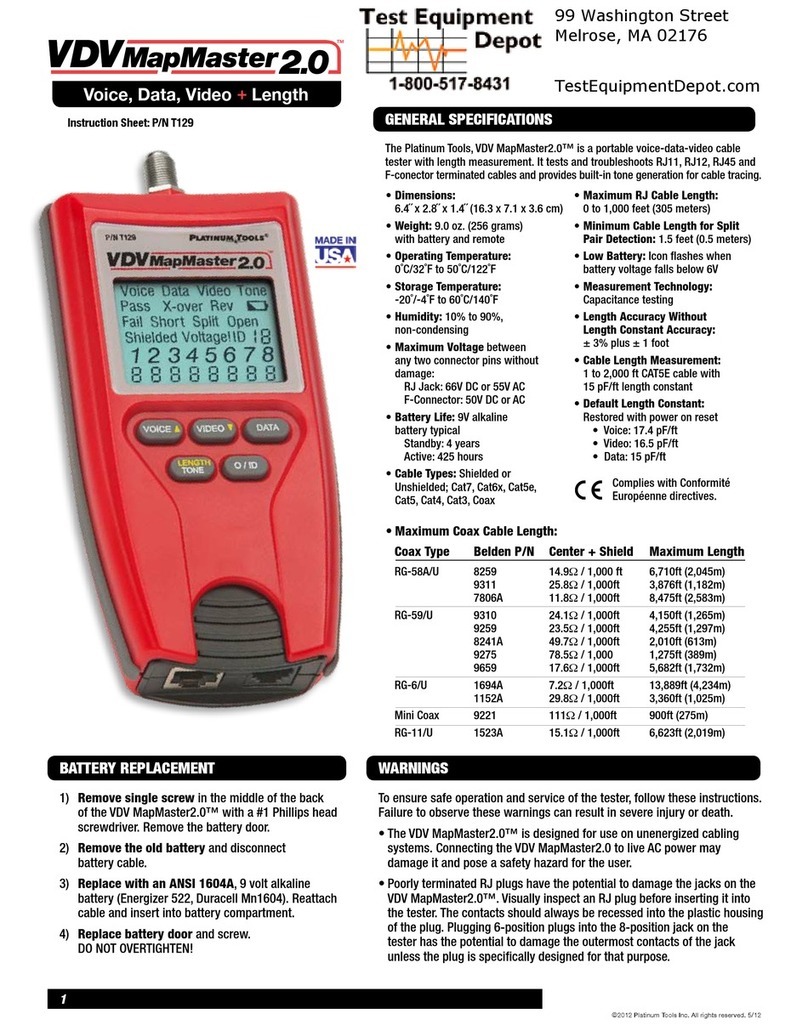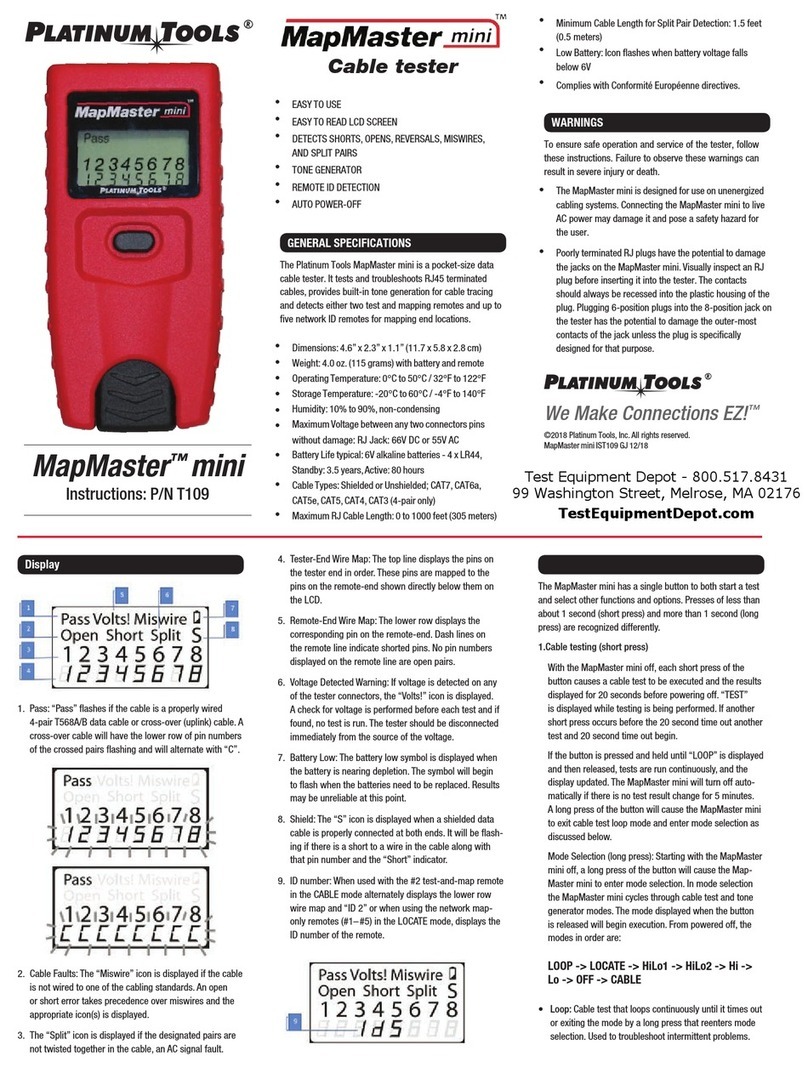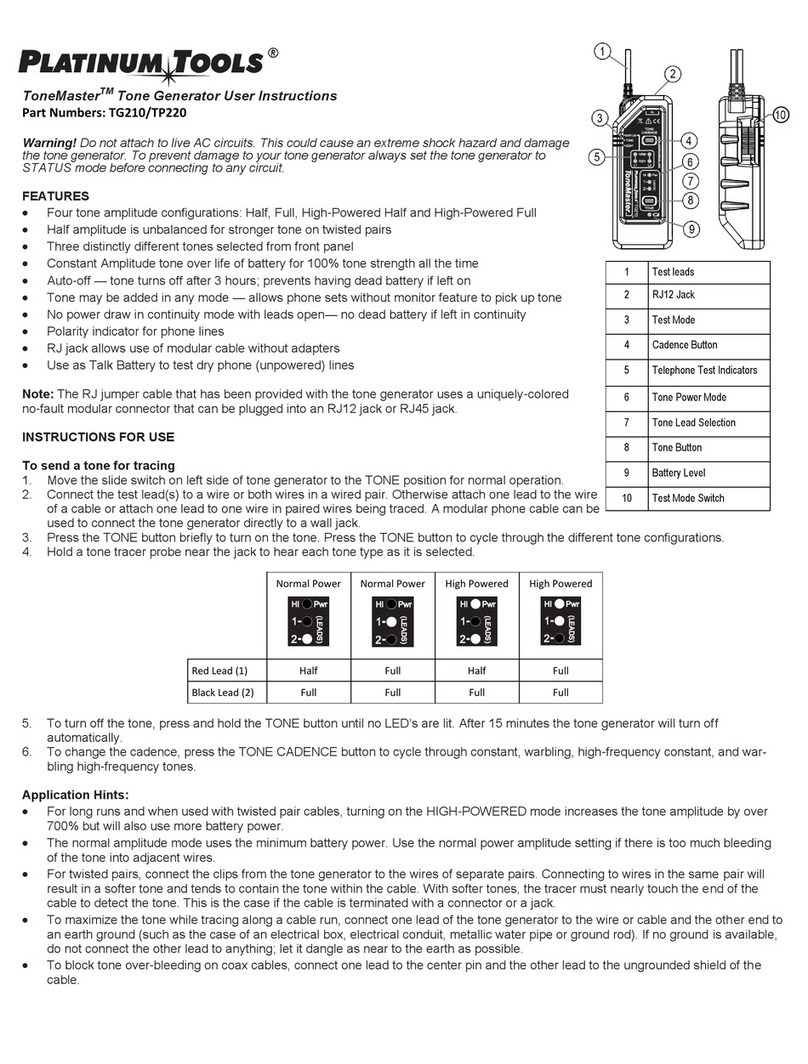1) Mode: The top line displays the cable type test mode or tone
generation mode.
2) Pass/Special Cables: “Pass” will be on if the cable is a
properly wired 4-pair T568A/B data cable, a 3-pair one-to-
one wired voice cable or a video cable with no faults. In
addition, “X-over” illuminates if a properly wired cross-over
(uplink) cable is recognized or the “Rev” illuminates if the
cable is a properly wired reverse-pinned voice cable.
The wire map will show actual pin connections.
3) Cable Faults: The “Fail” icon will be on only if the cable is not
wired to one of the cabling standards. An open or short error
takes precedence over miswires and the appropriate icon(s)
illuminates. The “Split” icon illuminates if the designated
pairs are not twisted together in the cable, an AC signal fault.
1
2
3
4
5
6
7
8
9
DISPLAY
A) Voice: Each press of the Voice button causes one test to be
run on the 6-position RJ jack and the results displayed. The
VDV MapMaster™ will turn off after 20 seconds automatically.
If the button is pressed and held until “LOOP ON” is displayed,
tests are run continuously and the display updated until the
O/ID button is pressed or after 5 minutes of no change in
results. Continuous mode is useful for trouble-shooting
intermittent problems.
B) Video: Pressing the Video button starts the ID test, testing
only for the F-connector, because the video continuity test
is the same as the ID test. The test loops continuously until
the O/ID button is pressed or for 5 minutes after the last
change in ID status.
C) Data: Each press of the Data button causes one test to be run
on the 8-position RJ jack and the results displayed. The VDV
MapMaster™ will turn off after 15 seconds automatically. If the
button is pressed and held until “LOOP ON” is displayed, tests
are run continuously and the display updated until the O/ID
button is pressed or after 5 minutes of no change in results.
Continuous mode is useful for finding intermittent problems.
D) Tone: When tone is pressed; the VDV MapMaster™ begins
sending an audio tone for the connector last tested with the
pins and cadence previously selected for that connector type.
To change the connector type, press a different connector
A B C
D E
ID/Mapping: Pressing the O/ID button
starts the ID test mode on the VDV
MapMaster™. Review section “E”
under category “KEYPAD”. ID/MAP
up to 19 locations at one time with
numbered custom ID remotes,
whether Voice (RJ12/11), Video (coax)
or Data (RJ45). Place ID remotes at
one end, the VDV MapMaster™ at
the other end and start scanning.
Mode Locator ID #
www.platinumtools.com
©2011 Platinum Tools Inc. All rights reserved. 1/11
2
4) Shield: “Shielded” illuminates when a shielded data cable is
properly connected at both ends. It will be flashing if there is a
short to a wire in the cable along with that pin number and the
“Short” indicator.
5) Tester-End Wire Map: The top line displays the pins on the
tester end in order. These pins are mapped to the pins on the
remote-end shown directly below them on the LCD.
6) Remote-End Wire Map: The bottom line displays the
corresponding pin on the remote-end. Dash lines on the remote
line indicate short pins. No pin numbers displayed on the
remote line are open pairs.
7) Battery Low: The battery low symbol illuminates when the
battery is nearing depletion. The symbol will begin to flash when
the battery needs to be replaced. Results may be unreliable at
this point.
8) Location ID: In the video or the ID modes, the “ID” icon will be
on with the number of the remote ID displayed or an error
message of “Open” or “Short”.
9) Voltage Detected Warning: If voltage is detected on any of the
tester connectors, the “Voltage!” icon is turned on. A check for
voltage is performed before each test and if found, no test is
run. The tester should be disconnected immediately from the
source of the voltage.
KEYPAD
type button. Pressing the same connector type button again,
will change the pins carrying the tone. Pressing the Tone button
will cycle through the available tone cadences. To turn the VDV
MapMaster™ off, press the O/ID button. The VDV MapMaster™
will turn off automatically 60 minutes after the last button press.
The tone is compatible with analog tone tracers.
E) Off/ID (O/ID): Pressing O/ID will turn off the VDV MapMaster™
when it is on in any mode. With the VDV MapMaster™ off,
pressing the O/ID button starts the ID test mode. The ID test
mode scans for all possible ID types – voice, video and data.
The “ID” icon and a progression of “o” are displayed on the
bottom line of the display to indicate scanning is active. If no
ID remotes are found, “Open” is displayed. When and ID remote
is found, the connector type and the ID number are displayed.
If multiple ID remotes are found, the ID or fault is displayed in
sequence. The test loops continuously until the I/OD button is
pressed or for 5 minutes after last change in ID status.
The RJ jacks share internal connections so only RJ cable can
be connected at a time for accurate cable test results. However,
an RJ cable and a coax cable may be connected at the same
time. In ID mode, all connectors on the VDV MapMaster™ may
be connected at the same time.
NOTE
ID/MAPPING