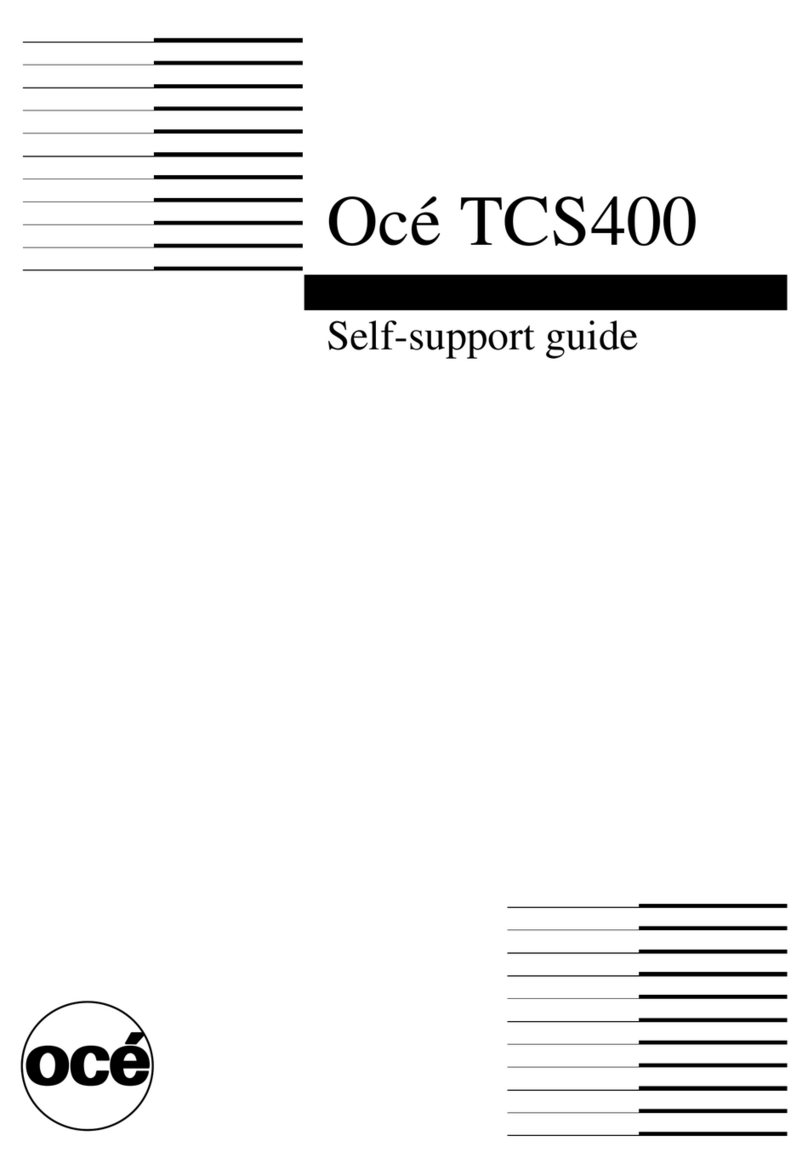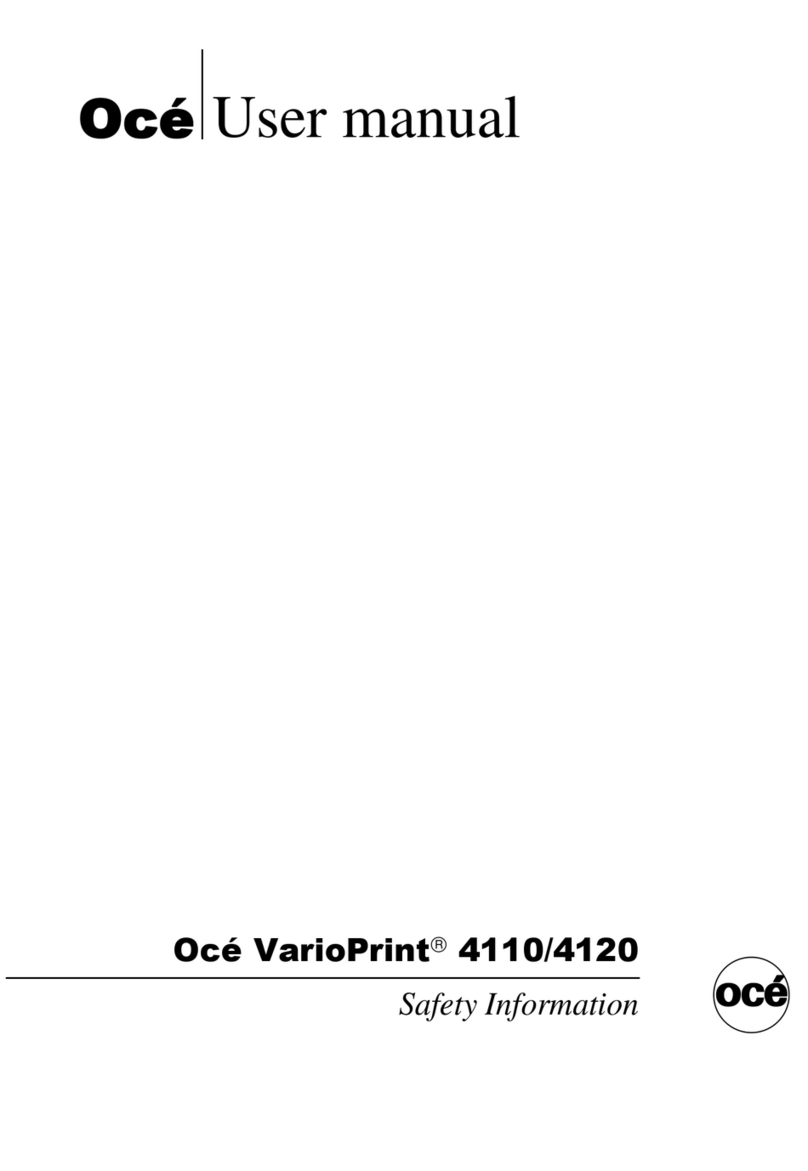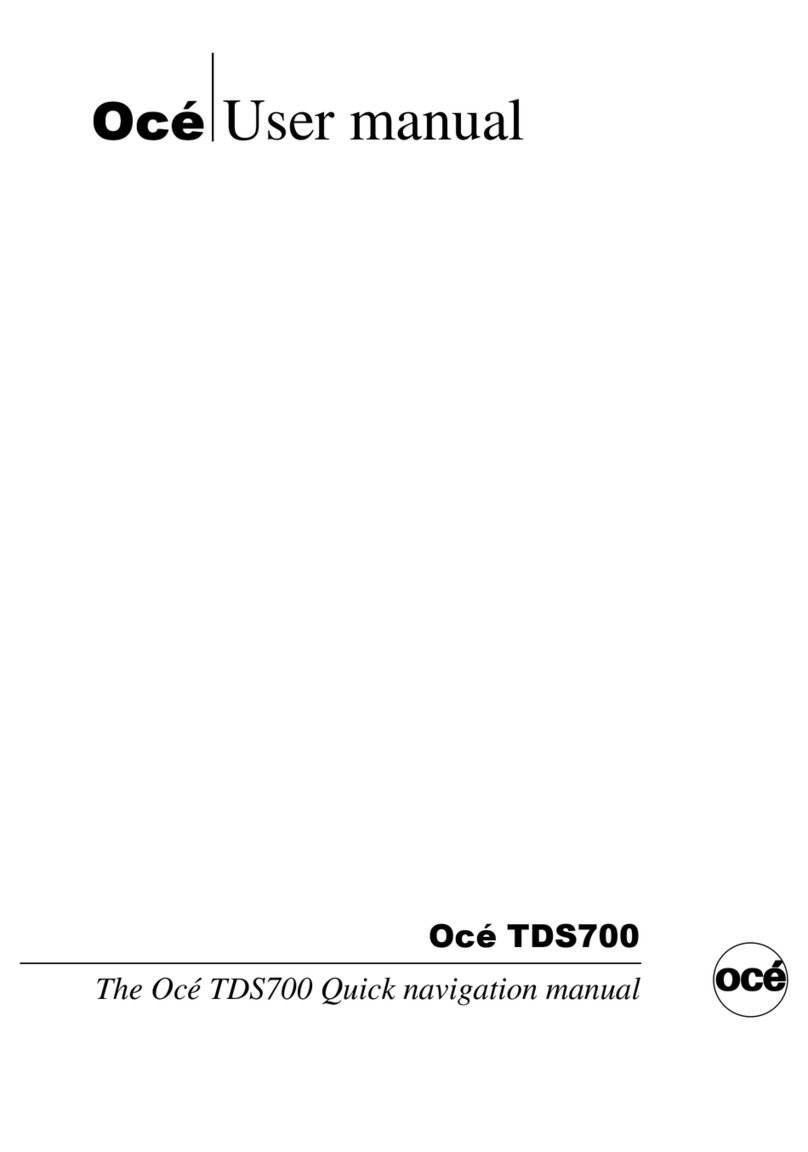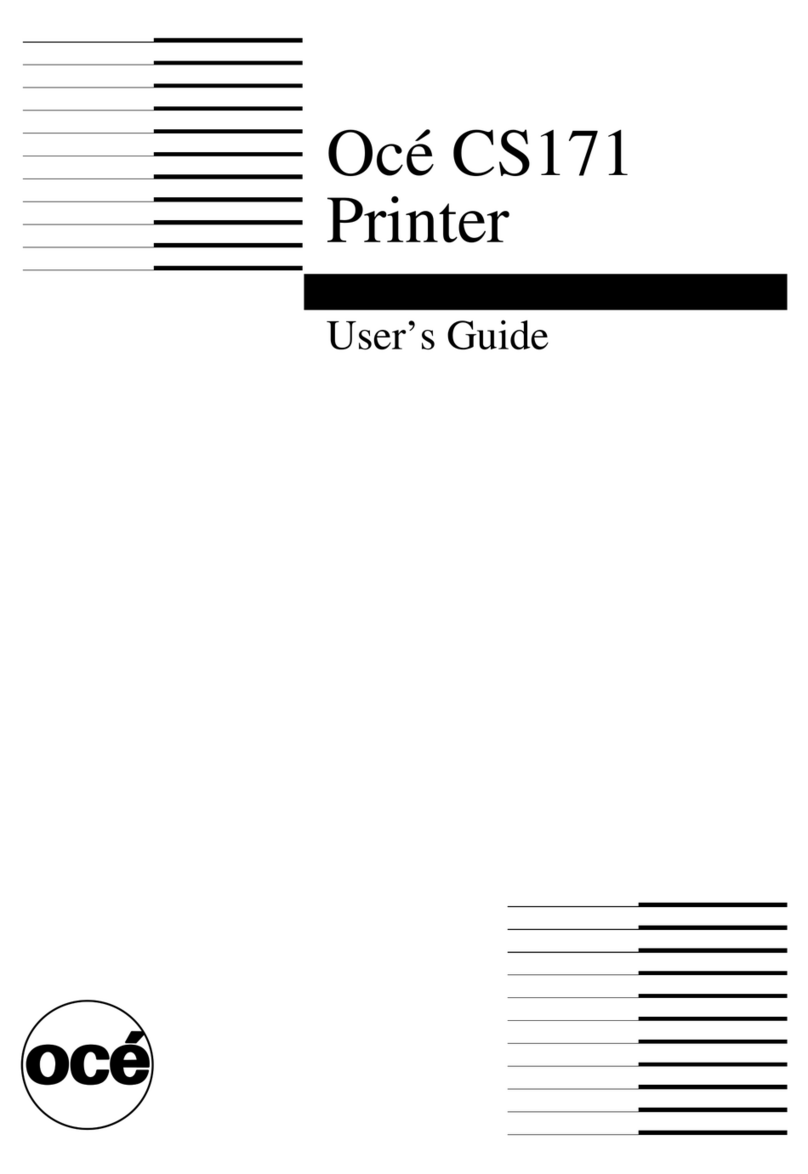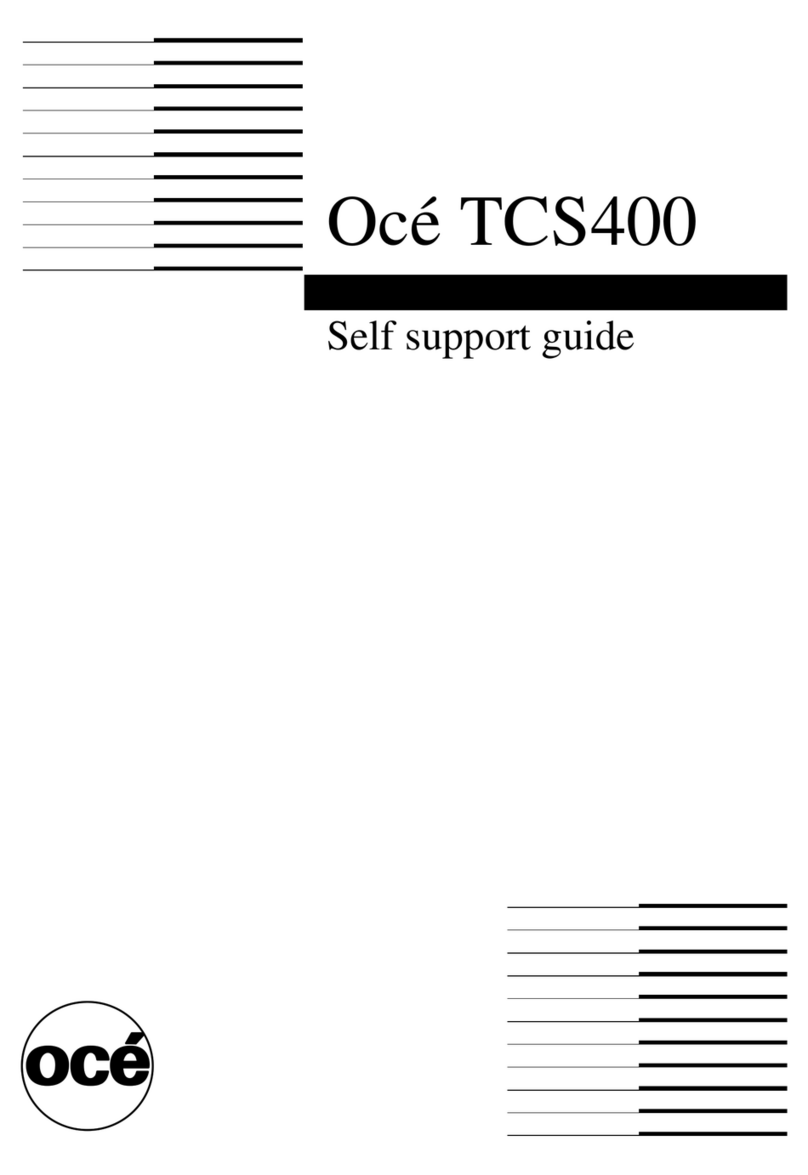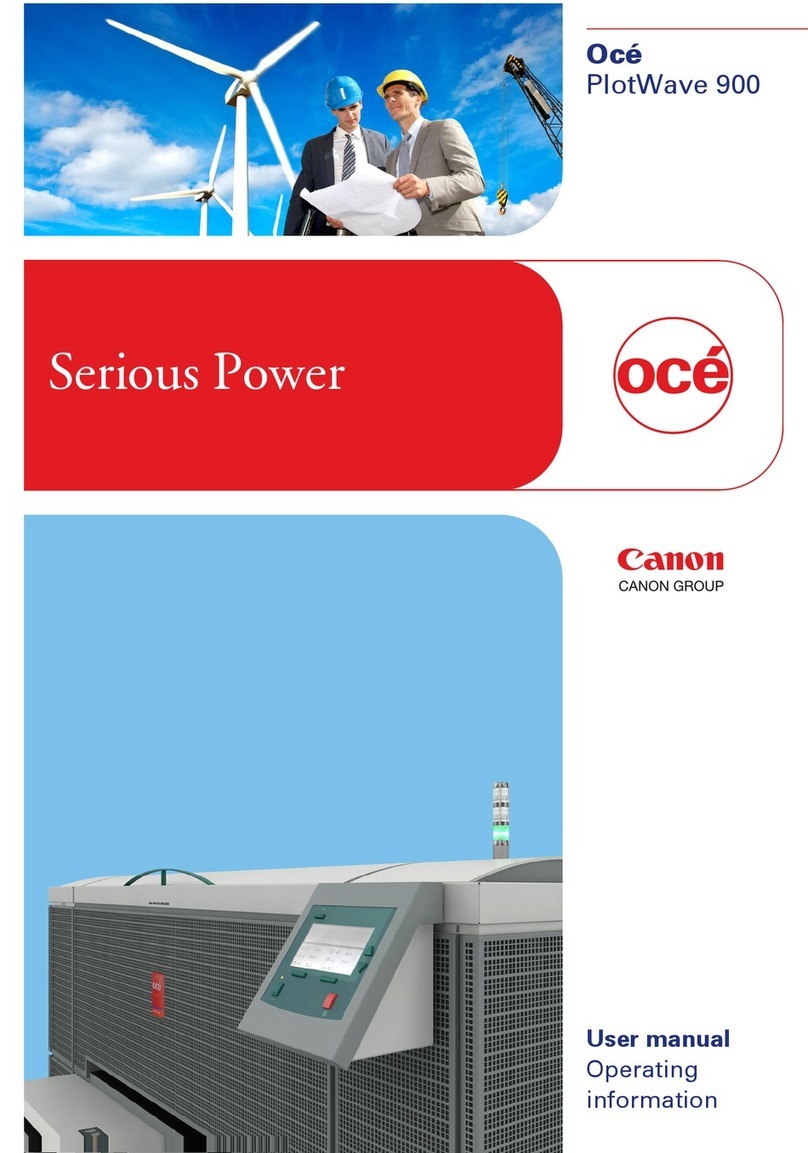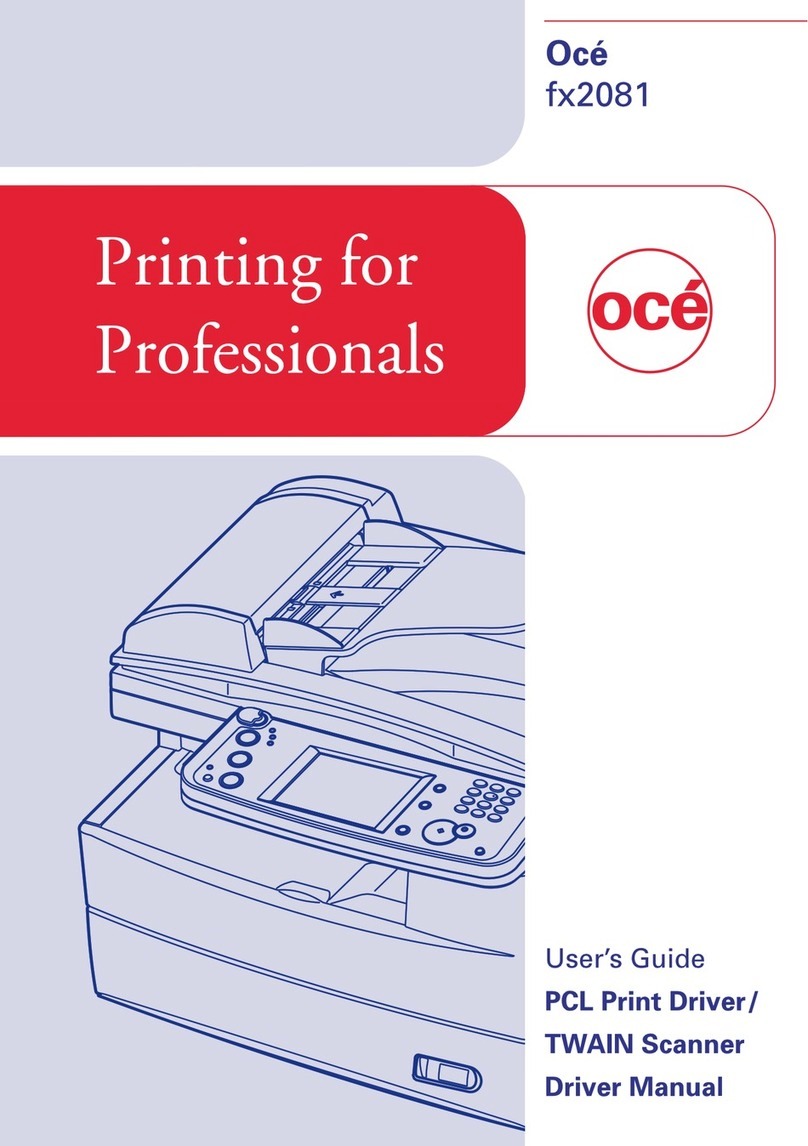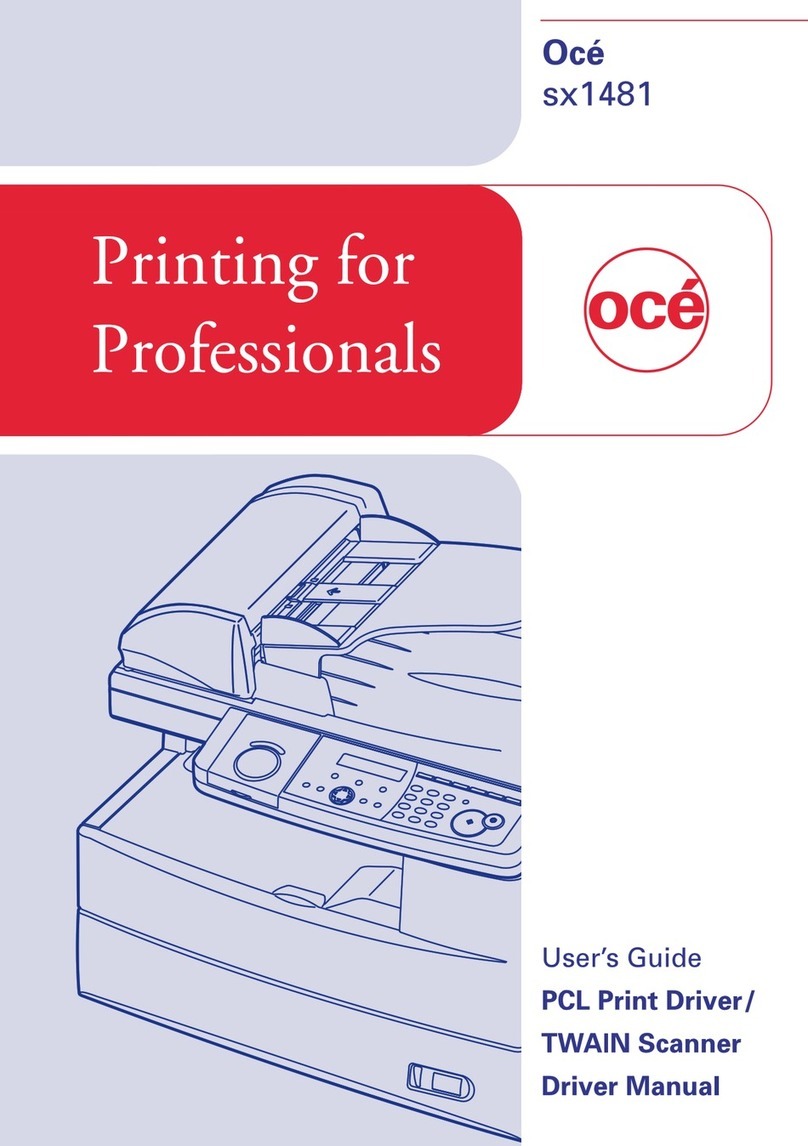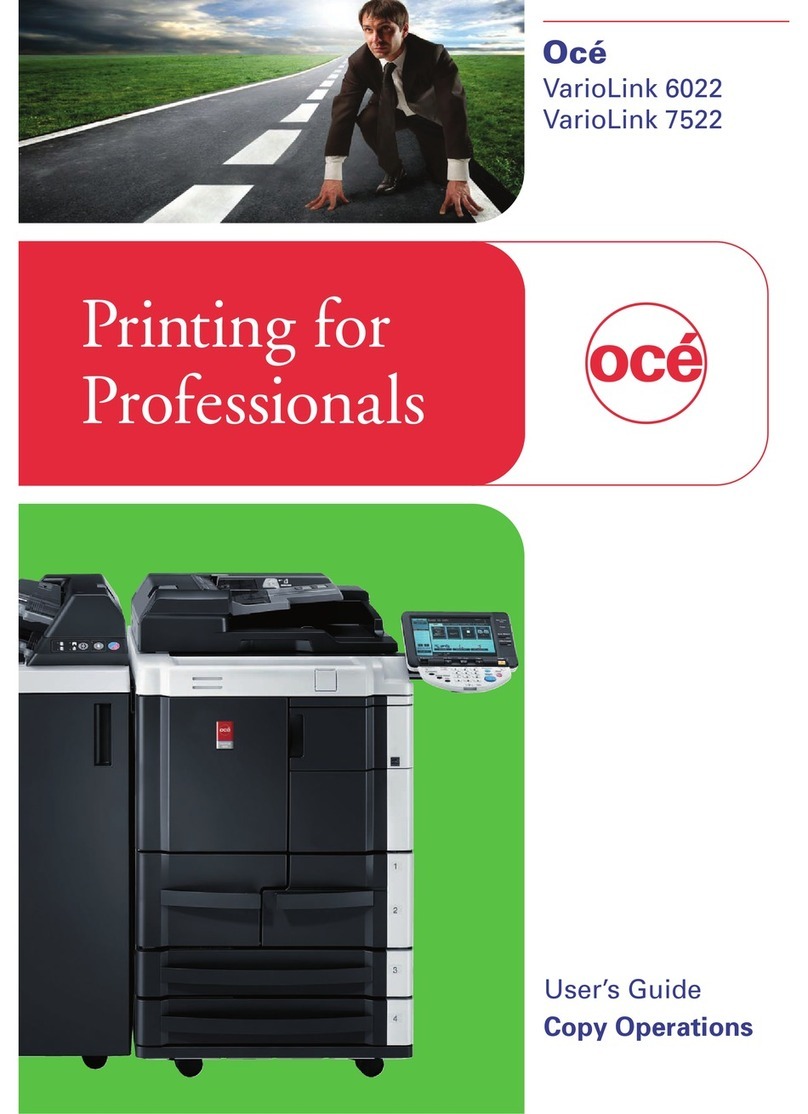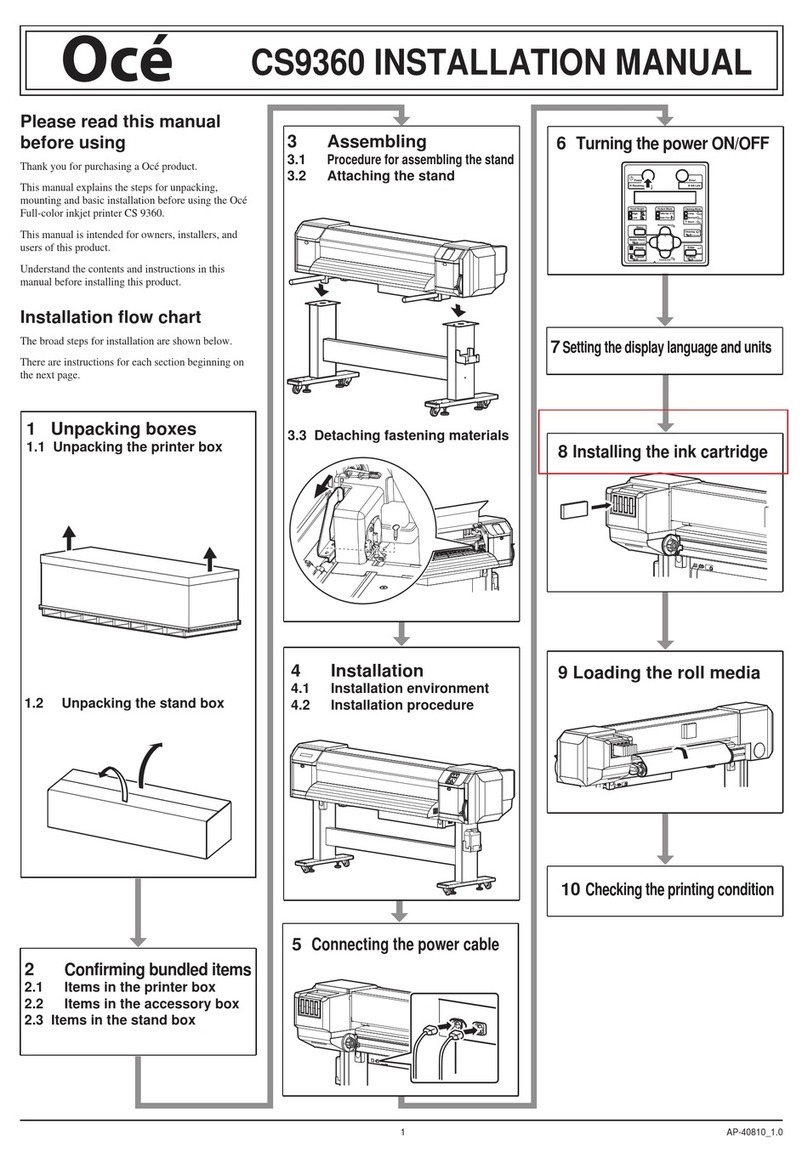Introduction to the Océ VarioPrint® 6000 MICR series
Introduction
The Océ VarioPrint® 6000 MICR series is a series of high-volume, cut-sheet printers.
These printers support magnetic ink character recognition (MICR). MICR printing is
intended primarily for transaction printing of valuable documents like cheques. A mag-
netic reader can read documents printed with MICR toner.
The Océ VarioPrint® 6000 MICR series uses the Océ Gemini Instant Duplex Technol-
ogy. This technology enables the machine to print MICR toner on both the front side
and the back side of a sheet at the same time. Depending on your version, the sustained
print speed ranges from 170, 200 to 250 images per minute (A4 / Letter) when you print
a 2-sided document. The print speed for 1-sided documents (A4/Letter) is 125 images
per minute.
The Océ VarioPrint® 6000 MICR series prints only with MICR toner. A combination
of MICR toner and regular toner is not possible. However, you can also print regular
documents with MICR toner.
This section gives a short description of the main features of the machine.
Note:
Not all the configurations mentioned in this user manual are available worldwide. Please
contact your local dealer for the available configurations in your country.
Overview of the main features
■Support of magnetic ink character recognition (MICR) printing
■Océ Gemini Instant Duplex Technology that enables the printing on both sides of a
sheet at the same time.
■Advanced scheduling concept on the operator panel to keep the machine running.
■Load and assign the media while the machine prints.
■Support of up to 12 paper trays (total input capacity up to 13,800 sheets) and a roll
feeder.
■Support of up to 3 stackers, a finisher, a stacker/stapler and other external finishers.
■Support of a large range of media, media sizes and media weights.
■Support of secure printing.
■Support of IPDS/PS/PCL/PDF and streaming PS.
■Support of a large range of software products, for example the Océ PRISMA series,
Xerox® DigiPath® and Xerox® FreeFlow® Makeready, Kodak® KDK Link.
■Support of RDO files via Océ DP Link.
■Support of a direct copy path from the optional Océ DS60 scanner to the printer.
Chapter 1 - Introduction8
Introduction to the Océ VarioPrint® 6000 MICR series