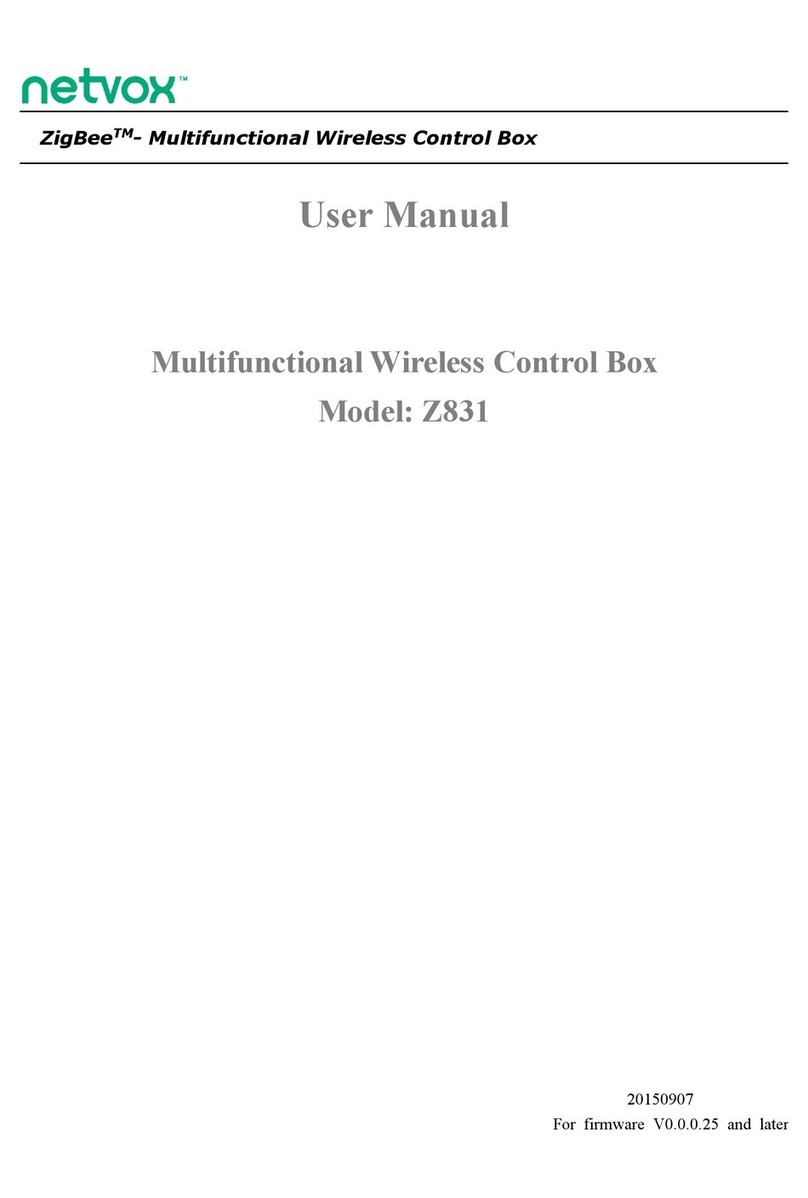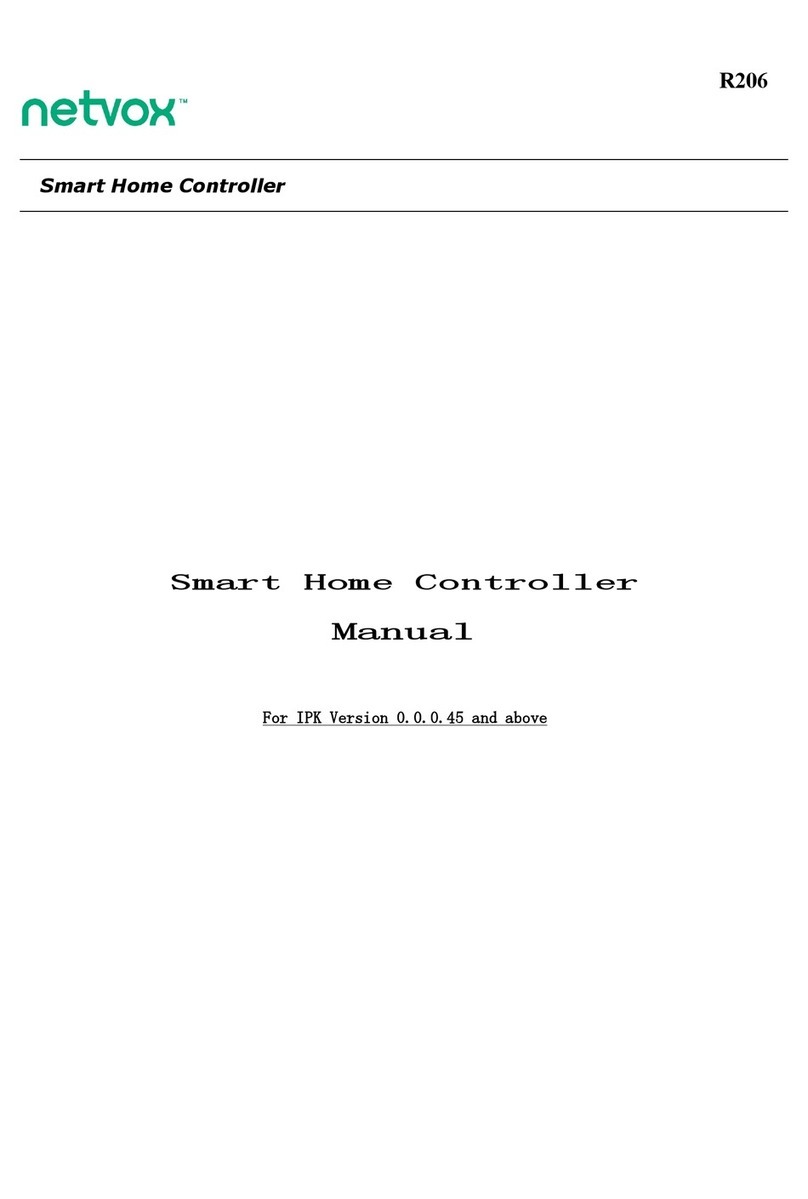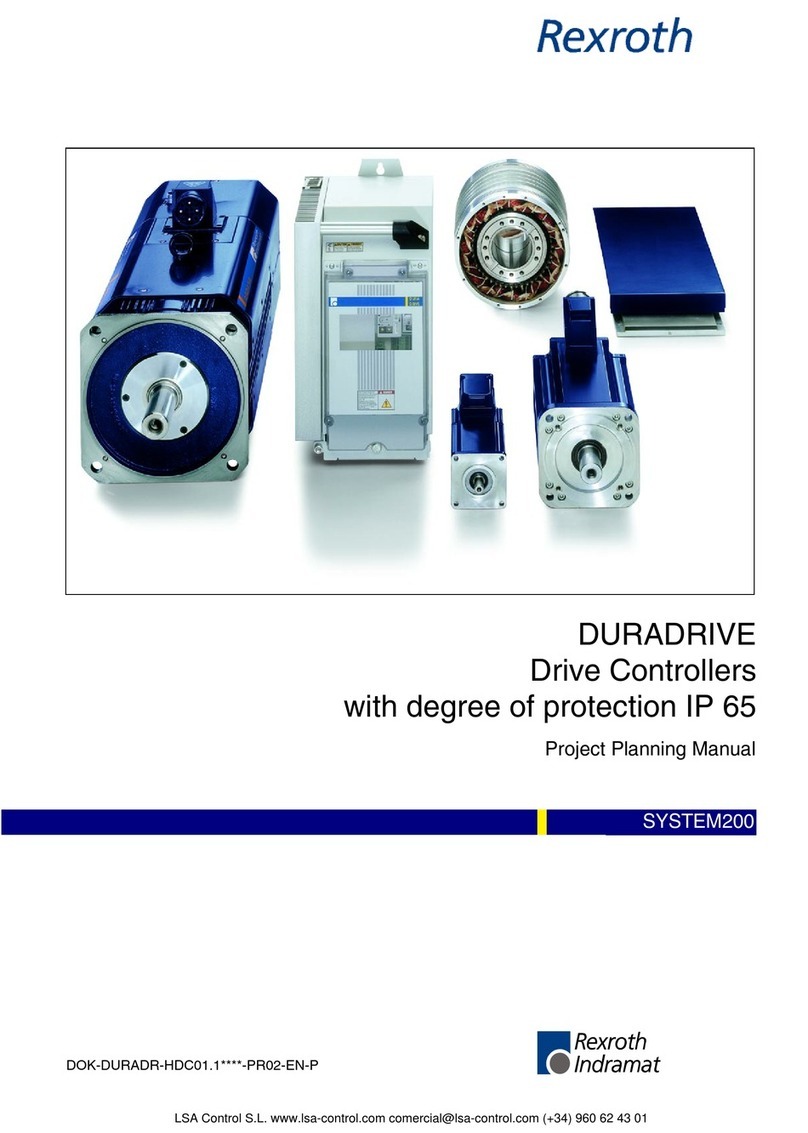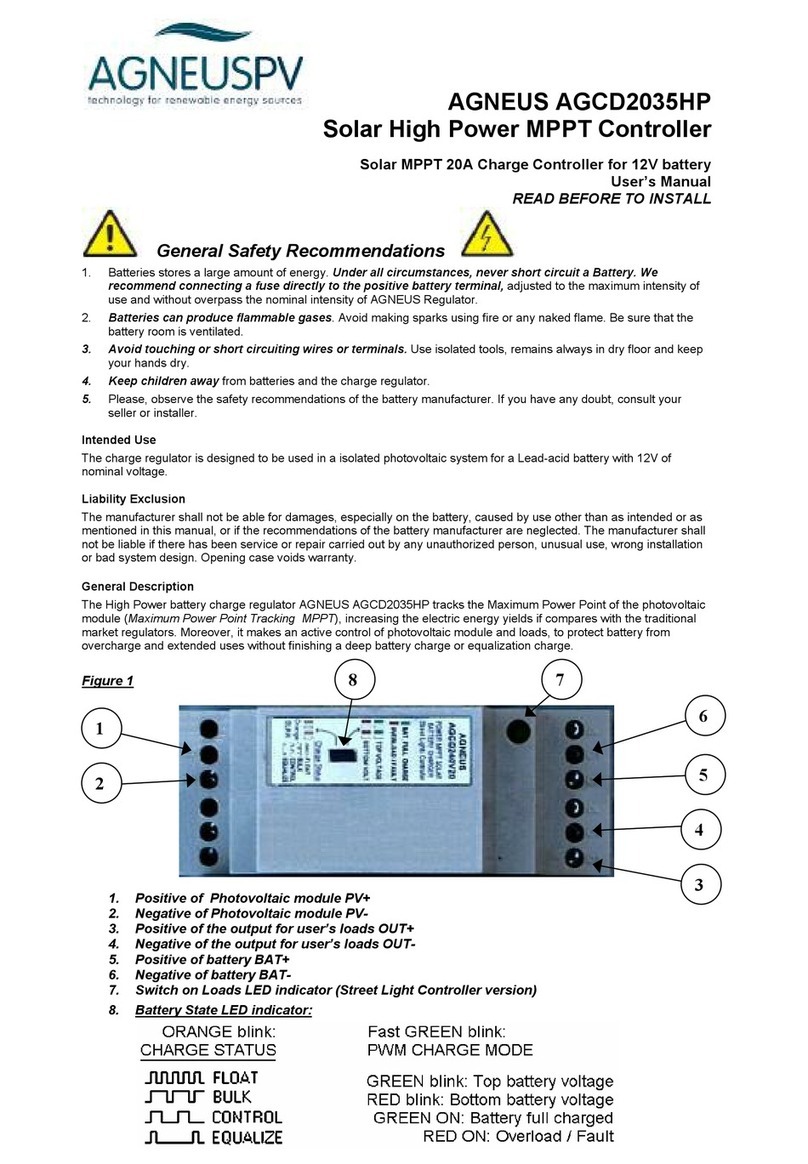netvox z503 User manual

ZigBeeTM- Local Commander
User Manual
Local Commander
Model: Z503
Software: V4.1-4.2
Hardware:V1.5

1
Table of Contents
1. Introduction............................................................................................................................................................ 2
2. Product Appearance............................................................................................................................................ 3
3. Specification.......................................................................................................................................................... 4
4. Installation.............................................................................................................................................................. 5
5. Setting up Z503..................................................................................................................................................... 5
5-1. Join the ZigBee Network................................................................................................................................ 5
5-2. Binding............................................................................................................................................................7
5-3. Group Build up............................................................................................................................................... 8
5-4. Control the Devices Through Wireless...........................................................................................................8
5-5. Emergency...................................................................................................................................................... 9
5-6. Arm/Disarm Security...................................................................................................................................... 9
5-7. Store Scene......................................................................................................................................................9
5-8. Configure Scene and Get Scene Configuration............................................................................................10
5-9. Recall Scene..................................................................................................................................................10
5-10. Delete Stored Scene....................................................................................................................................10
5-11. Sleeping Mode............................................................................................................................................ 10
5-12. Wake up Z503............................................................................................................................................. 11
5-13. Battery.........................................................................................................................................................11
5-14. Restore to Factory Setting...........................................................................................................................11
6. Home Automation Clusters for Z503.............................................................................................................12
7. Netvox APP Control Interface......................................................................................................................... 14
8. Important Maintenance Instructions.............................................................................................................18

2
1. Introduction
Netvox Z503, a ZigBee local commander, can be bound with the lighting/ curtain/ dimmer devices for users to
control these devices wirelessly. It allows people to perform the scene controls, and each button is programmable.
Z503 also equipped with an emergency button. When users ask for urgent assistance, simply push the button, and it
will send the alarm message to the command center. The Warning Device will send out alarm sound or lighting
alert for immediate help.
What is ZigBee?
ZigBee is a short range wireless transmission technology based on IEEE802.15.4 standard and supports multiple
network topologies such as point-to-point, point-to-multipoint, and mesh networks. It is defined for a
general-purpose, cost-effective, low-power-consumption, low-data-rate, and easy-to-install wireless solution for
industrial control, embedded sensing, medical data collection, smoke and intruder warning, building automation
and home automation, etc.

3
2. Product Appearance
Indicator
Curtain1 Up/ Shortcut7
Panic Button
Curtain1 Down
Arm Security
Scenario1
Dimmer1 Up
Dimmer1 Down
Light1/ Shortcut1
Light2/ Shortcut2
Outlet1/ Shortcut4
Scenario3
Scenario2
Dimmer2 Up
Dimmer2 Down
All Off
Timer
Light3/ Shortcut3
Outlet3/ Shortcut6
Outlet2/ Shortcut5
2nd Function/ Shortcut9
Curtain2 Up/ Shortcut8
Curtain2 Down/ Shortcut0
Disarm Security
Mode Key

4
3. Specification
Fully IEEE 802.15.4 compliant
Utilizes 2.4GHz ISM band; up to 16 channels
Power supply: 3V CR2032 battery
Operating consumption: Tx ≤ 43mA; Rx ≤ 28mA
Standby consumption: ≤ 1uA
Up to 70 meters wireless transmission range in non-obstacle space
Easy installation and configuration

5
4. Installation
This device is NOT truly waterproof/ resistant and is for indoor use.
5. Setting up Z503
5-1. Join the ZigBee Network
(1) While Z503 is under the coverage from a coordinator or a router whose permit-join feature is enabled,
Z503 will be permitted to join the network.
(2) Insert a set of 3V batteries (CR2032), the positive plate facing outside and cover the case as shown below.
The indicator will flash once to show powering on successfully.
(3) Join into HA network: press both 2nd function key and scene one key . The indicator flashes
once and start to search the network and request to join. Once joining into the network, Z503 will enroll to
CIE System ; the indicator flashes 6 times to show success; otherwise, it will flash 4 times to show fail.
(4) Join into ZLL network: press both 2nd function key and scene two key . The indicator
flashes once to start to search the network and request to join.
(5) The indicator will flash 5 times after it is joined successfully. Otherwise, the indicator will stay OFF.
(6) The default network for Z503 to join is HA network. Z503 will automatically request to join AH network
after 30 seconds of step (2) if users do not manually select network type as shown in step (3).

6
Left: Front view
Right: Back view
Open the
battery cover
Battery Holder
Insert the
battery
The battery is
installed
Install the
battery cover

7
5-2. Binding
Only in HA network, Z503 can be bound with the device which supports HA On/Off Output/ HA Level
Controllable Output/ HA Mains Power Outlet/ HA On/Off Light/ HA Dimmable Light/ HA Color Dimmable
Light/ HA Shade/ HA Heating Unit/ HA Cooling Unit/ HA Pump (such as Z800/ Z801RX/ ZC01/ Curtain
controller/ Dimmer Light).
[On/Off Control]:
Step1. Press and hold either of the three or for 3 seconds to broadcast the binding request.
The indicator will flash once.
Step2. Enable the binding feature of the device which supports On/Off Control cluster.
Step3. The indicator flashes 5 times after the binding is completed; otherwise, the indicator flashes 10
times.
Each button can be bound with up to 5 devices.
[Dimmer/Curtain Control]:
Step1. Press and hold both and (Dimmer/Curtain button set) to broadcast the binding
request. The indicator will flash once.
Step2. Enable the binding feature of the device which supports Dimmer/Curtain Control cluster.
Step3. The indicator flashes 5 times after the binding is completed; otherwise, the indicator flashes 10
times.
Each button set can be bound with up to 5 devices.
[The 3rd/4th Curtain Control]:
Step1. Press . The indicator will flash once.
Step2. Press and hold both and (Curtain button set) to broadcast the binding request. The
indicator flashes once.
Step3. Enable the binding feature of the device which supports Curtain Control cluster.
Step4. The indicator flashes 5 times after the binding is completed; otherwise, the indicator flashes 10
times.
Each button set can be bound with up to 5 devices.
[HA IAS Control]:
Step1. Press and hold one for 3 seconds to broadcast the binding request. The indicator will flash
once.
Step2. Enable the binding feature of the IAS device.
Step3. The indicator flashes 5 times after the binding is completed; otherwise, the indicator flashes 10
times.
Panic button only can be bound with 1 device.

8
5-3. Group Build up
In Zll network, Z503 is able to establish group, and control devices in the group. If users do not establish a
group, there are three corresponding methods to establish groups:
①Turn on the identify function of devices which will be in the group. Press and hold OR for more
than three seconds); the indicator flashes 5 times to show success.
②Turn on the identify function of devices which will be in the group. Press and (dimmer up
+ dimmer down ) (curtain up + curtain down ) at the same time; the indicator flashes
once and then the indicator flashes 5 times to show success.
③Press 2nd function key ; the indicator flashes once. At the same time press and
(curtain up + curtain down ). The indicator flashes one more time and Z503 immediately sends
“add group if identify” to build up the group corresponding to 3rd or 4th curtain. The indicator flashes 5 times
to show success.
5-4. Control the Devices Through Wireless
After binding with devices:
A. Press or to control the On/Off feature.
B. Press to control the Dimming-up/Rolling-curtain-up feature.
C. Press to control the Dimming-down/Rolling-curtain-down feature.
D. Press . The indicator flashes once. Then press Curtain or Curtain to control the 3rd/4th
Rolling-curtain feature.
E. Press All Off to turn off all the On/Off/Dimmer devices.
F. Press once, and then press to turn off all the On/Off/Dimmer devices in 5 minutes.
Press twice within 5 seconds, and then press to turn off all the On/Off/Dimmer devices in 15
minutes.
Press for 3 times within 5 seconds, and then press to turn off all the On/Off/Dimmer devices in 30
minutes.

9
5-5. Emergency
After binding with IAS devices, press to send emergency message to the network.
5-6. Arm/Disarm Security
After finding out CIE device (please refer to 5-1. Join the ZigBee Network), users area able to arm/disarm the
security through Z503.
Arm: While the security is disarmed, press and hold for 3 seconds to arm the security. The
indicator will flash once.
Disarm: While the security is armed, press and hold for 3 seconds to disarm the security. The
indicator will flash once.
5-7. Store Scene
1. Press and hold or or or for 5 seconds. The indicator flashes once and identify the
corresponding binding device for 120 seconds. Press and hold for 5 seconds to control curtain 1 and
curtain 2 to identify for 120 seconds. Press and hold for 5 seconds to control curtain 3 and curtain 4 to
identify for 120 seconds. As shown below:
2. Press and hold or or for more than 3 seconds; the indicator flashes once to store the
scene. Z503 will save the devices status of the network. The Indicator flashes 5 times after the setting is
completed; otherwise, it will not flash.

10
5-8. Configure Scene and Get Scene Configuration
Support “Configure Scene” and “Get Scene Configuration” functions and control up to four scenes each key
( or or ).
5-9. Recall Scene
Press Scenario or or less than 3 seconds to recall scene. When configurating
more than once scene through “Configure Scene”, press or or to switch saved
scenes.
5-10. Delete Stored Scene
Press and hold for 3 seconds, and the indicator will flash once. After the scene is deleted,
the indicator flashes 7 times;otherwise, it flashes 3 times.
The scene cannot be restored after deleting.
It is recommended that users delete scene when first-time use or Z503 joins a new ZigBee network.
The enrolled CIE will be deleted when users delete stored scenes. Thereafter, users can press 2nd
function key and press to enroll to CIE again.
5-11. Sleeping Mode
Z503 is designed to go into sleeping mode for power-saving in some situations:
A. When it doesn’t find a network to join → Z503 will go to sleeping mode.
B. While the device is in the network → the sleeping period is 5 minutes; it will wake up every 5
minutes to keep online.
C. Once Z503 was joined to a network and by any chance the network is no longer existed or the device
is out of the network → Z503 will wake up every 15 minutes to find the network it joined before. It
never keeps in sleeping mode and continues to find its network every 15 minutes. This condition
would consume up to 30 times power spending compared to normal-operating status. To prevent this
unwanted power consumption, we recommend that users manually power off the device.

11
5-12. Wake up Z503
When users would like to setup or acquire data from the device which is in sleeping mode, we have to wake
up the device. To wake up Z503, press and hold first. Meanwhile, press to wake it up. After
waking up, there will be some situations:
Z503 is in the network → the indicator will flash 5 times, and Z503 will broadcast the device
information such as IP address and IEEE address.
Z503 hasn’t joined the network → the indicator will flash once, and Z503 will start to search a network
to join.
Z503 was joined to a network and by any chance the network is no longer existed → the indicator will
flash once, and Z503 will find the network it joined before.
5-13. Battery
Low-power report: When the operating voltage is lower than 2.4V, Z503 will send a low-power report to the
CIE device. The 4 battery attributes:
BatteryVoltageMinThreshold: 2.1V
BatteryVoltageThreshold1: 2.2V
BatteryVoltageThreshold2: 2.3V
BatteryVoltageThreshold3: 2.4V
When the battery voltage is lower than the VoltageThreshold, it will send the voltage alarm code:
Lower than BatteryVoltageMinThreshold → sends the Alarmcode = 0x10
Lower than BatteryVoltageThreshold1 → sends the Alarmcode = 0x11
Lower than BatteryVoltageThreshold2 → sends the Alarmcode = 0x12
Lower than BatteryVoltageThreshold3 → sends the Alarmcode = 0x13
Users are able to use these data to check the battery status:
Power configuration cluster (ID:0x0001)
Battery voltage attribute (ID:0x0020)
5-14. Restore to Factory Setting
To restore it to factory setting, please follow the steps:
Step1. Power off Z503.
Step2. Press and hold both and , and then power on Z503.
Step3. After the indicator flashes 10 times, reboot Z503 to complete the restore.
When the restore is failed, the indicator will generate slow flash 3 times.

12
6. Home Automation Clusters for Z503
A cluster is a set of related attributes and commands which are grouped together to provide a specific function. A
simple example of a cluster would be the On/Off cluster which defines how an on/off switch behaves. This table
lists the clusters which are supported by Z503.
1.End Point(s):0x0F,0x0A
2.Device ID:HA Deviceid Remote Control(0x0006), HA IAS Ancillary Control Equitment(0x0401)。
3.EndPoint Cluster ID
Cluster ID for Z503
Server side Client side
EP 0X0F (Device ID: Deviceid Remote Control (0x0006) )
Basic(0x0000) On-Off(0x0006)
Level Control(0x0008)
Identify(0x0003) Groups(0x0004)
Commissiong (0x0015) Scenes(0x0005)
EP 0X0A (IAS Ancillary Control Equitment (0x0401) )
Basic(0x0000) ACE(0x0501)
Power configuration(0x0001)
Identify(0x0003)
Commissiong (0x0015)
Poll Control(0x0020)
Diagnostics(0x0B05)
Attributes of the Basic Information
Identifier Name Type Range Access Default Mandatory
/ Optional
0x0000 ZCLVersion Unsigned
8-bit integer
0x00 –
0xff
Read only 0x03 M
0x0001 ApplicationVersion Unsigned
8-bit integer
0x00 –
0xff
Read only 0x2B O
0x0002 StackVersion Unsigned
8-bit integer
0x00 –
0xff
Read only 0x35 O
0x0003 HWVersion Unsigned
8-bit integer
0x00 –
0xff
Read only 0x0E O
0x0004 ManufacturerName Character 0 – 32 Read only netvox O

13
string bytes
0x0005 ModelIdentifier Character
string
0 – 32
bytes
Read only Z503E3ED O
0x0006 DateCode Character
string
0 – 16
bytes
Read only 201505019 O
0x0007 PowerSource 8-bit
Enumeration
0x00 –
0xff
Read only 0x03 M
0x0010 LocationDescription Character
string
0 – 16
bytes
Read/write O
0x0011 PhysicalEnvironment 8-bit
Enumeration
0x00 –
0xff
Read/write 0x00 O
0x0012 DeviceEnabled Boolean 0x00 –
0x01
Read/write 0x01 M

14
7. Netvox APP Control Interface
1. After the device is added to the Netvox system, search for the IEEE address in the device management interface
of the APP as shown in following figure:
note: 00137A000000DC64 - 0F (IEEE - EP )

15
2. Select Remote Control as shown in following figure:

16
3. Click Pairing configuration and the following screen appears: You will see the EP supported by the device
Note:00137A000000DC64 - 01 ( IEEE - EP )
Pairing configuration:
EP 01 ~ 03 Corresponding to Lamp 1 ~ Lamp 3 buttons
EP 04-05 Corresponding to dimmer 1 (up / down) to dimmer 2 (up / down) buttons
EP 06 ~ 08 corresponds to the Outlet 1 ~ Outlet 3 buttons
EP 09 to 0B corresponds to the Curtain 1 (Up / Down) to Curtain 2 (Up / Down) buttons
EP 0C to 0D corresponds to the Curtain 1 (Up / Down) to Curtain 2 (Up / Down) buttons
Short press the second function button to switch between EP 09 ~ 0B and EP 0C ~ 0D. Pairing configuration
operations are virtual EP

17
4. Click scene configuration, the following interface will appear. You will see EP support scene function Note:
00137A000000DC64 - 0E( IEEE - EP )
Scene configuration:
EP 0E ~ 11 corresponds to "1", "2", "3" three scene button.
Each EP can be bound to four scenario actions.

18
8. Important Maintenance Instructions
Please keep the device in a dry place. Precipitation, humidity, and all types of liquids or moisture can contain
minerals that corrode electronic circuits. In cases of accidental liquid spills to a device, please leave the device
dry properly before storing or using.
Do not use or store the device in dusty or dirty areas.
Do not use or store the device in extremely hot temperatures. High temperatures may damage the device or
battery.
Do not use or store the device in extremely cold temperatures. When the device warms to its normal
temperature, moisture can form inside the device and damage the device or battery.
Do not drop, knock, or shake the device. Rough handling would break it.
Do not use strong chemicals or washing to clean the device.
Do not paint the device. Paint would cause improper operation.
Handle your device, battery, and accessories with care. The suggestions above help you keep your device
operational. For damaged device, please contact the authorized service center in your area.
Other manuals for z503
1
Table of contents
Other netvox Controllers manuals