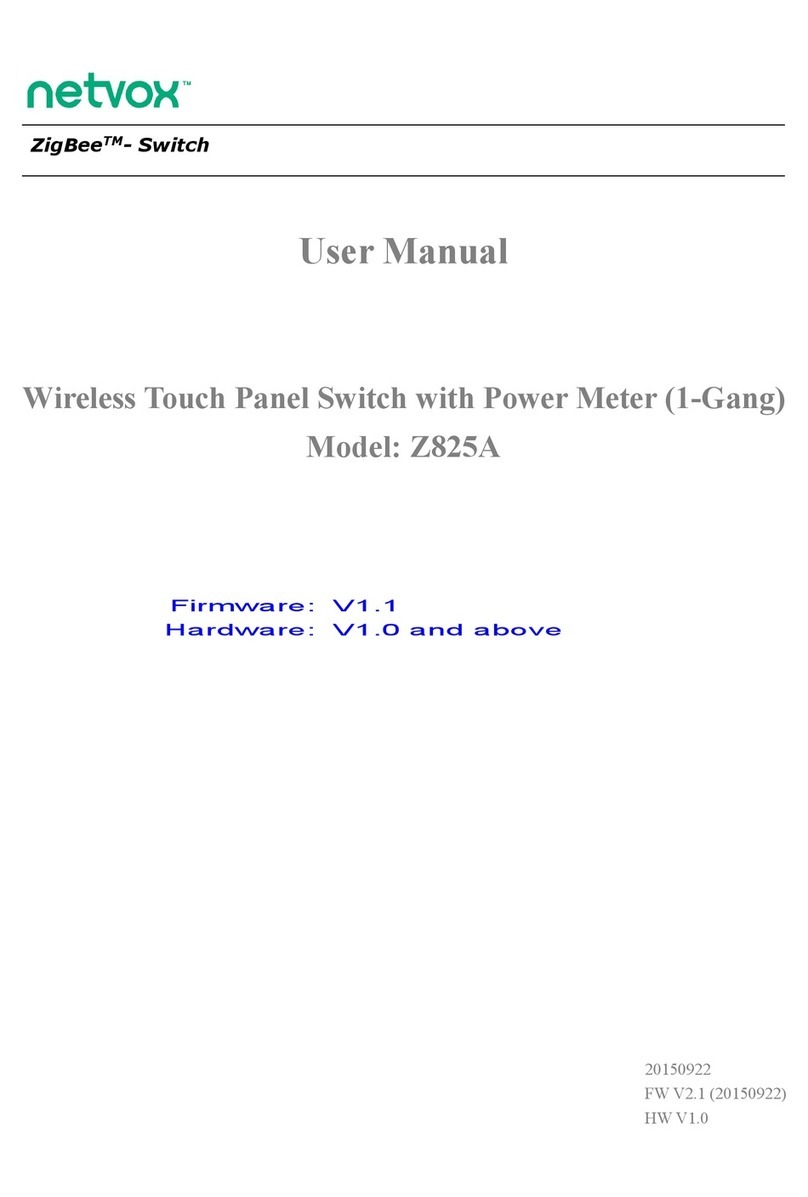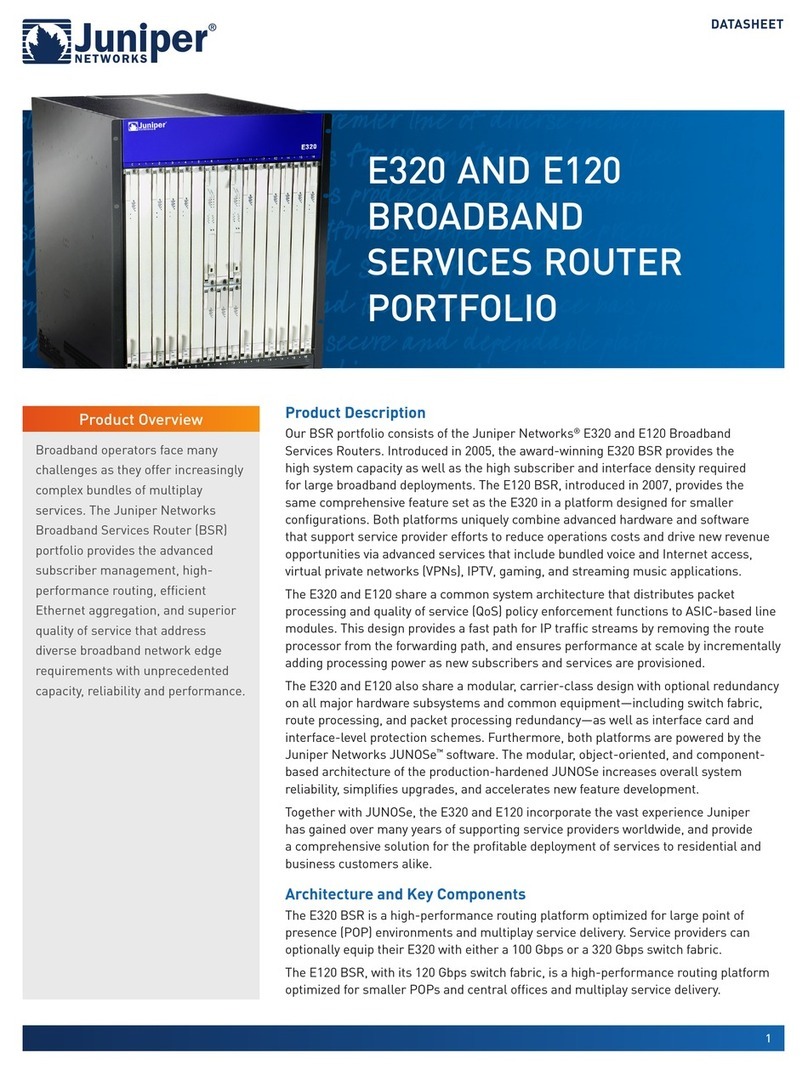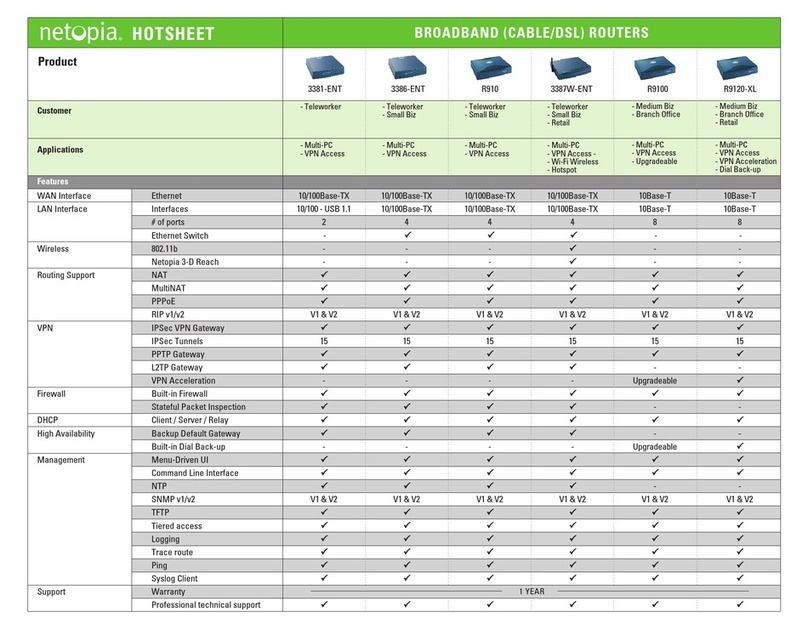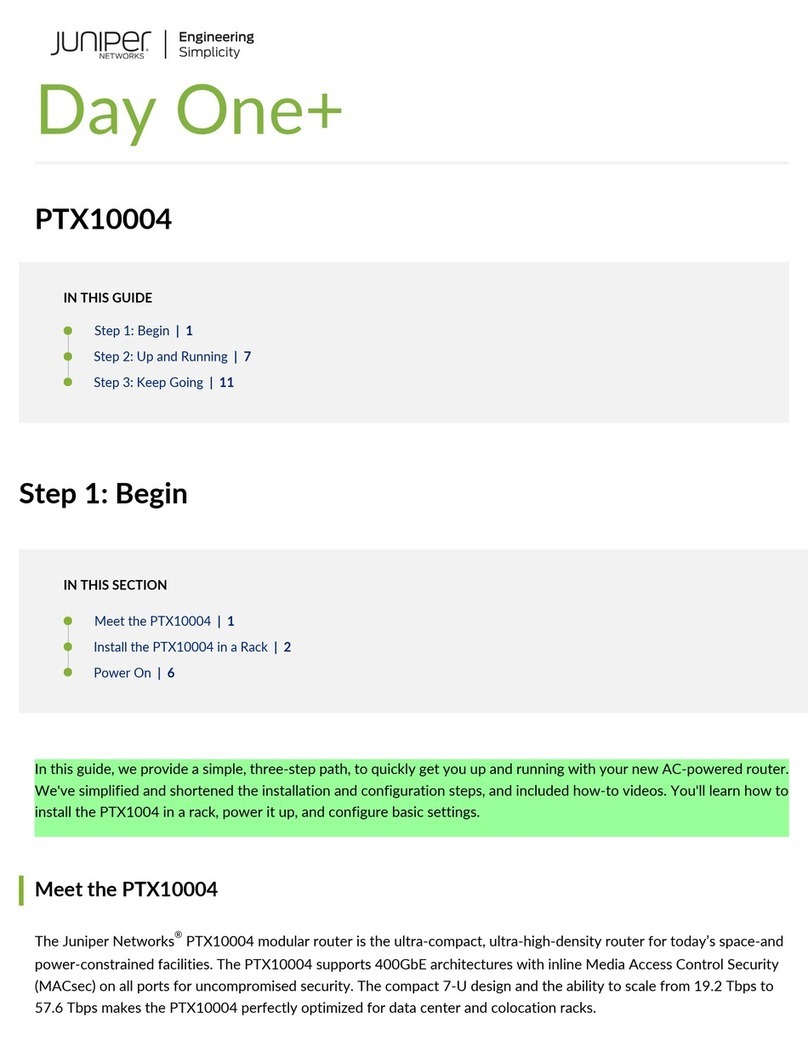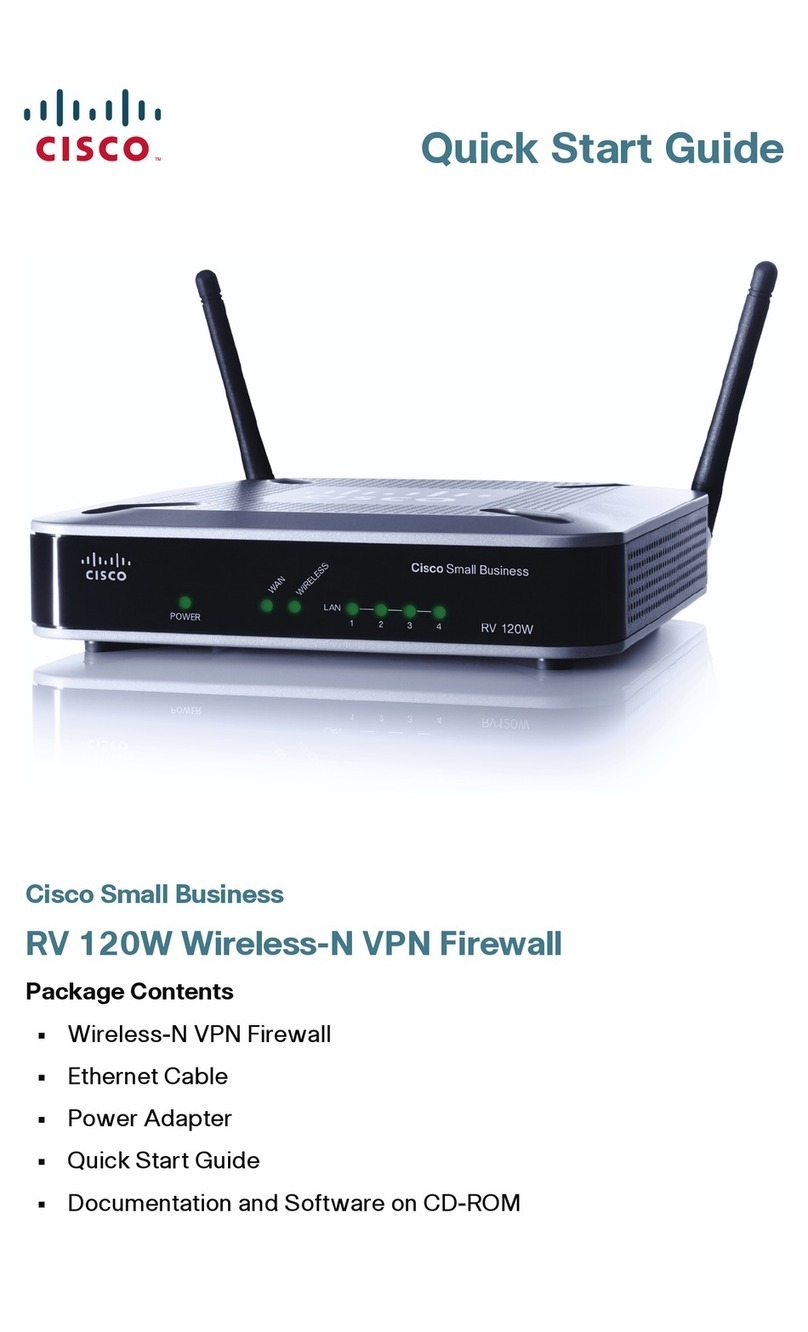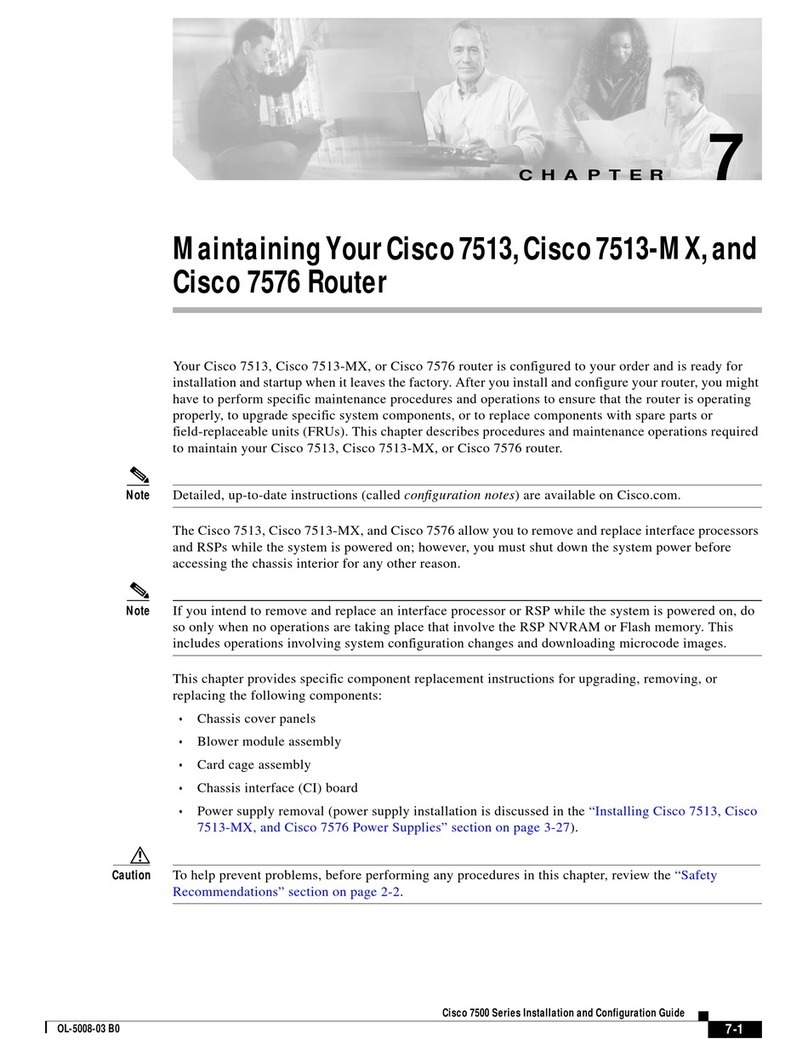netvox Z825K User manual

ZigBeeTM- Universal Controller With or Without Relay
User Manual
Universal Controller
With or Without Relay
(Wireless Touch Panel
& Scene Selector)
Model: Z825K
20140303
FW V1.0 (20140318)
HW V1.0

2
Table of Contents
1. Introduction............................................................................................................................................................ 3
2. Product Appearance............................................................................................................................................ 4
3. Specification...........................................................................................................................................................5
4. Setting up Z825K...................................................................................................................................................5
4-1. Connection...................................................................................................................................................... 5
4-2. Join the ZigBee Network................................................................................................................................5
4-3. Permit-Join......................................................................................................................................................6
4-4. Binding............................................................................................................................................................6
4-5. Store Scene (EP is Scene Selector or Mode Selector)....................................................................................6
4-6.Identify Times.................................................................................................................................................. 6
4-7. Control............................................................................................................................................................7
4-8. Reset Power Consumption Summation......................................................................................................... 7
4-9. Restore to Factory Setting..............................................................................................................................8
5.Zigbee description.................................................................................................................................................9
Attribute ID and command description.......................................................................................................... 10
Backlight brightness adjustment..................................................................................................................... 11
6.Loading property................................................................................................................................................. 12
7. Important Maintenance Instructions............................................................................................................. 13

3
1. Introduction
Z825K, a touch panel mains power outlet & scene selector, acts as a router in ZigBee network. There are up to 3
relay output modules allowing users to remote control the switch. There are 6 touch panels allowing users to
perform the on/off controls, scene controls or power meters. Users are able to check the data of current, voltage,
power and energy via paired MainPowerOutlet controller. Each end point controls up to 4 sences or 4modes via
Scene Selector & Mode Selector.
What is ZigBee?
ZigBee is a short range wireless transmission technology based on IEEE802.15.4 standard and supports multiple
network topologies such as point-to-point, point-to-multipoint, and mesh networks. It is defined for a
general-purpose, cost-effective, low-power-consumption, low-data-rate, and easy-to-install wireless solution for
industrial control, embedded sensing, medical data collection, smoke and intruder warning, building automation
and home automation, etc.

4
2. Product Appearance
Touch Button 1
Network Indicator
Binding Key
N Input
L Input
L Output 3
L Output 2
L Out put1
Touch Button 2
Touch Button 3
Touch Button 4
Touch Button 5
Touch Button 6

5
3. Specification
Protocol based on IEEE 802.15.4 / ZigBee ProTM
Utilizes 2.4GHz ISM band; up to 16 channels
Power supply: 100~240VAC 50/60HZ
Power consumption: 8mA@230V
Support up to 6 end points (EP)
Support up to 3 output relay controls
Wireless controller types: On/Off Switch, Level Control Switch, Scene Selector&Mode Selector, Door
Lock Controller, Color Dimmer Switch, Windows Covering Controller
Local controller types: On/Off OutPut,MainPower Outlet
Up to 150 meters wireless transmission range in non-obstacle space
This device is NOT truly waterproof/ resistant and is for indoor use.
Easy installation and configuration
4. Setting up Z825K
4-1. Connection
Connect power supply (100~240VAC 50/60HZ ) to Z825K.
4-2. Join the ZigBee Network
After Z825K is turned on, it will search for an existing ZigBee network and send a request to join the network
automatically. While Z825K is under the coverage from a coordinator or a router whose permit-join feature is
enabled, Z825K will be permitted to join the network.
(1) Enable the permit-join function (valid for 60 seconds) of a coordinator or a router (please refer to the
user manual of the coordinator or the router to enable the permit-join feature).
(2) Power on Z825K. It will start to search and join the network. The Network Indicator flashes green twice
in certain interval when searching the network.
(3) The Network Indicator stays green after it is joined successfully.

6
4-3. Permit-Join
Z825K is designed to work as a router. To allow other devices to join the ZigBee network, users could enable
the Permit-Join feature using the tips:
(1) Short press the Binding Key to enable the Permit-Join feature. The Network Indicator will flash green
once per second for 60 times. (The default permit-join period of time is 60 seconds).
(2) Press Binding Key again during the permit-join period to stop joining the network.
(3) Z825K can connect max. 14 end points. (EP)
4-4. Binding
Z825K can be bound with the On/Off device such as Netvox Z501.
(1) Press and hold the Binding Key for 3 seconds. The Network Indicator will flash green once.
(2) Release the Binding Key and then press the Binding Key N times (N = the number of the On/Off button)
within 5 seconds. For example, press the Binding Key 3 times when you would like to bind On/Off Button.
(3) Enable the binding feature of the On/Off device.
(4) The Network Indicator flashes green 5 times after the binding is completed; otherwise, it will flash green
10 times.
Note: It supports 36 binding rules/ 36 groups/ 32 scenes
4-5. Store Scene (EP is Scene Selector or Mode Selector)
After the device has successfully joined the network, identity needs EP of store scene as a router (ex. ZC06A).
Long press Z825K configured as scene selector and mode selector touch keys for 3 seconds, the network green
indicator flashes once, release the touch key, meanwhile short press binding key once within 2 seconds. It will pass
addgroupifidentify,and add the EP router which is identifying into the same group (Group address
0x0001-0xfff7)and store scene.
If the router has went through this process to add the group, then the previous group will be deleted. Note: scenario
backlight indicator is blue. When the scenario is established successfully ( there’s not a same group ID in the
network) network Green indictor flashes slowly 5 times. When the scenarios fails to establish (there’s a same group
ID in the network), the network green indicator flashes 10 times
4-6.Identify Times
According to the identify Times information which Z825K received. The indicator will flash identity times
(bright 0.5 sec.;off 0.5 sec. ).

7
4-7. Control
(1) Z825K configured as OnOff OutPut, MainPowerOutlet: binding end points send on/off command to Z825K.
When Z825K receives “on” signal to break over relay; relay magnets connects to switch, as a result, the external
circuit is turned on; the corresponding green indicator is on.
When receiving “off” signal, the relay off, magnet will not connect to switch, the switch is off, so that the external
circuit is disconnected, the corresponding red indicator is on.
(2) Z825K configured as OnOff OutPut, MainPowerOutlet: touch keys are configured local switches. Users can
control switch of external circuit through the Z825K touch keys.
(3) Z825K configured as Scene Selector & Mode Selector: Scenario Control. The current mode is Scene
Selector, you can short press Selector & Touch Key to achieve Recall Scene function. Short press and release
scenario touch key. Blue indicator flashes once; each scenario can store up to 4scenes through commanding,
respectively blue, red, green, pink four colors to distinguish each scene. When only one scenario configuration,
the blue indicator stays on. When configurated two scenarios, scene 1 blue indicator stays on and scene 2 red
indicator stays on Same process for storing 3 scenes and 4 scenes.
(4) Z825K configured as Scene Selector & Mode Selector: mode Control. The current mode is mode selector,
you can short press Selector & Touch Key to achieve mode sensor function. Each scenario key can store up to 3
modes, respectively blue, red, green, three colors to distinguish each Mode. When configurated only one scenario,
the blue indicator stays on. When configurated two scenarios, mode 1 blue indicator stays on and mode 2 red
indicator stays on. Same process for storing 3 modes and 4 scenes modes.
Note: Z825K allow only one type of mode at the same time. For example, if it’s setted to be mode, it becomes a
mode selector. If it’s setted to be scenario, it becomes a scene selector. Users are able to customize the brightness of
indicators.
(5) Z825K configured to be on/off Switch, level control switch, door lock controller, color dimmer switch,
windows covering controller: short press the touch key to send configurating command; the touch key indicator
flash once. Long press tough key for 3 seconds; the touch key indicator flash once to send configurating command.
If the configurating command is, for example, Move or WindowsCoverOpen while long pressing touch key, the
device will send corresponding STOP command.
4-8. Reset Power Consumption Summation
To reset the power consumption data, please follow the steps:
(1) Press and hold the Binding Key for 20 seconds. The Network Indicator will flash 5 times (on 3rd, 6th ,10th,
15th, and 20th second).
(2) After releasing the Binding Key, press On Key or Off Key within 3 seconds. The reset is completed.

8
4-9. Restore to Factory Setting
To restore it to factory setting, please follow the steps:
(1) Press and hold the Binding Key for 15 seconds. The Network Indicator will flash 4 times (on 3rd, 6th ,10th,
15tth second.)
(2) After releasing the Binding Key, press On Key or Off Key within 3 seconds. The restore is completed.

9
5.Zigbee description
1.End Point(s):0x01;0x02; 0x03;0x04;0x05; 0x06
2.Device ID:Mains Power Outlet (0009) ,Mains Power Outlet (0009) ,Mains Power Outlet (0009) ,Scene
Selector(0x0004),Scene Selector(0x0004),Scene Selector(0x0004)
3.EndPoint(0x01-0x03)Cluster ID
Attributes of the Basic Information
Identifier Name Type Range Access Default Mandatory
/ Optional
0x0000 ZCLVersion 8-bit
Unsigned
integer
0x00 –0xff Read
only
0x03 M
0x0001 ApplicationVersion 8-bit
Unsigned
integer
0x00 –0xff Read
only
0x0B O
0x0002 StackVersion 8-bit
Unsigned
integer
0x00 –0xff Read
only
0x33 O
0x0003 HWVersion 8-bit
Unsigned
integer
0x00 –0xff Read
only
0x14 O
Server side Client side
EP 依实际配置 (Device ID:实际配置)
Basic(0x0000) Identify(0x0003)
Identify(0x0003) Group(0x0004)
On/Off(0x0006) Scene(0x0005)
Commissioning(0x0015) On/Off(0x0006)
Meter(0x0702) LevelContorl(0x0008)
Electrical Measurement (0x0B04)DoorLock(0x0101)
Diagnostics(0x0B05) WindowsCovering(0x0102)
ColorControl(0x0300)

10
Identifier Name Type Range Access Default Mandatory
/ Optional
0x0004 ManufacturerName Character
string
0 – 32
Bytes
Read
only
netvox O
0x0005 ModelIdentifier Character
string
0 – 32bytes Read
only
Z825KE3R O
0x0006 DateCode Character
string
0 – 16 bytes Read
only
O
0x0007 PowerSource 8-bit
Enumeration
0x00 –0xff Read
only
0x01 M
Attribute ID and command description
Z825K uses Cluster ID (0x0702 )which is referred from Simple Metering of SE and Electrical
Measurement ClusterID(0x0B04). The Cluster ID (0x0702) in Netvox customizes the current, voltage, power,
energy attribute.
Z825K reports the power consumption data to the ZigBee network.
The related Cluster ID:
Simple Metering Cluster ID (0x0702)
Electrical Measurement Cluster ID (0x0B04)
The related Attribute ID of Simple Metering Cluster ID:
Current Attribute ID: 0xE000; unit: mA
Voltage Attribute ID: 0xE001; unit: V
Power Attribute ID: 0xE002; unit: kW
Energy Attribute ID: 0xE003; related to AttributeID CurrentSummationDeliver (0x0000); unit: kWh
The related Attribute ID of Electrical Measurement Cluster ID:
Current Attribute ID: 0x0508
Voltage Attribute ID: 0x0505
Power Attribute ID: 0x050B
Power Factor Attribute ID: 0x0510
The command to reset power consumption summation: 0xE0. The format is:
Bits:8 16 8 8 8
Frame
control
Manufacturer
code
Transaction
Sequence
number
Command
identifer
Frame payload
Action
0x05 0x109F 0xe0 0x00
(clusterid:0x0702,Action:0x00)

11
Backlight brightness adjustment
The device has manual and wireless backlight adjustment function, whereas the backlight can be adjusted manually
while turned on and off. Long press binding key for 6 seconds ( during this interval, network green indicator will
flash twice, on the 3rd and 6th seconds) and release. Short press any switch key once, backlight indicator will
adjust according to current situation.

12
6.Loading property
While the measured current is over stander 10A, device will cut off the power. In the mean time, the network
indicator will flash 10 times and send alarming command.
Rated Load(AC)
** Remark**
Max. Load with
LEDs
**Remark**
Max. Inductive
Load(cosφ=0.4)
Max. Load with
Electric Motors
Overload Protection
with Auto Power
Cutoff
10A/250V
LED power less
than 400W, and
less than 8 LEDs
(per relay)
8A/250V 1.5HP/250V Yes

13
7. Important Maintenance Instructions
Please keep the device in a dry place. Precipitation, humidity, and all types of liquids or moisture can
contain minerals that corrode electronic circuits. In cases of accidental liquid spills to a device, please
leave the device dry properly before storing or using.
Do not use or store the device in dusty or dirty areas.
Do not use or store the device in extremely hot temperatures. High temperatures may damage the device or
battery.
Do not use or store the device in extremely cold temperatures. When the device warms to its normal
temperature, moisture can form inside the device and damage the device or battery.
Do not drop, knock, or shake the device. Rough handling would break it.
Do not use strong chemicals or washing to clean the device.
Do not paint the device. Paint would cause improper operation.
Handle your device, battery, and accessories with care. The suggestions above help you keep your device
operational. For damaged device, please contact the authorized service center in your area.
Table of contents
Other netvox Network Router manuals
Popular Network Router manuals by other brands

TRENDnet
TRENDnet TW100-BRF114 Frequently asked questions
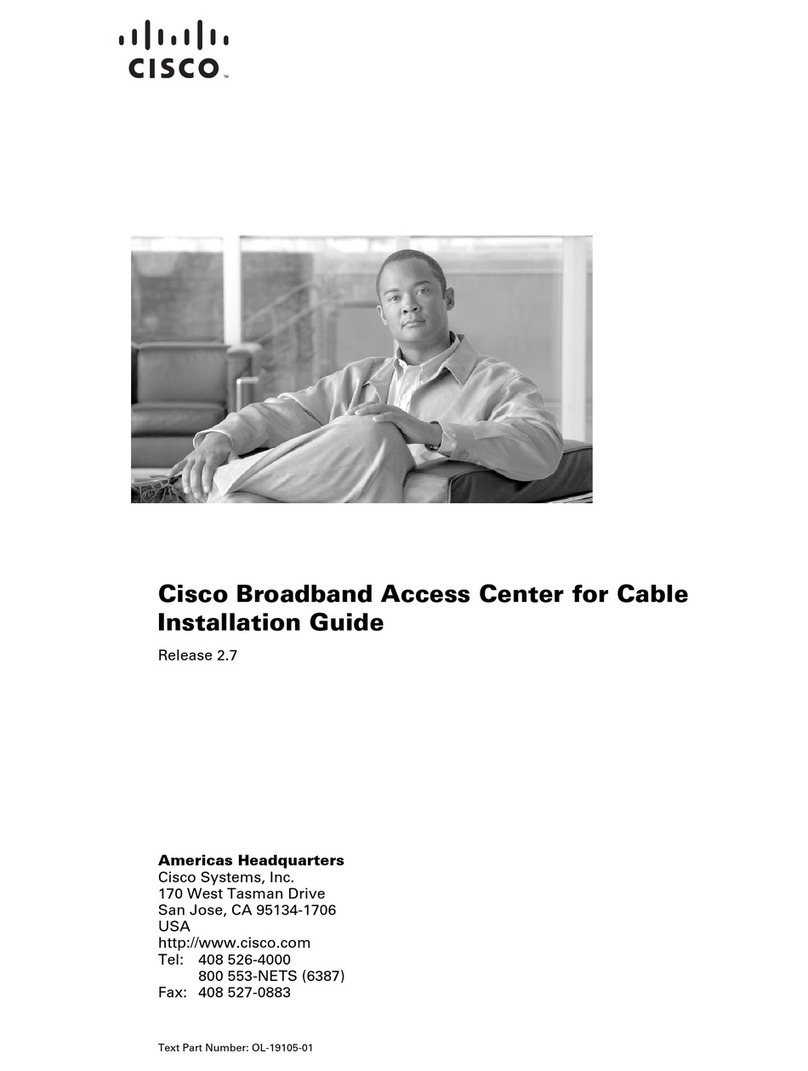
Cisco
Cisco Broadband Access Center installation guide
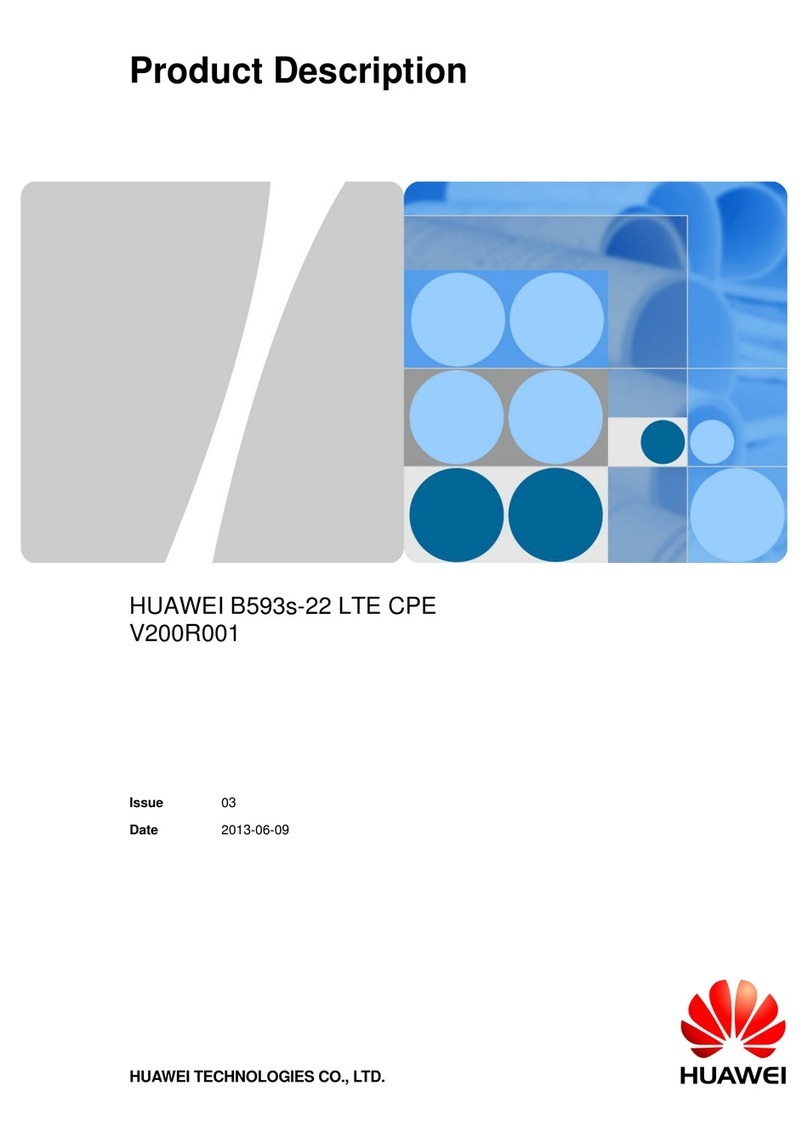
Huawei
Huawei V200R001 Product description

KonNad
KonNad C2000-A2-SMX2800-AF1 user manual

iDirect
iDirect iQ Desktop+ Installation, Support, and Maintenance Guide

TRENDnet
TRENDnet TEW-755AP2KAC V1 Quick installation guide