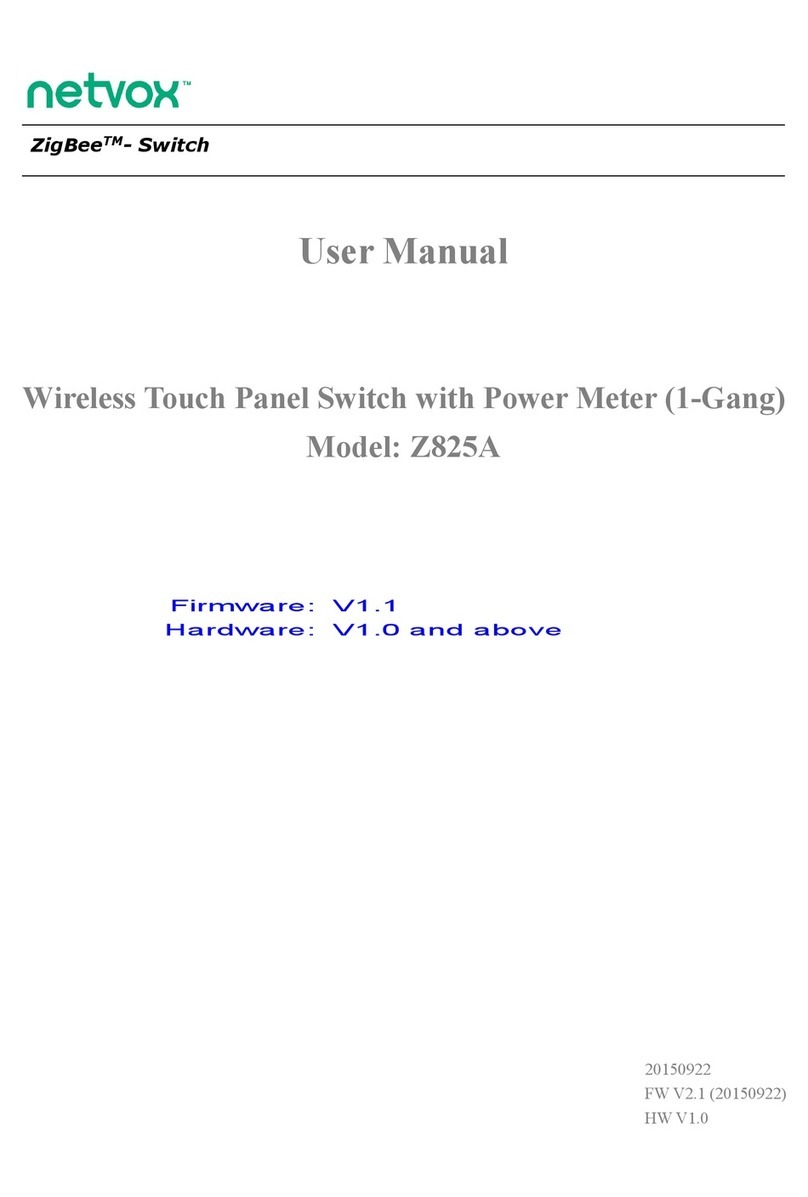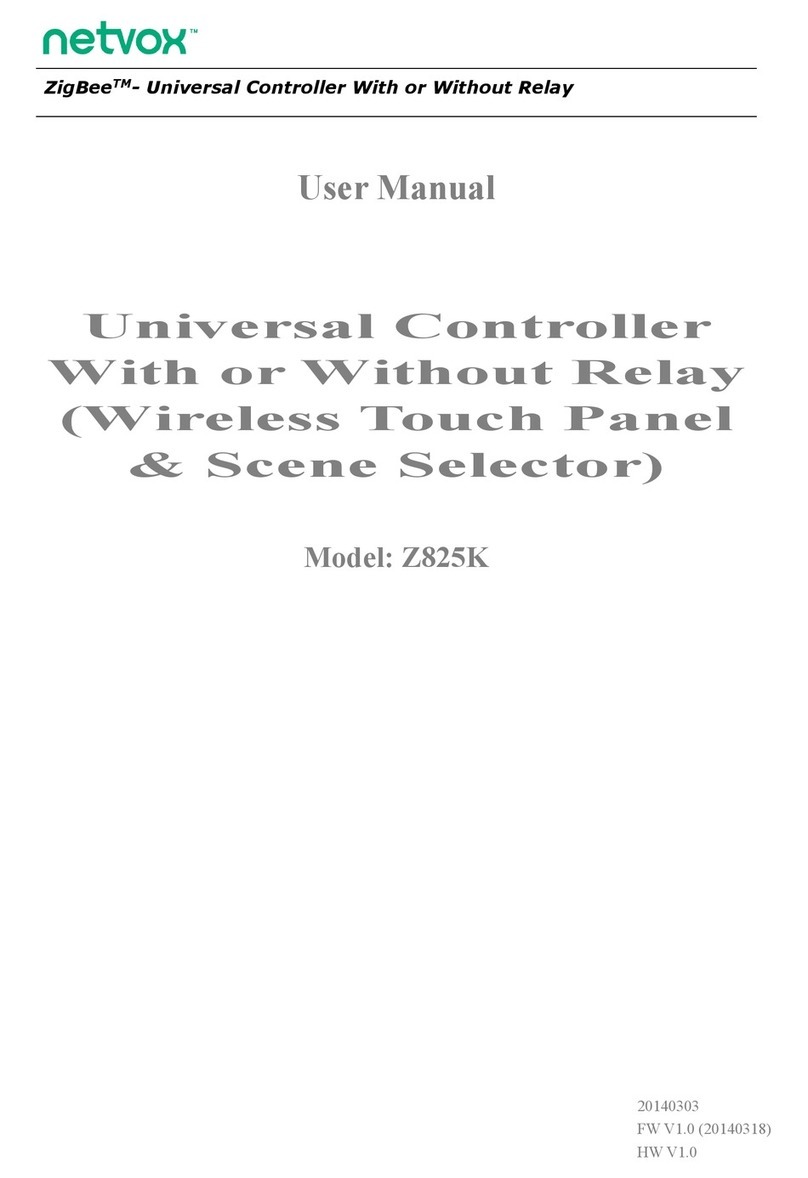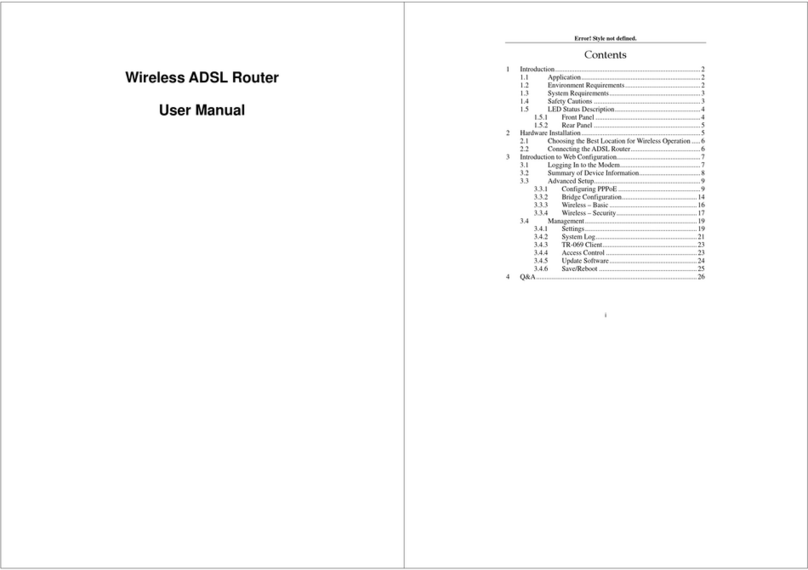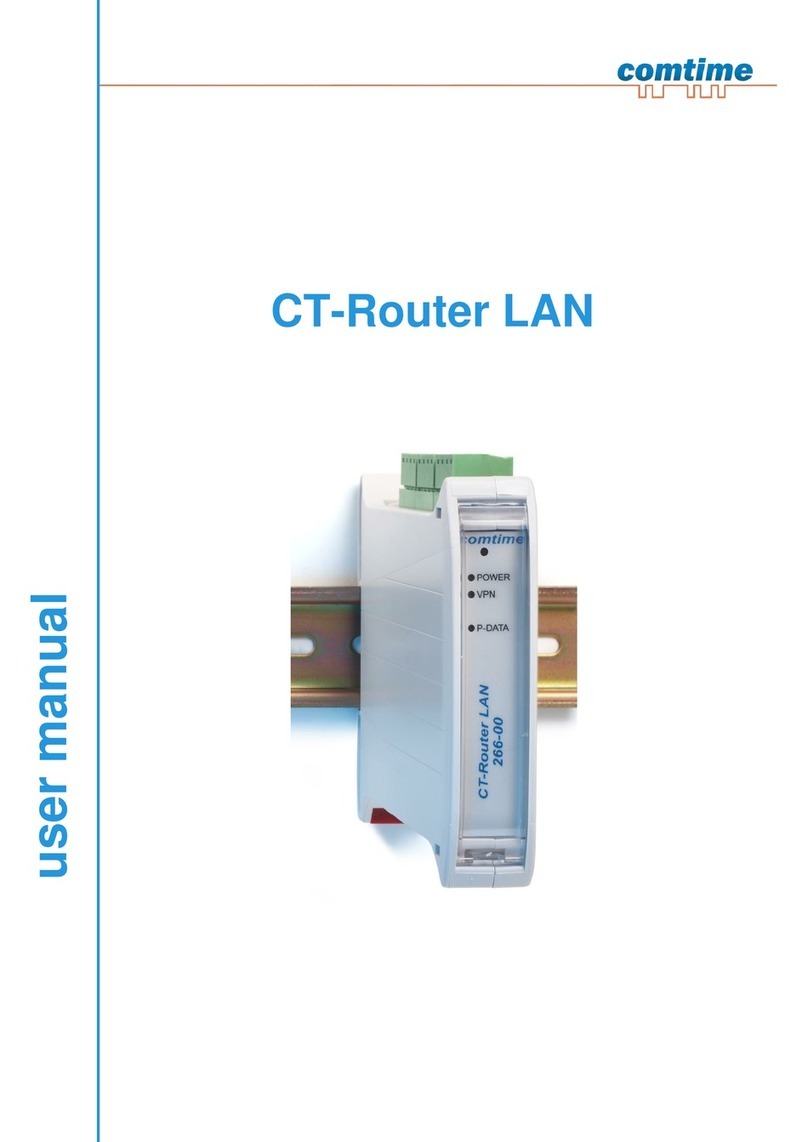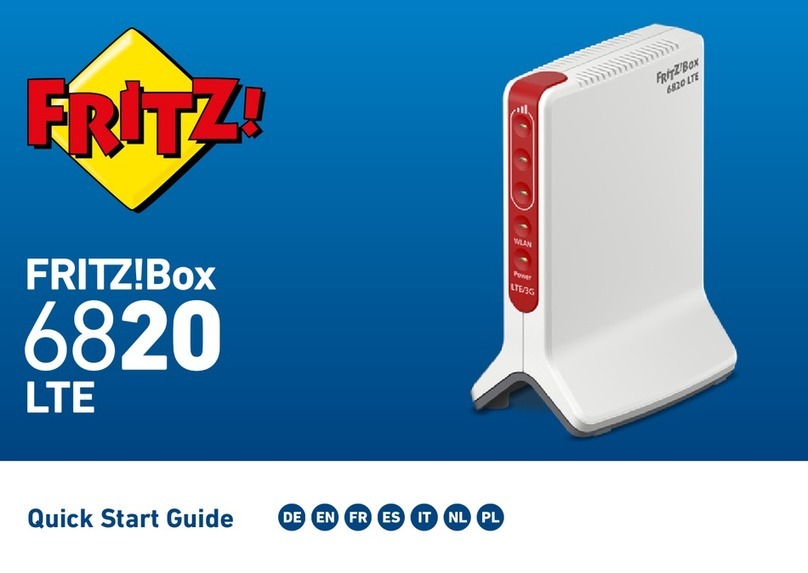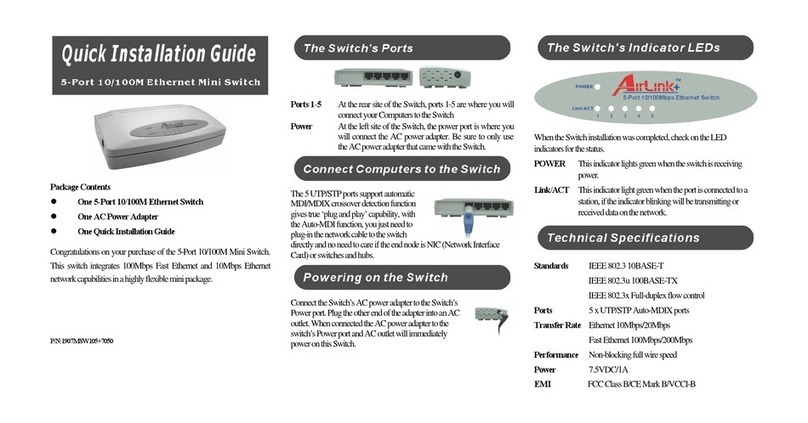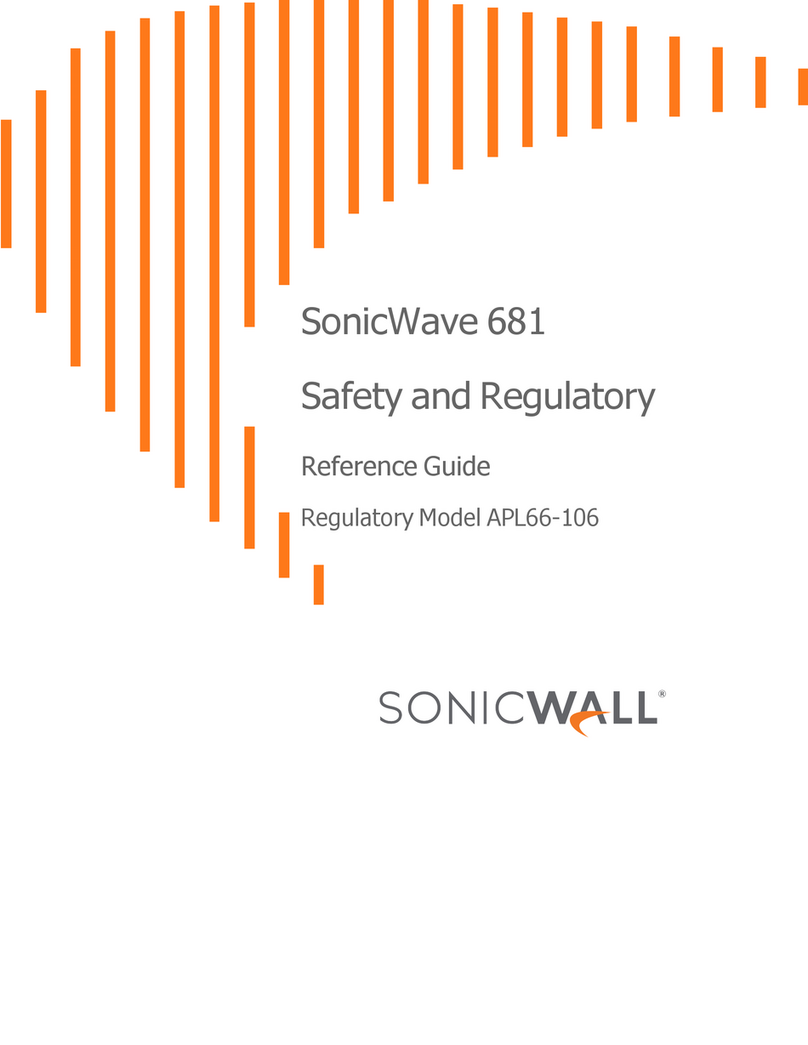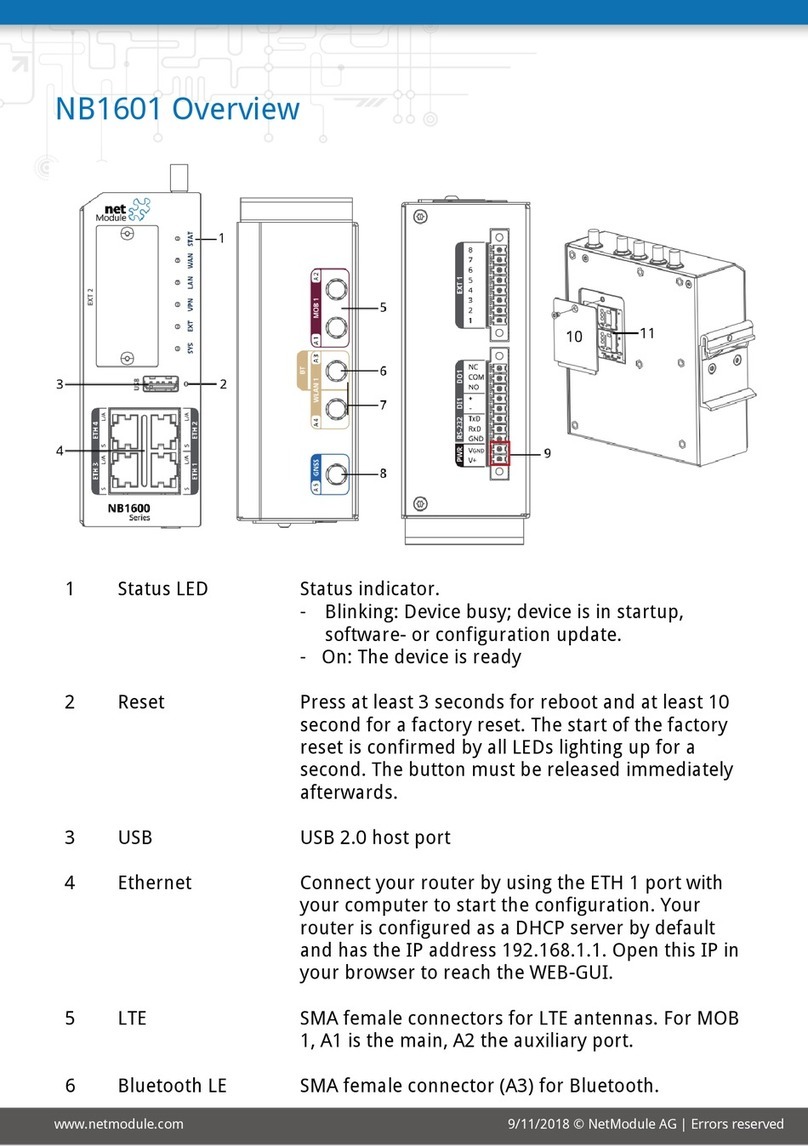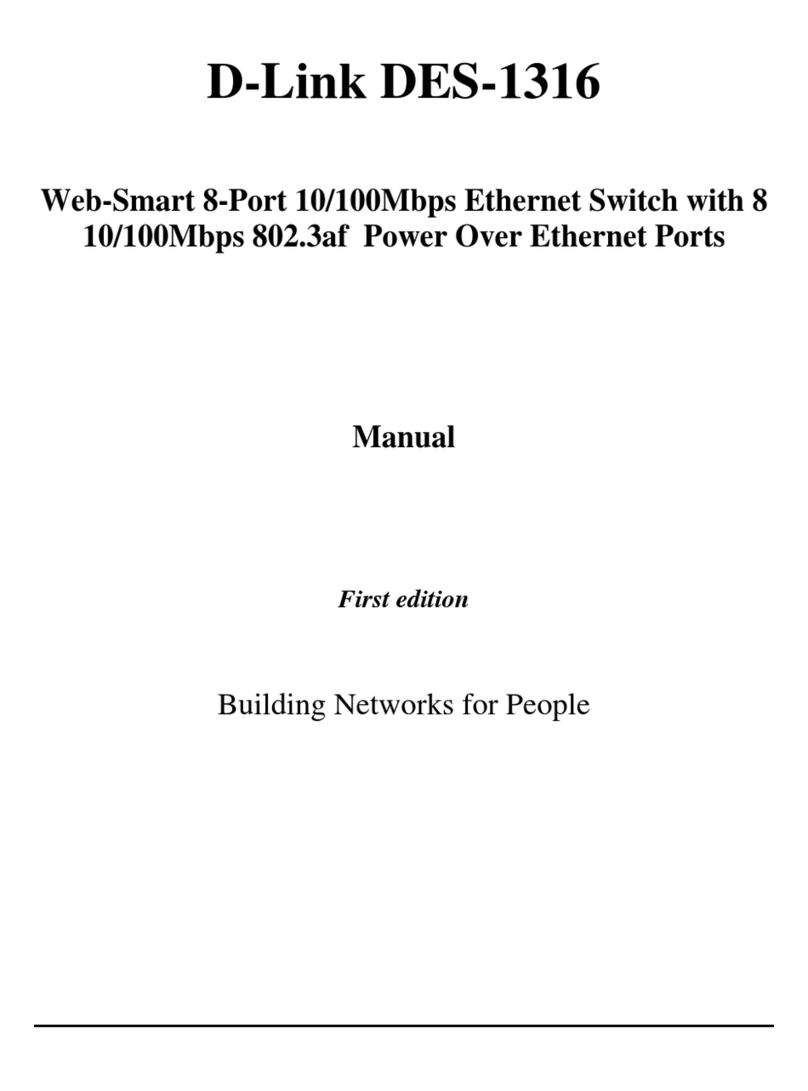netvox ZL01F User manual

Model: ZL01F
ZigBeeTM-Combined Interface
User Manual
ZigBee Wireless COM Port
Model: ZL01F
20120112

1
ZL01F
Figure 1: ZL01F device
ZigBee network status
USB interface
Permit join key
RS232 interface

2
Introduction
NETVOX ZL01F functions as a router in the ZigBeeTM network. It is suitable for user who
wants to communicate between two serial COM’s through ZigBee wireless network. Field
application can be meter reading and data acquisition. To the serial COM terminals, this
device should look as a straight through device and the wireless communication should
be transparent to them.
What is ZigBee?
ZigBee is a short range wireless transmission technology which defined for a minimum
complexity, low power consumption, low data rate, cost effective wireless solution. ZigBee
lies in between wireless markup technology and Bluetooth. ZigBee is based on
IEEE802.15.4 standard, the mutual co-ordination between thousands of sensors to
exchange data. Sensor to sensor or node-to-node communication is achieved through
relays of control data between devices with only a fraction of energy use which denoted
for highly transmission efficiency.
Note: Wireless communication, in some real use cases, can be limited by the signal
blockage. Please consult your service provider or place of purchase.
Product Specification
Fully IEEE 802.15.4 compliant
Utilizes 2.4GHz ISM band, up to 16 channels
Standard USB power supply
Up to 70 meters non-obstacle wireless distance
Simple operation via 3rd party application
software

3
Setting up the ZL01F and network
To allow ZL01F to function, it must first join to a ZigBee network. When it is given powered
(refer to How to power up ZL01F device) it will automatically start searching for an existed
network. So before you give power to ZL01F make sure it is within the wireless coverage
distance (~70 meters or less) and make sure first you have the permit-join feature
enabled either on a coordinator or a router device from the network so that ZL01F will join
to the network through it; then give power to ZL01F and it will join into the network by
itself.
*On how to enable permit-join please refer to the router or coordinator device user manual
Operation:
Step 1. First make sure you have opened up permit-join function (valid for 60 seconds)
on a coordinator or a router which is in the network. You may also enable permit-join from
ZiG-BUTLER. Refer to Join the device into the network section in ZiG-BUTLER.
Step 2. Now power on the ZL01F device (connect ZL01F to a standard USB power) to let
it search automatically for the network within reach.
Step 3: if join successful the indicator shows solid light, otherwise the indicator will stay
dark.
Setting Up Summary
(1) Startup and network association
(2) It is ready to be used.
(3) Match with a consumption display device.
Step 1. Startup and Network Association

4
How to power up ZL01F device
ZL01F is powered from the standard USB port normally found on PC. Simply take the
USB cable and plug one end to the PC or USB power supply and the other end which is
mini USB to ZL01F. This would power up the device.

5
Permit other device to join
ZL01F is featured to be a router in the network. It permits other devices, such as another
ZL01F, to join the network. In normal operation, by default the router device ZL01F does
not permit any device to join to the network to protect the network from unexpected or
unauthorized join attempt. You will need to open up the permit-join manually on ZL01F or
on other router device to allow new devices (a router or an end device) to join.
Operation:
Step 1. Short press the permit-join key once or perform permit-join from ZiG-BUTLER
software.
Step 2. You should see the indicator light blinks for 60 times. The permit join is now
enabled only for 60 seconds.
Step 3. ZL01F waits the new device to join automatically. Please note that the maximum
waiting time to join is 60 seconds. Repeat the process if you missed the 60 seconds
period.
Restore to factory setting
ZL01F is capable of storing and saving includes network routing information. If you wish to
remove ZL01F from the network and join to a new network, you would need to clear the
setting by simply reset the device to restore to the factory setting.
Operation:
Step 1. First remove the power then hold on to the permit-join key.
Step 2. While doing so, power up the device again to give power then release the key.
Step 3. If restore to factory setting is successful, you should see the indicator light
flashes quickly. Now the device has restored to the factory setting.
Now if you wish to join to a new network please power cycle the device again to put the
device into search network mode.

6
Communication Configuration
COM Port Baud rate is 9600bps
Other available rates should be requested upon the time of purchase order as it is
configured at the factory level: 115200bps, 57600bps, 38400bps, 28800bps, 19200bps,
9600bps, 4800bps, 2400bps, and 1200bps.
No parity, 8 data bits, 1 stop bit.
Sent and Response Command
Sent data request
GetPollData Request (PC Side ZU)
Cmd=0x0F21 Len=var AddrMode DstAddr DstEndPoint Cluster
ID
SendDataPayloa
d
AddrMode – byte –indicates that the DstAddr is either 16 bits ShortAddress
(Addrmode = 0x02) or 16 bits GroupAddress (Addrmode = 0x01)
DstAddr – 2 bytes –network address of the destination address.
DstEndpoint – byte – the destination EndPoint. represents the application endpoint
the data.
Cluster ID – 2 byte –Netvox MIX ClusterID (0x0E60).
SendDataPayload—var bytes—PayloadData Send From PC API (MAX=32bytes)
Data request Response
GetPollData Response (Sensor Side Module)
Cmd=0x1F21 Len=var SrcAddr SrcEndPoint Cluster ID RecDataPayload
SrcAddr– 2 bytes –network address of the source address.
SrcEndPoint– byte – the source EndPoint. represents the application endpoint the
data.
Cluster ID – 2 byte –Netvox MIX ClusterID.(0E60)
RecDataPayload—var bytes—PayloadData Rec From Sensor(MAX=32bytes)
For Programmers only
How to send data through ZigBee commands

7
You will need an USB dongle interface (Z103A or Z103B) to sent GetPollData Request
command to the target ZL01F. The SendDataPayload is the actual data required by the
COM port terminal of the targeted ZL01F.
Once ZL01F receives the request, the COM port terminal attached to the ZL01F reads
data in the SendDataPayload. To return the data requested to the request source, the
terminal should uses the GetPollData Response command to return RecDataPayload
data with the size less than 32bytes.
How to respond data request command and return data back to the source

8
Clusters of Home Automation for ZL01F
Home Automation device feature is defined by the endpoint which contains functional
clusters. Table 1 lists clusters for the endpoint of ZL01F
Device ID: Combined Interface (0x0007)
EndPoint: 0x0A
Server side Client side
Basic (0x0000)
Identify (0x0003)
Attributes of the Basic Information
Identifier Name Type Range Access Default Mandatory
/ Optional
0x0000 ZCLVersion Unsigned
8-bit integer
0x00 –
0xff
Read only 0x03 M
0x0001 ApplicationVersion Unsigned
8-bit integer
0x00 –
0xff
Read only 0X1E O
0x0002 StackVersion Unsigned
8-bit integer
0x00 –
0xff
Read only 0x2B O
0x0003 HWVersion Unsigned
8-bit integer
0x00 –
0xff
Read only 0X0C O
0x0004 ManufacturerName Character
string
0 – 32
bytes
Read only netvox O
0x0005 ModelIdentifier Character
string
0 – 32
bytes
Read only ZL01F O
0x0006 DateCode Character
string
0 – 16
bytes
Read only
20111205
O
0x0007 PowerSource 8-bit
Enumeration
0x00 –
0xff
Read only 0x04 M
0x0010 LocationDescription Character
string
0 – 16
bytes
Read/write O

9
0x0011 PhysicalEnvironment 8-bit
Enumeration
0x00 –
0xff
Read/write 0x00 O
0x0012 DeviceEnabled Boolean 0x00 –
0x01
Read/write 0x01 M
Attributes of the Identify Information
Identifier Name Type Range Access Default Mandatory
/ Optional
0x0000 IdentifyTime
Unsigned
16-bit
integer
0x0000 –
0xffff
Read /
write 0x0000 M

10
Important Maintenance Instructions
As the device is not water proof it is recommended to keep the device in a dry place.
Liquid and heavy moisture contains minerals that may oxidize the electronic circuitry. In
case of liquid spill, please leave the device to completely dry before storing or using.
Do not use or store the device in a dusty area. Dust may cause electronic parts to
destroy.
Do not use or store the device in an over heated place. Store in a hotter temperature
than the suggested maximum temperature may shorten the life span of the device; and
may damage the battery and causing the housing to deform.
Do not use or store the device in a very cold place than the suggested minimum
temperature. The water can be condensed inside the device when moving to an area that
is higher in temperature. This can severely damage the PCB board and circuitry. This may
shorten the life span of the device; damage the battery and cause the housing to deform.
Do not throw or strongly vibrate the device. This may damage connectivity of the
electronic parts and other sensitive components on the PCB board.
Do not use any strong chemical or washing to cleanse the device.
Do not use any coloring materials on any removable parts which my cause poor
connections and may keep the device from function properly.
All the above applies to the purchased products, battery and other packaged items. If any
unusable or damaged items are found please return the product to your nearest
authorized repairing center.
Table of contents
Other netvox Network Router manuals