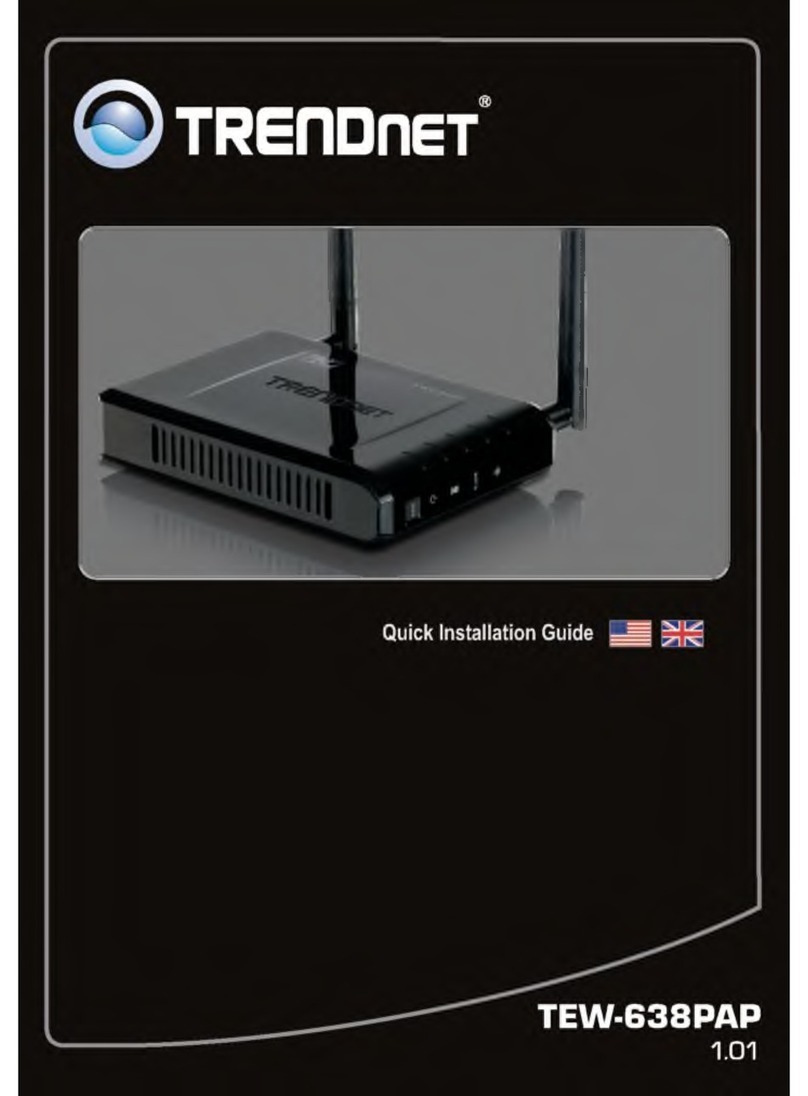TRENDnet TW100-BRF114 Instruction Manual
Other TRENDnet Network Router manuals

TRENDnet
TRENDnet TEW-731BR User manual
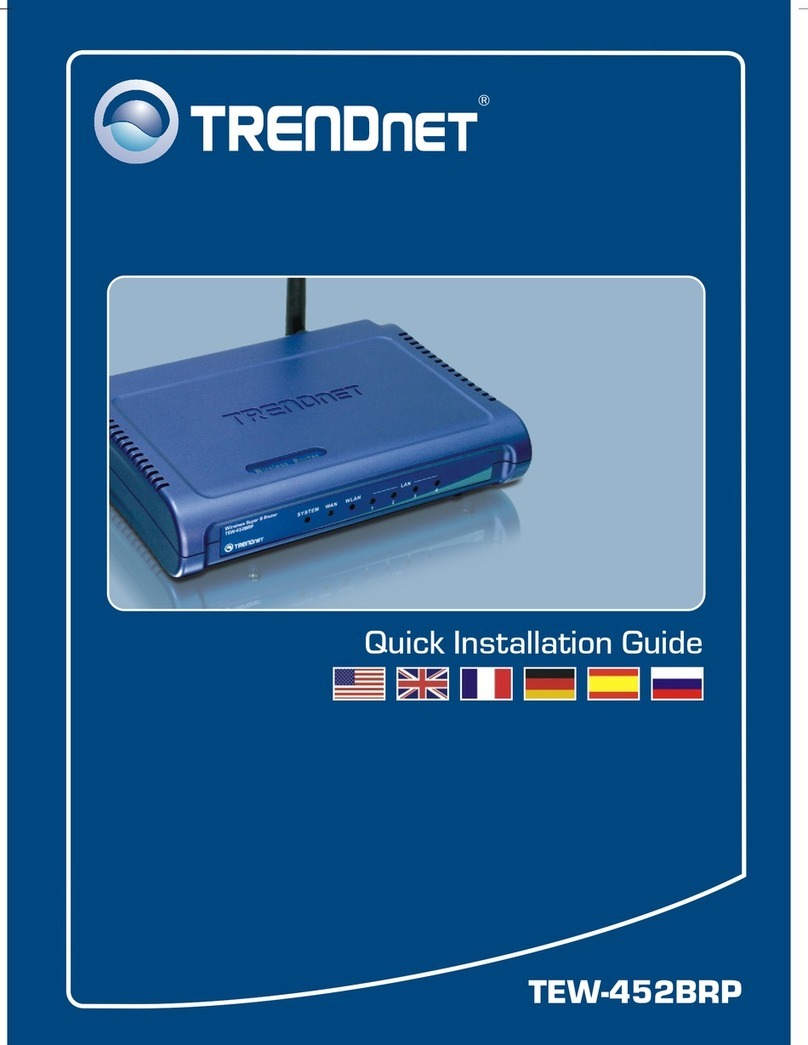
TRENDnet
TRENDnet TEW-452BRP - 108Mbps Wireless Super G Broadband... User manual

TRENDnet
TRENDnet TEG-S16g User manual

TRENDnet
TRENDnet TEW-811DRU User manual
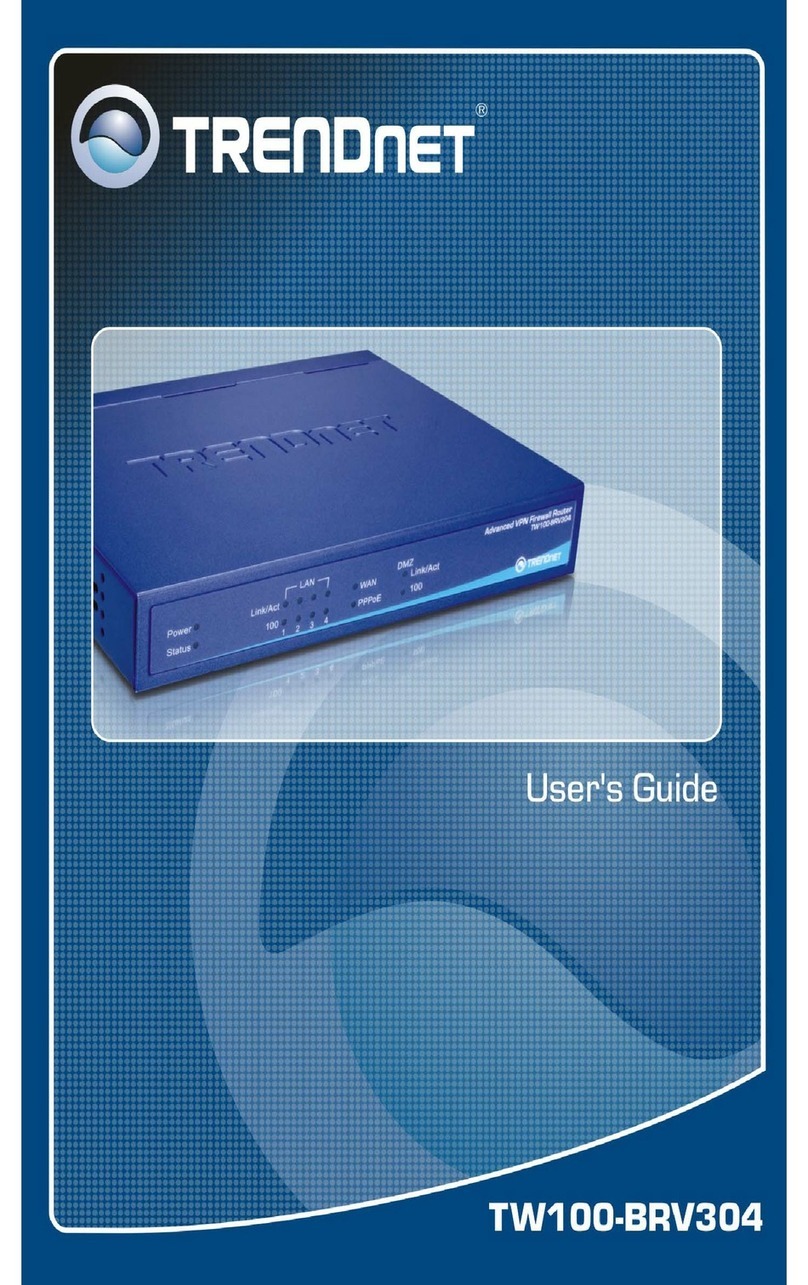
TRENDnet
TRENDnet TW100-BRV304 SHEETS User manual
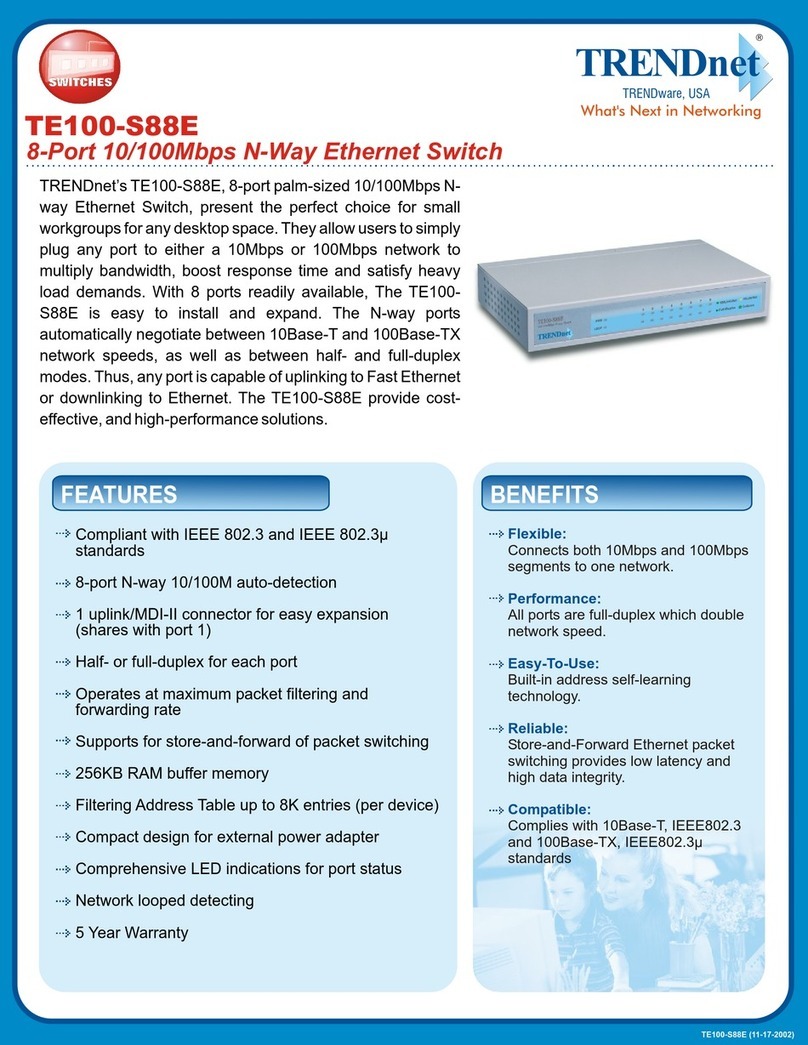
TRENDnet
TRENDnet TE100-S88E User manual

TRENDnet
TRENDnet TEW-WLC100 User manual

TRENDnet
TRENDnet TEG-S160TX - Gigabit Switch With 31 Gbps Switching... User manual

TRENDnet
TRENDnet TEV-639GR User manual
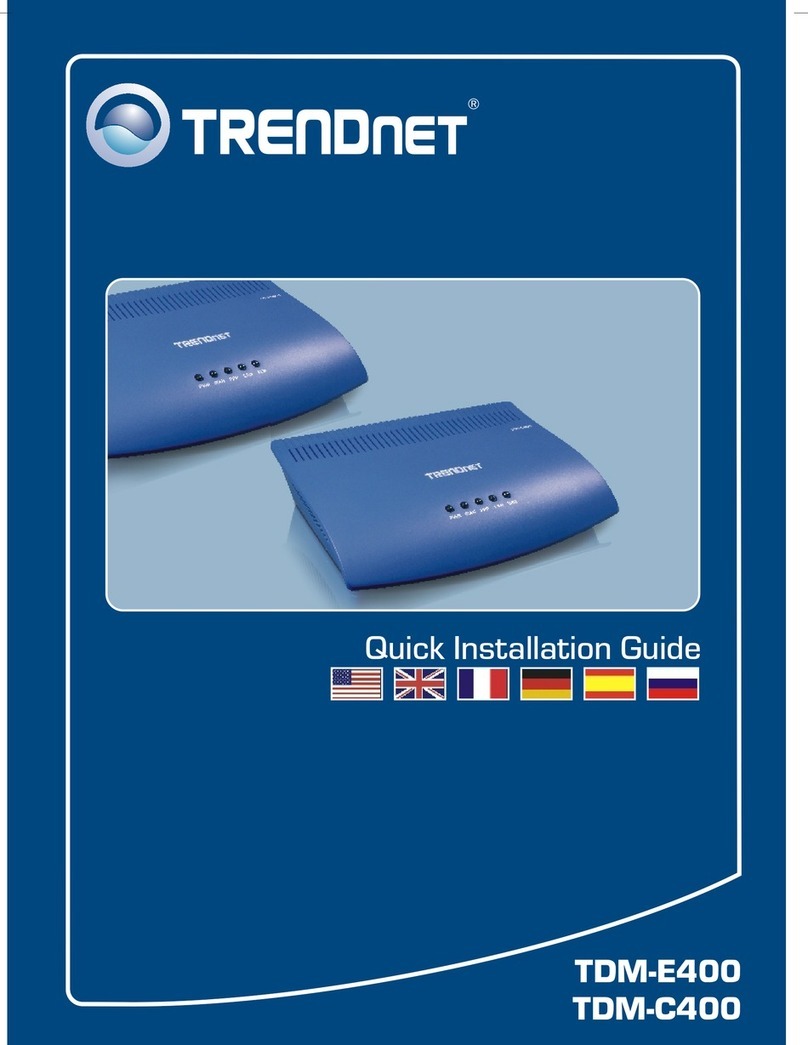
TRENDnet
TRENDnet TDM-C400 User manual

TRENDnet
TRENDnet TEW-652BRP User manual

TRENDnet
TRENDnet TEW-721BRM User manual

TRENDnet
TRENDnet TEG -S81 g User manual
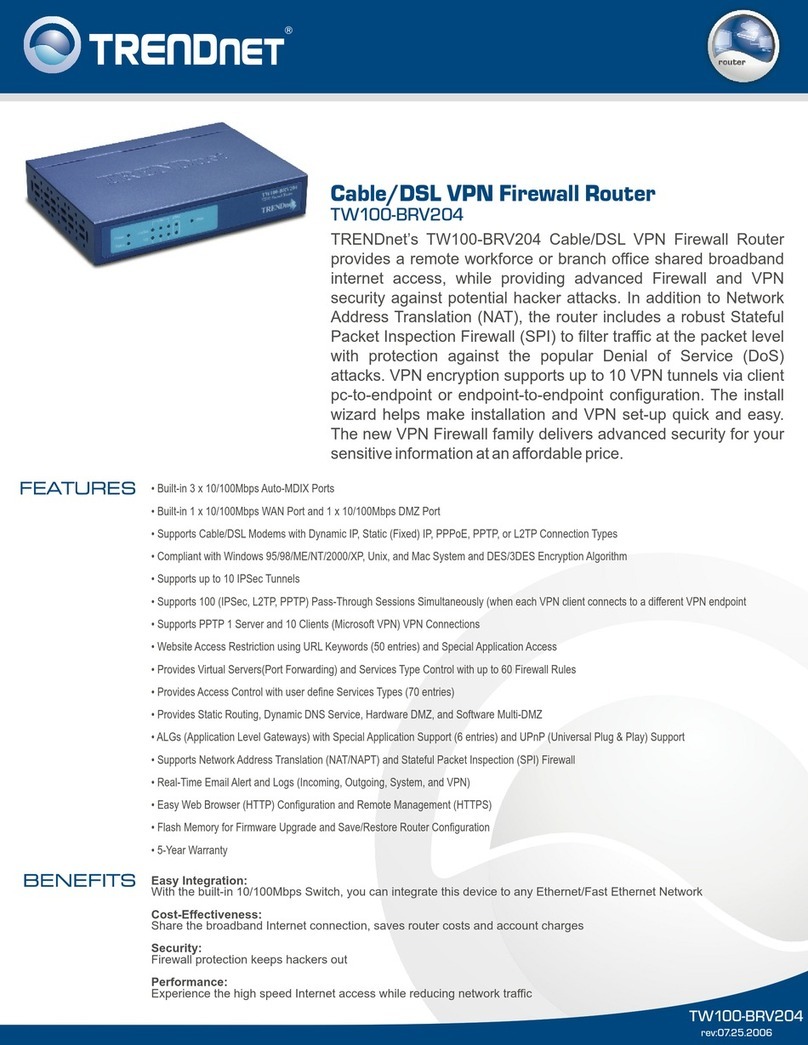
TRENDnet
TRENDnet TW100-BRV204 SHEETS User manual
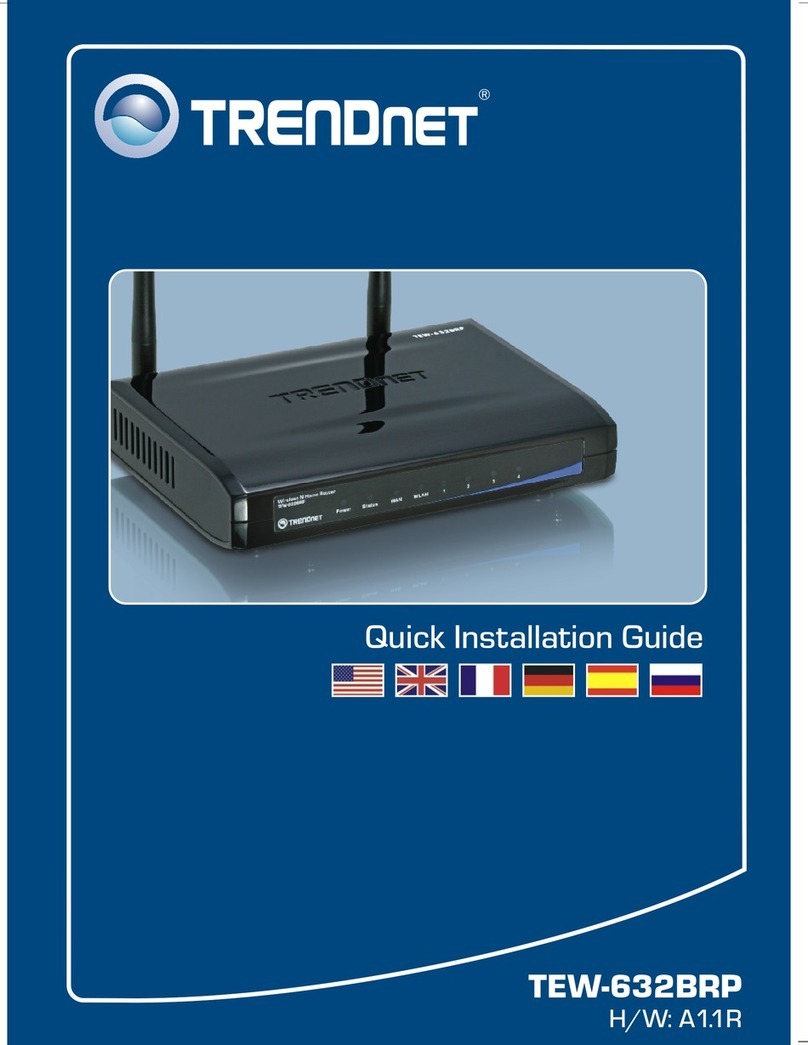
TRENDnet
TRENDnet TEW 632BRP - Wireless Router User manual
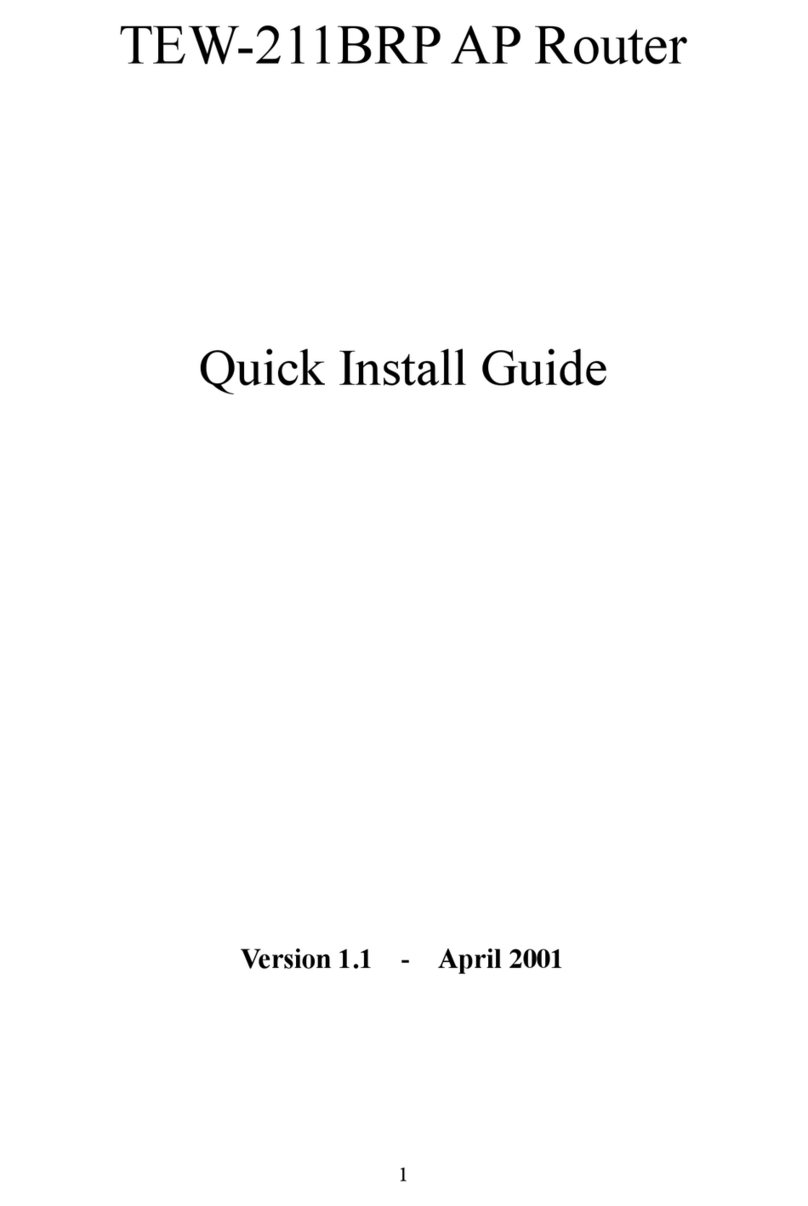
TRENDnet
TRENDnet TEW-211BRP User manual
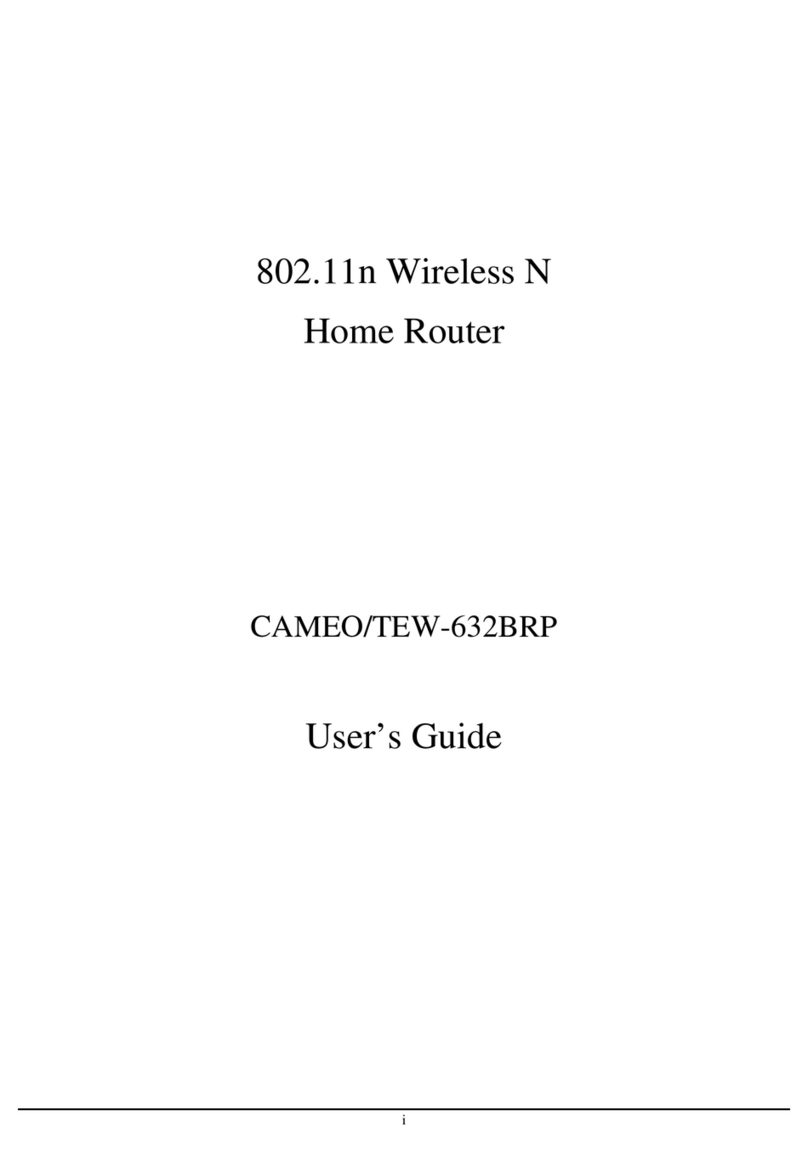
TRENDnet
TRENDnet CAMEO/TEW-632BRP User manual

TRENDnet
TRENDnet TVP-224HR User manual

TRENDnet
TRENDnet TK-EX4 User manual

TRENDnet
TRENDnet TEG-448WS - Switch User manual