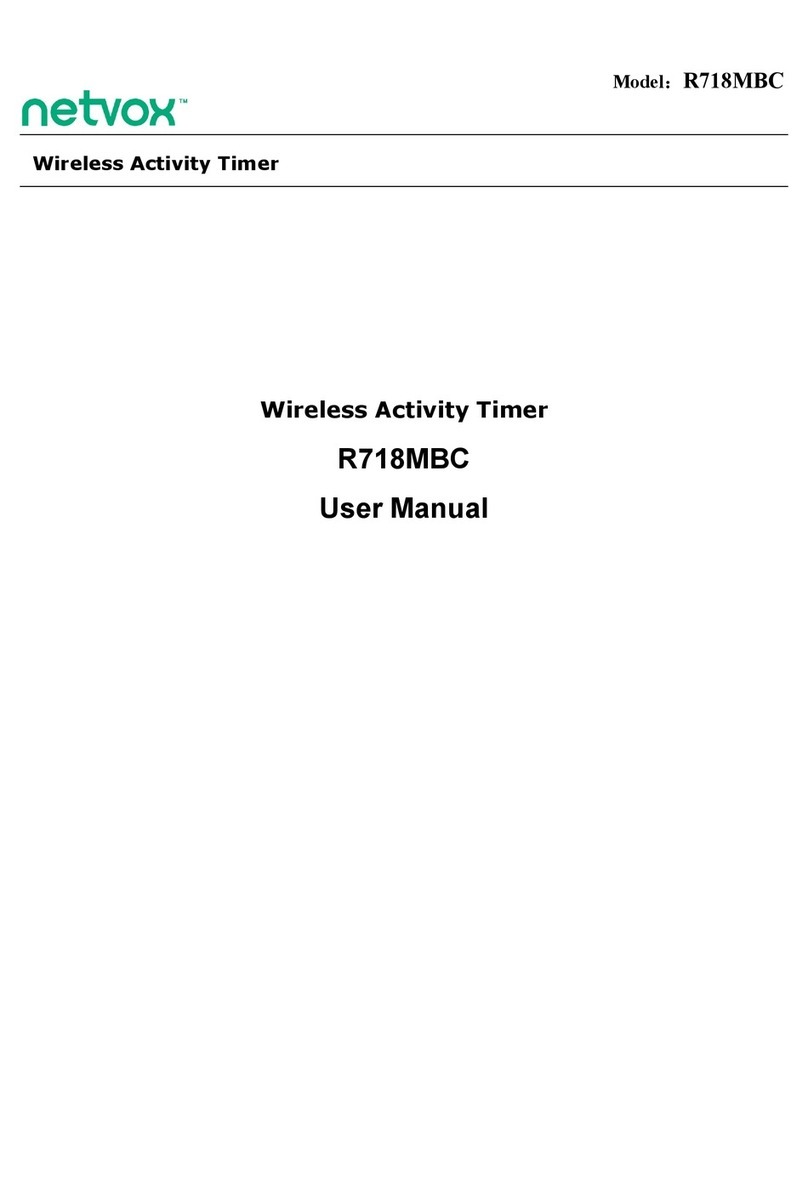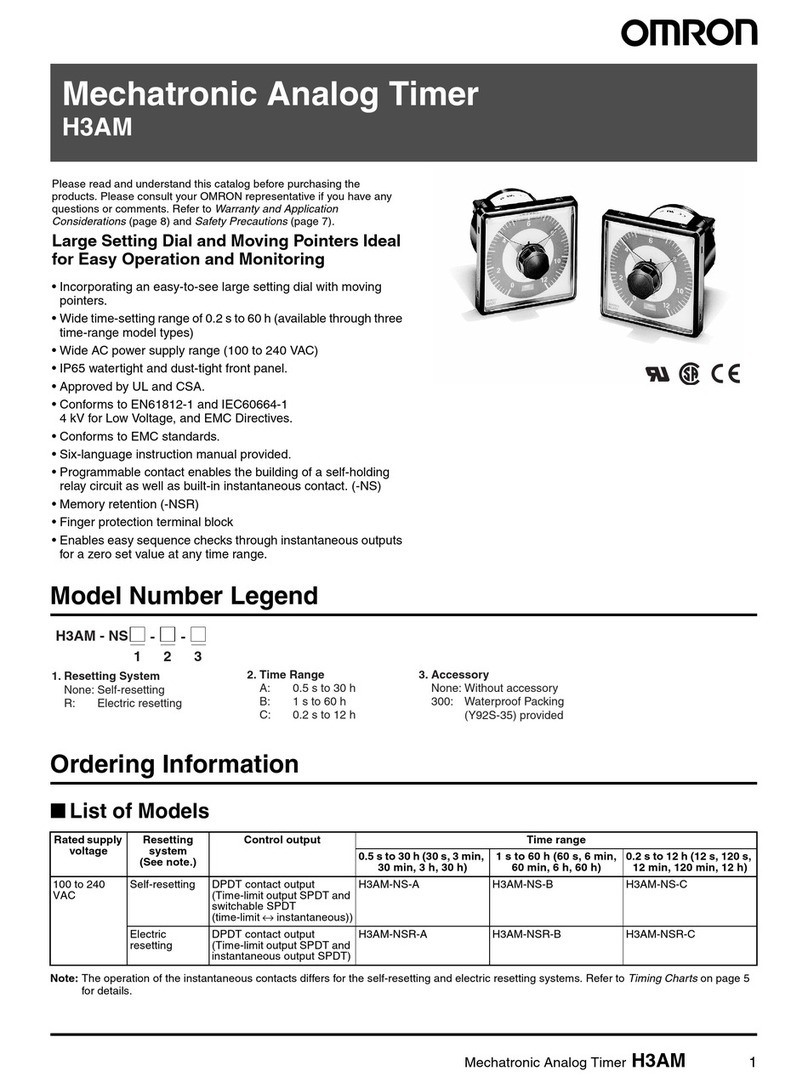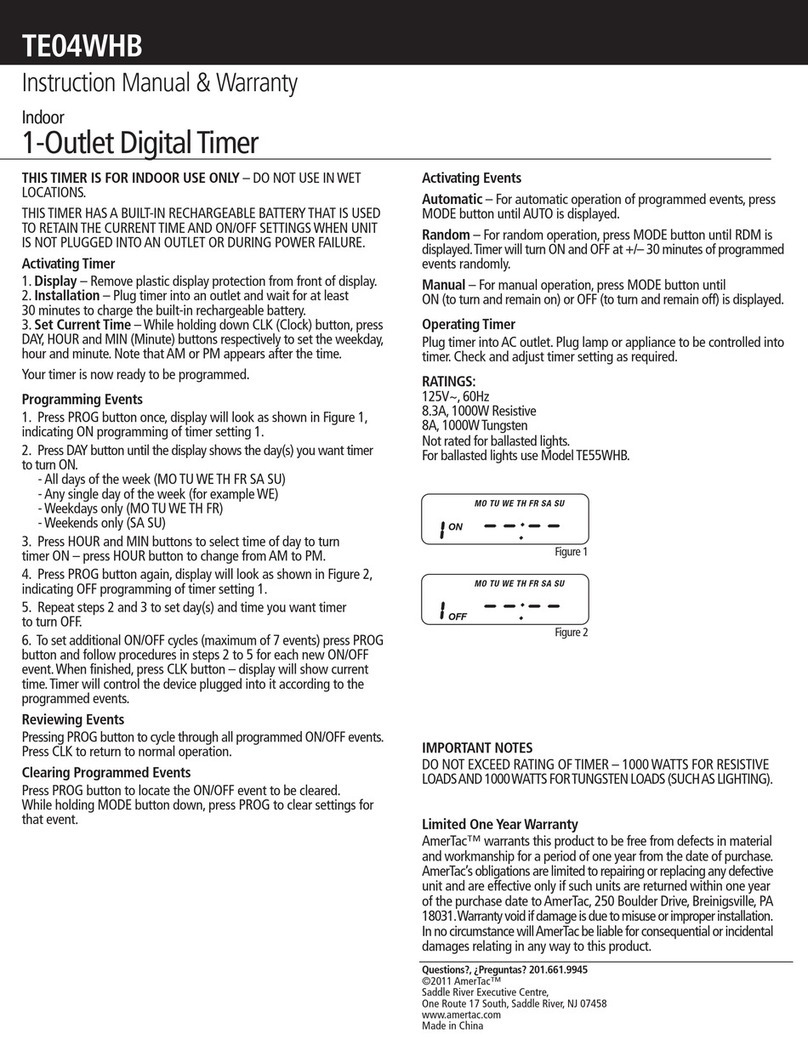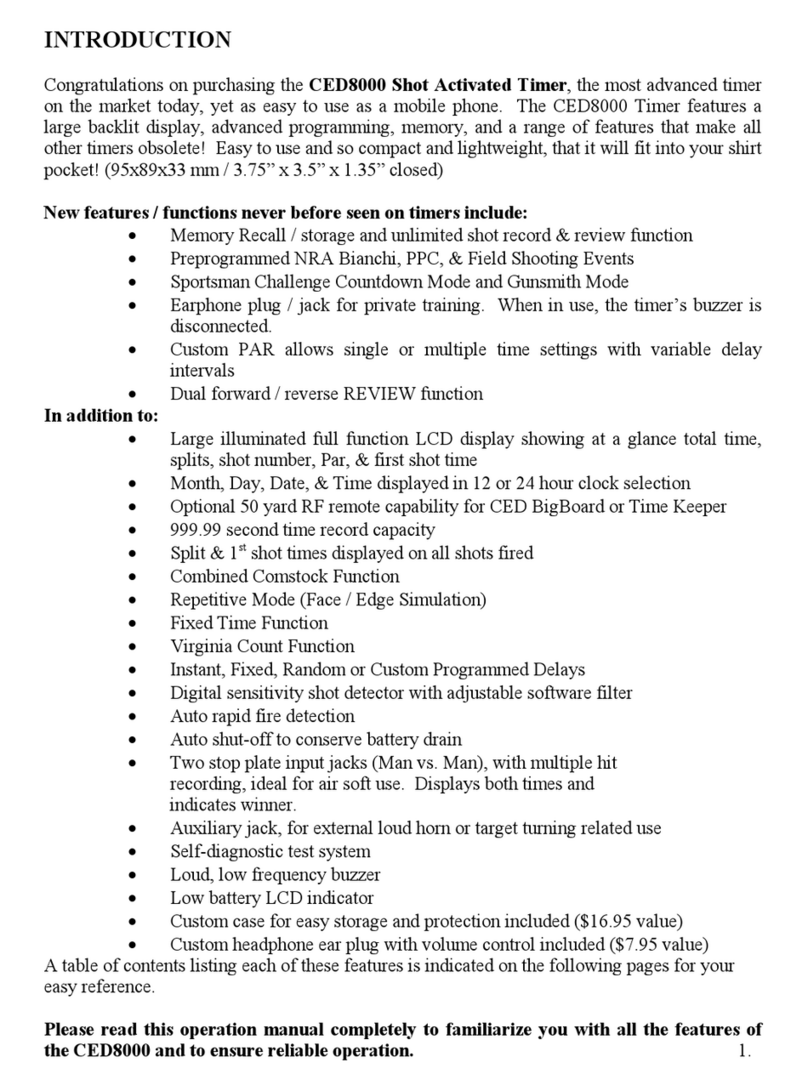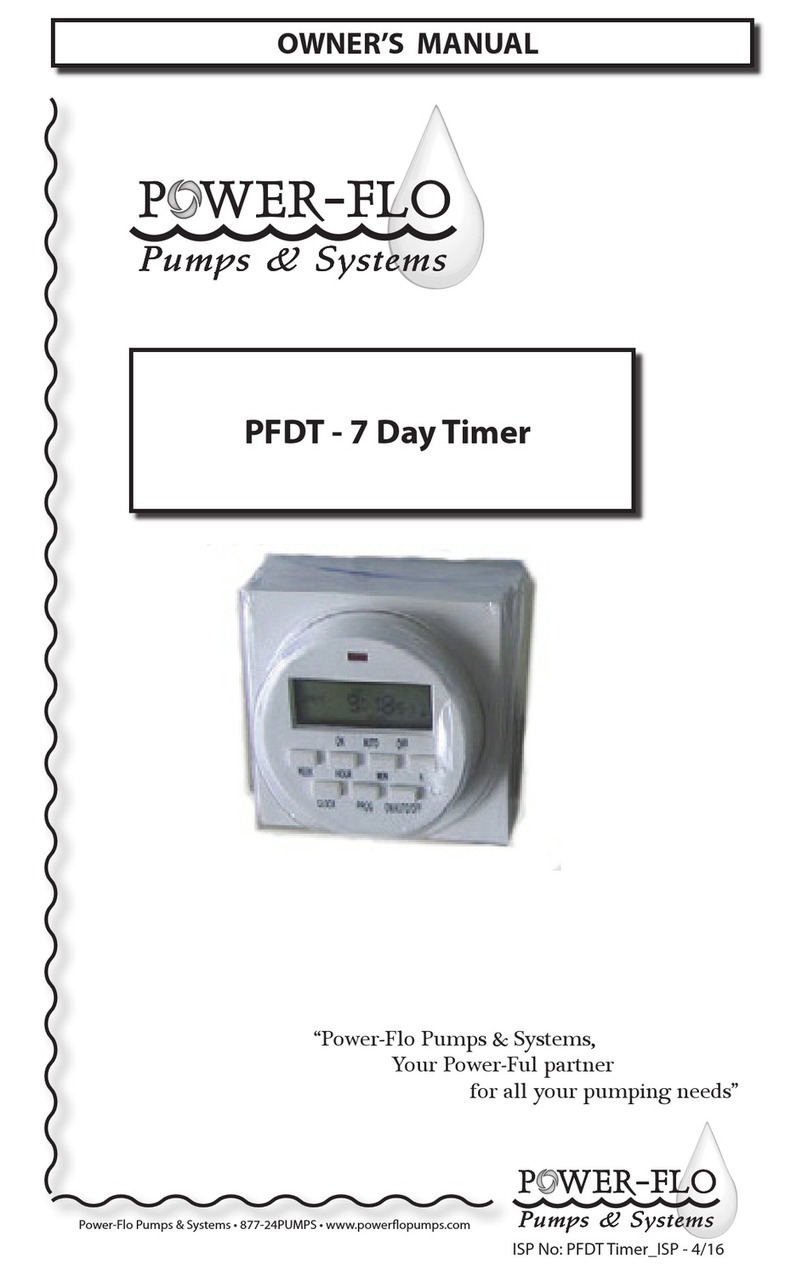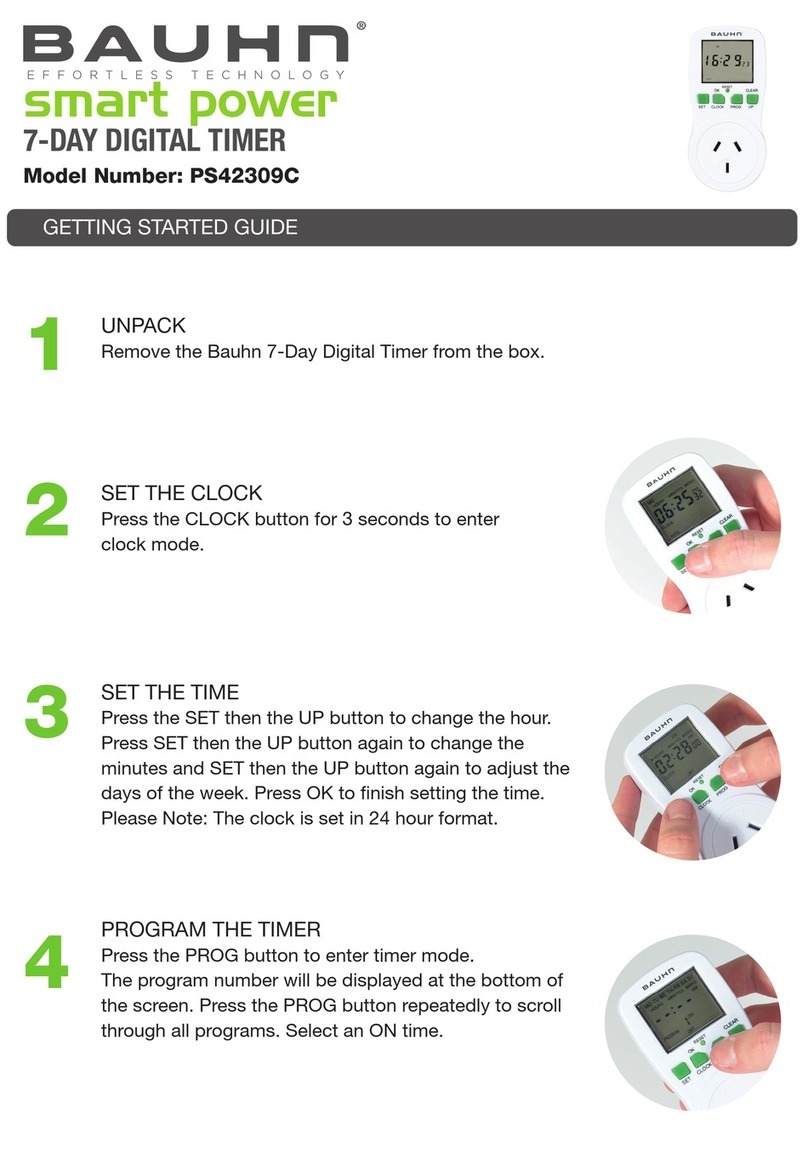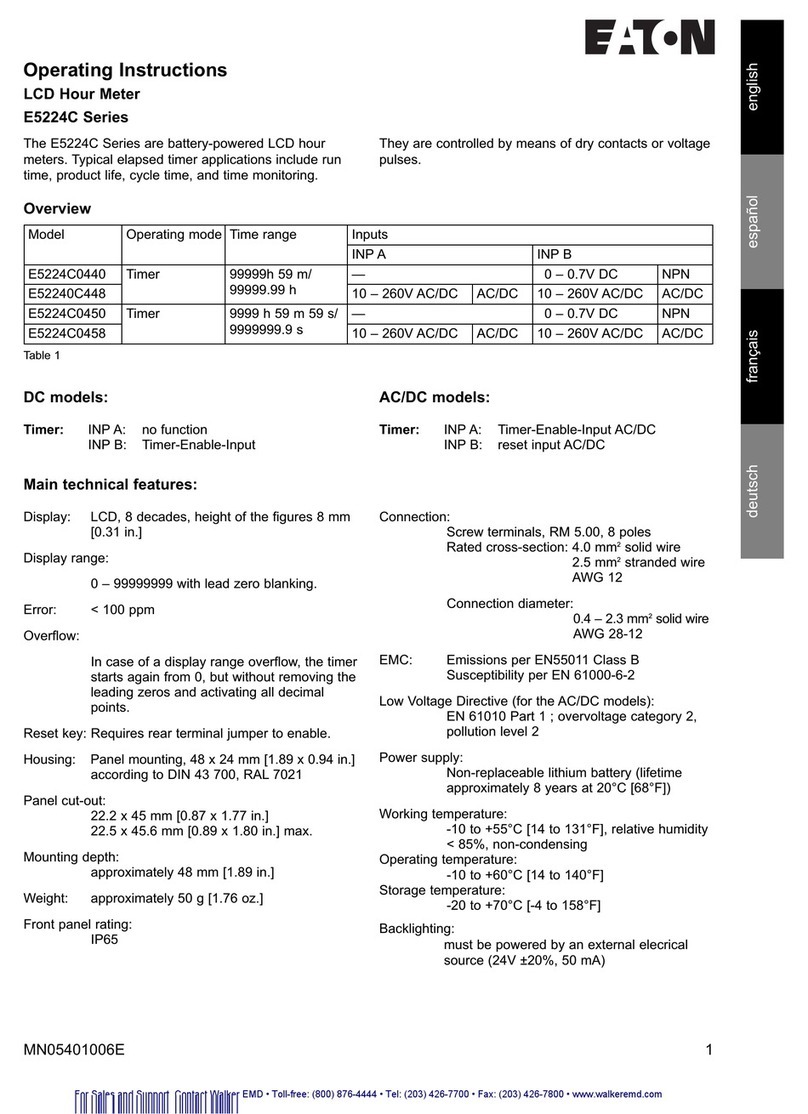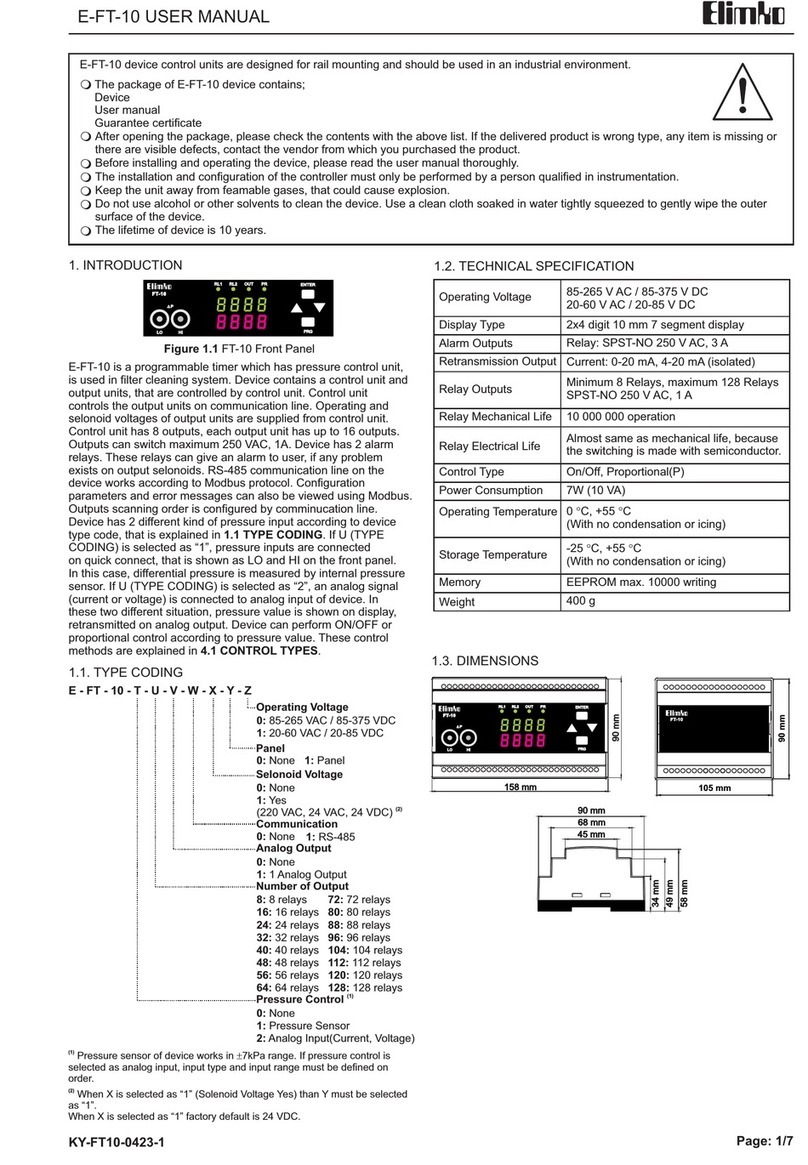netvox R311FC User manual

Model:R311FC
Wireless Activity Timer
Wireless Activity Timer
User Manual

1
Table of Content
1. Introduction............................................................................................................................................................. 2
2. Appearance.............................................................................................................................................................. 3
3. Main Features.......................................................................................................................................................... 4
4.Set up Instruction..................................................................................................................................................... 4
4.1 Power on and Turn on / off ........................................................................................................................... 4
4.2 Join Into Lora Network................................................................................................................................. 4
4.3 Function Key................................................................................................................................................. 5
4.4 Data Report................................................................................................................................................... 5
5. Restore to Factory Setting....................................................................................................................................... 9
6. Sleeping Mode........................................................................................................................................................ 9
7. Low Voltage Alarming............................................................................................................................................ 9
8. Installation............................................................................................................................................................. 10
8. Installation............................................................................................................................................................. 10
9. Relative Devices ....................................................................................................................................................11
10. Important Maintenance Instruction......................................................................................................................11

2
1. Introduction
R311FC is a vibration alarm device for Netvox ClassA type device based on LoRaWAN open
protocol. It can detect movement or vibration duration of the device and is compatible with
LoRaWAN protocol.
LoRa Wireless Technology:
LoRa is a wireless communication technology dedicated to long distance and low power
consumption. Compared with other communication methods, LoRa spread spectrum modulation
method greatly increases to expand the communication distance. Widely used in long-distance,
low-data wireless communications. For example, automatic meter reading, building automation
equipment, wireless security systems, industrial monitoring. Main features include small size, low
power consumption, transmission distance, anti-interference ability and so on.
LoRaWAN:
LoRaWAN uses LoRa technology to define end-to-end standard specifications to ensure
interoperability between devices and gateways from different manufacturers.

3
2. Appearance

4
3. Main Features
Compatible with LoRaWAN
2 section 3V CR2450 button battery powered
Report voltage status, vibration of duration
Compatible with LoRaWANTM Class A
Frequency hopping spread spectrum technology
Configuration parameters can be configured through third-party software platforms, data can be
read and alarms can be set via SMS text and email (optional)
Available third-party platform: Actility / ThingPark, TTN, MyDevices/Cayenne
Low power consumption and long battery life
4.Set up Instruction
4.1 Power on and Turn on / off
(1) Power on.Open the battery cover (users may need a flat blade screwdriver to open); insert two
sections of 3V CR2450 button batteries and close the battery cover.
(2) Turn on. If the device had never joined in any network or at factory setting mode, after powering
on, the device is at off mode by default setting. Press function key and release to turn on the device.
The green and red indicator will flash once to show that R311FC is turned on.
(3) Turn off. Press and hold function key for 5 seconds till the green indicator flashes quickly and
release. The green indicator will flash 20 times to show that R311FC is turned off.
(4) Remove batteries (power off) when R311FC is on. Wait till 10 seconds after the capacitance
discharging. Insert batteries again, R311FC will be setted to be on mode by default. There is not
need to press function key to turn on the device. The red and green indicators will both flash and
then light off.
Note:
1. The interval between turning on/off or powering off/on is suggested to be about 10 seconds to
avoid the interference of capacitor inductance and other energy storage components.
2. Do not press function key and insert batteries in the same time, otherwise, it will enter engineer
testing mode.
4.2 Join Into Lora Network
To join R311FC into LoRa network to communicate with LoRa gateway.
The network operation is as following:
(1) If R311FC had never joined any network or at factory setting mode, turn on the device; it will
search an available LoRa network to join. The green indicator will stay on for 5 seconds to show it
joins into the network, otherwise, the green indicator does not work.

5
(2) If R311FC had been joined into a LoRa network, remove and insert the batteries; the green
indicator will stay on for 5 seconds to show it joins into the network.
4.3 Function Key
(1) Press and hold function key for 5 seconds to reset to factory setting. After restoring to
factory setting successfully, the green indicator will flashes quickly 20 times.
(2) Press function key; the green indicator will flash once and the device will send a data report.
4.4 Data Report
When the device is turned on, it will immediately send a version package.
Data will be reported once per hour by default setting.
Maximum time: 3600s
Minimum time: 3600s (Detect the current voltage value every 3600s by default setting)
Default reportchange:
Battery ---- 0x01 (0.1V)
Remarks:
1. The device periodically sends data according to the maximum time. The data content is:
R311FC current device status;
2. R311FC device will only report according to the minimum time when the battery voltage changes.
R311FC vibration alarm:
The device detects sudden movement or vibration, and the quiescent state changes. The device waits
for a certain period of time (DeactiveTime) to enter the quiescent state and calculate the duration,
sends a report of duration of vibrations, and restarts the calculation for the next detection. If the
vibration continues to occur within (DeactiveTime), the duration will be continuously calculated till
it enters the quiescent state.
Can sens downlink command through the gateway to change the device type, active vibration
threshold and DeactiveTime.
The Active vibration threshold range is 0x0003-0x00FF (default is 0x0003);
DeactiveTime is 0x01-0xFF (default is 0x05);
R311F DeviceType(1Bytes,0x01_ R311FA,0x02_ R311FC,0x03_ R311FC), the default value is the
programming value.
Data report configuration and sending period are as following:

6
Report Configuration
Config
ReportReq
R311FC
0x01
0x51
MinTime
(2bytes Unit:s)
MaxTime
(2bytes Unit:s)
BatteryChange
(1byte Unit:0.1v)
Reserved
(4Bytes,Fixed 0x00)
Config
ReportRsp 0x81 Status
(0x00_success)
Reserved
(8Bytes,Fixed 0x00)
ReadConfig
ReportReq 0x02 Reserved
(9Bytes,Fixed 0x00)
ReadConfigRe
portRsp 0x82
MinTime
(2bytes Unit:s)
MaxTime
(2bytes Unit:s)
BatteryChange
(1byte Unit:0.1v)
Reserved
(4Bytes,Fixed 0x00)
SetR311F
TypeReq
R311FC
0x03
0x51
R311FType
(1Bytes,0x01_R311FA,0x02_R311FB,0x03_R311FC)
Reserved
(8Bytes,Fixed 0x00)
SetR311F
TypeRsp 0x83 Status
(0x00_success)
Reserved
(8Bytes,Fixed 0x00)
GetR311F
TypeReq 0x04
Reserved
(9Bytes,Fixed 0x00)
GetR311F
TypeRsp 0x84 R311FType
(1Bytes,0x01_R311FA,0x02_R311FB,0x03_R311FC)
Reserved
(8Bytes,Fixed 0x00)
SetActive
ThresholdReq 0x05 Threshold
(2Bytes)
Deactivetime
(1Byte,Unit:1s)
Reserved
(6Bytes,Fixed 0x00)
SetActive
ThresholdRsp 0x85
Status
(0x00_success)
Reserved
(8Bytes,Fixed 0x00)
GetActive
ThresholdReq 0x06 Reserved
(9Bytes,Fixed 0x00)
GetActive
ThresholdRsp 0x86 Threshold
(2Bytes)
Deactivetime
(1Byte,Unit:1s)
Reserved
(6Bytes,Fixed 0x00)
(1) Configure device parameters MinTime = 1min, MaxTime = 1min, BatteryChange = 0.1v
Downlink: 0151003C003C0100000000
The device returns:
8151000000000000000000 (configuration succeeded)
8151010000000000000000 (configuration failed)
Min Interval
(Unit:second)
Max Interval
(Unit:second)
Reportable
Change
Current Change≥
Reportable Change
Current Change <
Reportable Change
Any number
between 1~65535
Any number
between 1~65535 Can not be 0. Report
per Min Interval
Report
per Max Interval

7
(2) Read device configuration parameters
Downlink: 0251000000000000000000
The device returns:
8251003C003C0100000000 (current device configuration parameters)
(3) Configure device type 0x01 = R311FA, 0x02 = R311FB, 0x03 = R311FC
Downlink: 0351020000000000000000
The device returns:
8351000000000000000000 (configuration succeeded)
8351010000000000000000 (configuration failed)
(4) Read device type
Downlink: 0451000000000000000000
The device returns:
8451020000000000000000 (current device type R311FB)
Example#1 based on MinTime = 1 Hour, MaxTime= 1 Hour, Reportable Change i.e. BatteryVoltageChange=0.1V
MaxTime MaxTime
Sleeping(MinTime) Sleeping(MinTime)
Note: MaxTime=MinTime. Data will only be report according to MaxTime (MinTime) duration regardless
BatteryVoltageChange value.
Wake up and collects data
REPORTS 2.5V
Wakes up and collects data
REPORTS 2.7V
Wakes up and collects data
REPORTS 2.8V

8
Example#2 based on MinTime = 15 Minutes, MaxTime= 1 Hour, Reportable Change i.e.
BatteryVoltageChange= 0.1V.
MaxTime
Sleeping(MinTime) sleeping sleeping sleeping
0H 15th M 30th M 45th M 1H
2H
Example#3 based on MinTime = 15 Minutes, MaxTime= 1 Hour, Reportable Change i.e. BatteryVoltageChange=
0.1V.
MaxTime
sleeping sleeping ...
0H 15th M 30th M 45th M 1H 1H 10th M 1H 25th M
1H 40th M 1H 55th M 2H 10th M
Notes:
1) The device only wakes up and performs data sampling according to MinTime Interval. When it is sleeping, it
does not collect data.
2) The data collected is compared with the last data reported. If the data change value is greater than the
ReportableChange value, the device reports according to MinTime interval. If the data variation is not greater than
the last data reported, the device reports according to MaxTime interval.
3) We do not recommend to set the MinTime Interval value too low. If the MinTime Interval is too low, the device
wakes up frequently and the battery will be drained soon.
4) Whenever the device sends a report, no matter resulting from data variation, button pushed or MaxTime interval,
another cycle of MinTime / MaxTime calculation is started.
Wakes up and
collects data
2.8V
Does not report
Wakes up and
collects data
2.8V
Does not report
Wakes up and
collects data
2.8V
Does not report
Wakes up and
collects data
REPORTS
2.8V
Wakes up and collects
data
REPORT 2.8V
Wakes up and
collects data
REPORTS 2.8V
Wakes up and collects data
2.7V |2.7-2.8|=0.1
REPORTS 2.7V
Wakes up and
collects data
2.7V Does not
report
Wakes up and
collects data 2.7V
Does not report
Wakes up and
collects data
2.7V Does not
report
Wakes up and collects data
2.7V Does not report
Wakes up and
collects data
2.8V Does not
report
Users push the button,
REPORTS 2.7V.
Recalculate MaxTime.

9
5. Restore to Factory Setting
R311FC saves data including network key information, configuration information, etc. To restore to
factory setting, users need to execute below operations.
1. Press and hold function key for 5 seconds till the green indicator flashes and then release; LED
flashes quickly 20 times.
2. R311FC will be turned off mode after restoring to factory setting.
6. Sleeping Mode
R311FC is designed to enter sleeping mode for power-saving in some situations:
(A) While the device is in the network →the sleeping period is Min Interval. (During this
period, if the reportchange is larger than setting value, it will wake up and send a data report).
(B) When it is not in the network →R311FC will enter sleeping mode and wake up every 15
seconds to search a network to join in the first two minutes. After two minutes, it will wake up
every 15 minutes to request to join the network.
If it’s at (B) status, to prevent this unwanted power consumption, we recommend that users
remove the batteries to power off the device.
7. Low Voltage Alarming
The operating voltage threshold is 2.4V. If the voltage is lower than 2.4V, R311FC will send a
low-power report to the Lora network.
.

10
8. Installation
8. Installation
1.Remove the 3M adhesive on the back of the
Activity Timer and attach the body to the surface
of a smooth object (please do not stick it to a
rough surface to prevent the device from
falling off after a long time use).
Note
:
Wipe the surface clean before installation
to avoid dust on the surface to affect the
adhesion of the device.
Do not install the device in a metal
shielded box or other electrical equipment
around it to avoid affecting the wireless
transmission of the device.
2. When the device detects a sudden movement
or vibration of the object (or electrical
machinery).
Wait for a certain period of time (DeactiveTime-
default 5 seconds , can be modified) to enter the
quiescent state and it sends a report of duration of
vibrations, and restarts the calculation for the
next detection, the timer data will clear.
Note
:
If the vibration continues to occur during this
process (quiescent state), the timer continue
calculation until the device enter the quiescent
state.
Activity Timer (R311FC)
is suitable for the following
scenarios:
Industrial Equipment
Industrial Instrument
Medical Instruments
When it necessary to detect the motor running time.

11
9. Relative Devices
10. Important Maintenance Instruction
Your device is a product of superior design and craftsmanship and should be used with care.
The following suggestions will help you use the warranty service effectively.
• Keep the equipment dry. Rain, moisture, and various liquids or moisture may contain minerals
that can corrode electronic circuits. In case the device is wet, please dry it completely.
• Do not use or store in dusty or dirty areas. This can damage its detachable parts and electronic
components.
• Do not store in excessive heat. High temperatures can shorten the life of electronic devices,
destroy batteries, and deform or melt some plastic parts.
• Do not store in excessive cold place. Otherwise, when the temperature rises to normal
temperature,moisture will form inside, which will destroy the board.
• Do not throw, knock or shake the device. Rough handling of equipment can destroy internal
circuit boards and delicate structures.
• Do not wash with strong chemicals, detergents or strong detergents.
• Do not apply with paint. Smudges can block debris in detachable parts and affect normal operation.
• Do not throw the battery into a fire to prevent the battery from exploding. Damaged batteries
may also explode.
All of the above suggestions apply equally to your device, battery and accessories.
If any device is not working properly.
Please take it to the nearest authorized service facility for repair.
Model
Function
Appearance
R718MBA Send an alarm when detecting vibration or movement
R718MBB Count the number of vibration or movement
R718MBC Count the time interval of vibration or movement
This manual suits for next models
3
Table of contents
Other netvox Timer manuals