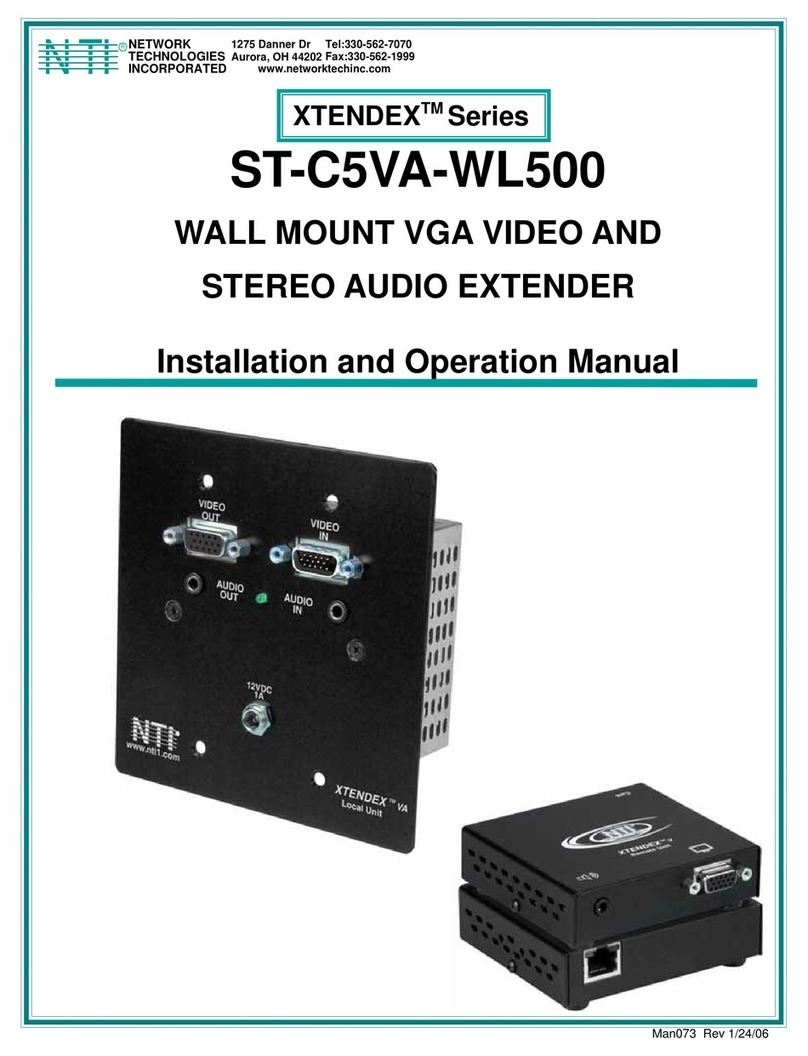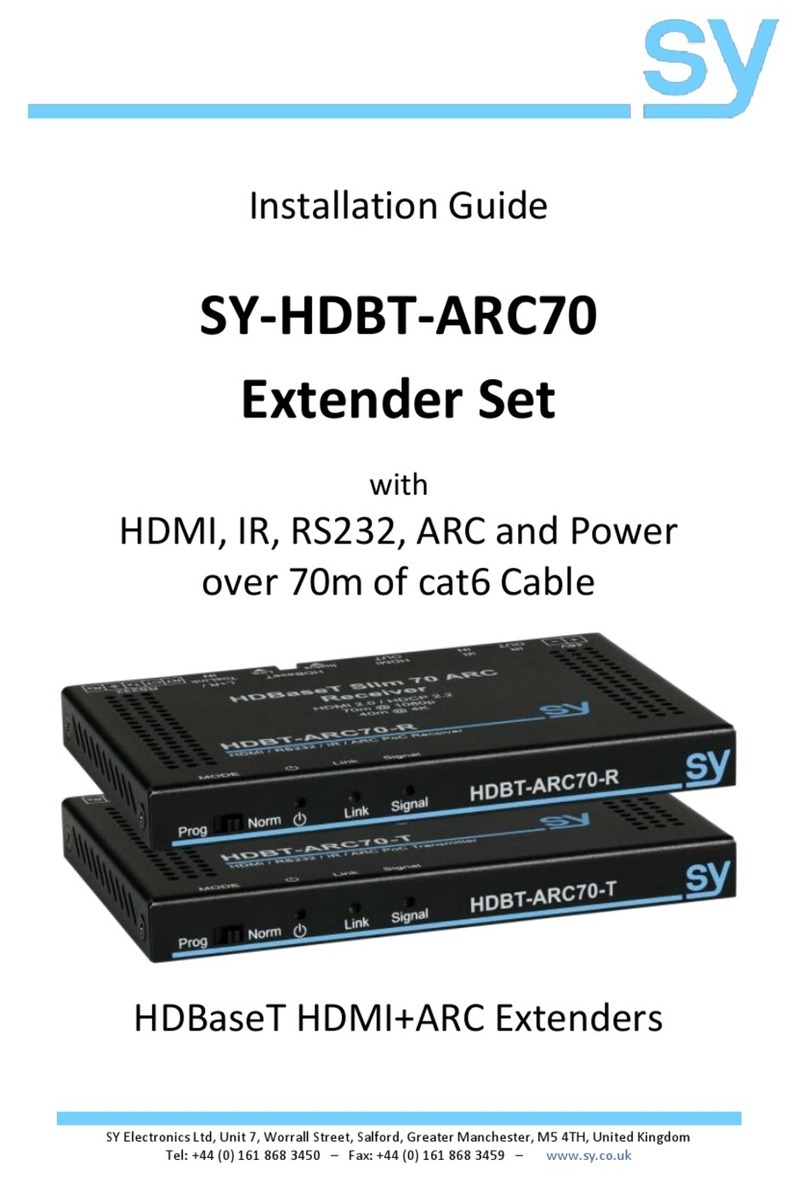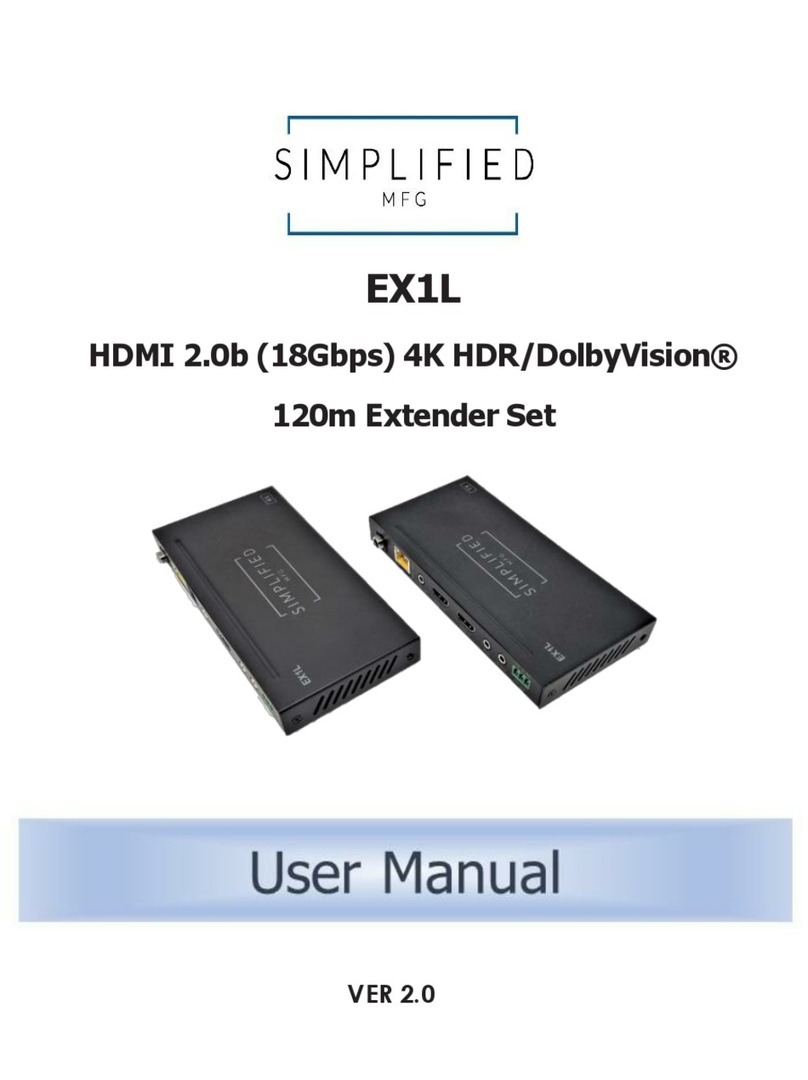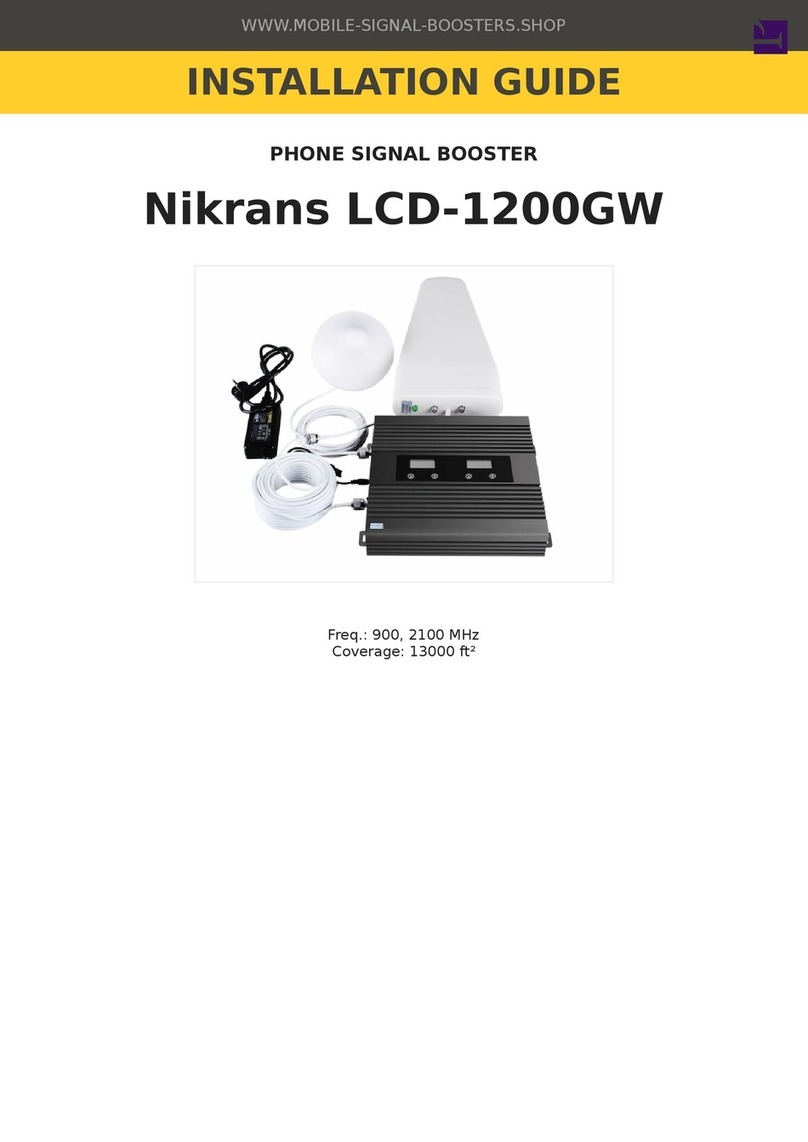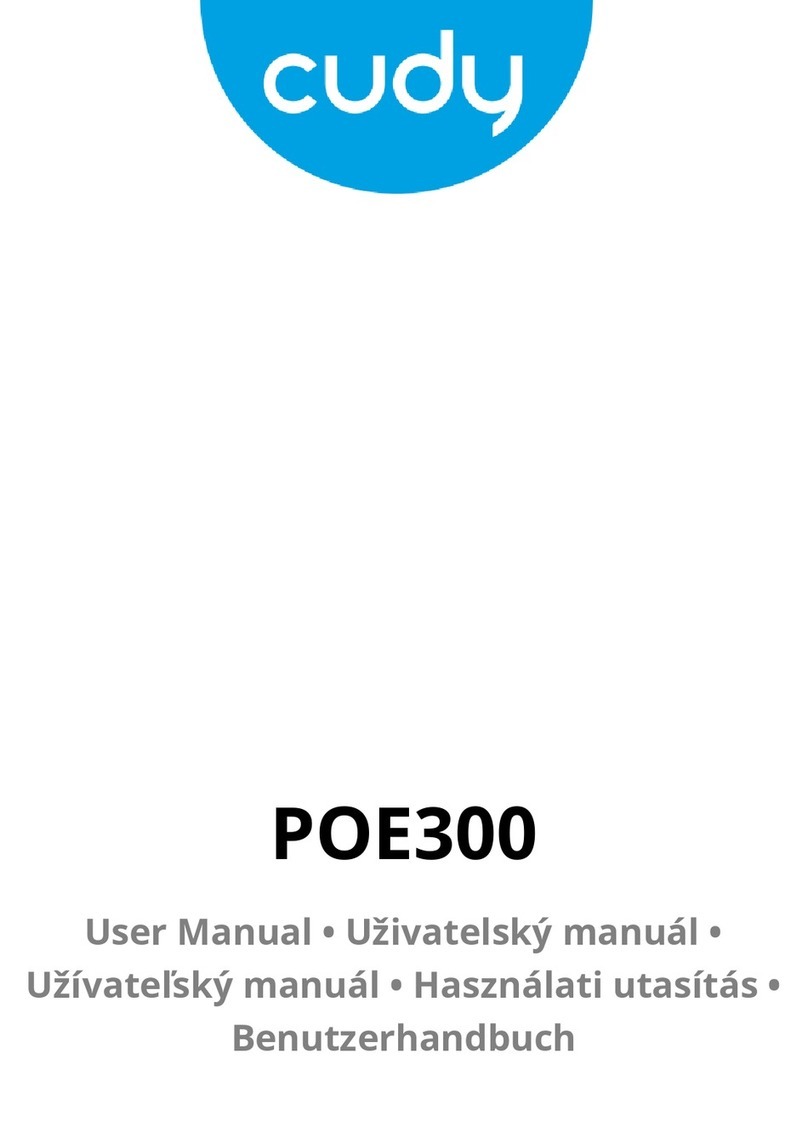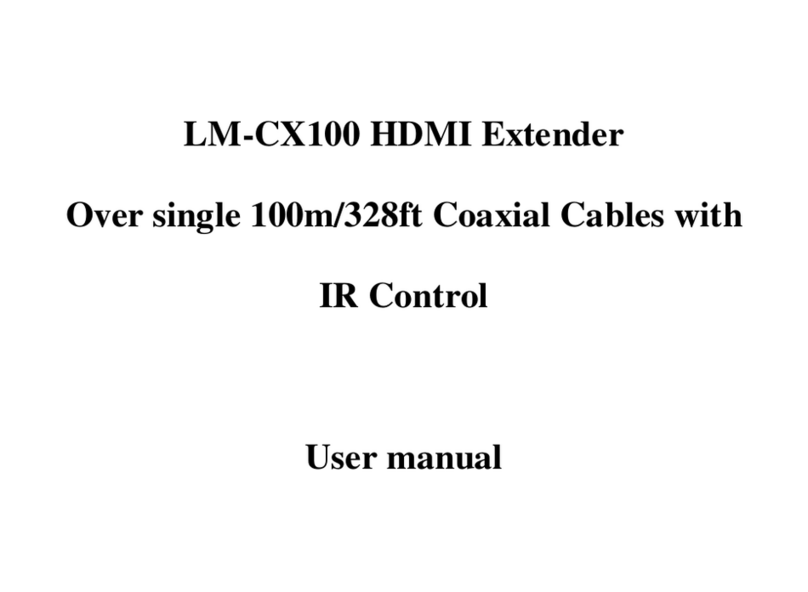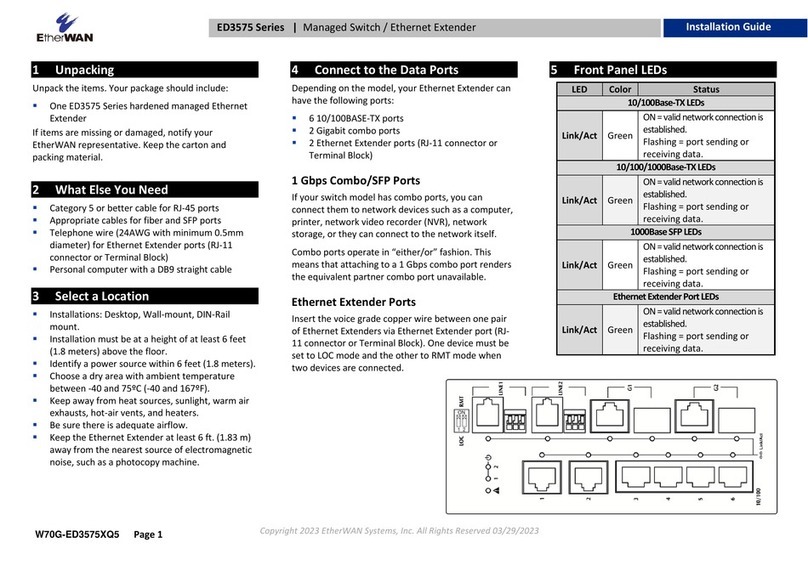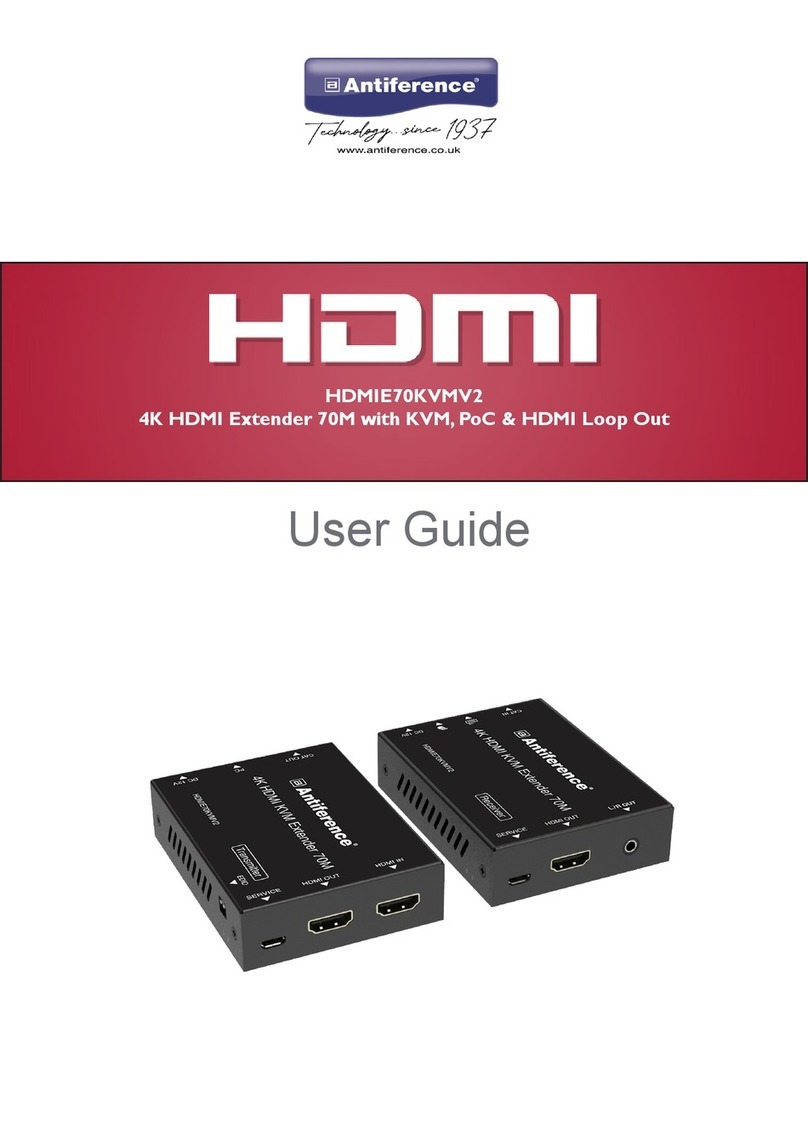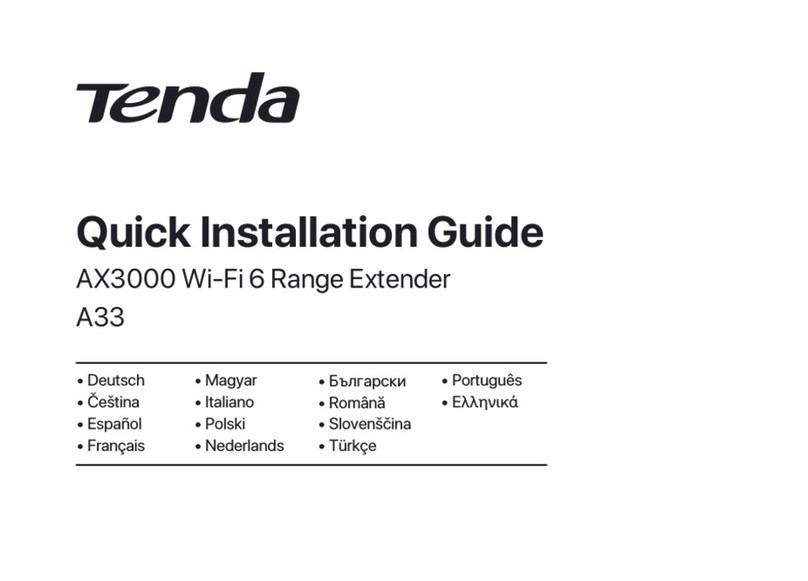Network Technologies XTENDEX ST-C5V-600 User manual

ST-C5V-600
VIDEO EXTENDER
Installation and Operation Manual
Manual 072 Rev. 3/10/03
XTENDEXTM Series
NTI NETWORK
TECHNOLOGIES
INCORPORATED
Tel:330-562-7070
Fax:330-562-1999
1275 Danner Dr
Aurora, OH 44202
www.nti1.com
R

WARRANTY INFORMATION
The warranty period on this product (parts and labor) is one (1) year from the date of purchase. Please
contact Network Technologies Inc at (800) 742-8324 (800-RGB-TECH) or (330) 562-7070 or visit our
website at http://www.nti1.com for information regarding repairs and/or returns. A return authorization
number is required for all repairs/returns.
COPYRIGHT
Copyright © 2003 by Network Technologies Inc, all rights reserved. No part of this publication may be
reproduced, stored in a retrieval system, or transmitted, in any form or by any means, electronic,
mechanical, photocopying, recording, or otherwise, without the prior written consent of Network
Technologies Inc, 1275 Danner Drive, Aurora, Ohio 44202. For more information please contact Network
Technologies Inc at (800) 742-8324 (800-RGB-TECH) or (330) 562-7070.
CHANGES
The material in this guide is for information only and is subject to change without notice. Network
Technologies Inc reserves the right to make changes in the product design without reservation and without
notification to its users.

Table of Contents
Introduction.............................................................................................................................................................. 1
Materials .................................................................................................................................................................. 1
Features and Functions........................................................................................................................................... 2
Preparation for Installation ...................................................................................................................................... 3
Installation ............................................................................................................................................................... 4
The Local Unit...................................................................................................................................................... 4
The Remote Unit.................................................................................................................................................. 5
Plug-in and Boot Up ................................................................................................................................................ 6
Video Quality ........................................................................................................................................................... 6
Adjust the Video Quality .......................................................................................................................................... 6
Technical Specifications.......................................................................................................................................... 7
Interconnection Cable Wiring Method ..................................................................................................................... 7
Troubleshooting....................................................................................................................................................... 8
Table of Figures
Figure 1- Connect the Local Unit to the CPU.................................................................................................................... 4
Figure 2- Connect Local User's Monitor to Local Unit...................................................................................................... 4
Figure 3- Connect the Extended Components to the Remote Unit................................................................................ 5
Figure 4- Connect the AC adapters to the Remote and Local Units.............................................................................. 6
Figure 5- Buttons for video quality adjustment.................................................................................................................. 7
Figure 6- View looking into RJ45 female ........................................................................................................................... 7

1
Introduction
The XTENDEX Series ST-C5V-600 Video Extender is designed to enable one CPU to be viewed by two
monitors, one local and one remote. The remote monitor can be located as much as 600 feet away from a CPU
via Category 5 unshielded twisted-pair cable. The local monitor will be located near the CPU.
The XTENDEX Series ST-C5V-600 Video Extender is extremely simple to install and has been thoroughly
tested to insure reliable performance. Through the use of Category 5 unshielded twisted-pair cable it is possible
to economically increase the flexibility of a computer system. Here are some of the features and ways this can
benefit any workplace:
•Allows the placement of a monitor in a location where only this is needed without having
the CPU there too, taking up valuable space
•Allows a CPU to be viewed by both a local and remote user (up to 600 feet away)
•Compatible with XGA, VGA, and SVGA systems
•Provides crisp and clear resolution up to 1280 x 1024 @ 600 feet
•Compatible with all NTI video switches and splitters, enabling the joining of products to create a
system that satisfies all networking needs
•Video quality is manually adjustable to provide optimum image quality
Materials
Materials Included with this kit:
9NTI ST-C5V-600 Video Extender Local Unit
9NTI ST-C5V-600 Video Extender Remote Unit
9120VAC or 240VAC at 50 or 60Hz-9VDC/1.5A AC Adapter
9This owner's manual
Additional materials may need to be ordered, depending upon the configuration:
¾VEXT-xx if the Local Unit will be located further than 15" from the CPU or NTI switch
¾CAT5 unshielded twisted-pair cable(s) terminated with RJ45 connectors wired straight thru- pin 1 to pin 1,
etc. (see pg. 8 for proper EIA/TIA 568 B wiring method)
Contact your nearest NTI distributor or NTI directly for all of your KVM needs at 800-RGB-TECH (800-742-8324)
in US & Canada or 330-562-7070 (Worldwide) or at our website at http://www.nti1.com and we will be happy to
be of assistance.
Introduction
Materials

2
Features and Functions
1. Yellow LED- power indicator- illuminates when power has been supplied to the unit
2. Cat 5- RJ45 female- for connecting the CAT 5 cable
3. Video Connector- 15HD female- for connecting the local user's monitor
4. 9VDC- 1.5A- connection jack for the AC adapter
5. Video Connector- blue 15HD male- for connecting to the video port on the CPU or NTI switch
6. Video Connector- 15HD female- for connecting the remote user's monitor
7. + and - buttons- for manual adjustment of video quality
Features and Functions
6
S T - C 5 V - 6 0 0 R e m o t e U n i t
2
1
4
-
+
N T I
R
N e t w o r k T e c h n o l o g i e s I n c
X T E N D E X
2
S T - C 5 V - 6 0 0 L o c a l U n i t
1
3
F E A T U R E S A N D F U N C T O N S
N T I
R
N e t w o r k T e c h n o l o g i e s I n c
X T E N D E X
5
7

3
Preparation for Installation
•Locations should be chosen for the monitors that also have space to connect the Remote and Local Units
within the distance provided by the cables. If extension cables are needed, contact NTI for the cables
required.
•The CAT5 cables must be run to the locations where the Remote and Local Units will be connected. Be
careful to route the cables away from any sources of magnetic fields or electrical interference that might
reduce the quality of the video signal (i.e. AC motors, welding equipment, etc.). NOTE: If CAT5 cable is
already installed in the wall and there are RJ45 wall outlets, it will be necessary to obtain male-to-male
straight through connection cables long enough to reach from the wall outlets to the connection locations of
the Remote and Local Units.
•A properly grounded, polarized, and preferably surge-protected 120V or 240V electrical outlet (depending
on the AC adapter being used) must be installed close enough to the connection location of the Remote
Unit and monitors to plug them into.
•All cables should be installed in such a way that they do not cause stress on their connections to the
equipment. Extended lengths of cable hanging from a connection may interfere with the quality of that
connection. Secure cables as needed to minimize this.
•Properly shut down and disconnect the power from the CPU and monitor to be separated. If other
equipment is involved whose connections are being interrupted, be sure to refer to the instruction manuals
for that equipment for proper disconnection and re-connection procedures before proceeding.
Preparation for Installation

4
Installation
The Local Unit
1. Plug the blue 15HD cable of the Local Unit into the VGA port on the back of the CPU. (See Fig. 1.)
Figure 1- Connect the Local Unit to the CPU
2. Connect the video cable from the local user's VGA monitor to the female 15HD port on the
Local Unit.
Figure 2- Connect Local User's Monitor to Local Unit
3. Connect the CAT5 cable to the “Cat 5” port on the Local Unit. (See Fig. 2.) When properly inserted
the cable end should snap into place.
Note: If an RJ45 wall outlet is being used, connect the other end of the extension cable to the
RJ45 wall outlet.
WARNING: Never connect the ST-C5V-600 Extender to an ethernet card, ethernet router,
hub or switch or other ethernet RJ45 connector of an ethernet device. Damage to devices connected
to the ethernet may result.
Installation
!
S T - C 5 V - 6 0 0 L o c a l U n i t
1 5 H D F e m a l e
V i d e o C o n n e c t o r
C P U
V D E O
C O N N E C T O R
1 5 H D M a l e
V i d e o C o n n e c t o r
N T I
R
N e t w o r k T e c h n o l o g i e s I n c
X T E N D E X
-
+
V G A
M u l t i - S c a n
M o n i t o r
1 5 H D F e m a l e
V i d e o C o n n e c t o r
C A T 5 C a b l e t o
R e m o t e U n i t
L o c a l U s e r ' s M o n i t o r
Y e l l o w P o w e r L E D
S T - C 5 V - 6 0 0 L o c a l U n i t
N T I
R
N e t w o r k T e c h n o l o g i e s I n c
X T E N D E X

5
The Remote Unit
1. Position the Remote Unit such that the CAT5 cable, the monitor cable, and the AC adapter power connector
can each reach the Remote Unit comfortably.
2. Connect the monitor cable to the female 15HD video connector on the Remote Unit.
Figure 3- Connect the Extended Components to the Remote Unit
3. Make sure the CAT5 cable has been installed in accordance with the “Preparation for Installation”
instructions on page 3. Connect the CAT5 cable to the “Cat 5” port on the Remote Unit. (See Fig. 3.)
When properly inserted the CAT5 cable end should snap into place.
Note: If an RJ45 wall outlet is being used, connect the other end of the extension cable to the RJ45
wall outlet.
WARNING: Never connect the ST-C5V-600 Extender to an ethernet card, ethernet router,
hub or switch or other ethernet RJ45 connector of an ethernet device. Damage to devices connected
to the ethernet may result.
!
V G A
M u l t i - S c a n
M o n i t o r
1 5 H D F e m a l e
V i d e o C o n n e c t o r
S T - C 5 V - 6 0 0 R e m o t e U n i t
N T I
R
N e t w o r k T e c h n o l o g i e s I n c
X T E N D E X
-
+
R e m o t e U s e r ' s M o n i t o r
C A T 5 C a b l e t o
L o c a l U n i t

6
Plug-in and Boot Up
1. Plug the power cord from each monitor into a power outlet.
2. Connect the power connector from the AC adapter to the 9VDC port on the Remote Unit. Make sure the
power connector goes into the port all the way. Plug the AC adapter into a power outlet. The yellow LED
on the RJ45 connector on the Remote and Local Units should illuminate, indicating that a proper power
connection has been made to both. (See Fig. 4.)
Note: The Local Unit is powered by the Remote Unit.
Figure 4- Connect the AC adapter to the Remote Unit
3. Turn ON the CPU and monitors. They should each react as if they were directly connected to each other.
Video Quality
Adjust the Video Quality
It is possible that on initial startup the image on the monitor will not be as crisp as the image normally is. This is
due to the frequency characteristics of the CAT5 cable. It may be necessary to press the "+" or "-" buttons
(see Fig. 5) until the image is crisp and clear. Press the "+" button if the image is not crisp and clear enough.
Press the "-" button if the image has been over-corrected (such that horizontal lines appear to trail or shadow at
the edge of an open window). A momentary press of either button will make a minor change in the image. If
either button is pressed and held, the changes made will be gradual and continuous. Ultimately, the image
quality should improve to a satisfactory level. Once the adjustment is made, it should not be necessary to
change it again as the new settings are stored in memory and become the default settings with each startup.
V
ideo Qualit
y
Plu
g
-in and Boot Up
9 V D C
A d a p t e r
A D A P T E R
B a r r e l
( n s i d e
b a r r e l )
( O u t s i d e
b a r r e l )
P o w e r C o n n e c t o r
2 . 1 m m x 5 . 5 m m F e m a l e
9 V D C @ 1 . 5 A O U T P U T
Y e l l o w P o w e r L E D
R e a r V i e w o f R e m o t e U n i t

7
Note: When the cable is longer than 300 feet some colored lines can be seen at the black-to-white
transitions. This is a normal behavior and is caused by the different twisting rates of each pair of wires
in the CAT5 cable.
Figure 5- Buttons for video quality adjustment
Technical Specifications
Maximum Resolution
(refresh frequency 60Hz)
1280 x 1024 - up to 600 feet
Video Compatibility SVGA, XGA, VGA
Video Quality Adjustment Manual via buttons
Video Coupling DC
Video Connectors HD15 male to PC
HD15 female to monitor
Sync Types Supported Separate and composite TTL Level and sync on green
Interconnect Cable CAT 5/5e Solid UTP EIA/TIA 568 B wiring w/ male RJ45
connectors
Remote Unit Power 120V or 240V at 50 or 60Hz-9VDC/1.5A via AC Adapter
Local Unit Power Powered by Remote Unit
Dimensions 3.1" W x 3.4" D x 1" H
Interconnection Cable Wiring Method
The connection cable between the remote and local is terminated with RJ45 connectors and must be wired
according to the EIA/TIA 568 B industry standard. Wiring is as per the table and drawing below.
Pin Wire Color Pair Function
1 White/Orange 2 T
2Orange 2 R
3 White/Green 3 T
4Blue 1 R
5 White/Blue 1 T
6Green 3 R
7 White/Brown 4 T
8Brown 4 R
Figure 6- View looking into RJ45 female
T
1
+
R
2
-
T
3
+
R
4
-
T
5
+
R
6
-
T
7
+
R
8
-
Pair 2 Pair 1 Pair 4
Pair 3
Technical Specifications
Interconnection Cable Wirin
g
Method
P r e s s u s i n g
p e n o r o t h e r
p o i n t e d o b j e c t
t o i m p r o v e
s c r e e n i m a g e
S i d e v i e w o f S T - C 5 V - 6 0 0 R e m o t e U n i t

8
Troubleshooting
Each and every piece of every product produced by Network Technologies Inc is 100% tested to exacting
specifications. We make every effort to insure trouble-free installation and operation of our products. If
problems are experienced while installing this product, please look over the troubleshooting chart below to see if
perhaps we can answer any questions that arise. If the answer is not found in the chart, please check the
FAQs (Frequently Asked Questions) at our website at http://www.nti1.com or contact us directly for help at 1-
800-742-8324 (800-RGB-TECH) in US & Canada or 1-330-562-7070 worldwide. We will be happy to assist in
any way we can.
Problem Cause Solution
Local or Remote Unit
yellow power LED does
not illuminate
•Power supply is not connected
or plugged-in. •Make sure outlet is live and AC adapter is plugged-
in.
•Make sure 9VDC jack is fully connected.
No Video on monitor •One or more video cables is
loose or disconnected.
•No power to Remote or Local
Units.
•Video Cable was not attached
when CPU was booted.
•CAT5 cable is not connected.
•Check all video cable connections
•Make sure yellow LEDs are illuminated for local
and remote. If not, see Solution for “Local or
Remote Unit yellow power LED does not
illuminate” above.
•With all the cables properly connected, reboot the
CPU.
•Check cable connections. Make sure they are
snapped-in properly and completely and reboot.
Video Picture is not
sharp or is smeared •All Video Cables are not firmly
seated.
•CAT5 cable is too long.
•The CAT5 cable is not
properly connected.
•Check all connections. Make sure all cables are
fully seated.
•Verify length is within specified limits-600'.
•Check cable connections. Make sure they are
snapped-in properly and completely.
The picture on the
monitor is black and
white, rather than color
The video cable was not attached
to the CPU when it was booted.
With the cables all properly connected, reboot the
CPU.
A constant vertical
wobble appears down
the screen
CAT5 cable is too close to a strong
power source.
Reroute CAT5 cable if possible.
Monitor sometimes
loses sync, causing it
to go blank for a
second or two
•Electrical power system is very
noisy, particularly the ground.
•The CAT5 cable is not
properly connected.
•Make sure the interconnection cable is not near
any power lines.
•Check cable connections. Make sure they are
snapped-in properly and completely.
Troubleshootin
g

9
If the answer to a question is not in our troubleshooting chart or on our website and a call to us is required,
please have the following information available at the time of the call:
1. NTI Model Number and Serial Number (from the bottom) of the Local Unit and the Remote Unit.
Local M/N __________ S/N ______________
Remote M/N __________ S/N ______________
2. The total length of the CAT5 extension cable in use.______
3. Make and Model Number of the monitor. ___________________________________
4. Computer Information:
•Manufacturer ___________________ •BIOS Revision______________________________
•Model _________________________ •Operating System___________________________
•RAM __________________________ •Graphics Card Name and Model _______________
•BIOS Mfr._______________________ •Operating Video Resolution ___________________
5. Make and Model Number of any other equipment connected between the monitor and the CPU.
__________________________________________________________________________
ST-C5V-600 ST-C5V-600
REMOTE UNIT LOCAL UNIT
Manual 072 Rev. 3/10/03
SERIAL NO:
DATE:
INSPECTED BY:
SERIAL NO:___________
DATE:________________
INSPECTED BY:____________
Table of contents
Other Network Technologies Extender manuals
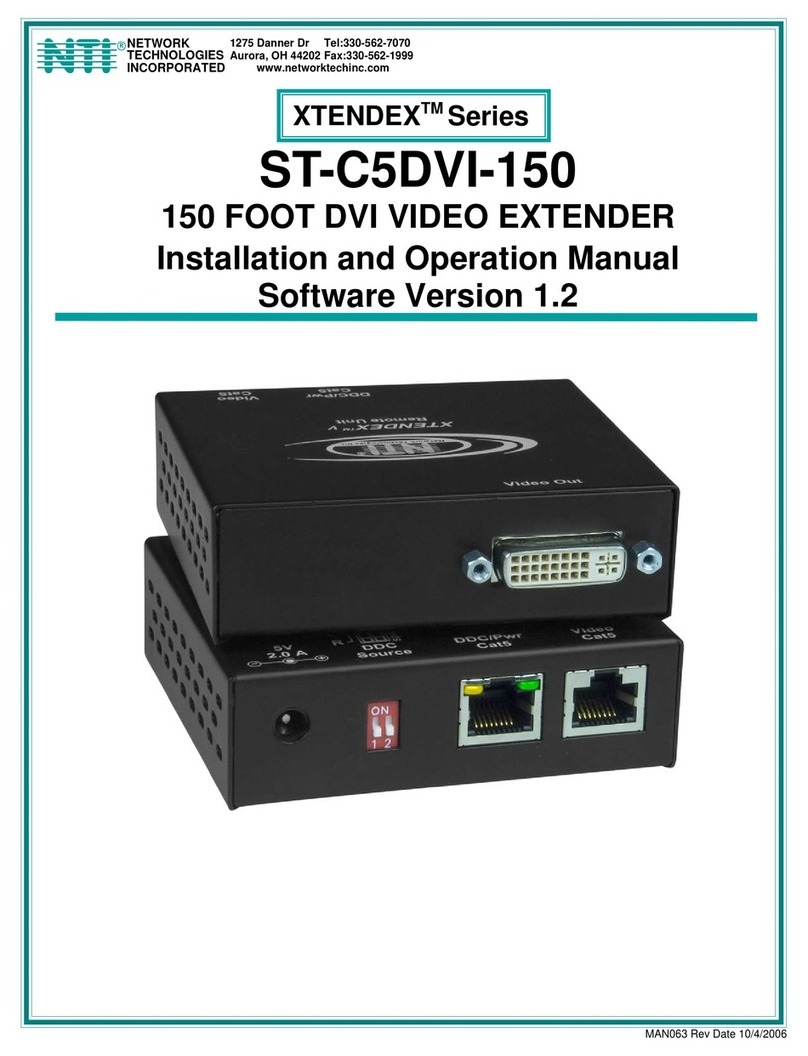
Network Technologies
Network Technologies XTENDEX Series User manual
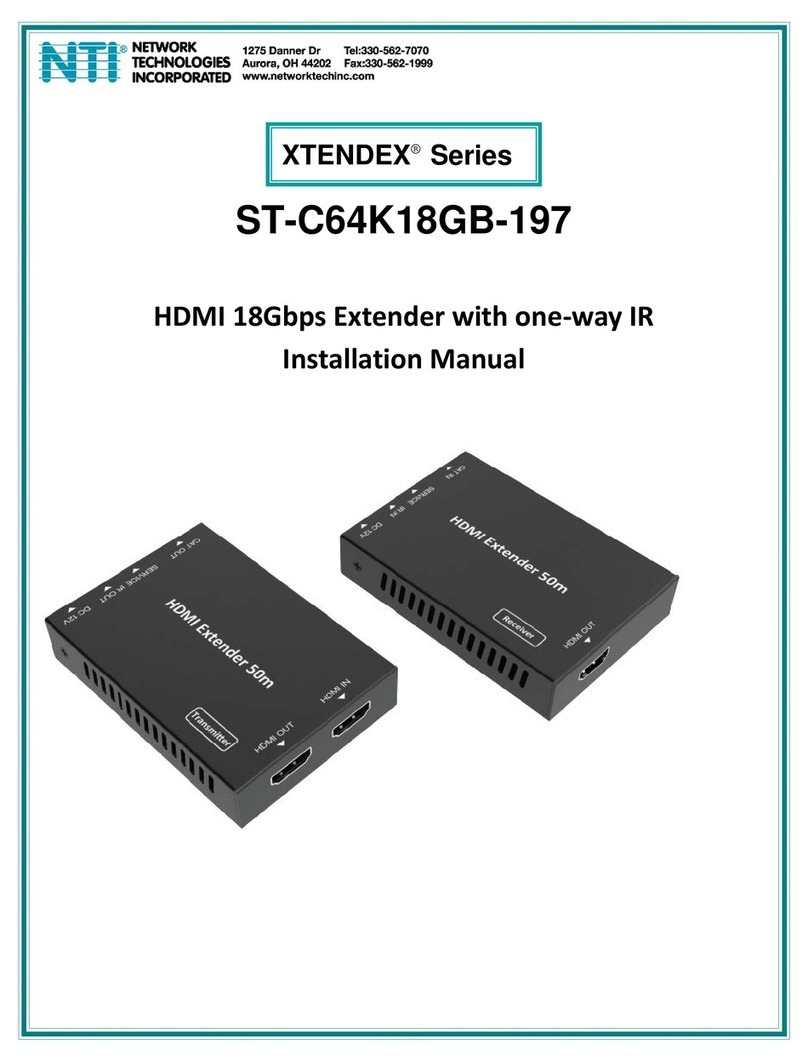
Network Technologies
Network Technologies XTENDEX Series User manual

Network Technologies
Network Technologies XTENDEX ST-C6USBH-300 User manual
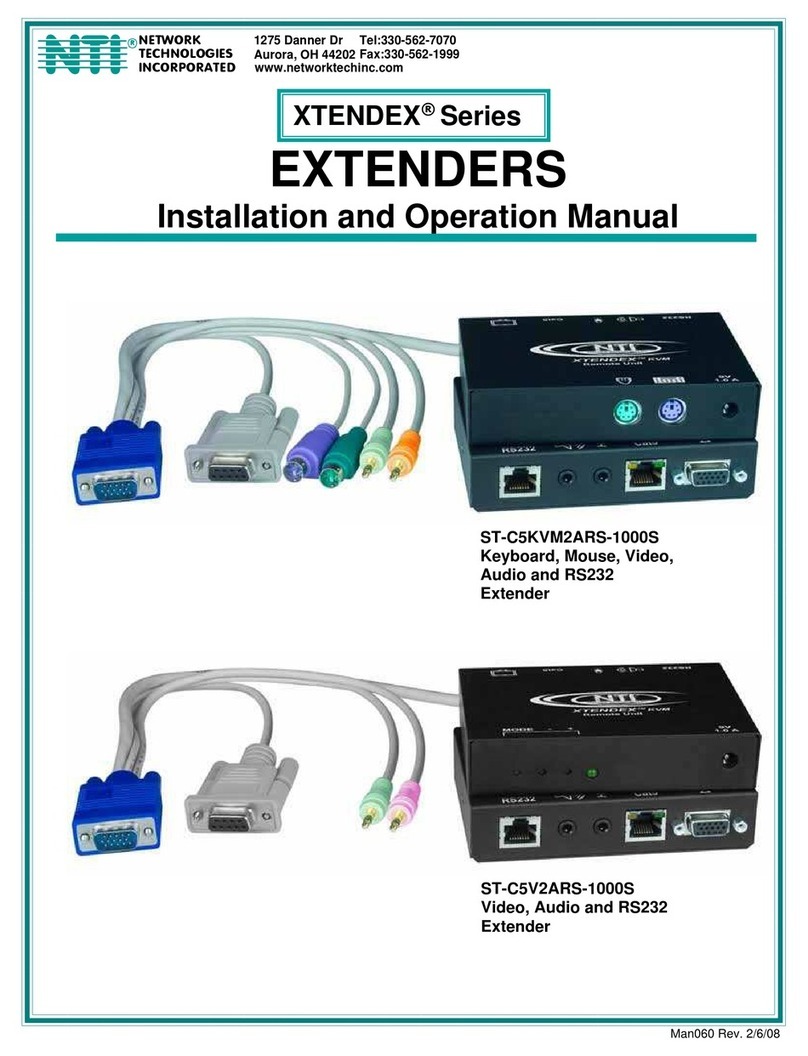
Network Technologies
Network Technologies ST-C5KVM2ARS-1000S User manual
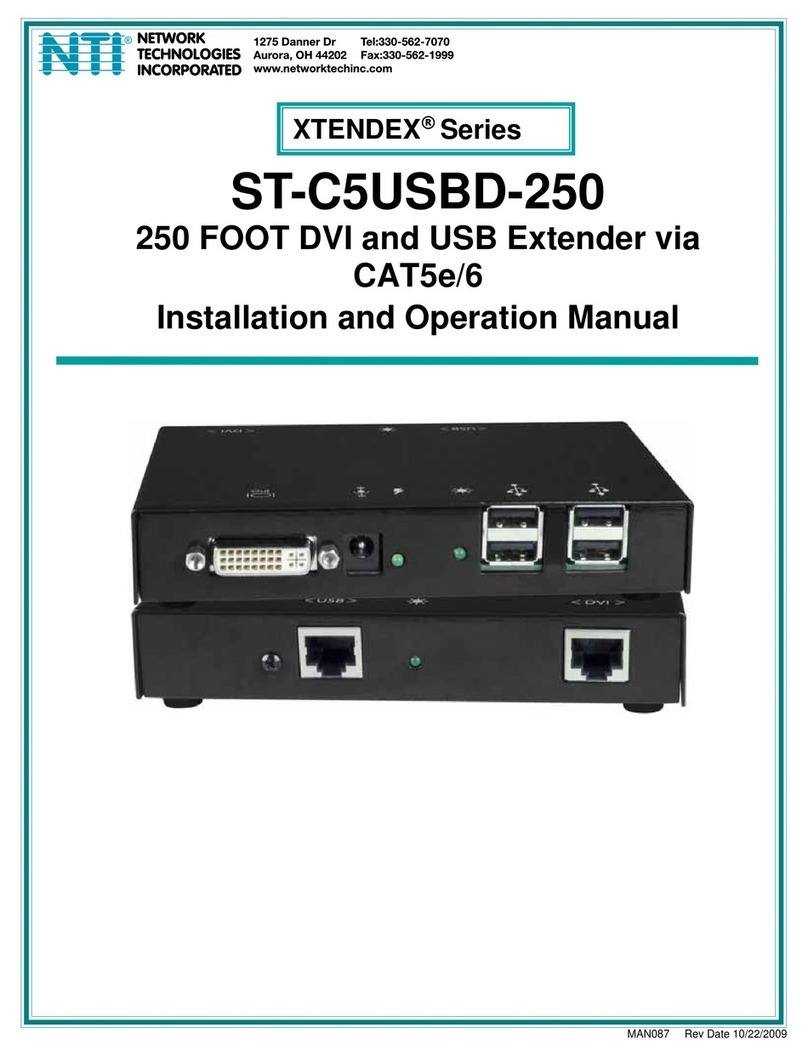
Network Technologies
Network Technologies ST-C5USBD-250 User manual
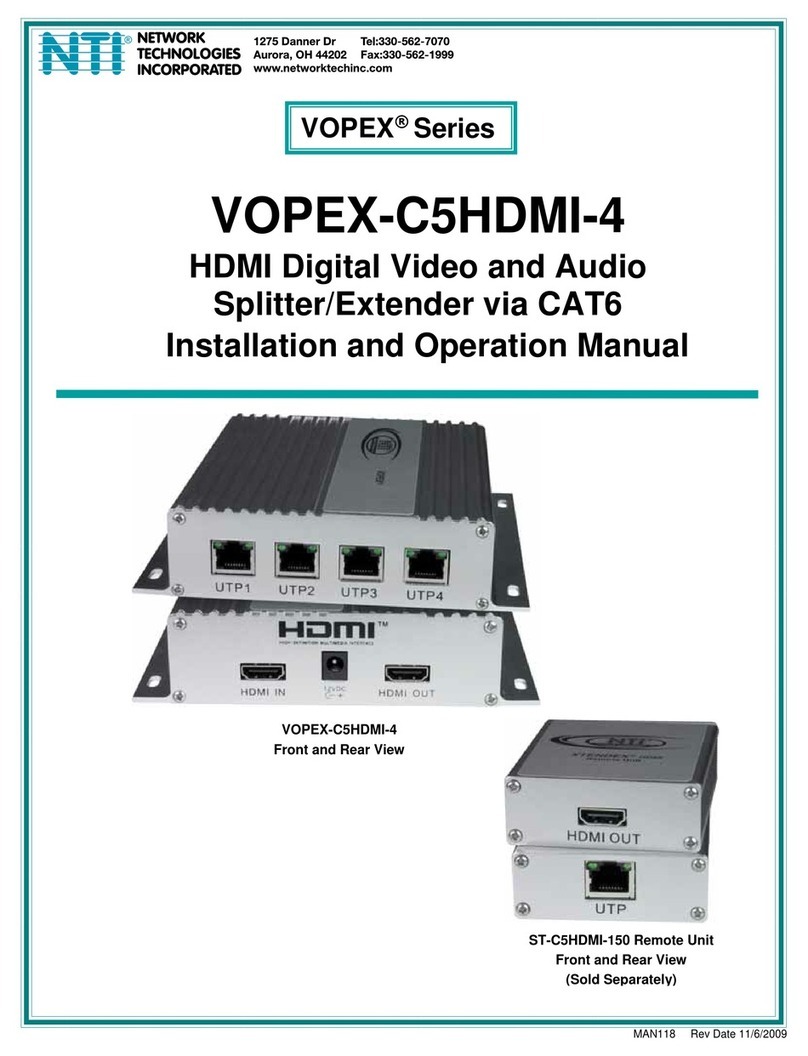
Network Technologies
Network Technologies VOPEX-C5HDMI-4 User manual
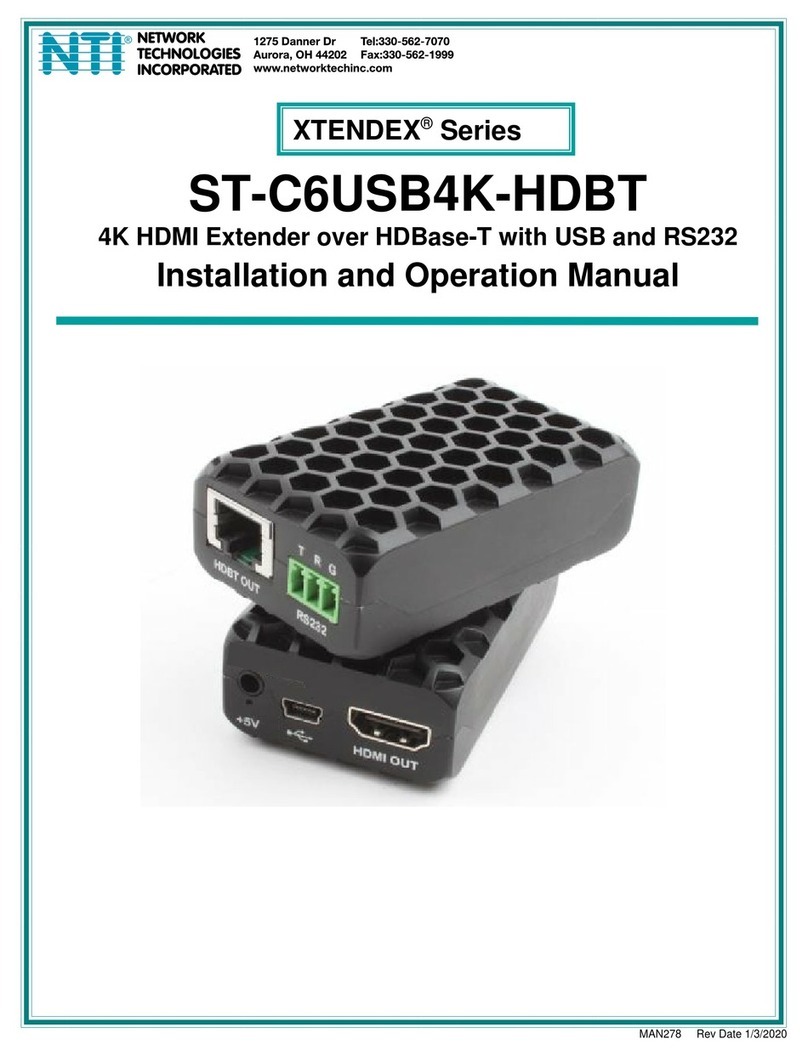
Network Technologies
Network Technologies XTENDEX Series User manual
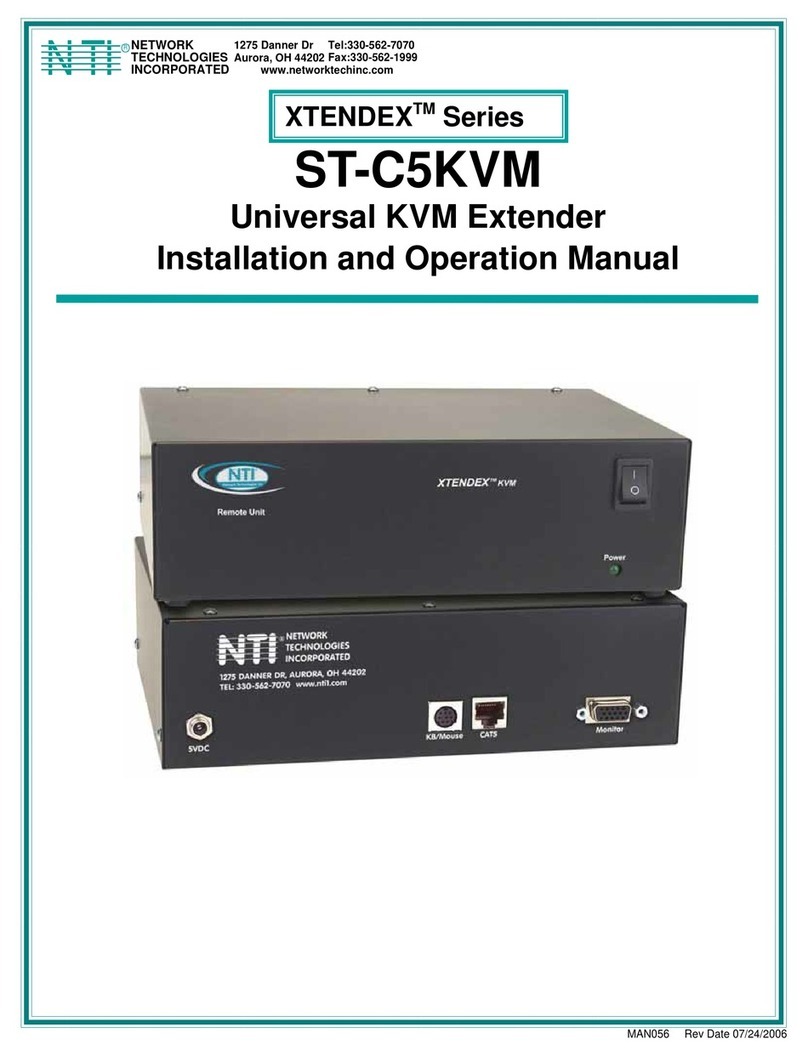
Network Technologies
Network Technologies XTENDEX ST-C5KVM User manual
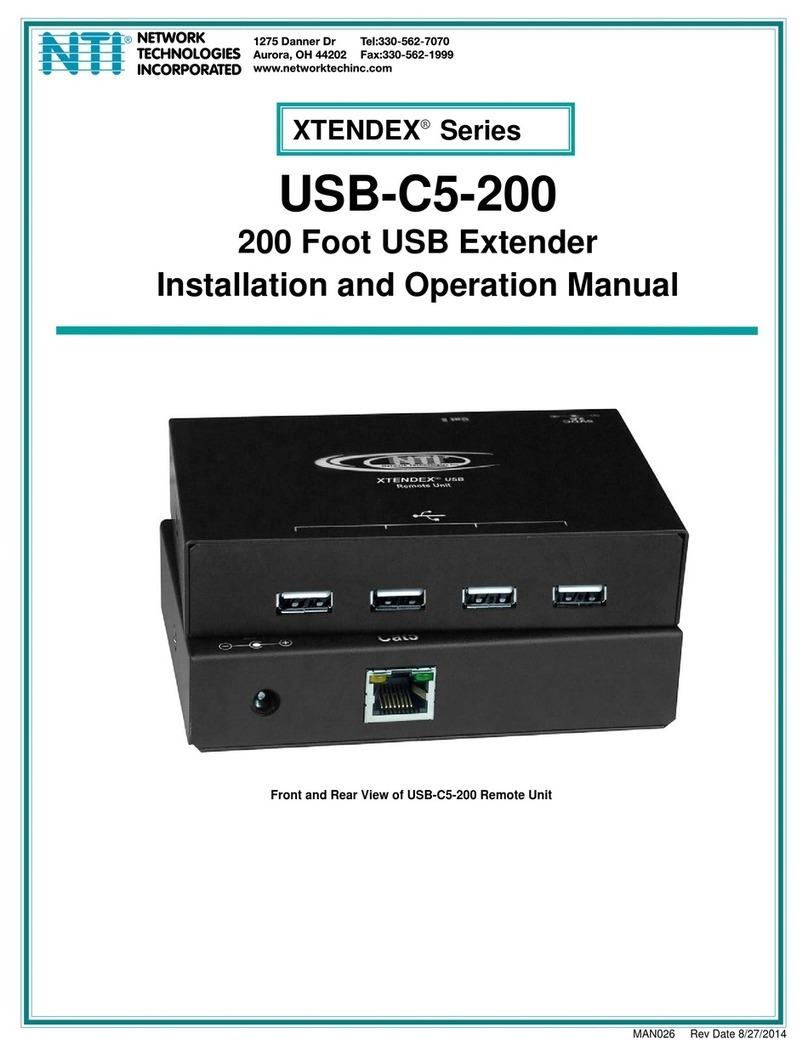
Network Technologies
Network Technologies Xtendex USB-C5-200 User manual

Network Technologies
Network Technologies ST-C5USBV-300M User manual