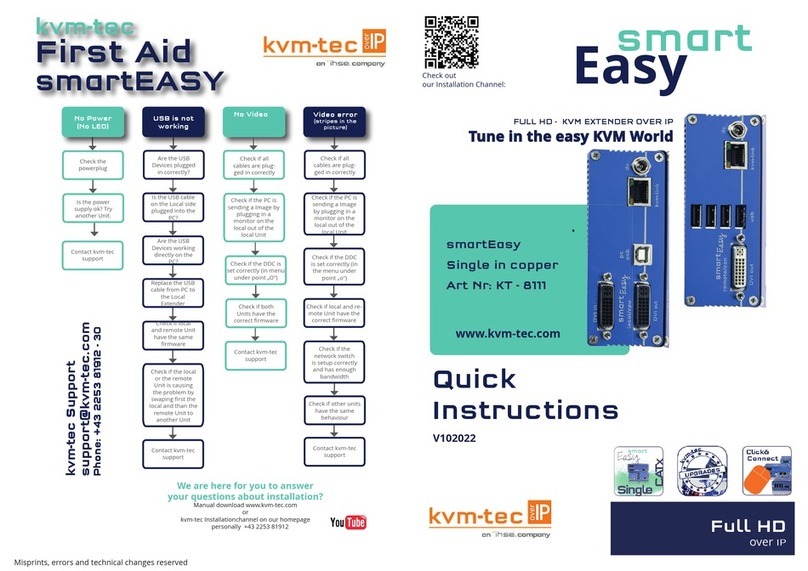First
Aid
kvm-tec
INDUSTRYLINE
smart connection
Delivery content
LOCAL/CPU Unit
1 x MVX 1i -F local (CPU)
Without power supply
1 x Power Connector
1 x DVI - DVI cable 1,8m / 5,9 ft
1 x USB cable 1,8m / 5,9 ft
1 x VGA - DVI cable 1,8m / 5,9 ft (opt)
1 x SFP Modul-Multimode up to 500m / 1640 ft
(alternativ with Single-Mode up to 20km / 12 mi)
4 x rubber pads
Remote (CON)
1 x MVX1-F remote (CON)
without Power supply unit
1 x Power Connection
1 x SFP Modul Multimode up to 500m/1640 ft.
(alternativ with Single-Mode up to 20km/12 mi)
4 x rubber feet
for your FIBER Extender
4 x SFP Module-Multimode up to
500m/1640 ft.
alternativ with Single-Mode up to 20km/12mi-
ItemNr6831
possible upgrades for Industryline
USB Memory
Analog VGA- transmitted as DVI (included in US)
Matrix Switching System up to 48 endpoints ( included in US )
to unlock upgrades, please send an email or give us a
calll. Please have your ID code ready.( you fi nde your ID
in the OSD menu by pressing the button „M“ - Device ID
You´ll get a code from our support team.
Please, enter the code
1. First check your delivery content ...
2. Are your upgrades for In-
dustryline fi ber unlocked
3. Than check your installation....
1. power plug
12-24 VDC
4. DVI in
from PC
2. USB to PC
4. DVI out
from Monitor
1. power
plug
12-24
VDC
2. USB from
Kayboard and Mouse
3.Duplex Multimode Fiber cable up to 500m/1640ft
4. DVI to Monitor
earth
connection
earth
connection
Quick Installation INDUSTRYLINE FIBER local / CPU – remote/ CON
1. Connect the CON / Remote and the CPU / Local Unit to the included 12V 1A power supply.
2. Now connect the USB cable to a USB port on your PC and connect the other end of the USB cable to the CPU /
Local Unit. Connect keyboard and mouse to the CON / Remote Unit.
3. Connect the CPU / Local and the CON / Remote Unit with a network cable.
4. Now connect the HDMI-DVI cable to the DVI socket of the PC and the other end to the HDMI socket of the CPU
/ Local Unit (PC-in). Then connect the monitor with the HDMI-DVI cable to the CON / Remote Unit.
HAVE FUN - your kvm-tec Extender is now in use for many years ( MTBF approx 10 years)