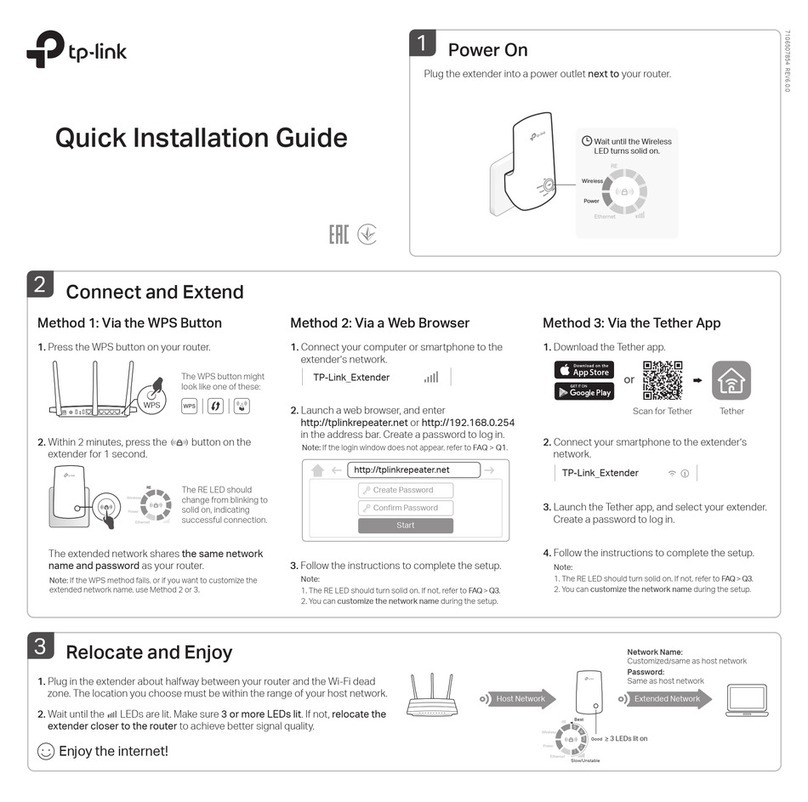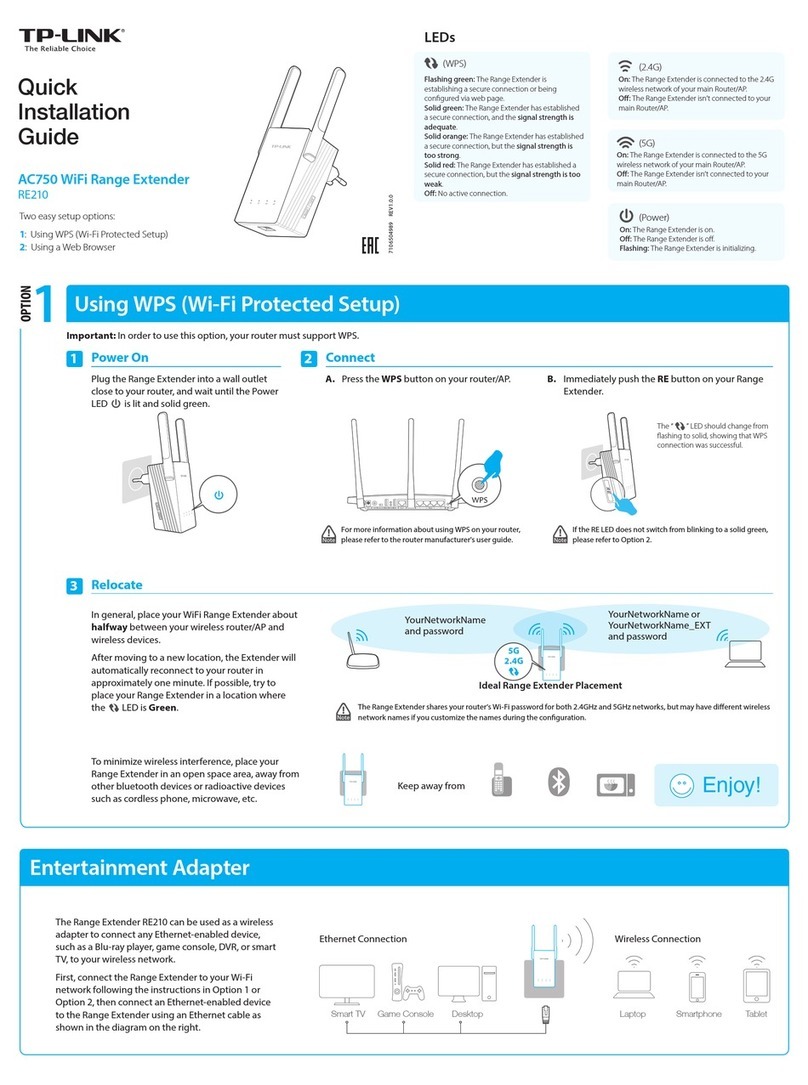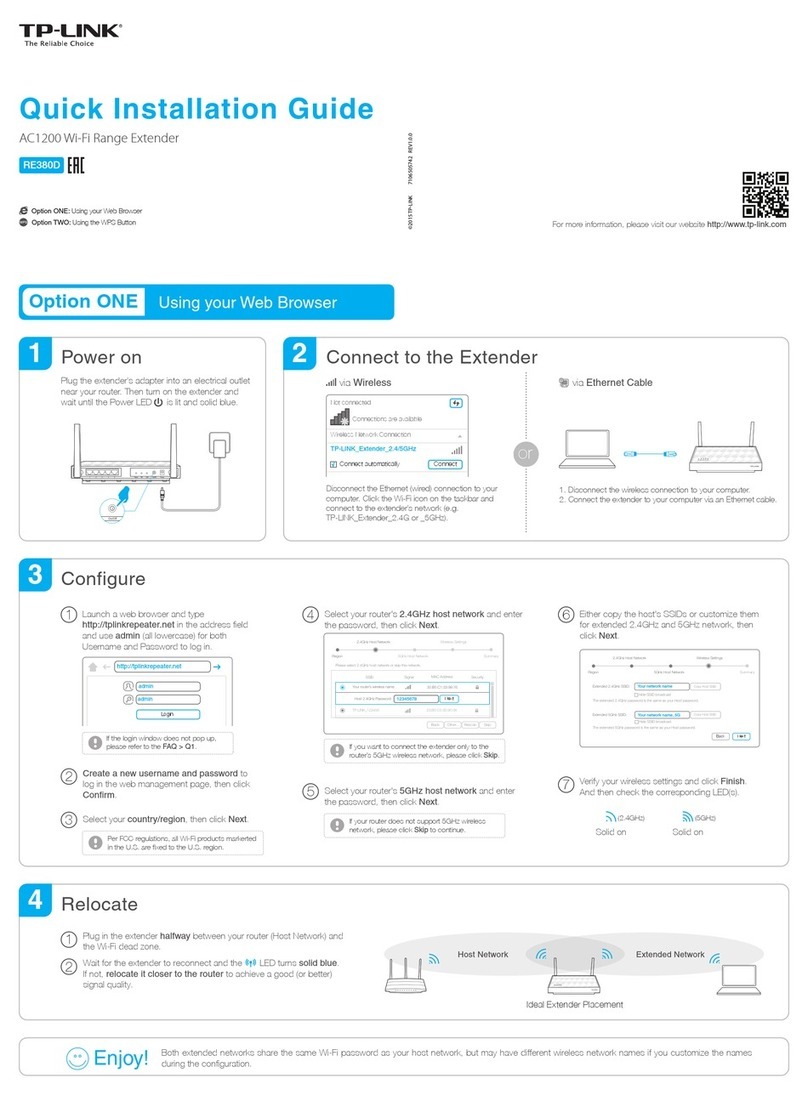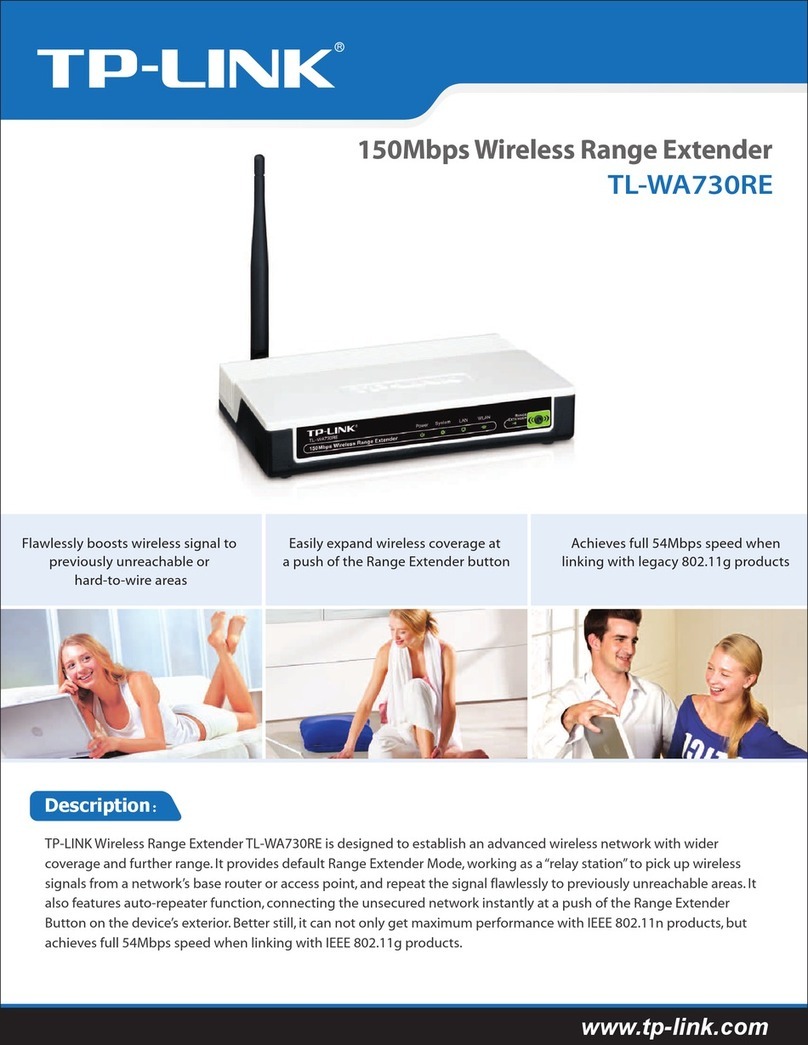Frequently Asked Questions
Q1. How to reset my powerline extender?
A. With the extender plugged in, use a pin to press and hold the Reset button until all
LEDs turn off. When the LEDs turn back on, the reset process is complete.
Q2. What can I do if there is no Internet connection in my powerline
network?
A1. Make sure all powerline adapters and extenders are on the same electrical circuit.
A2. Make sure each device’s Powerline LED is on. If not, pair your devices again.
A3. Make sure all hardware connections are correctly and securely connected.
A4. Check if you have an Internet connection by connecting the computer directly to
the modem or router.
WPSWAN LAN
©2016 TP-LINK 7106506042 REV1.0.0
Wi-Fi Clone
1. Plug in the powerline extender
near your router, and press the
WPS button on the router.
Button Legend
3. When the 2.4GHz Wi-Fi LED and 5GHz Wi-Fi LED on the
extender blink quickly for 3 seconds and then stay on, use the
router’s SSID and password to join the Wi-Fi network.
* By default, both 2.4GHz and 5GHz wireless settings will be copied at the same time.
If not, your router may be only able to clone one band at a time. Please refer to your
router’s manual for instructions.
Wi-Fi Auto-Sync
2. Within 2 minutes, press the
Wi-Fi button on the extender
for 1 second.
Easy Management
Q3. What can I do if a successfully-paired extender does not
reconnect after relocating?
A1. Make sure all powerline adapters and extenders are on the same electrical
circuit.
A2. Pair it again with another powerline device, and make sure the Powerline
LED is on before relocating it.
A3. Check for possible interference, such as washers, air conditioners or other
household appliances that may be too close to one of the powerline
devices.
Wi-Fi Move technology helps to keep the wireless settings on your
powerline extenders in sync.
The wireless settings automatically sync from one powerline extender to
another when pairing a new device to the secure powerline network.
Any changes that you make to one powerline extender will automatically
apply to all powerline extenders in your secure powerline network.
* This feature is enabled by default and can be accessed via the extender's web interface.
Wi-Fi Name
Password
SAME
Using tpPLC utility and app for basic conguration:
Download the tpPLC Utility (for Windows only) at
http://www.tp-link.com.
Download the tpPLC app from the App Store or
Google Play, or simply scan the QR code.
Using web interface for advanced conguration:
Connect your device to the powerline extender wirelessly
and visit http://tplinkplc.net. Use ‘admin’ for both
username and password on initial login.
Wi-Fi Clone allows you to copy the main router’s wireless settings
(SSID and password) to the powerline extender in seconds.
LED PairWi-Fi
Reset:
Press for at least 5 seconds
until all LEDs are off to reset
the powerline extender to the
factory defaults.
LED:
Press to turn LEDs on or off.
Wi-Fi:
Press to copy the wireless
settings from the router to the
powerline extender.
Press for at least 5 seconds to
turn Wi-Fi on or off.
Pair:
Press to pair powerline
devices. Refer to Step 3 on the
front page for instruction.
Press for about 8 seconds until
the Powerline LED is off to
leave the powerline network.
* Images may differ from actual product.