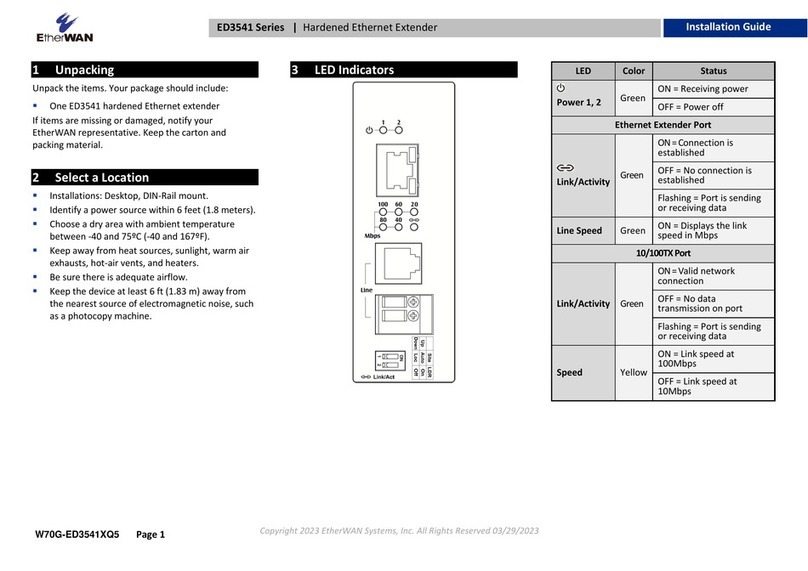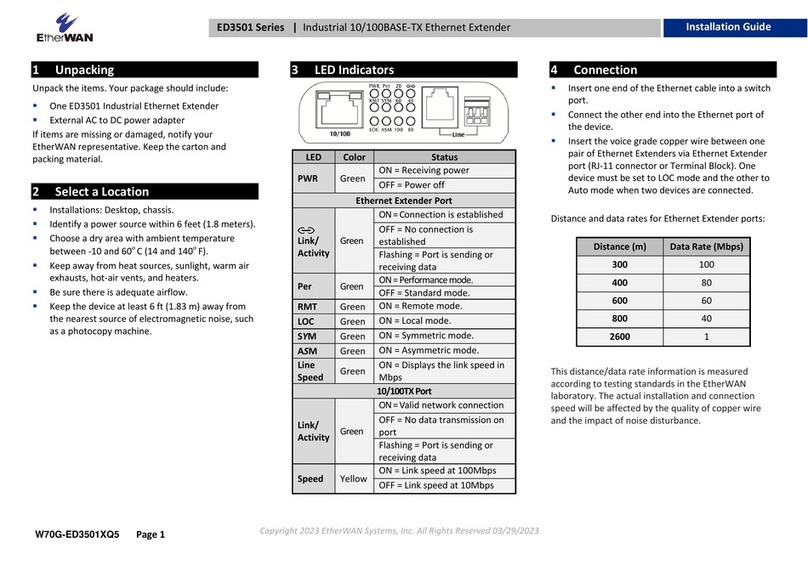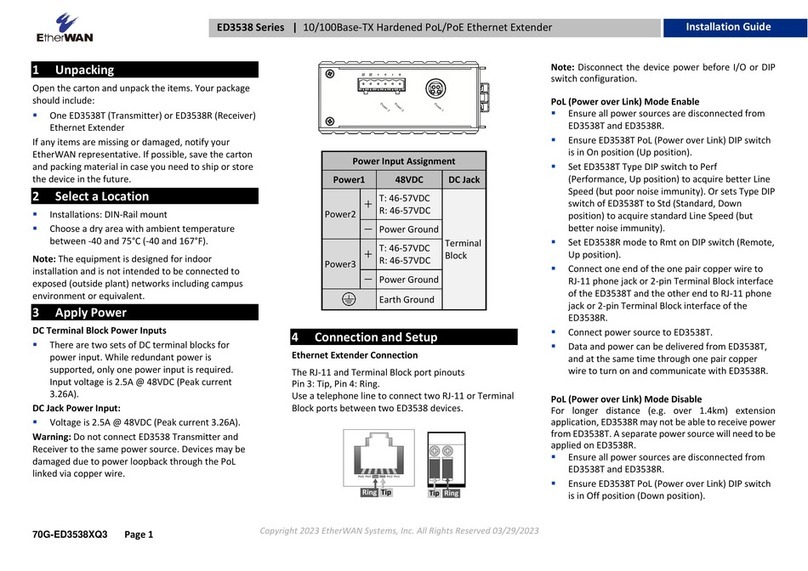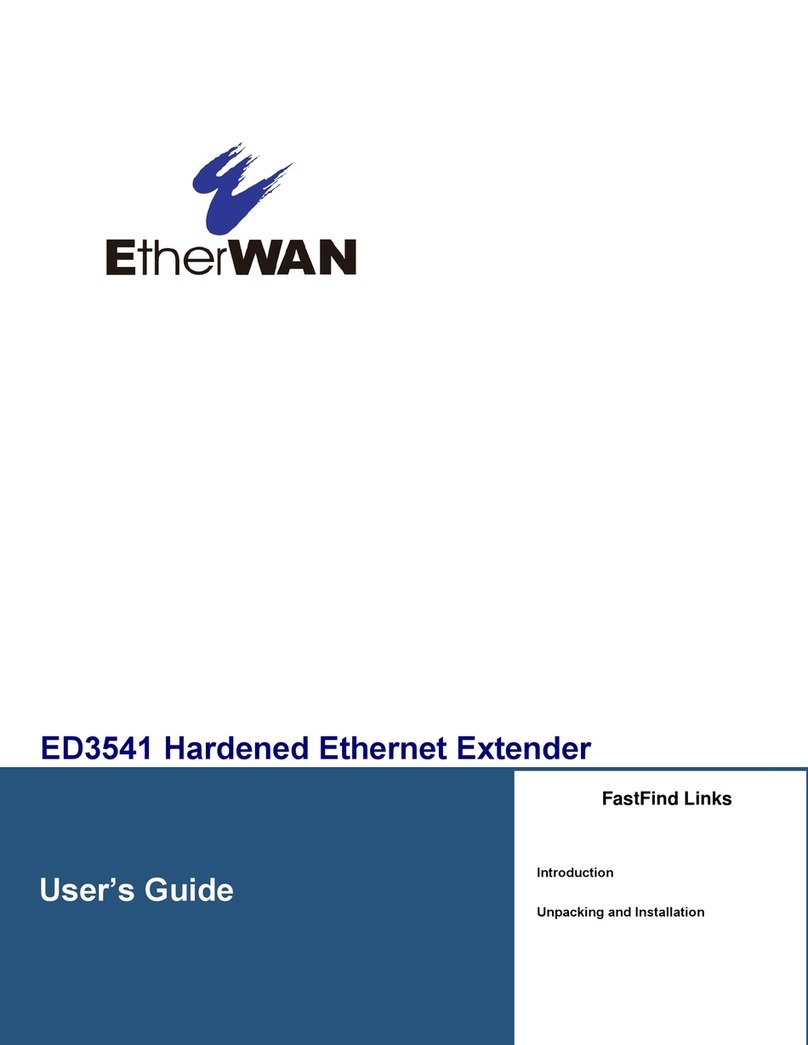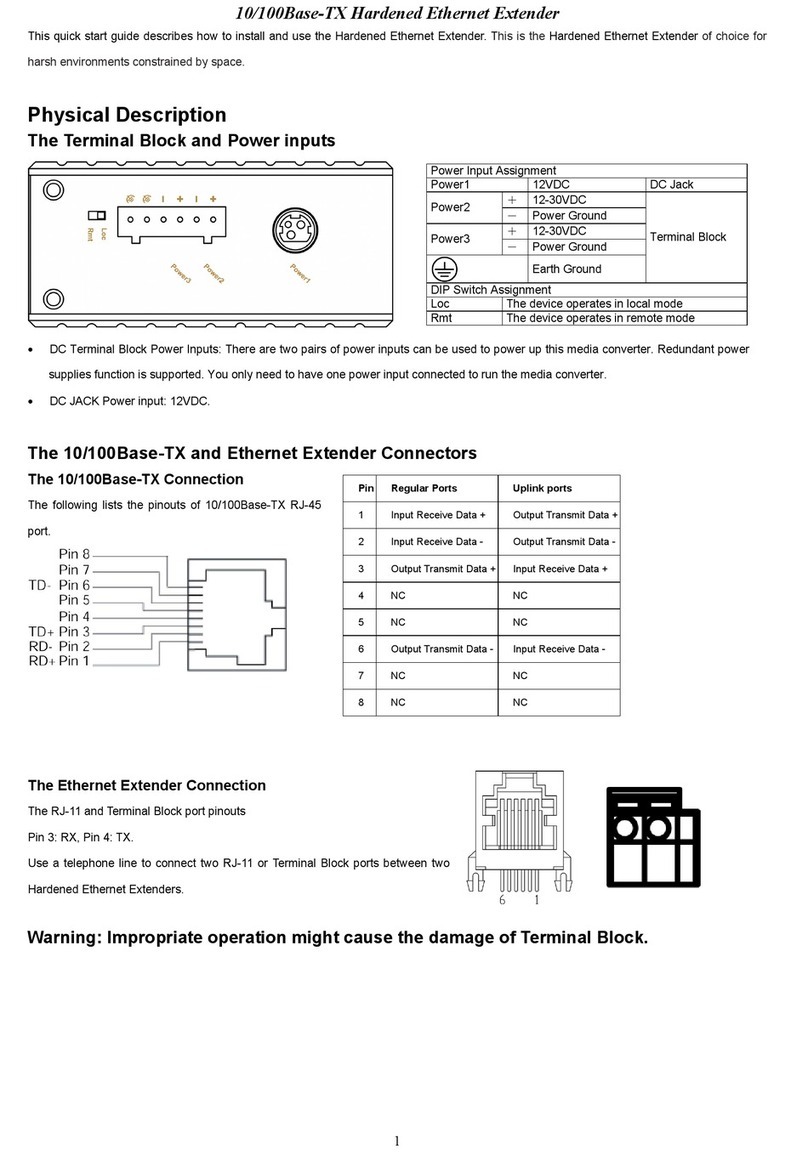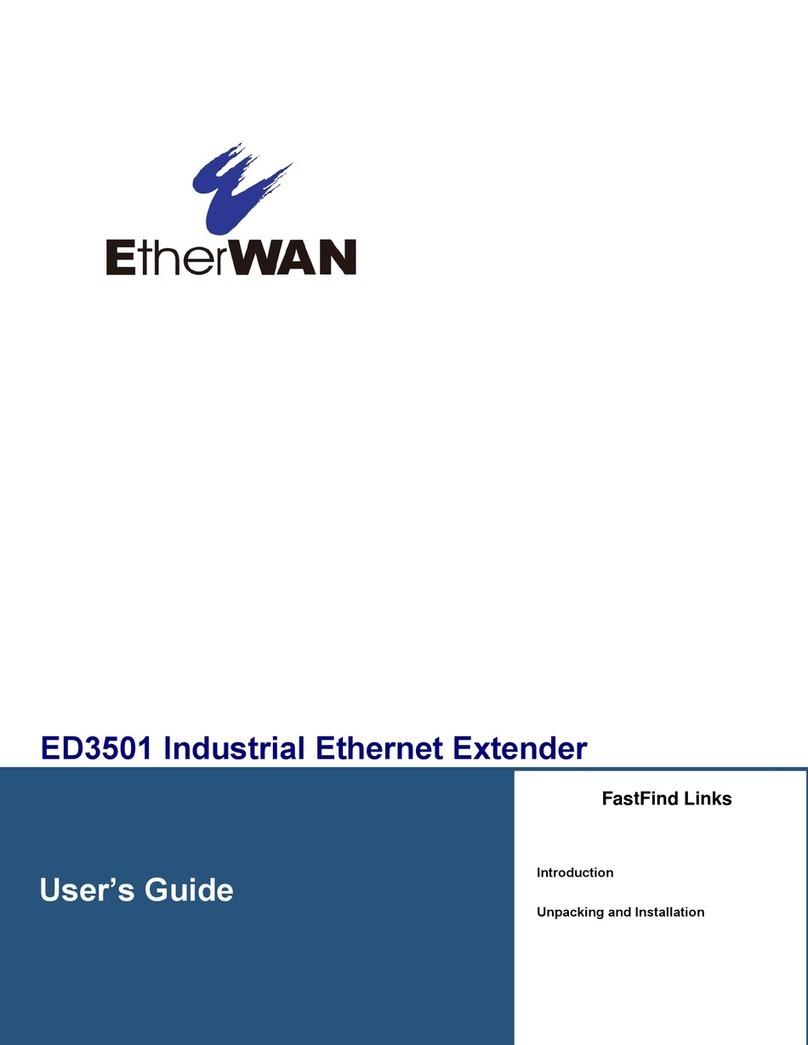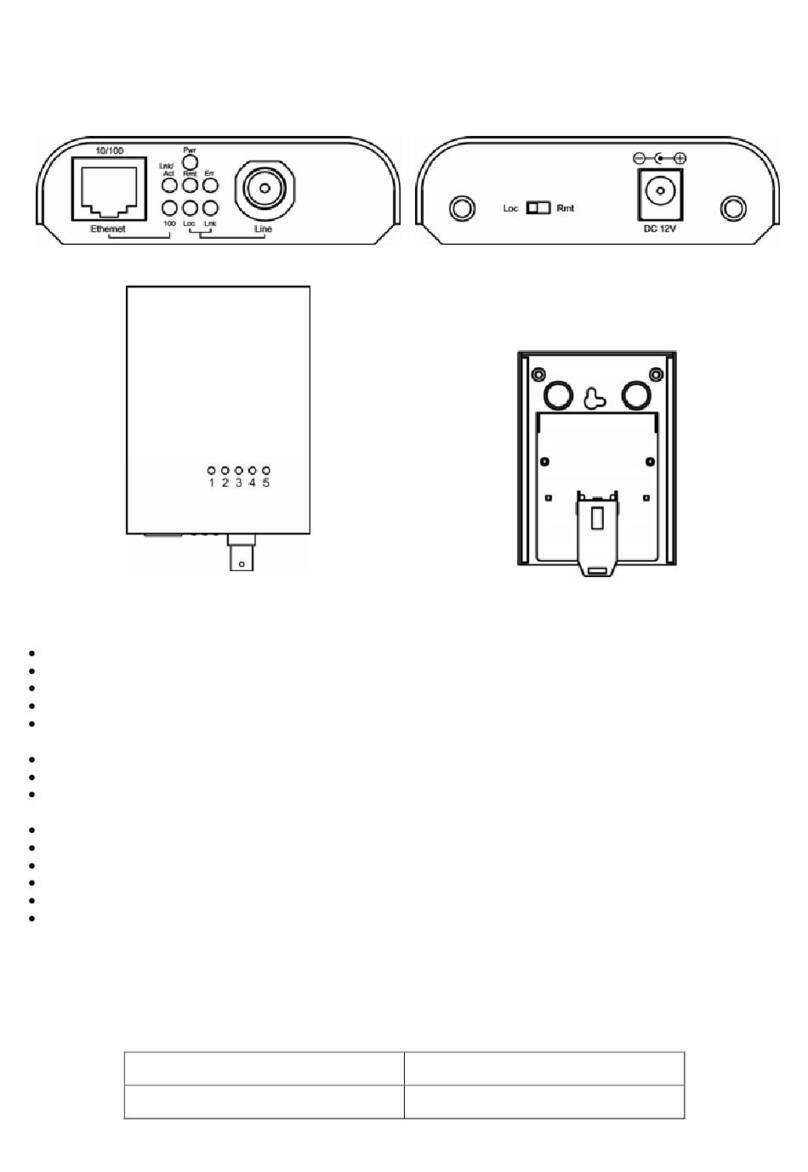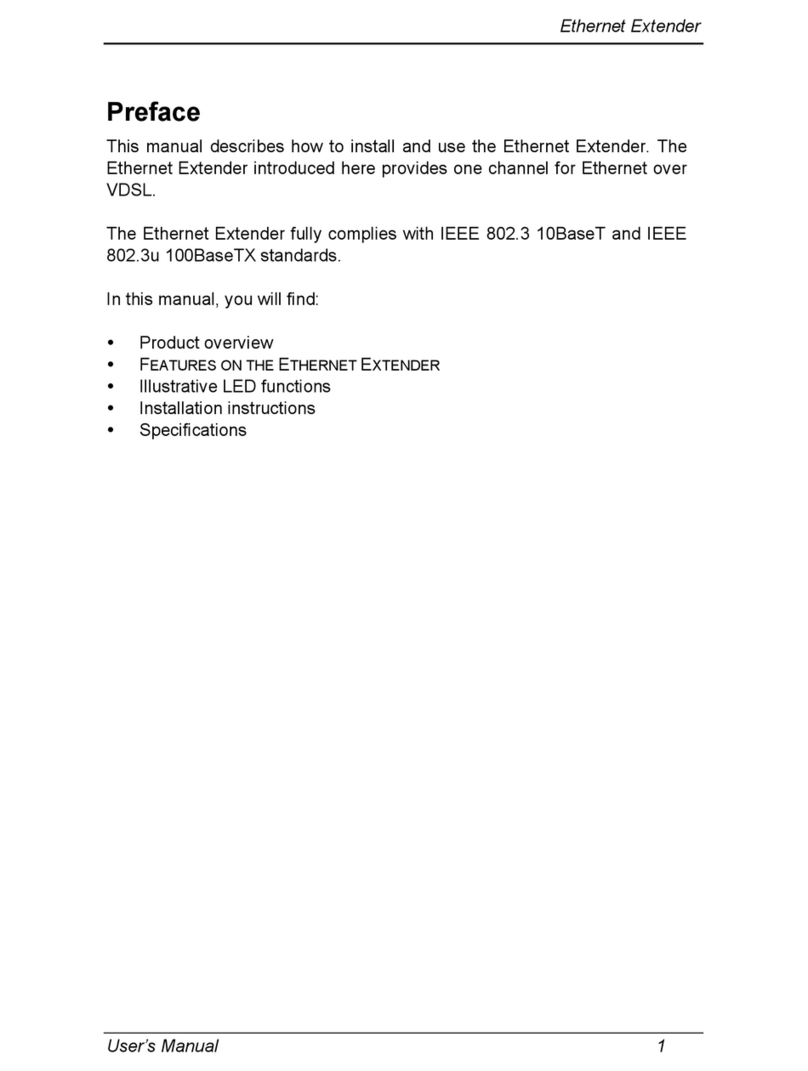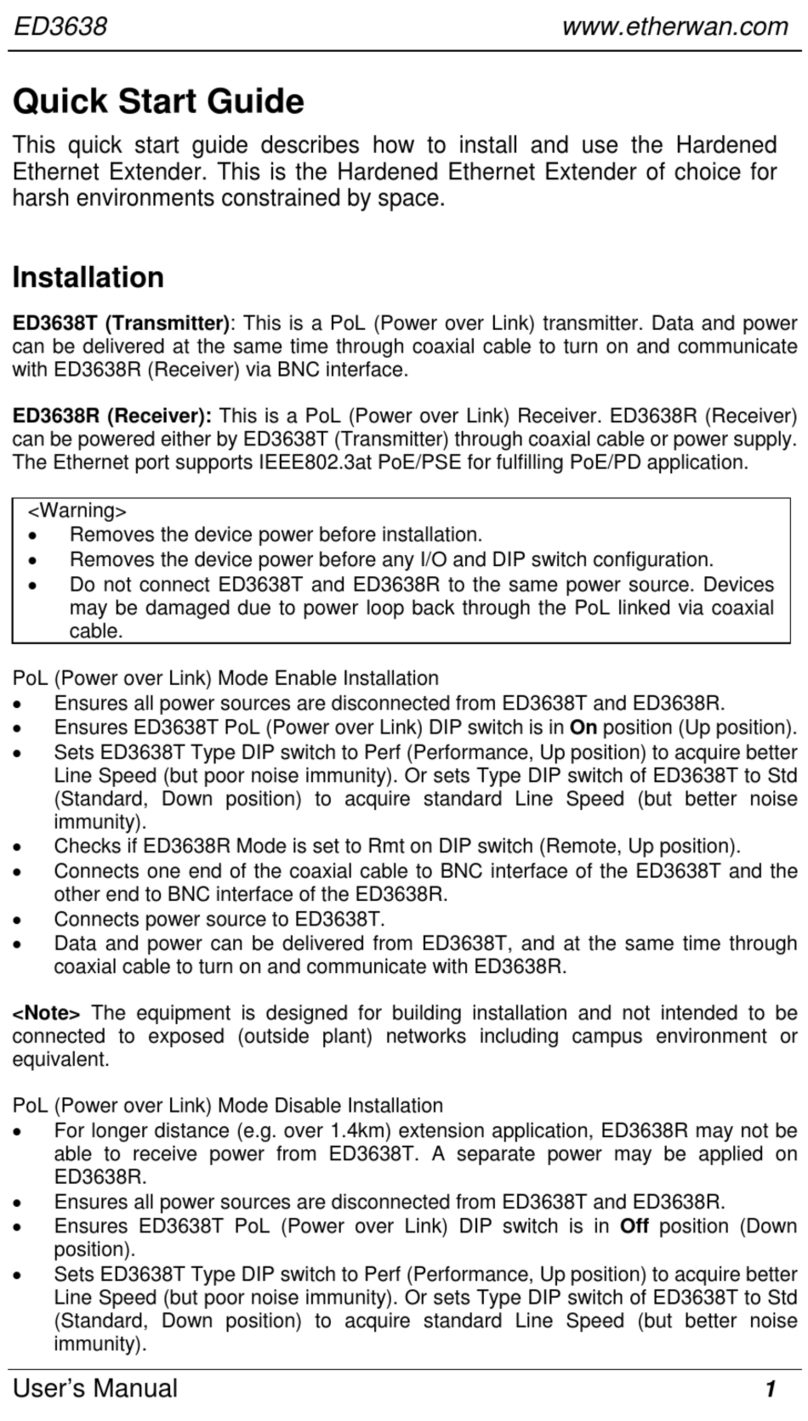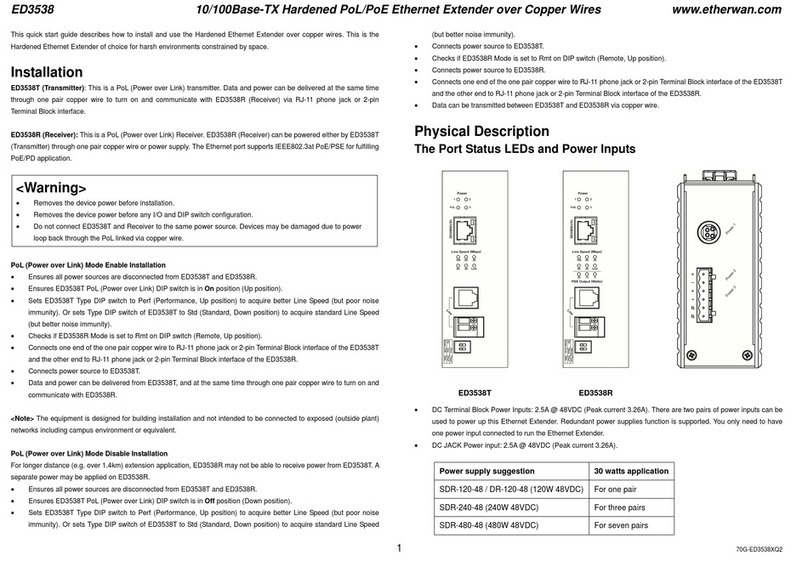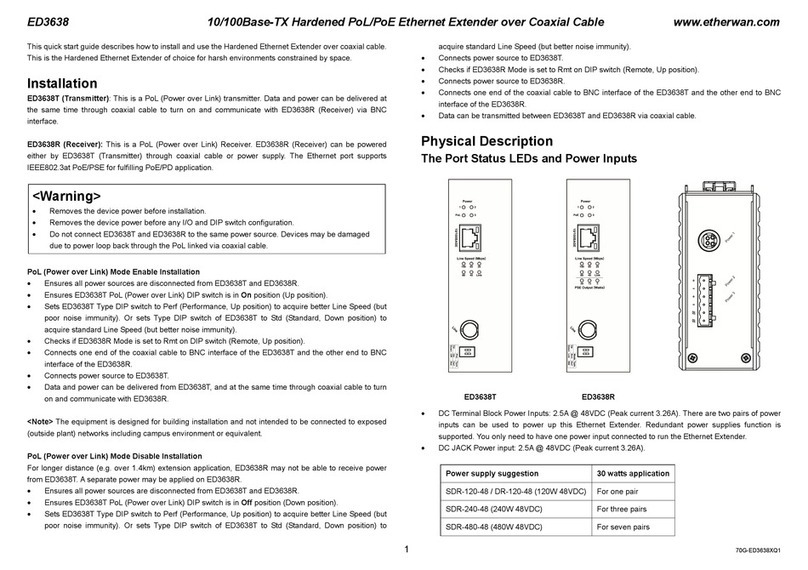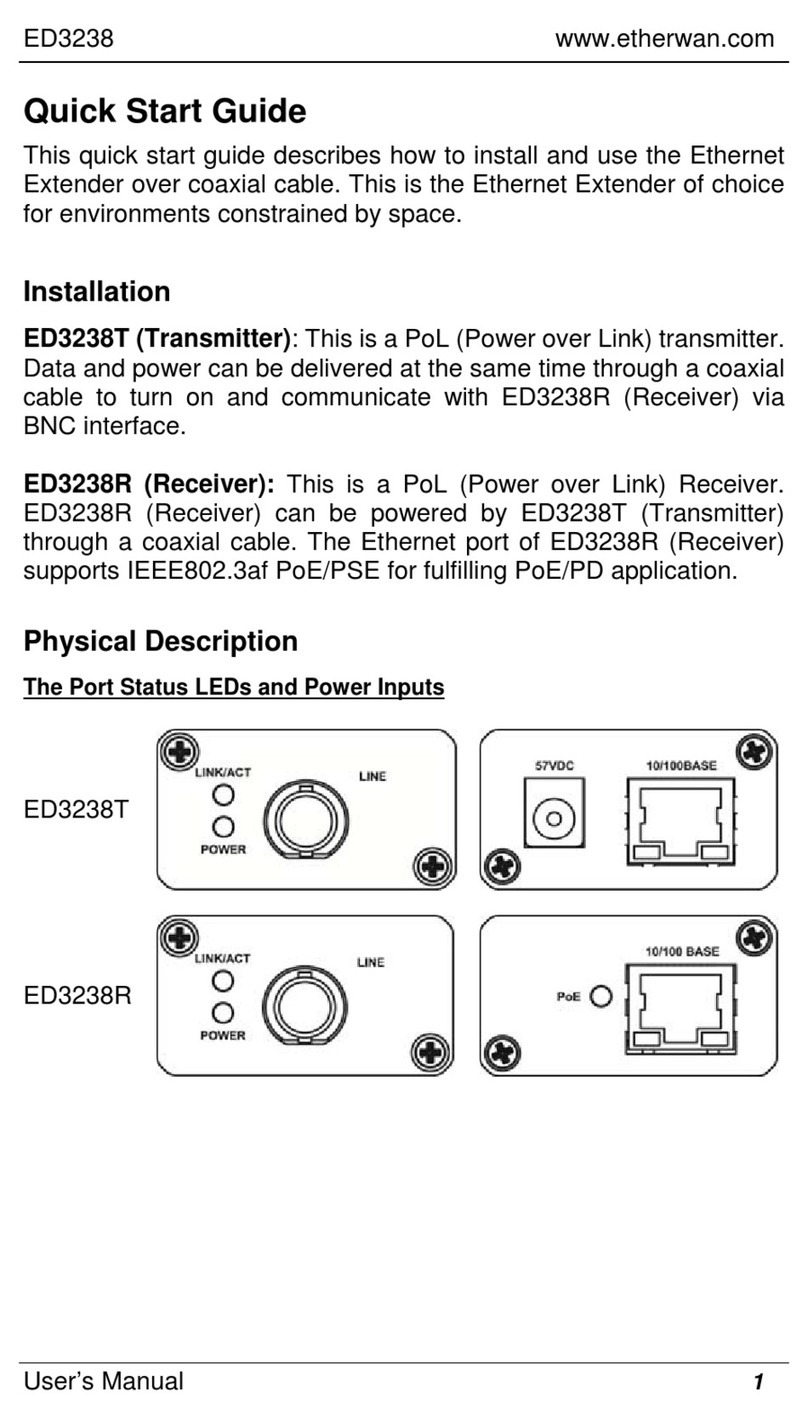1Unpacking
Unpack the items. Your package should include:
▪One ED3575 Series hardened managed Ethernet
Extender
If items are missing or damaged, notify your
EtherWAN representative. Keep the carton and
packing material.
2What Else You Need
▪Category 5 or better cable for RJ-45 ports
▪Appropriate cables for fiber and SFP ports
▪Telephone wire (24AWG with minimum 0.5mm
diameter) for Ethernet Extender ports (RJ-11
connector or Terminal Block)
▪Personal computer with a DB9 straight cable
3Select a Location
▪Installations: Desktop, Wall-mount, DIN-Rail
mount.
▪Installation must be at a height of at least 6 feet
(1.8 meters) above the floor.
▪Identify a power source within 6 feet (1.8 meters).
▪Choose a dry area with ambient temperature
between -40 and 75ºC (-40 and 167ºF).
▪Keep away from heat sources, sunlight, warm air
exhausts, hot-air vents, and heaters.
▪Be sure there is adequate airflow.
▪Keep the Ethernet Extender at least 6 ft. (1.83 m)
away from the nearest source of electromagnetic
noise, such as a photocopy machine.
4Connect to the Data Ports
Depending on the model, your Ethernet Extender can
have the following ports:
▪6 10/100BASE-TX ports
▪2 Gigabit combo ports
▪2 Ethernet Extender ports (RJ-11 connector or
Terminal Block)
1 Gbps Combo/SFP Ports
If your switch model has combo ports, you can
connect them to network devices such as a computer,
printer, network video recorder (NVR), network
storage, or they can connect to the network itself.
Combo ports operate in “either/or” fashion. This
means that attaching to a 1 Gbps combo port renders
the equivalent partner combo port unavailable.
Ethernet Extender Ports
Insert the voice grade copper wire between one pair
of Ethernet Extenders via Ethernet Extender port (RJ-
11 connector or Terminal Block). One device must be
set to LOC mode and the other to RMT mode when
two devices are connected.
5Front Panel LEDs