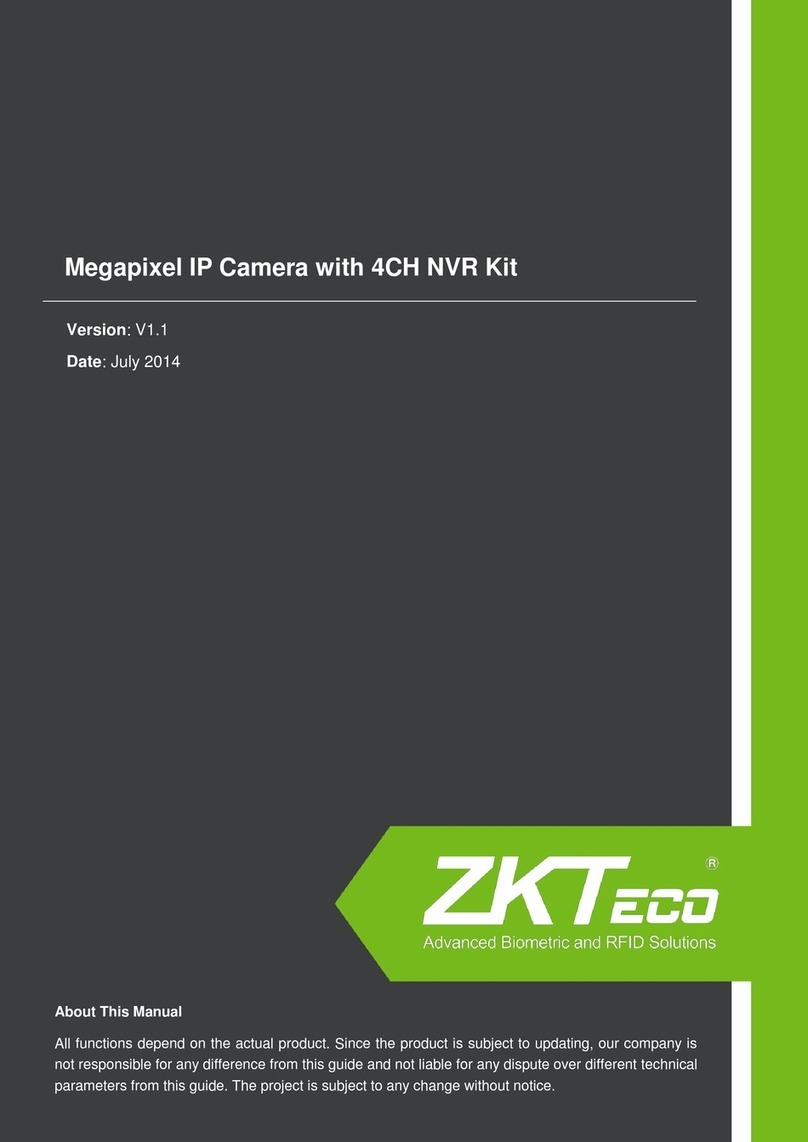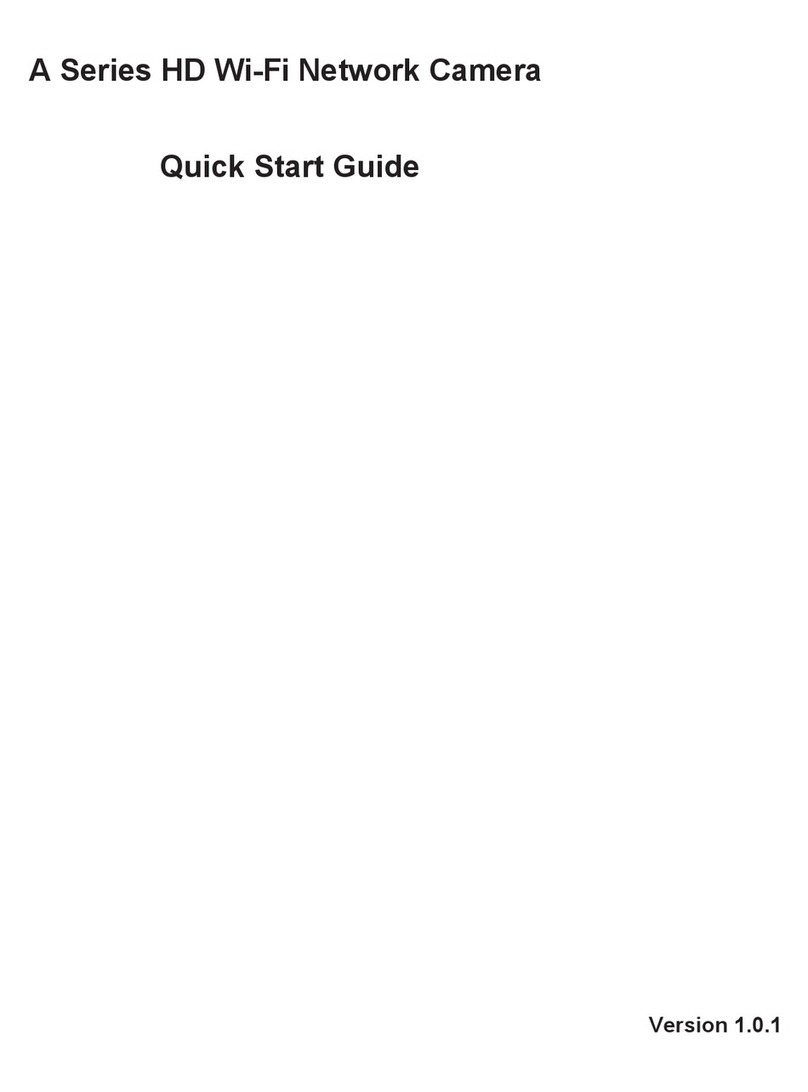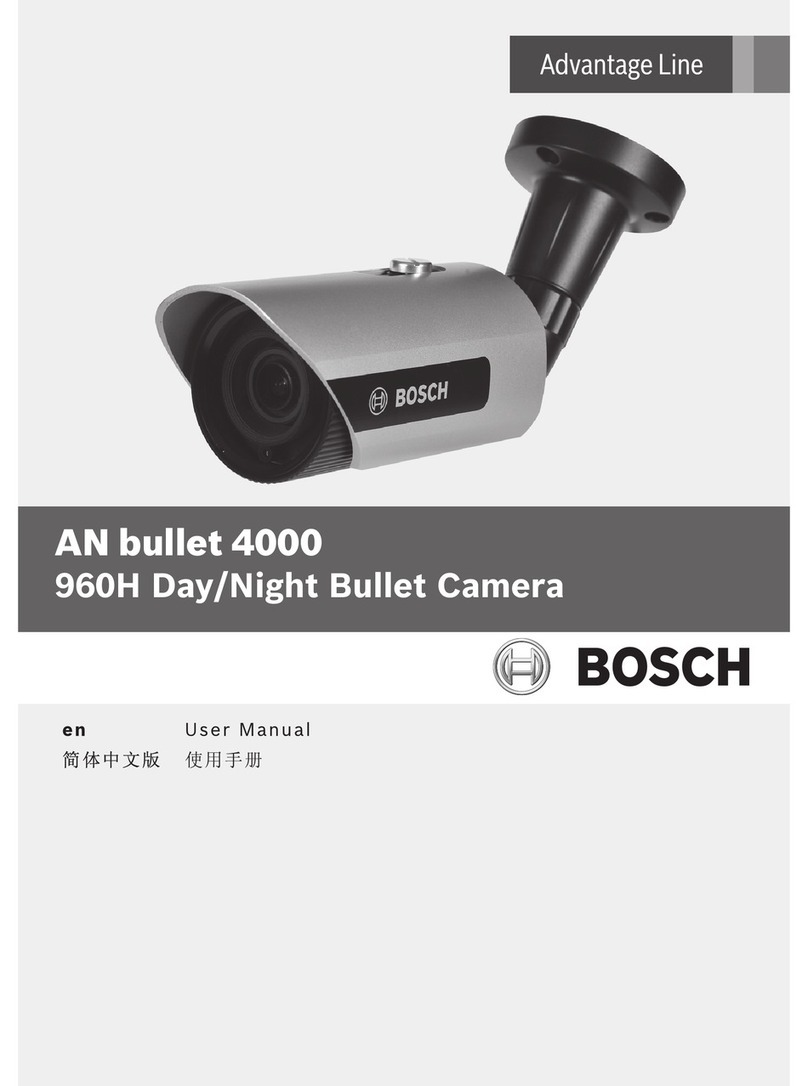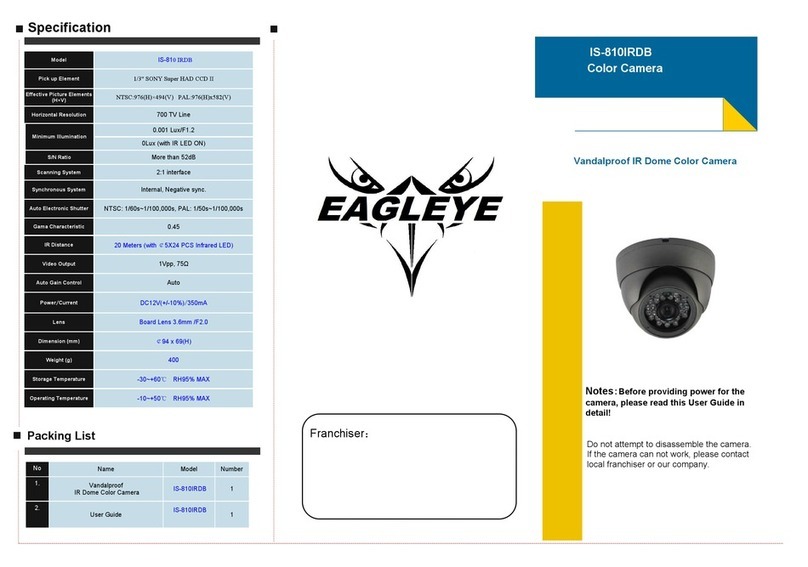NetworkTV NTV8 User manual

N E T W O R K T V
NTV8 User Guide
Auto Tracking
PTZ HD Camera
telephone: +44 (0)333 335 5019
Release 1.0

www.networktv.tv
2 NTV8 User Guide 1-0
TABLE OF CONTENTS
Preface 3
Notes 4
What’s in the Box 4
Quick Start 5
Features 6
Product Specification 7
Main Unit 10
Dimensions 11
IR Remote Controller Explanation 12
RS-232 Interface 14
VISCA Network Configuration 15
Serial Communication Control 16
Command List 16
Menu Setting 17
Network Function 22
Maintenance and Troubleshooting 29

www.networktv.tv
NTV8 User Guide 1-0 3
Thank you for choosing this Auto Tracking PTZ HD Camera.
This manual introduces the function, installation and operation of the HD camera. Prior to installation and
usage, please read the manual thoroughly. Also read in conjunction with the auto tracking software guide
available as a download from the www.networktv.tv website.
Precautions
This product can only be used in the specified conditions in order to avoid any damage to the camera:
Don’t subject the camera to rain or moisture.
Don’t remove the cover. Otherwise, you may get an electric shock. In case of abnormal operation, contact
the authorized engineer.
Never operate under unspecified temperature, humidity and power supply.
Please use a soft dry cloth to clean the camera. If the camera is very dirty, clean it with diluted neutral
detergent; do not use any type of solvents, which may damages the surface.
Note
This is class A product. Electromagnetic radiation at the specific frequency may affect the image quality of TV
in a home environment.
Copyright Notice
All contents of this manual are copyright and belong to our company. It cannot be cloned, copied or trans-
lated without the permission of the company. Product specifications and information which are referred to in
this document are for reference only and the content may be updated at any time without prior notice.
Preface

www.networktv.tv
4 NTV8 User Guide 1-0
Notes
Electrical Safety
Installation and operation must be in accordance with the local electric safety standards.
Caution with handling
Avoid stress, vibration and moisture in transport, storage, installation and operation.
Polarity of power supply
The power supply of the product is +12V, the maximum electrical current is 2A. Polarity of the power
supply plug is as per the drawing:
Care during installation
Do not grasp the camera head when carrying the camera. Don’t turn camera head by hand. Doing so
may result in mechanical damage.
Don’t apply corrosive liquid, gas or solid environment to avoid damaging the cover which is made
of plastic material.
Make sure no obstacle is in the rotation range.
Never power off before installation is completed.
Don’t dismantle the camera
We are not responsible for any unauthorized modification or dismantling.
CAUTION!
The specific frequency of electromagnetic field may affect the image of the camera!
What’s in the Box
When you unpack, check that all the supplied accessories are included:
Camera 1PCS
AC power adaptor 1PCS
Power cord 1PCS
RS232 cable 1PCS
Remote controller 1PCS
User manual 1PCS

www.networktv.tv
NTV8 User Guide 1-0 5
Step 1: Please check connections are correct before starting
Step 2: Setting of the System Select switch (via the dial far left on the rear of the camera)
The video format options are:
CAUTION NOTES:
a. After changing the switch, you will need to re-
start the camera for the change to take effect.
b. 720/p30 and 720/p25 are available only under
the HDMI output.
Step 3: Press the ON/OFF button on the rear of the
camera, the power lamp will light up.
Step 4: The Pan-Tilt will rotate to the maximum
position of top right after the camera is started, then it will return to the centre. Once it is here the process
of initialisation is finished. (Note: If the position preset 0 has been stored, the position preset 0 will be called
up after initialisation).
Quick Start

www.networktv.tv
6 NTV8 User Guide 1-0
Features
All-in-One Design
The camera can output 5 channels of HD video (3 channels for close-up camera, 2 channels for panorama
camera) simultaneously. Both teacher and student tracking are using the same device.
Changeable Lens
The Panorama camera has replaceable lenses (C/CS mount lens) meaning different lenses can be used for
different sized classrooms.
Adjustable Viewing Angle
Panorama camera can be adjusted with a viewing angle in vertical (-25° ~ +15°) for convenient installation.
High Efficient Tracking
Built-in image recognition and tracking algorithms means tracking can be initiated without any auxiliary cam-
era or tracking host.
Same Image Style
Both panorama and close-up camera use the same ISP, making sure the image output from both cameras
have the same brightness, color, style, etc.
Easy Configuration
Simple to configure from the on-screen menu or from the inbuilt web page via Ethernet.
72.5° Wide-angle Lens + 32x Digital Zoom
Close-up camera uses 72.5° wide-angle high quality lens, supports 12x optical zoom and 32x digital zoom
(optional).
H.265 Support
H.265 encoding support, enabling full HD 1080p video stream by ultra-low bandwidth.
1080P Full HD
Uses Panasonic's 1/2.7 inch, 2.07 million effective pixels high quality HD CMOS sensor and can reach a maxi-
mum 1920 x 1080 resolution for high quality image.
Ultra-high Frame Rate
The output frame rate is up to 60fps in 1080P.
AAC Audio Encoding
Close-up camera supports AAC audio encoding for better sound quality in an efficient bandwidth.
Local Storage
Close-up camera supports a local storage module, directly recording to local USB flash disk without NVR.
Low-light
High SNR of CMOS sensor combined with 2D and 3D noise reduction algorithm, effectively reduces the noise,
even under low illumination conditions the picture will still be clean and clear.

www.networktv.tv
NTV8 User Guide 1-0 7
Model NTV8
Name All-in-One HD Auto Tracking Camera
Close-Up Camera
Product Specification
Video System 1080p/60, 1080p/50, 1080i/60, 1080i/50, 1080p/30, 1080p/25, 720p/60,
720p/50, 720p/30, 720p/25
Sensor 1/2.7'', CMOS, Effective Pixel: 2.07M
Scanning Mode Progressive
Lens 12x, f3.5mm ~ 42.3mm, F1.8 ~ F2.8
Digital Zoom 32x (optional)
Minimal Illumination 0.5 Lux @ (F1.8, AGC ON)
Shutter 1/30s ~ 1/10000s
White Balance Auto, 3000K/Indoor, 4000K, 5000K/Outdoor, One Push, Manual
Backlight Compensation Support
Digital Noise Reduction 2D&3D Digital Noise Reduction
Video S/N ≥55dB
Horizontal Angle of View 72.5° ~ 6.9°
Vertical Angle of View 44.8° ~ 3.9°
Horizontal Rotation Range ±170°
Vertical Rotation Range -30° ~ +90°
Pan Speed Range 1.7° ~ 100°/s
Tilt Speed Range 1.7° ~ 69.9°/s
H & V Flip Support
Image Freeze Support
Number of Presets 255
Preset Accuracy 0.1°
Panorama Camera
Video System 1080p/60, 1080p/50, 1080i/60, 1080i/50, 1080p/30, 1080p/25, 720p/60,
720p/50, 720p/30, 720p/25
Sensor 1/2.7'', CMOS, Effective Pixel: 2.07M
Scanning Mode Progressive
Lens Mount C/CS Mount

www.networktv.tv
8 NTV8 User Guide 1-0
Product Specification (cont.)
Input/Output Interfaces
HD Output 1 x HDMI: Version 1.3
2 x 3G-SDI: BNC type, 800mVp-p, 75Ω, complies with the SMPTE 424M standard
USB 1 x USB2.0: Type A female jack
Audio Interface 1-ch: 3.5mm Audio Interface, Line In
Communication Interface 1 x RS232 In: 8pin Min DIN, Max Distance: 30m, Protocol: VISCA/Pelco-D/Pelco-P
Power Jack JEITA type (DC IN 12V)
Auto Iris DC Driver
Minimal Illumination 0.05 Lux @ (F1.8, AGC ON)
Shutter 1/30s ~ 1/10000s
White Balance Auto, 3000K/Indoor, 4000K, 5000K/Outdoor, 6500K_1, 6500K_2, 6500K_3, One
Push, Manual
Day-night Mode IR cut filter with auto switch
Backlight Compensation Support
Digital Noise Reduction 2D&3D Digital Noise Reduction
Image Freeze Support
Ceiling Installation Support
Network Features
Video Compression H.265 / H.264 / MJEPG
Video Stream First Stream, Second Stream
First Stream Resolution 1920x1080, 1280x720, 1024x576
Second Stream Resolution 720x576, 720x480, 320x240
Video Bit Rate 128Kbps ~ 8192Kbps
Bit Rate Type Variable Rate, Fixed Rate
Frame Rate 50Hz: 1fps ~ 50fps, 60Hz: 1fps ~ 60fps
Audio Compression AAC
Audio Bit Rate 96Kbps, 128Kbps, 256Kbps
Support protocols TCP/IP, HTTP, RTSP, RTMP, Onvif, DHCP, Multicast, etc.
Video Compression H.265 / H.264 / MJEPG
Video Stream First Stream, Second Stream
First Stream Resolution 1920x1080, 1280x720, 1024x576
Second Stream Resolution 720x576, 720x480, 320x240
Video Bit Rate 128Kbps ~ 8192Kbps
Bit Rate Type Variable Rate, Fixed Rate
Frame Rate 50Hz: 1fps ~ 50fps, 60Hz: 1fps ~ 60fps
Audio Compression AAC
Audio Bit Rate 96Kbps, 128Kbps, 256Kbps
Support protocols TCP/IP, HTTP, RTSP, RTMP, Onvif, DHCP, Multicast, etc.

www.networktv.tv
NTV8 User Guide 1-0 9
Video Compression H.265 / H.264 / MJEPG
Video Stream First Stream, Second Stream
First Stream Resolution 1920x1080, 1280x720, 1024x576
Second Stream Resolution 720x576, 720x480, 320x240
Video Bit Rate 128Kbps ~ 8192Kbps
Bit Rate Type Variable Rate, Fixed Rate
Frame Rate 50Hz: 1fps ~ 50fps, 60Hz: 1fps ~ 60fps
Audio Compression AAC
Audio Bit Rate 96Kbps, 128Kbps, 256Kbps
Support protocols TCP/IP, HTTP, RTSP, RTMP, Onvif, DHCP, Multicast, etc.
Generic Specification
Input Voltage DC 12V
Current Consumption 1.5A (Max)
Operating Temperature -10°C ~ 40°C (14°F ~ 104°F)
Storage Temperature -40°C ~ 60°C (-40°F ~ 140°F)
Power Consumption 18W (Max)
MTBF >30000h
Size 240x144x198.7mm
Net Weight 2.015Kg
Product Specification (cont.)Product Specification (cont.)

www.networktv.tv
10 NTV8 User Guide 1-0
Main Unit

www.networktv.tv
NTV8 User Guide 1-0 11
Dimensions

www.networktv.tv
12 NTV8 User Guide 1-0
IR Remote Controller Explanation
1. Standby Button
Press this button to enter standby mode. Press it again to
enter normal mode. (Note: Power consumption in
standby mode is approximately half of the normal mode)
2. Position Buttons
To set preset or call preset
3. *Button
Used with other buttons
4. Set/Preset Buttons
Set preset: Store a preset position
[SET PRESET] + Numeric button (0-9): Setting a corre-
sponding numeric key preset position
5. Pan-Tilt control Buttons
Pressing the Pan-Tilt back to the middle position
6. MENU
MENU: enter or exit OSD MENU
7. Zoom Buttons
Slow Zoom: Zoom In [+] or Zoom Out [-] slowly
Fast Zoom: Zoom In [+] or Zoom Out [-] fast
8. Pan-Tilt L/R set
Press with 1 buttons and 2 buttons setting the direction
of the Pan-Tilt
L/R Set +1[STD]: set the Pan-Tilt turn the same direction
as the L/R Set
L/R Set +2[REV]: set the Pan-Tilt turn the opposite direc-
tion as the L/R Set
9. Focus Buttons
Used for focus adjustment.
Press [AUTO] adjust the focuses on the center of the ob-
ject automatically. To adjust the focus manually. Press
[MANUAL] adjust the focus on the center of the object
manual
MANUAL button, and adjust it with [Far] (Focus on far
object) and [NEAR] (Focus on near object)

www.networktv.tv
NTV8 User Guide 1-0 13
10. Camera Select Buttons
Press the button corresponding to the cam-
era you want to operate with the remote
controller.
11. # Button
Used with other buttons
12. Set Camera IR Address Buttons
[*]+[#]+[F1]: Address1
[*]+[#]+[F2]: Address2
[*]+[#]+[F3]: Address3
[*]+[#]+[F4]: Address4
13. Clear Preset Buttons
Clear preset: Erase a preset position
[CLEAR PRESET] + Numeric button (0-9)
Or: [*]+[#]+[CLEAR PRESET]: Erase all the pre-
set individually
14. Pan/Tilt Control Buttons
Press arrow buttons to perform panning and
tilting. Press [HOME] button to face the cam-
era back to front
15. Back buttons
Press the OSD menu return to the superior.
[*]+[#]+[9]: Quickly set up inversion
16. BLC (Backlight Compensation) Button
BLC ON/OFF: Press this button to enable the
backlight compensation. Press it again to dis-
able the backlight compensation.(NOTE: Ef-
fective only in auto exposure mode)
Note: If there is light behind the subject, the
subject will become dark. In this case, press the
backlight ON / OFF button. To cancel this func-
tion, press the backlight ON / OFF button.
17. Pan/Tilt reset
Preset Pan/Tilt self-test.
18. Image freezing function
Manually freeze: Open the freezing function
after press the remote control [F4], display
"Freeze" on the left upper corner character,
after 5 seconds display disappear automati-
cally. If you want to cancel the freeze, press
[F4] key and then can return to normal, display
"Unfreeze" on the left upper corner, after 5
seconds the display will disappear automati-
cally.
Recalling the Preset image Freeze:By the OSD
Menu Setting "Recalling the Preset image
Freeze" function. After the function is opened,
the screen will stay in before Recalling the Pre-
set when Recalling the Preset, the screen can
be switched to the preset position screen until
the camera points to the preset position.
19. Shortcut Set
[*]+[#]+[1]: OSD menu default English
[*]+[#]+[3]: OSD menu default Chinese
[*]+[#]+[4]: Default IP address
[*]+[#]+[5]: Save OSD
[*]+[#]+[6]: Quickly recover the default
[*]+[#]+[8]: Look the camera version
[*]+[#]+[9]: Quickly set up inversion
IR Remote Controller Explanation (cont.)

www.networktv.tv
14 NTV8 User Guide 1-0
RS-232 Interface

www.networktv.tv
NTV8 User Guide 1-0 15
VISCA Network Configuration

www.networktv.tv
16 NTV8 User Guide 1-0
In default working mode, the camera is able to connect to a VISCA controller with RS232C serial interface.
➢RS232 Communication Control:
The camera can be controlled via RS232, the parameters of RS232C are as follows:
Baud rate: 2400/4800/9600 bit/s.
Start bit: 1 bit.
Data bit: 8 bits.
Stop bit: 1bit.
Parity bit: none.
➢RS485 Communication Control:
The camera can be controlled via RS485,half-duplex mode:
Baud rate: 2400/4800/9600 bit/s.
Start bit: 1 bit.
Data bit: 8 bits.
Stop bit: 1bit.
Parity bit: none.
When powered on, Pan-Tilt will rotate to the maximum position of top right after the camera started, then it
returns to the centre, the process of initialization is finished. (Note: If the position preset 0 has been stored,
the position preset 0 will be called up after initialization). Then the users can control the camera with com-
mands in the command list.
PTZ over TCP/UDP Realize
There is a TCP server built into the camera with a default port number of 5678. When the client has estab-
lished a TCP connection with the server, the client can send PTZ control commands to the server, the server
will then parse and execute the PTZ command.
There is also a UDP server built into the camera with a default port number of 1259. When the client has es-
tablished a connection to the server and send PTZ control commands, the server will then parse and execute
the PTZ command.
Command List
Note: The camera serial standard is VISCA/Pelco-D/Pelco-P. If you need VISCA/Pelco - D/Pelco - P protocol
command list in detail, they are published on the www.networktv.tv website.
Serial Communication Control

www.networktv.tv
NTV8 User Guide 1-0 17
1. MENU
Press [MENU] button to display the main menu
on the normal screen, using the arrow button to
move the cursor to the item to be set. Press the
[HOME] button to enter the corresponding sub-
menu.
2. EXPOSURE
Move the cursor to the Exposure item in the main
menu and press [home] button, EXPOSURE menu
appears, as shown in the following figure.
Mode: Exposure mode. Optional items: Auto,
Manual, SAE, AAE, Bright
ExpCompMode: Exposure compensation mode, Op-
tional items: On, Off (Effective only in Automode)
ExpComp: Exposure compensation value,
Optional items:-7 ~ 7(Effective only in
ExpCompMode item is set to On)
Gain Limit: Maximum gain limit. Optional
items: 0 ~ 15 (Effective only in Auto, AAE ,Bright
mode)
Backlight: Set the backlight compensation,
Optional items: On, Off (Effective only in Auto
mode)
DRC: DRC strength, Optional items: 0 ~ 8.
Menu Setting

www.networktv.tv
18 NTV8 User Guide 1-0
Bright: Intensity control, Optional items:
00~17. (Effective only in Bright mode).
Anti-Flicker Flicker: Anti-flicker. Optional
items: Off, 50Hz, 60Hz (Effective only in Auto,
Bright mode).
Meter: Optional items: Average, Centre, Bottom,
Top.
Iris: Aperture value. Optional items: F1.8,
F2.0, F2.4, F2.8, F3.4, F4.0, F4.8, F5.6, F6.8, F8.0,
F9.6, F11.0, Close(Effective only in Manual,
AAE mode).
Shutter: Shutter value. Optional items: 1/30,
1/60,1/90,1/100,1/125,1/180,1/250,1/350,1/50
0,1/725,1/1000,1/1500,1/2000,1/3000,1/4000,1
/6000,1/10000 (Effective only in Manual, SAE
mode).
3. COLOUR
Move the cursor to the Colour item in the main
menu and press [home] button, COLOUR menu
appears, as shown in the following figure.
WB-Mode: White balance mode. Optional
items: Auto, Indoor, Outdoor, Onepush, Manual
RG: Red gain. Optional items: 0~255(Effective
only in Manual mode).
BG: Blue gain. Optional items: 0~255
(Effective only in Manual mode).
RG Tuning: Red gain fine-tuning, Optional items: -
10 ~ +10(Effective only in AWBsens is Low).
BG Tuning: Blue gain fine-tuning, Optional items: -
10 ~ +10(Effective only in AWBsens is Low)
Sat.: Saturation. Optional items: 60% ~ 200%.
Hue: Chroma adjustment, Optional items: 0 ~ 14.
AWBsens: The white balance sensitivity
Optional items: Normal, High, Low.
Menu Setting (cont.)

www.networktv.tv
NTV8 User Guide 1-0 19
4. IMAGE
Move the cursor to the Image item in the main
menu and press [home] button, IMAGE menu ap-
pears, as shown in the following figure.
Luminance: Brightness adjustment. Optional
items: 0 ~ 14
Contrast: Contrast adjustment. Optional items: 0 ~
14
Sharpness: Sharpness adjustment. Optional
items: Auto, 0 ~ 15
Flip-H: Image flipped horizontally. Optional
items: On, Off.
Flip-V: Image Flip Vertical. Optional items:
On, Off
B&W-Mode: Image color. Optional items: On, Off
Gamma: Optional items: Default, 0.45, 0.5,
0.56, 0.63
Style: Optional items: Norm, Clarity, Bright, Soft,
5Q, Q Style.
5. P/T/Z
SpeedByZoom: The depth of field scale switch, Op-
tional items: On, Off
AF-Zone: Interested in focusing area, Optional
items: Top, Center, Bottom
AF-Sense: Automatic focusing sensitivity
options, Optional items: Low, Normal, High
L/R Set: Optional items: STD, REV
Display Info Optional items: On, Off
Image Freeze: Optional items: On, Off
Fast Zoom: Optional items: On, Off
Menu Setting (cont.)

www.networktv.tv
20 NTV8 User Guide 1-0
6. NOISE REDUCTION
Move the cursor to the NOISE REDUCTION item in
the main menu and press [home] button, NOISE RE-
DUCTION menu appears, as shown in the following
figure.
NR2D-Level: 2D noise reduction. Optional
items: Off, Auto, 1 ~ 5
NR3D-Level: 3D noise reduction. Optional items:
Off, 1 ~ 8
D-HotPixel: Dynamic bad points, Optional items:
Off, 1 ~ 5
7. SETUP
Move the cursor to the Setup item in the main
menu and press [home] button, SETUP menu ap-
pears, as shown in the following figure.
Language: menu language, Optional items: EN,
Chinese, Russian
DVI Mode: Optional items: DVI, HDMI
Protocol: Control protocol type. Optional items:
AUTO, VISCA, PELCO-D, PELCO-P
V_Address: Protocol address, Settings according
to the requirements, AUTO, VISCA protocol Op-
tional items: 1 ~ 7
P_D_Address: PELCO-D protocol Optional items: 0
~ 254
P_P_Address: PELCO-P protocol Optional items: 0
~ 31
V_AddrFix: Set via serial port or infrared remote,
Optional items: On, Off (When set to On, redun-
dant in 88 30 01 FF Command)
Net Mode: Set the serial port control networking,
Optional items: Serial, Paral Baudrate: Serial port
Baud rate. Optional items: 2400, 4800, 9600
Menu Setting (cont.)
Table of contents
Other NetworkTV Security Camera manuals