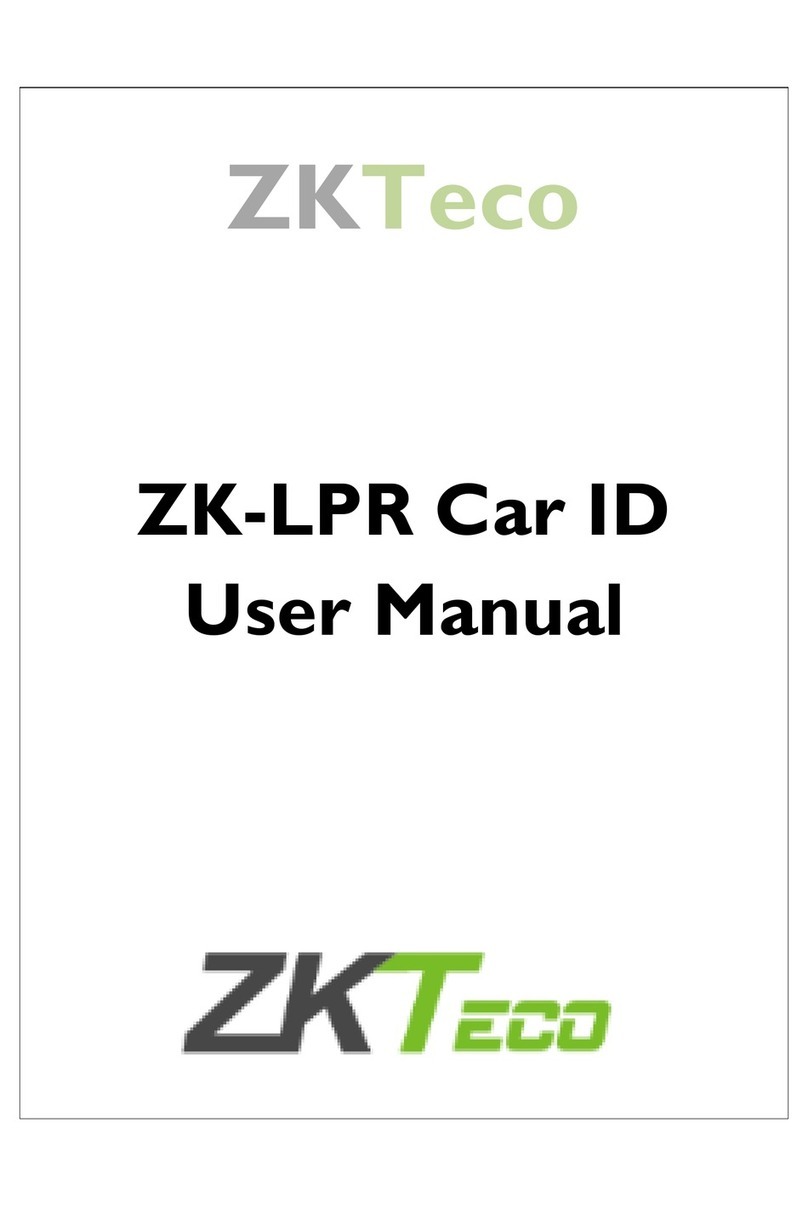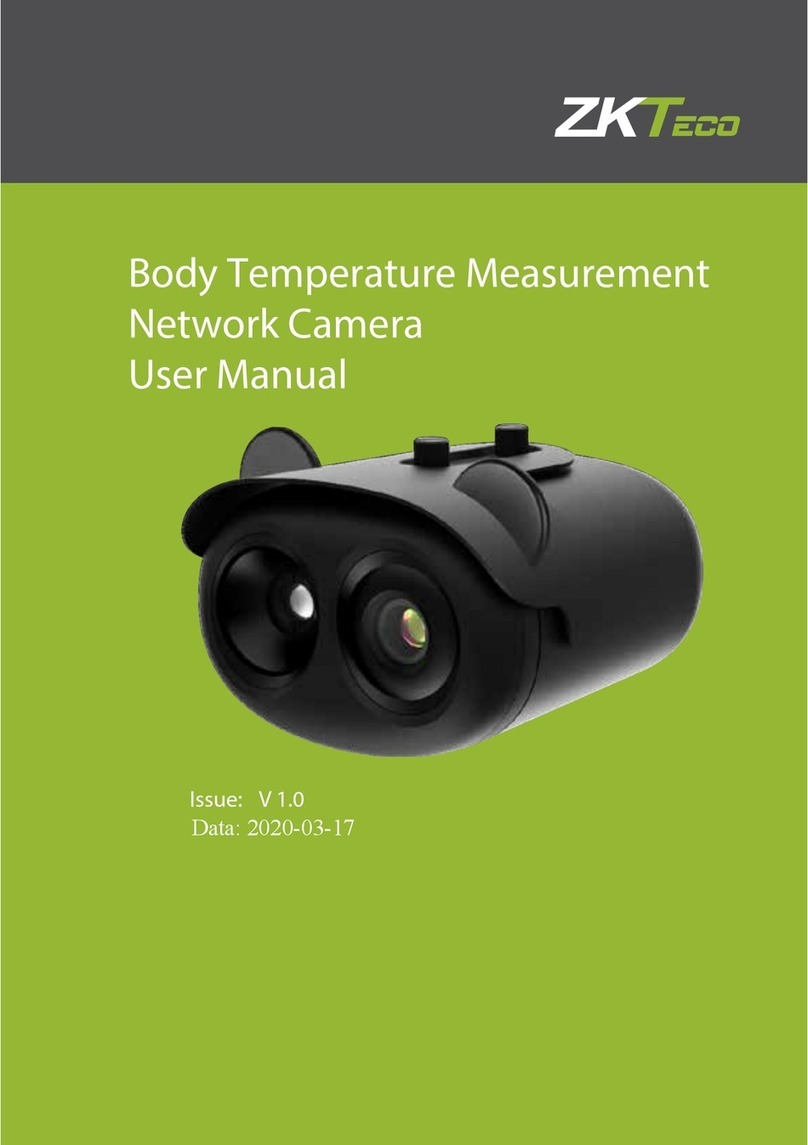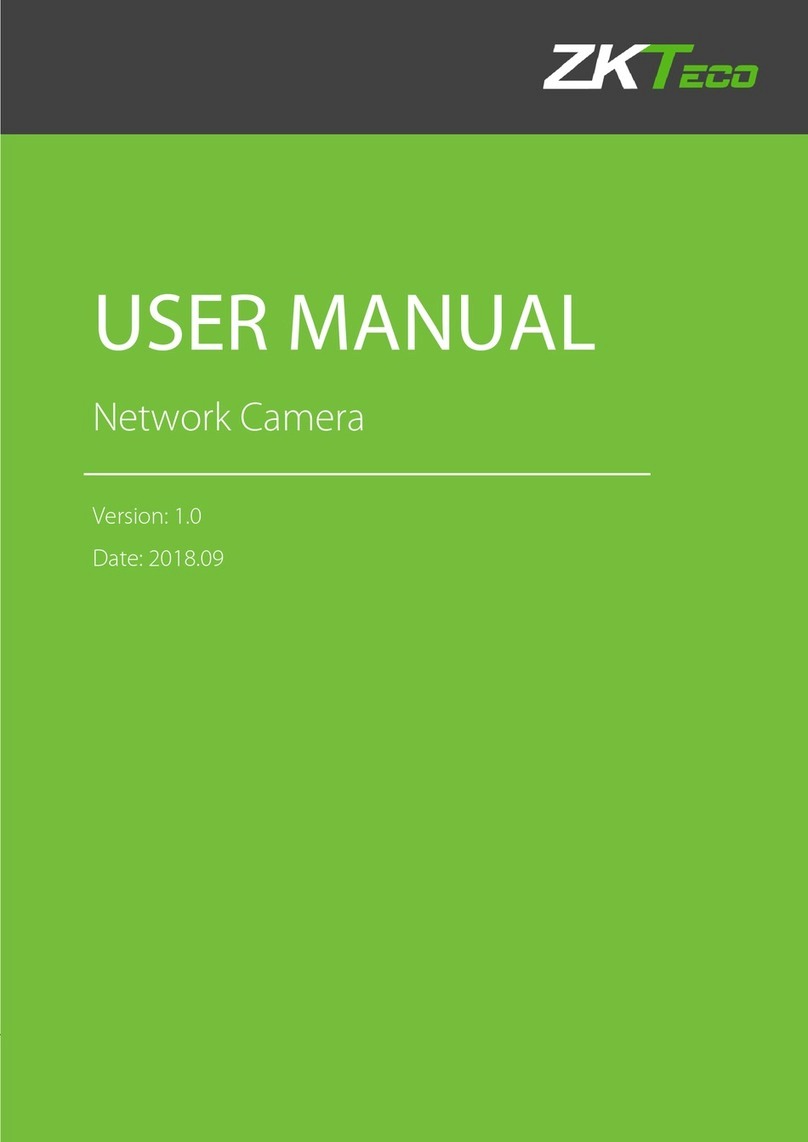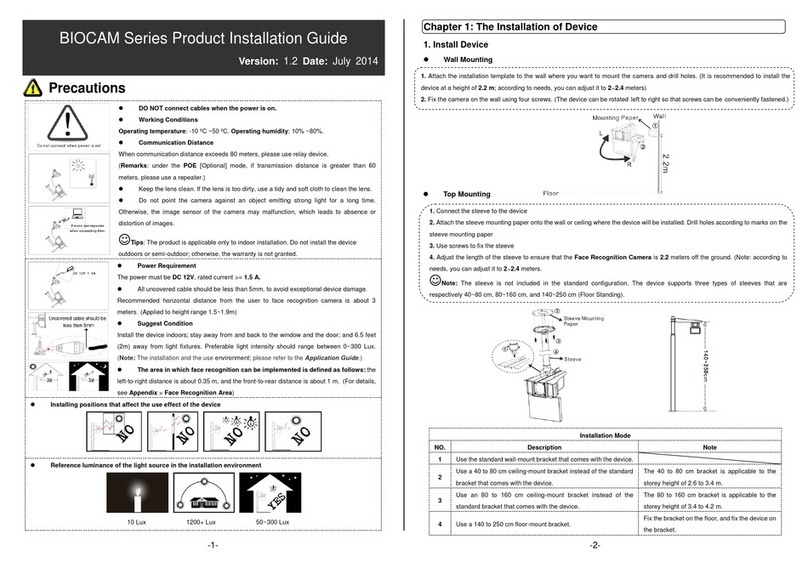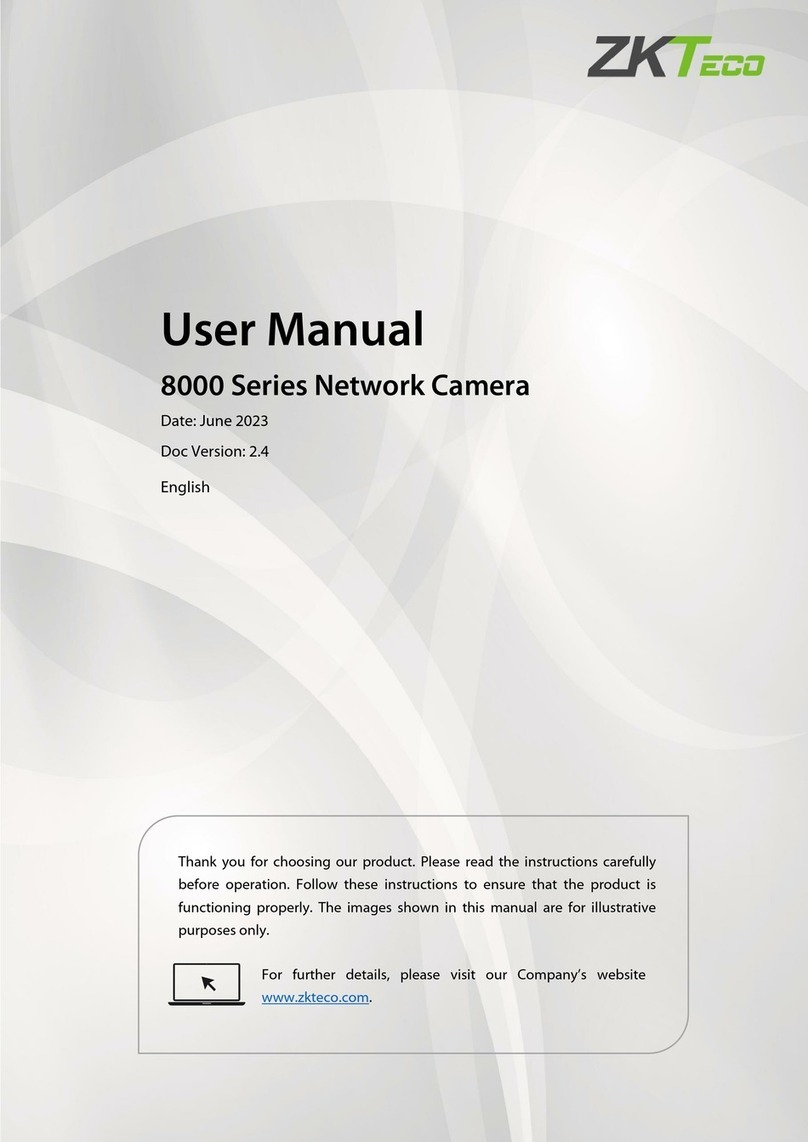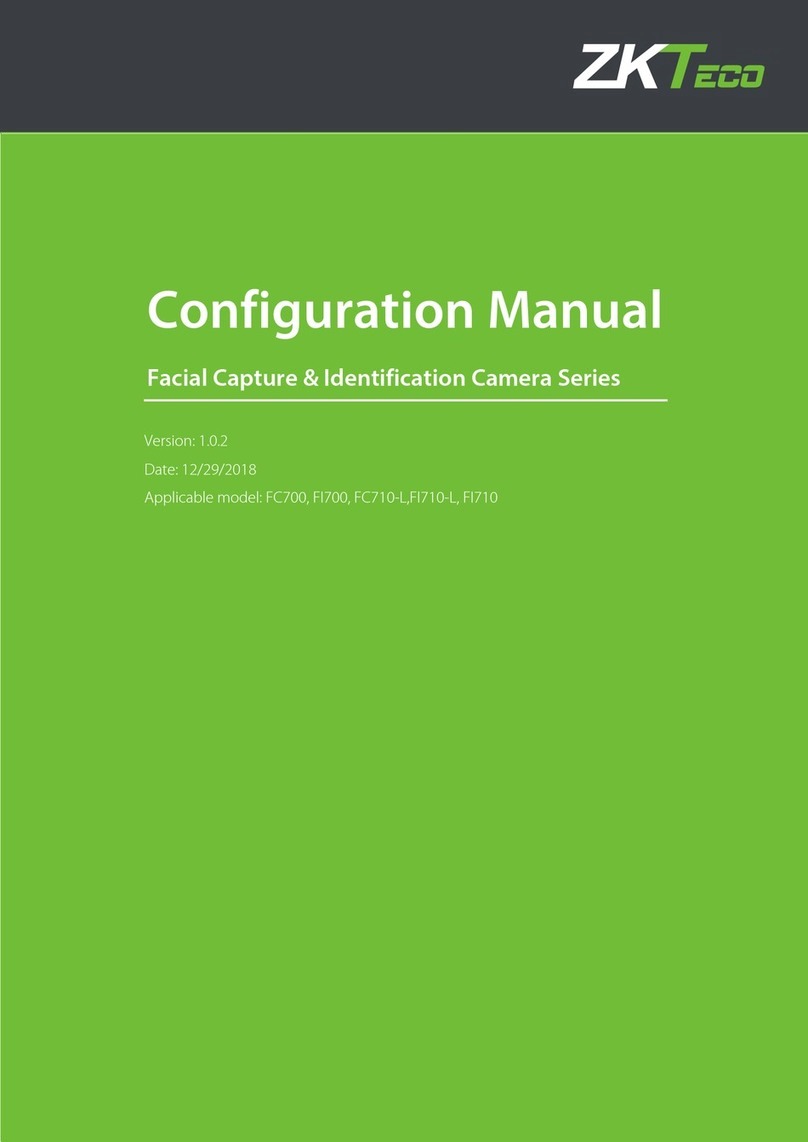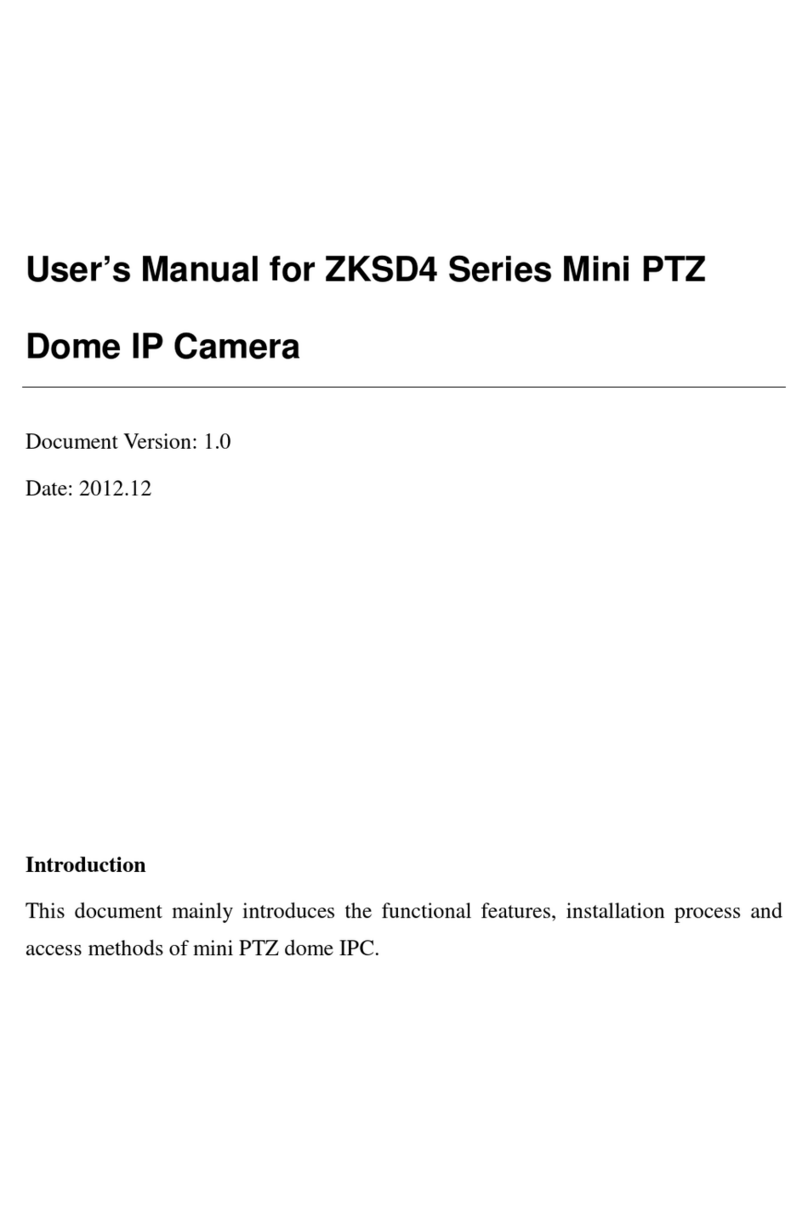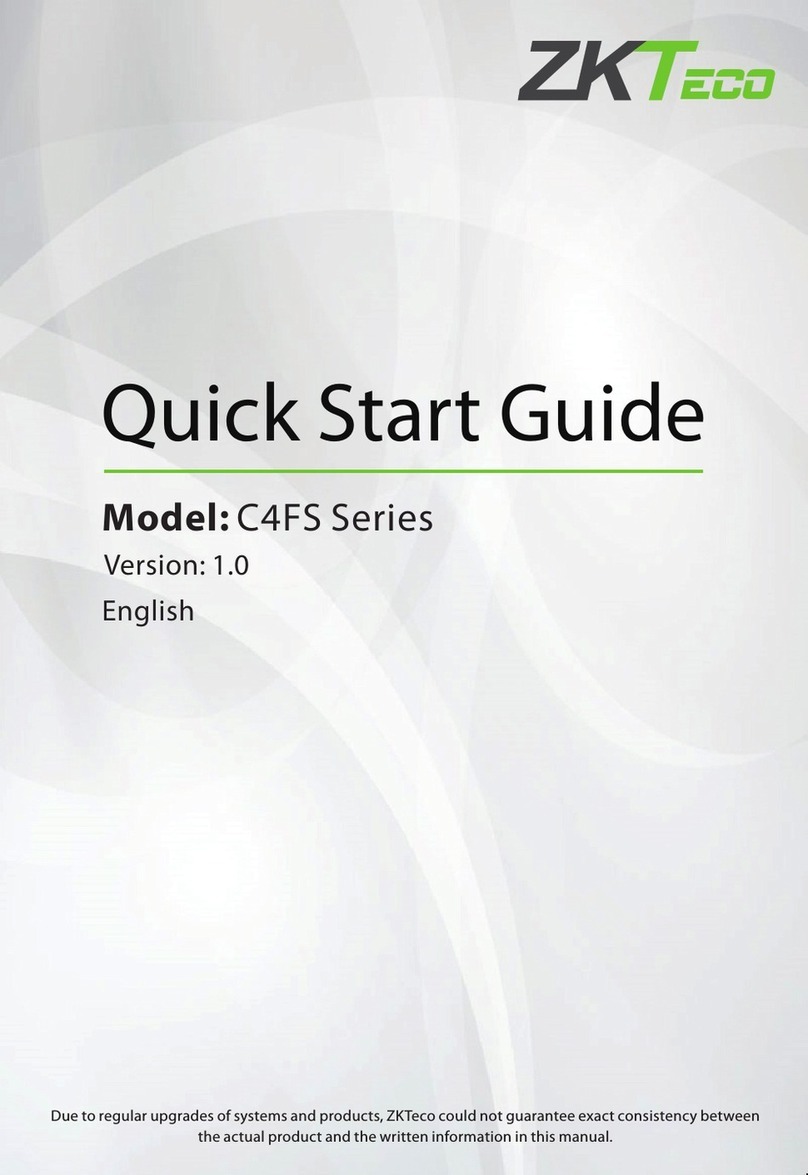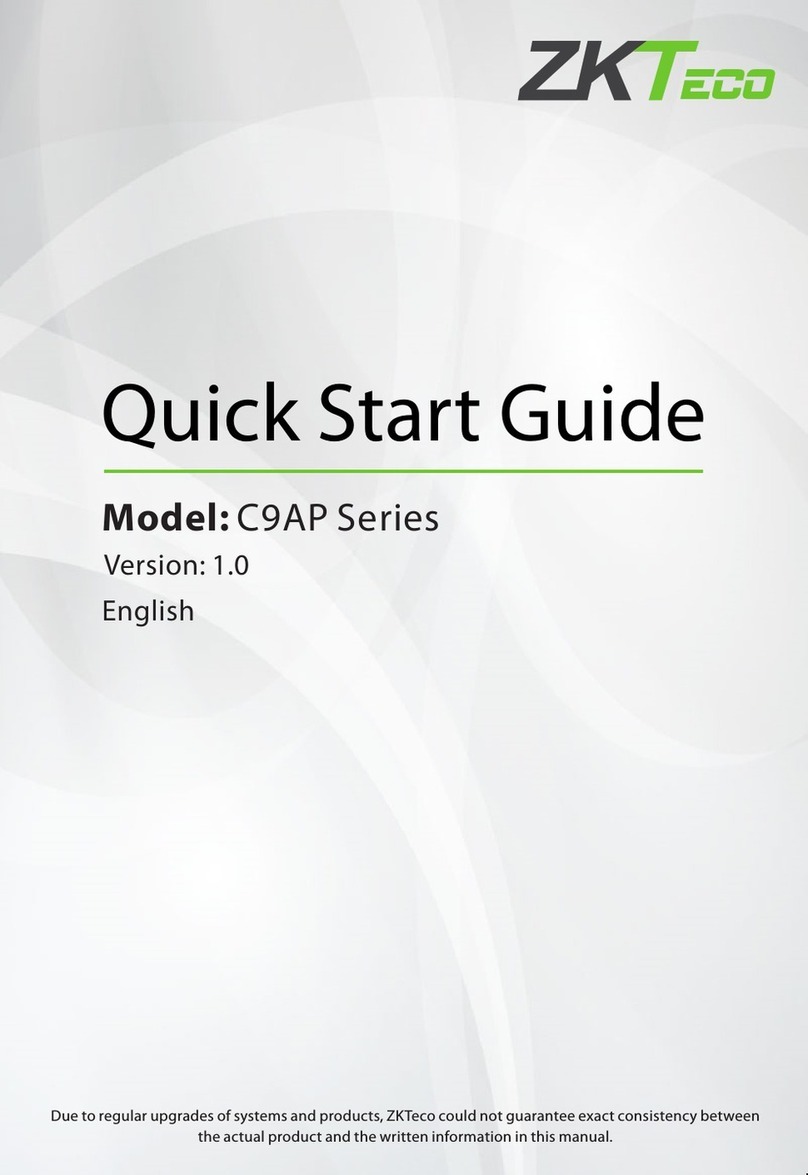Megapixel IP Camera with 4CH NVR Kit
4
2. Device Access
2.1 Using the Software of the NVR
1. Startup
Connect the power cables and press the power button (in the ON state). The power indicator is lit, and the NVR starts.
The multi-screen video output mode is enabled by default. If the startup time is within the scheduled record time, the
system automatically enables the scheduled recording function and operates properly.
2. Login to the system
After successful startup, right-click the mouse and choose and click Main Menu in the shortcut menu. The SYSTEM
LOGIN dialog box will display. Enter the user name and password in the corresponding input boxes.
Notes:
(1) Two default users are available in the system: user admin and user guest. The default password of the two users is
123456.
(2) A password security policy is executed. You can try a password only five times within 30 minutes. After that, the
account is locked.
3. Device configuration
(1) Choose Main menu > Advanced > Digital Channel to access the Digital Channel window.
(2) Choose a channel No. besides Channel, and double-click the default configuration in Config List to access the
Remote Channel Config window.
(3) Click Device search. The system automatically searches the devices in the same network segment as the NVR had
already connected to the Internet.
(4) Click to select a device in the Device List area, and then click the Save button to return to the Remote Channel
Config window in which relevant information about this device will display.
(5) Click the Save button to return to the Digital Channel window, enable the Enable ( indicates that this function is
enabled), and then click the Save button in the Digital Channel window.
(6) Right-click the mouse to return to the monitoring window in which monitoring pictures of the devices configured are
displayed in real time.
2.2 Using the Network Video Surveillance Software
The bundled optical disk contains the Surveillance Client Software provided by the company for free, implementing
simultaneous management and real-time monitoring over multiple IP cameras. Please install the software in the bundled
optical disk, start the software, and add devices to the system for real-time monitoring. For details about how to use the
network video surveillance software, see the ZKiVision Client Software User Manual in the bundled optical disk.