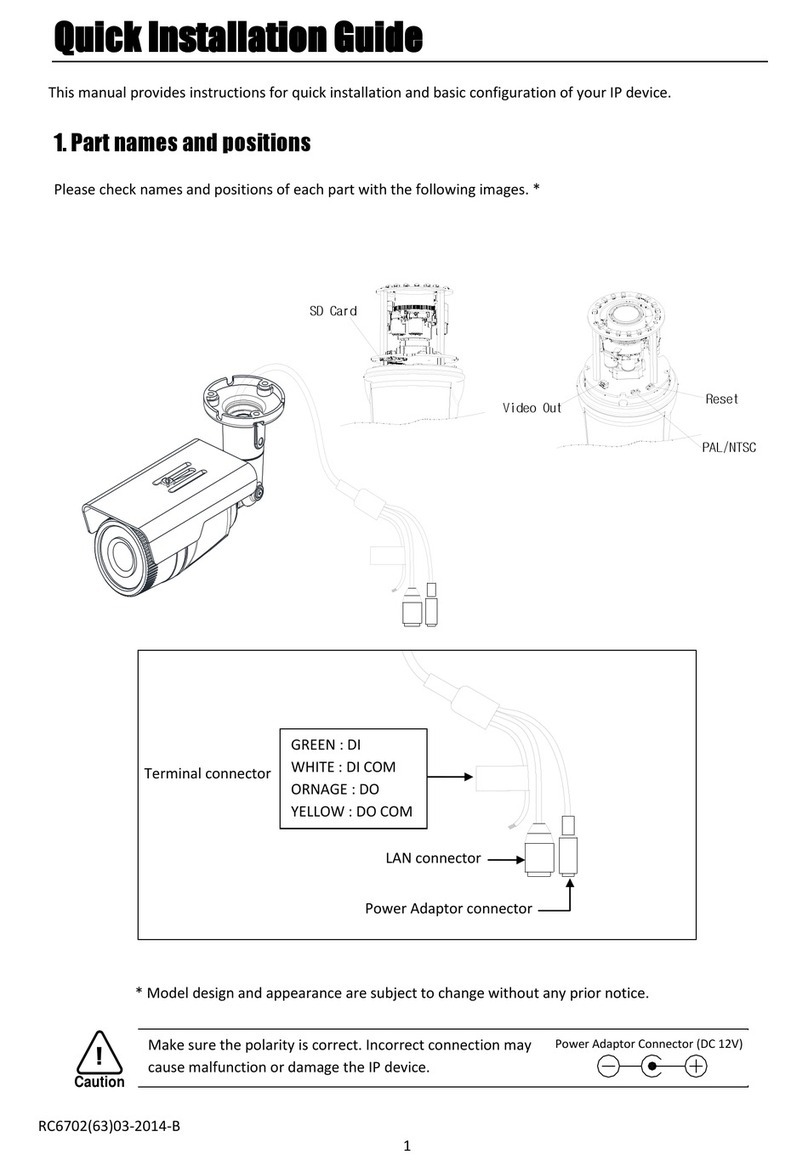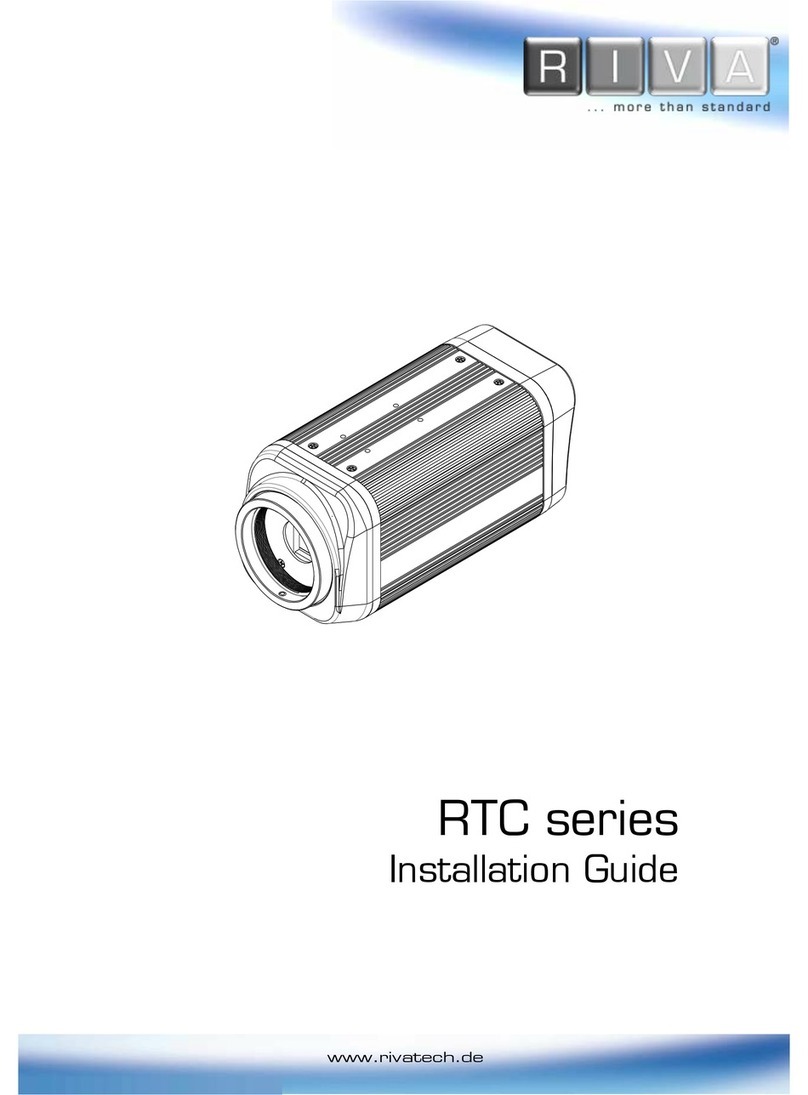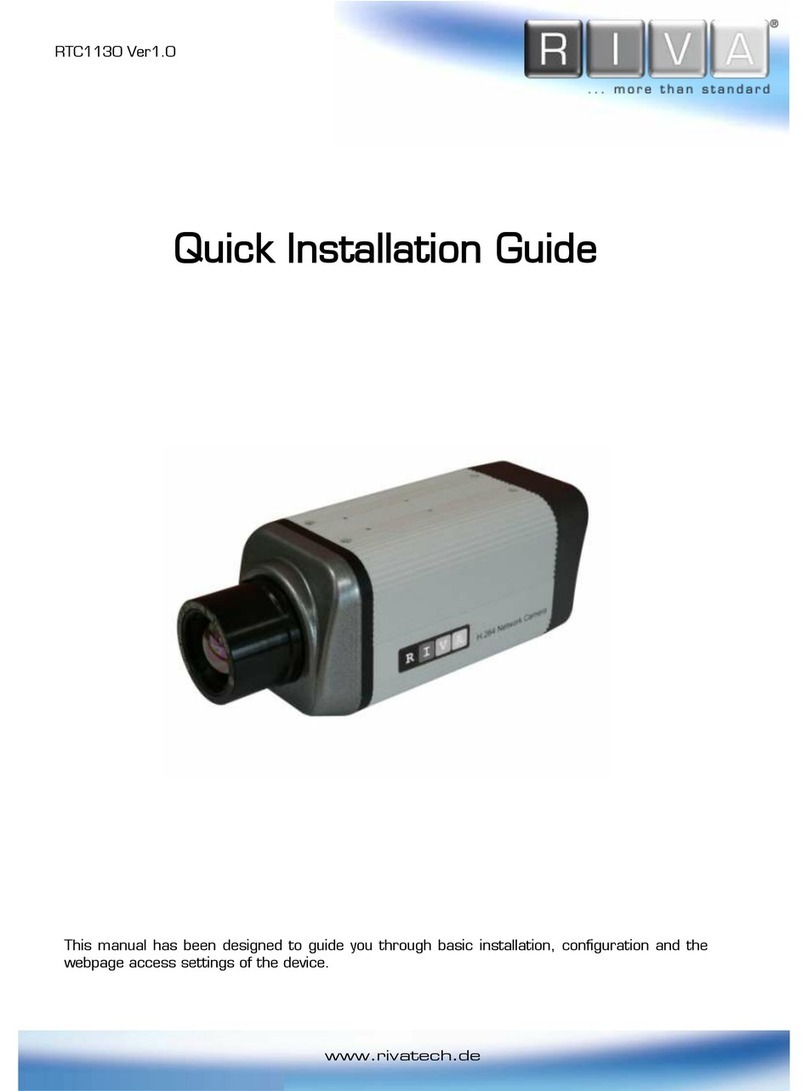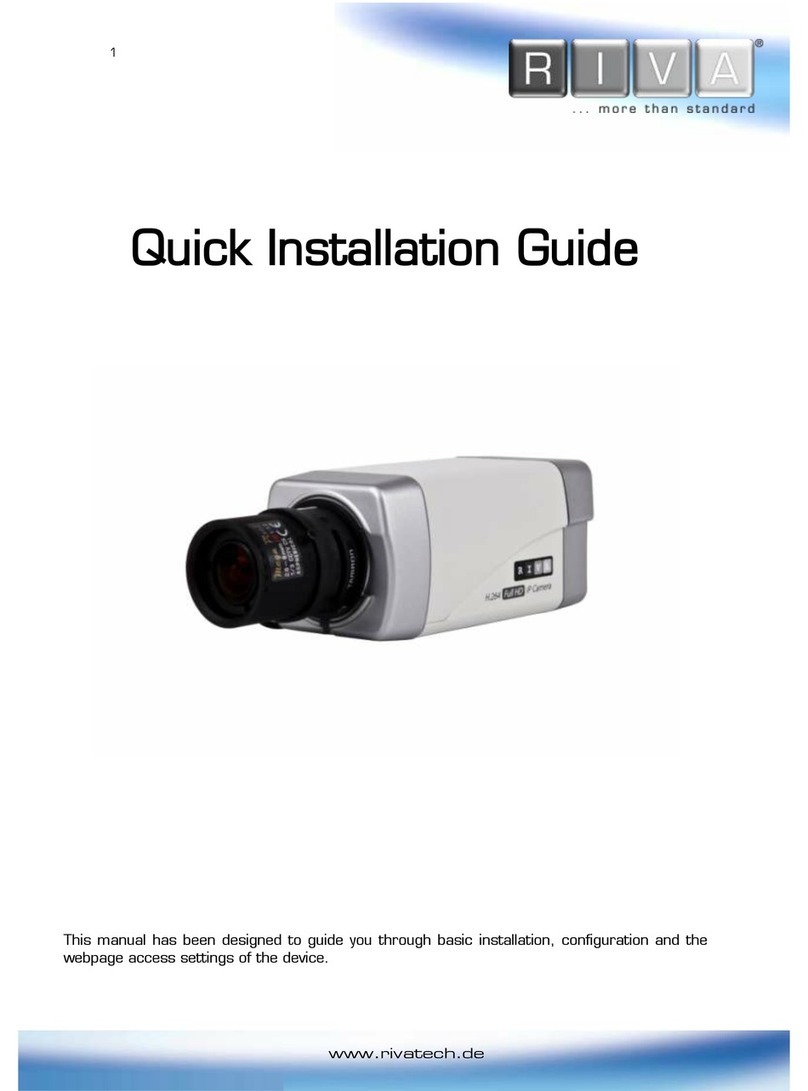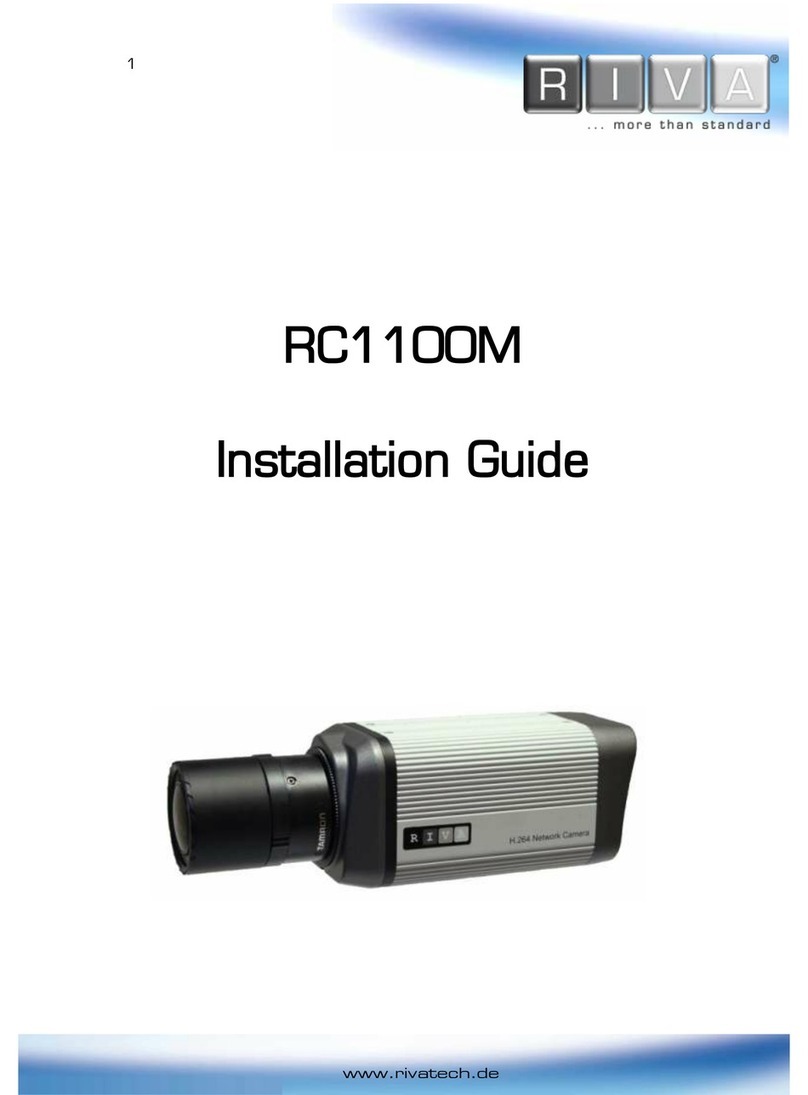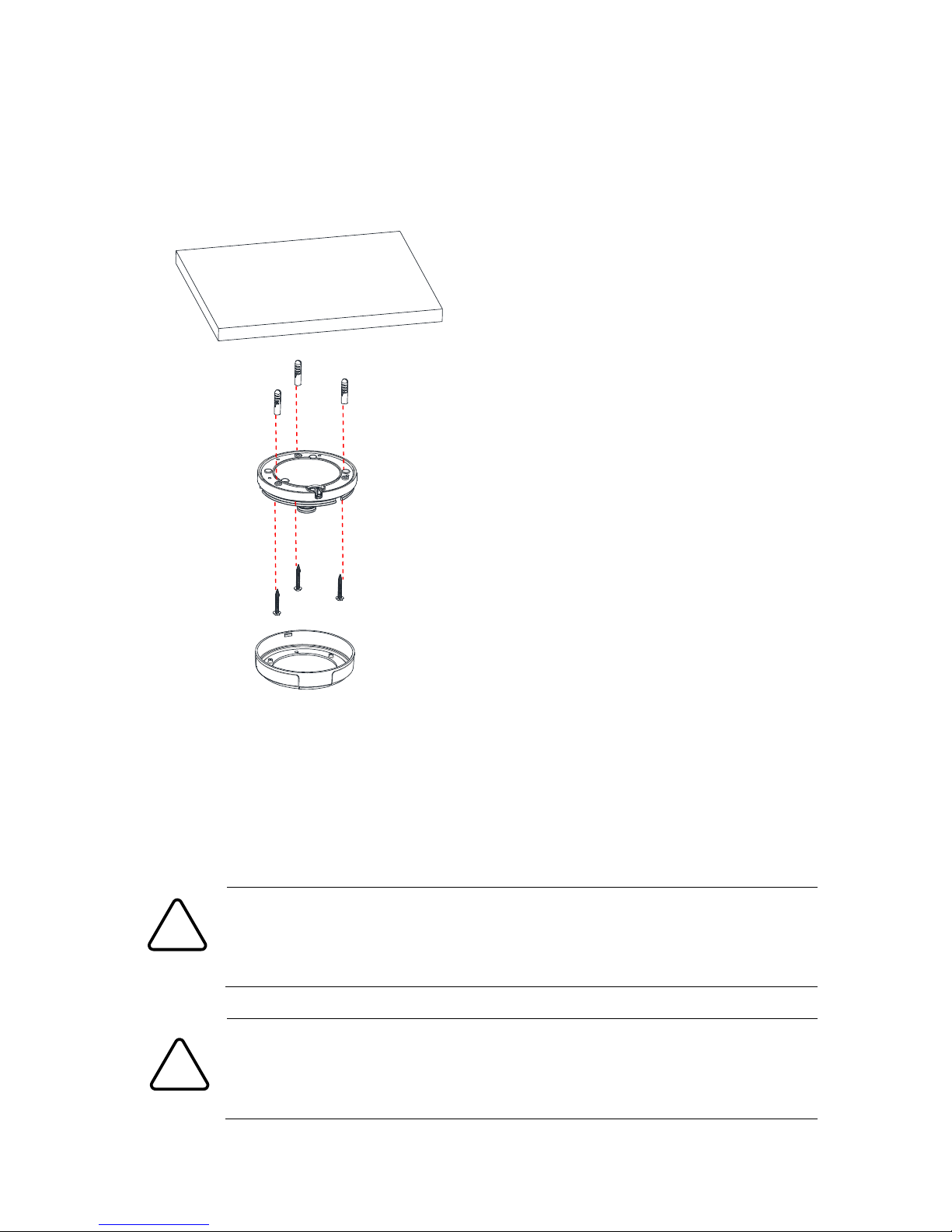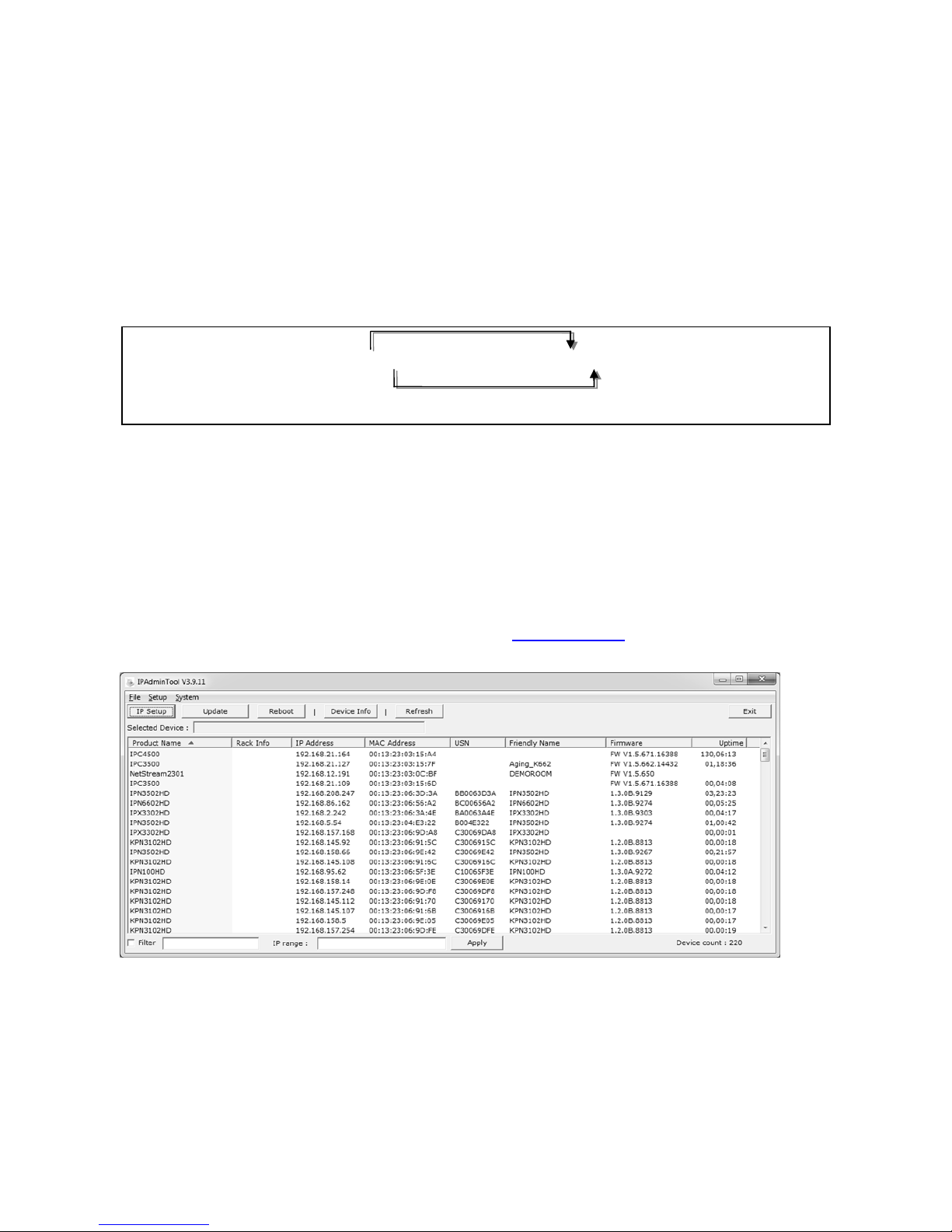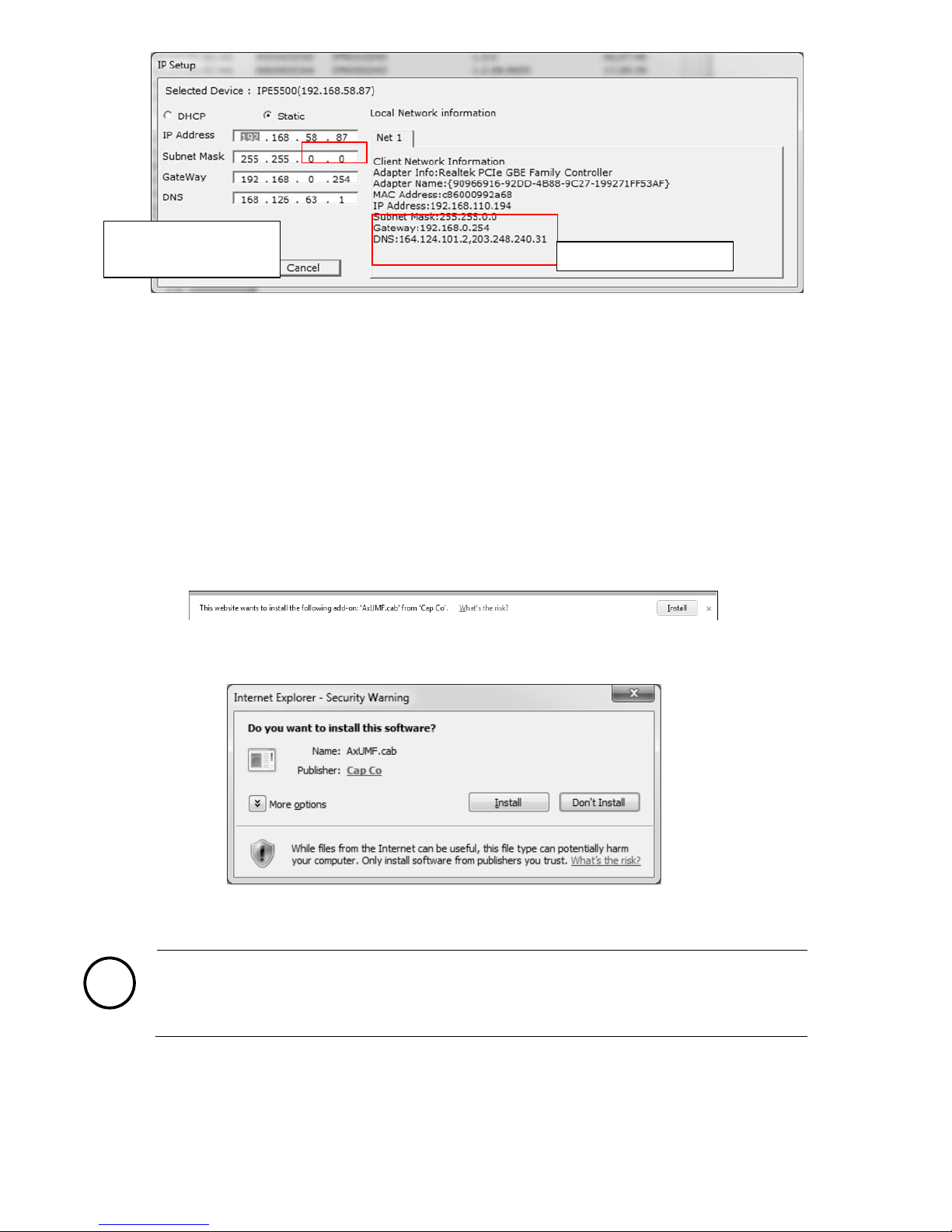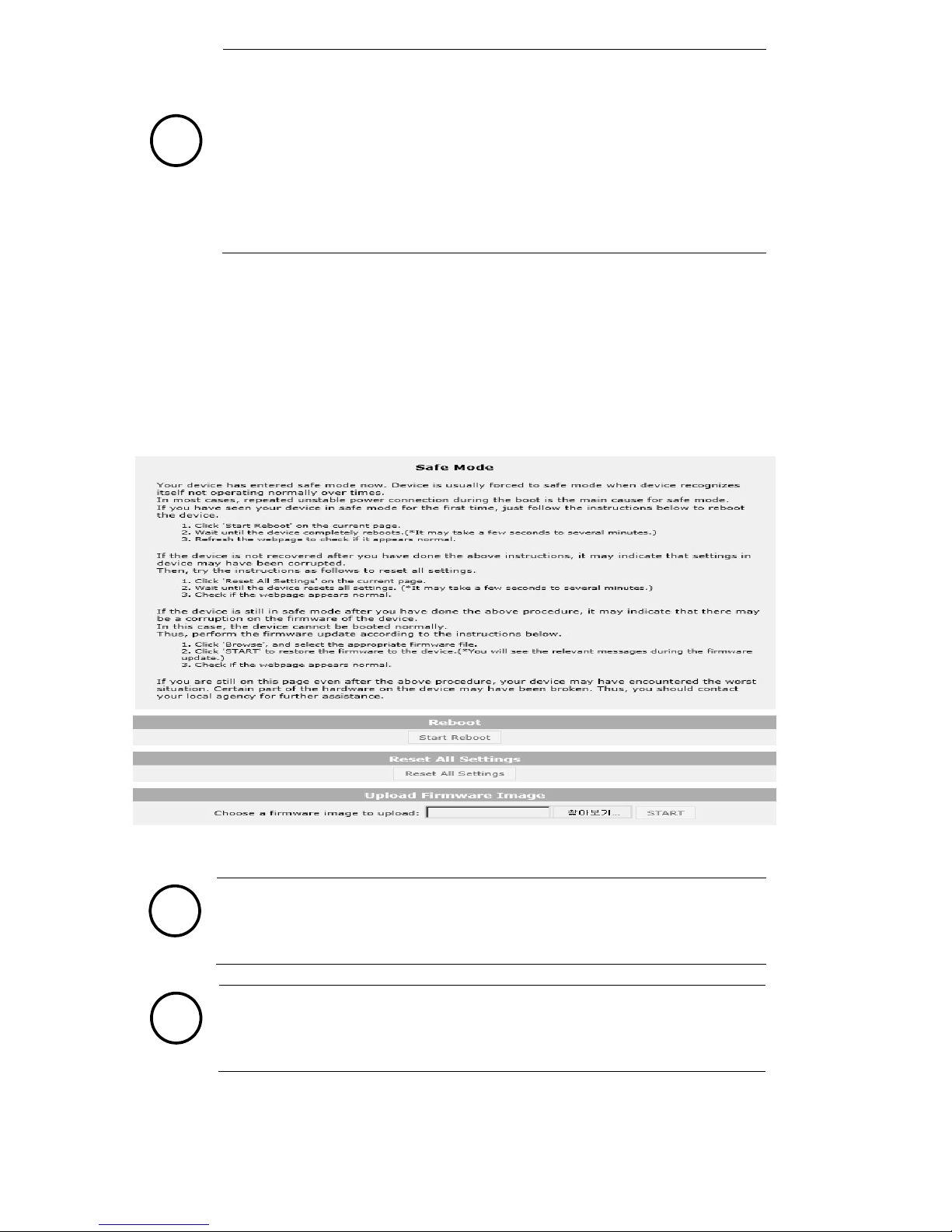RC210309-2014-A
4
3. Set up network environment
The default IP address of the device is 192.168.XXX.XXX. Users can identify the IP address of the device from
converting the MAC address’s hexadecimal numbers, which is attached to the device. Be sure that the device
and PC are on a same area network before running the installation.
Generic IP Environment
In case of generic private network environment where IP address 192.168.XXX.XXX are used, users may view
the live streaming images on a web page using the device’s default IP address:
1. Convert the device’s MAC address to the IP address. Refer to the Hexadecimal-Decimal Conversion Chart
at the end of the manual.
(The MAC address of the device is attached on the side or bottom of the device.)
2. Start the Microsoft® Internet Explorer web browser and enter the IP address of the device.
3. Web streaming and device configurations are supported through ActiveX program. When the ActiveX
installation pop-up window appears, authorize and install the ActiveX setup.exe.
Custom IP Environment
IPAdminTool is a management tool, which automatically scans all of the network products for users to perform
administrative tasks, which includes network configurations, firmware update, device reboot, and device
organizations. IPAdminTool and the manual can download from www.rivatech.de homepage.
To modify the device’s default IP address for customized network area;
1. Find the device from the IPAdminTool’s list and highlight the device’s name.
2. Right-click the mouse and select IP Address; IP Setup window appears.