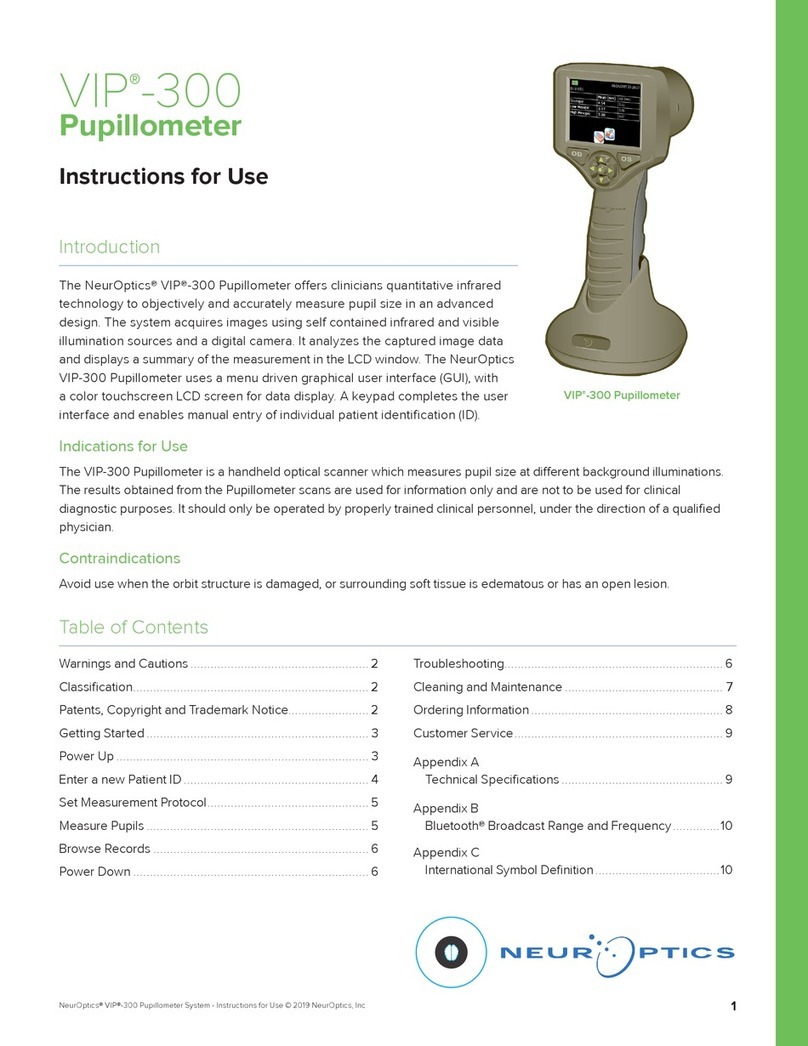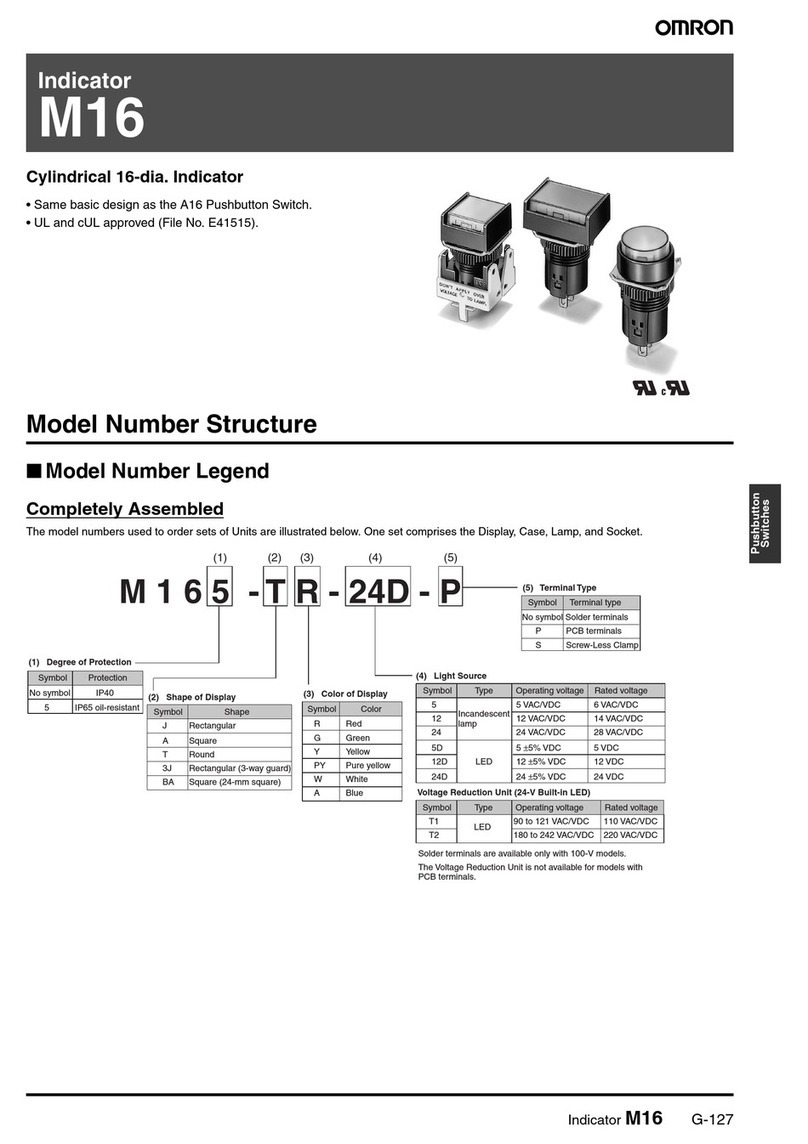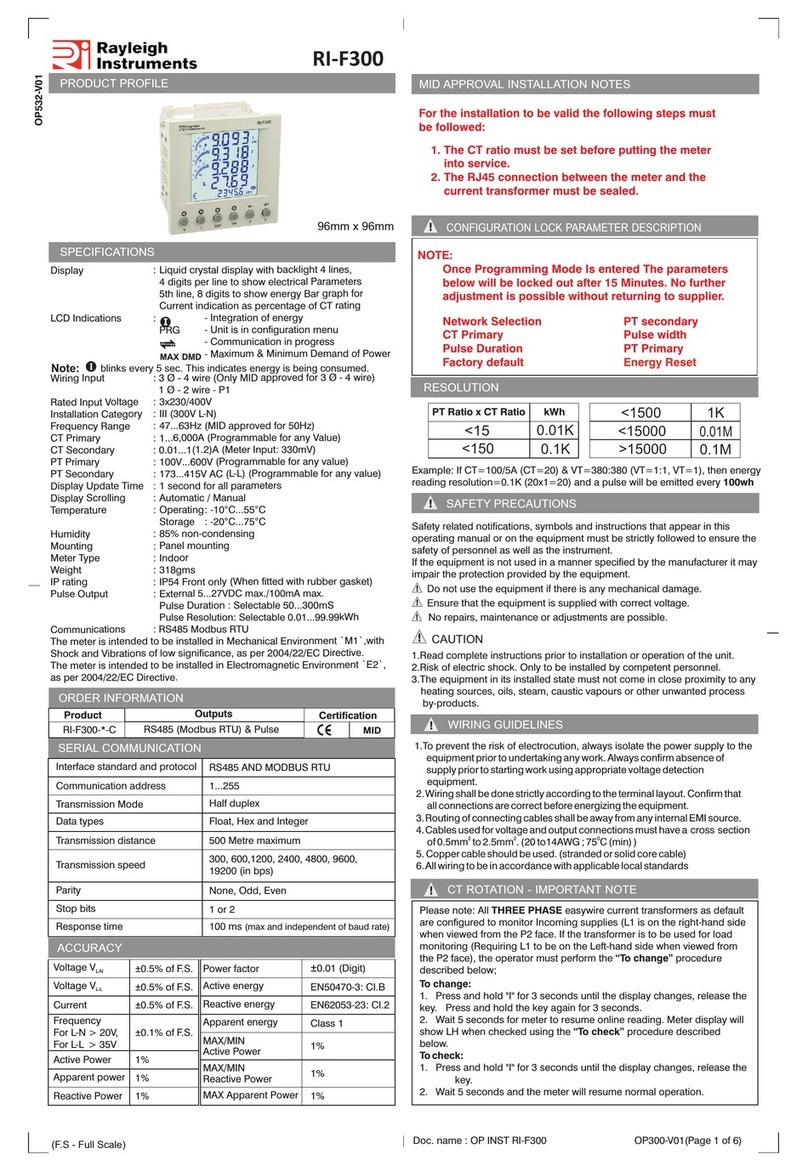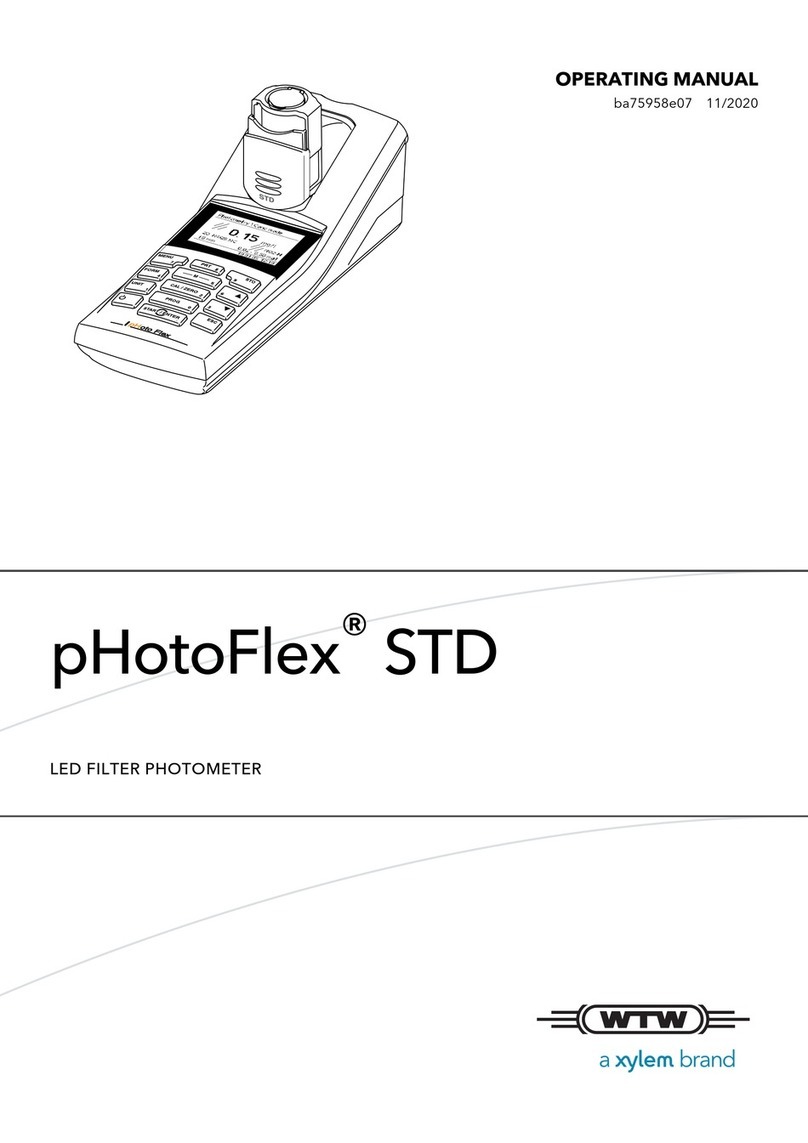NeurOptics NPi-200 User manual

NPi®-200
Pupillometer System
Quick Start Guide
Power Up
Initial set-up
1. Connect the NPi-200 Pupillometer Power Supply to the
NPi-200 Charging Station and plug into a power outlet.
The green light at the base of the Charging Station will
indicate power has been established.
2. Place the NPi-200 into its Charging Station. After
powering on, the touchscreen will display a blue
battery icon indicating the NPi-200 is charging. The
battery icon will turn green when fully charged.
3. To modify the date and time, from the main screen,
select the Settings icon and then select
Set Date and Set Time . Follow the prompts
to input the proper date and time using 24 hour
time configuration and select Accept.
Turning On the NPi-200
4.When not in use, the NPi-200 will remain powered ON
when seated in the NPi-200 Charging Station.
If the NPi-200 is not in the Charging Station, to conserve
battery life the Pupillometer will:
• Go into sleep mode after 5 minutes. To turn ON, touch
the screen, push any button, or place in the Charging
Station.
• Power down after 30 minutes.
To Turn On the NPi-200
• Press and hold the button (red circle).
To Get to the Home Screen
• Press LEFT or RIGHT button (green circles).
1
2
4

Scan the Patient ID
5-6. Open a new SmartGuard® (Ex. 6).
Gently squeeze the SmartGuard side tabs to
position onto the NPi-200. There will be an audible
click when the SmartGuard is properly positioned
(Ex. 7).
7. For the first patient use, in order to properly input the
patient ID into the SmartGuard, select either Barcode
Scanner or Manual ID to indicate the patient ID entry
method used.
Pairing the NPi-200 to the Antimicrobial
Barcode Scanner
8. Connect the NeurOptics Antimicrobial Barcode
Scanner and Charging Cradle to the power supply
and plug into a power outlet. Turn on the Barcode
Scanner until an audible beep is heard and a blue
light on the device flashes. Position the Barcode
Scanner next to the NPi-200.
9. On the NPi-200, select Barcode Scanner. The NPi-200
will display
“Connecting...”
on the touchscreen.
10. Once successfully paired, the touchscreen will
prompt when the device is ready to scan the patient ID
barcode.
11. The patient ID will now appear on the NPi-200
touchscreen. Confirm the patient information is correct
and select Accept.
12. The NPi-200 will display the patient ID number and
read
“Ready to scan”
.
Manual Entry of the Patient ID
13. Press Manual Entry. Using the touchscreen, press
the Patient ID. Select Shift to toggle from alpha to
numeric as required. When the patient ID number
has been manually entered, check for accuracy and
press Enter.
10
11
12
13
8
7
5 6

Measure Pupils
14. Position the NPi-200 with SmartGuard at a right angle
to the patient’s axis of vision, minimizing any tilting of
the device.
15. Press and hold either the RIGHT or LEFT button until
the eye is centered on the touchscreen and the display
shows a green circle around the pupil. Once the green
circle appears, release the button, and hold the NPi-200
in place for approximately three seconds until the result
screen is displayed.
16. Repeat the scan procedure for the patient’s other eye
to complete the bilateral pupil exam.
17. When the bilateral pupil exam is complete, the NPi-200
measurement results will be displayed in yellow for
the Left Eye and in green for the Right Eye.
18. Using the touchscreen or keypad, select page 1 (1/2)
or 2 (2/2) to display the results of the pupil measurement
parameters and pupillary light reflex waveform.
19. From the Results screen, select the Video icon
to view the video playback of the reading.
20. The SmartGuard is designed for single patient use.
To assist facility compliance with HIPAA guidelines,
the patient data stored on each SmartGuard can be
disabled once pupil exams are no longer required.
To permanently disable the patient data on the
SmartGuard, in the Settings menu press Disable SG
and follow the prompts.
Trend for Changes
21. To visualize the parameter trend display, use either
the keypad or the touchscreen to select the Chart
icon from the main screen of the NPi-200. Select the
Down arrow on the keypad to view a trend display of
the patient’s NPi and Size measurements. To trend
additional parameters, select Trending Variables
from the Settings menu, and choose the desired
parameters to trend.
15
17
18
21
20
16

The Neurological Pupil index™ (NPi®) Pupil Reactivity Assessment Scale
Measured Value* Assessment
3.0 – 4.9 Normal/“Brisk”
<3.0 Abnormal/“Sluggish”
0 Non-Reactive or Atypical Response
*AdierenceinNPibetweenrightandleftpupilsof≥0.7canalsobeconsidered
anabnormalpupilreading*PertheNeurologicalPupilindex(NPi)algorithm
Upload into EMR
The NPi-200 is designed to integrate into all hospital Electronic Medical Record (EMR)
systems by interfacing through the hospital information technology (IT) infrastructure using
the NeurOptics SmartGuard Reader. Please contact yourIT department to identify the
next steps required to integrate the NPi-200 into your hospital EMR system.
Power Down
To turn the NPi-200 off, select the icon from the main touch screen and confirm Yes.
System Reboot
As with any electronic device, the NPi-200 Pupillometer may occasionally require a system
reboot. To reboot the NPi-200 Pupillometer, simply press and hold the button on the device
until the pupillometer powers down. Place the NPi-200 into its charging station.
Cleaning and Maintenance
Isopropyl alcohol (IPA)-based cleaning solutions, in formula concentrations up to 70%
IPA, are recommended for use in cleaning the NPi-200 Pupillometer and NPi-200
Charging Station. Please refer to theCleaning and Maintenance Instructionsincluded in
theInstructions for Use, which can be found atNeurOptics.com.
If theNPi-200 Pupillometer andNPi-200Charging Stationare not workingproperly,or
are believed to have been damaged, immediately contactNeurOptics Customer
ServiceatTollFreeNorth America: 866.99.PUPIL(866-997-8745), international:+1-949-
250-9792, or email:Support@NeurOptics.com.
Ordering Information
NPi-200 NPi®-200 Pupillometer
SG-200 SmartGuard®
BCS-CC-01 NeurOptics® Antimicrobial Barcode Scanner by Socket®
SGR-01 SmartGuard® Reader (Please contact Customer Service to determine
the specic reader compatible with the hospital requirements)
For additional information regarding our product, please refer to the Instructions For Use,
which can be found at NeurOptics.com.
23041AvenidadelaCarlota,Suite100
LagunaHills,CA92653|USA
p:949.250.9792
TollFreeNorthAmerica:866.99.PUPIL
info@NeurOptics.com
NeurOptics.com
© 2018 NeurOptics, Inc. NeurOptics, NPi, Neurological Pupil index, SmartGuard, and SmartGuard Reader are all trademarks of NeurOptics, Inc. All rights reserved.
Socket is a registered trademark of Socket Mobile, Inc., and Omnikey is a registered trademark of HID Global Corporation/ASSA ABLOY AB. All rights reserved.
NPi200-Quick Start_Rev F_HOMA-A9VP25
Other manuals for NPi-200
2
Table of contents
Other NeurOptics Measuring Instrument manuals