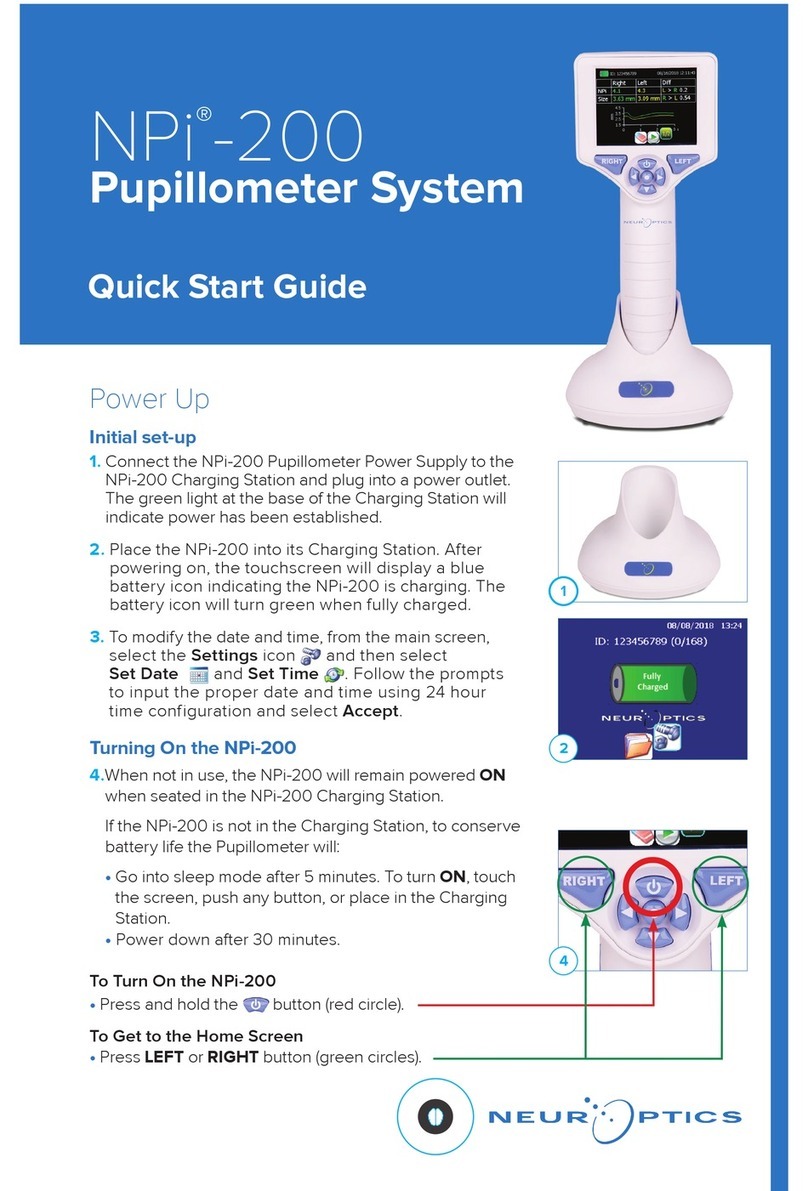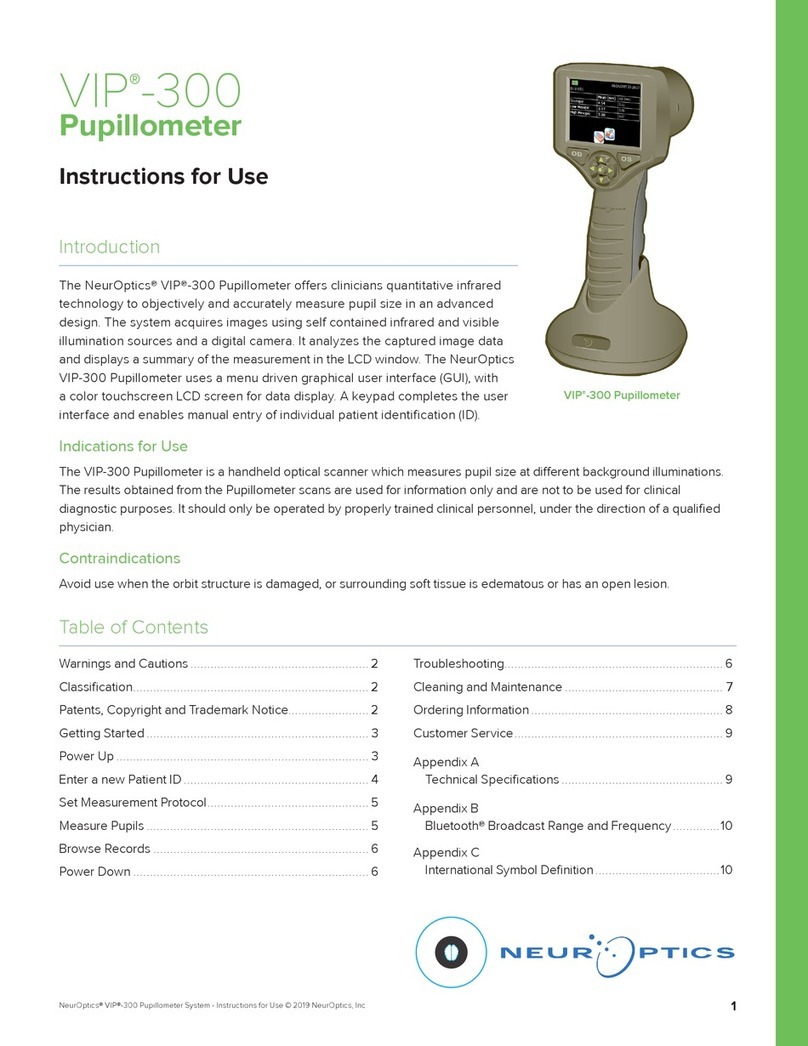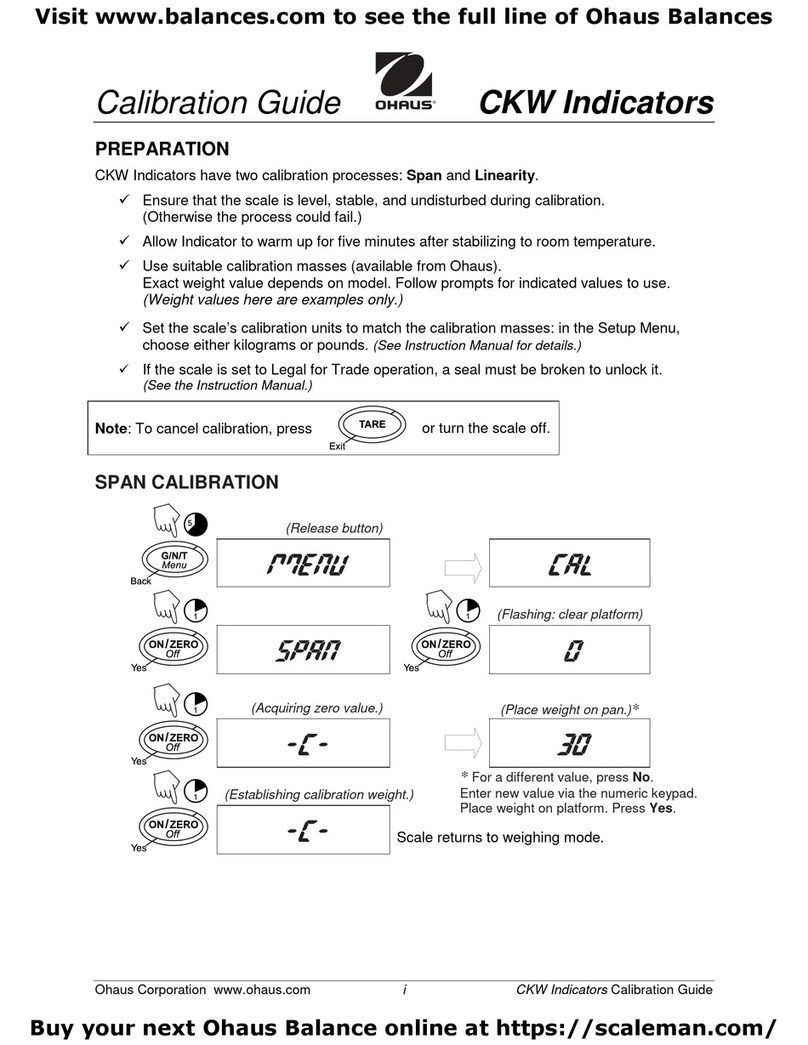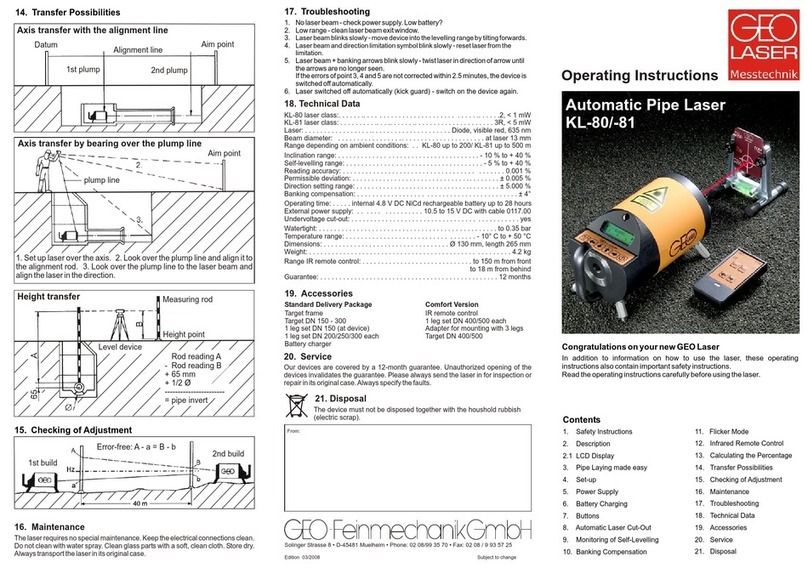NeurOptics NPi-300 User manual

NPi®
-300 Pupillometer
Instructions For Use

NeurOptics® NPi®-300 Pupillometer System—Instructions for Use ©2021 NeurOptics, Inc.
Introduction
Table of Contents
The NeurOptics® NPi®-300 Pupillometer oers clinicians quantitative infrared technology to objectively and
accurately measure and trend pupil size and reactivity in their critically ill patients. The NPi-300 provides a
comfortable ergonomic design, incorporated barcode scanner, wireless charging, and easy-to-read touchscreen
LCD and graphics.
Indications for Use
The NPi-300 Pupillometer is a handheld optical scanner which measures pupil size and pupil reactivity in
patients requiring neurological pupil examinations. The results obtained from the NPi-300 scans are used for
information only and are not to be used for clinical diagnostic purposes. The NPi-300 should only be operated
by properly trained clinical personnel, under the direction of a qualified physician.
Contraindications
Avoid use when the orbit structure is damaged, or surrounding soft tissue is edematous or has an open lesion.
Warnings and Cautions .......................................3
Classification .....................................................3
Patents, Copyright and Trademark Notice .............3
Safety Information .............................................3
Getting Started .................................................4
Power Up .........................................................4
Associate SmartGuard with Patient ID ............ . . . ....6
Measure Pupils ..................................................6
Trend for Changes .............................................7
Pupil Measurements – Special Considerations ... . . . ...9
NPi-300 Pupillometer Navigation Guide ........ . . . ....10
Settings ..........................................................10
Troubleshooting ................................................11
Power O .........................................................11
Handling, Cleaning and Maintenance ... . . . ........ . . . .12
CustomerService..............................................13
OrderingInformation.........................................13
Appendix A
Pupillary Measurement Parameters . . . . ....... . . . . ...13
Appendix B
Technical Specifications ..................................14
Appendix C
Bluetooth® and Radio Frequency Identification
Device (RFID) Broadcast Range and Frequency...14
Appendix D
NPi-300 Pupillometer Display Limits for Electronic
Medical Record (EMR) Flowsheet Integration......15
Appendix E
International Symbol Definition .. . . ....... . . . ........ . .1 5
2

NeurOptics® NPi®-300 Pupillometer System—Instructions for Use ©2021 NeurOptics, Inc.
3
Warnings and Cautions
Warnings
Warnings and Cautions appear throughout this manual
where they are relevant. The Warnings and Cautions listed
here apply generally any time you operate the device.
•Use of the NPi-300 Pupillometer – The NPi-300 is
intended for use by trained clinical personnel, under the
direction of a qualified physician.
•If a problem is recognized while operating the device,
the device must be removed from use and referred to
qualified personnel for servicing. Do not use the device
if damage to the housing or internal optical components
is apparent. Using an inoperative device may result in
inaccurate readings.
•Electric shock hazard – Do not open the device or the
charging station. There are no user serviceable parts.
•The battery in the NPi-300 is only replaceable by
a qualified NeurOptics’ service technician. Contact
NeurOptics if you suspect an inoperable battery.
•Use only the NeurOptics NPi-300 Charging Station for
charging the NPi-300.
•Risk of fire or chemical burn – This device and its
components may present a risk of fire or chemical burn
if mistreated. Do not disassemble, expose to heat above
100°C, incinerate, or dispose of in fire.
•Store and use the NPi-300 System in ambient
environments with non-condensing humidity levels
only. Using the NPi-300 with condensation on optical
surfaces may result in inaccurate readings.
•The SmartGuard is NOT a sterile product. It is not
intended to be cleaned between measurements. If the
SmartGuard appears soiled or if the clinician becomes
concerned about product cleanliness, the SmartGuard
should be discarded and replaced before using the
NPi-300 on a patient.
Cautions
The following cautions apply when cleaning the device.
The internal components of the NPi-300 are NOT
compatible with sterilization techniques, such as ETO,
Steam Sterilization, Heat Sterilization and Gamma.
•DO NOT submerge the device or pour cleaning liquids
over or into the device.
•DO NOT use acetone to clean any surface of the
NPi-300 or Charging Station.
Electromechanical Compatibility (EMC) Notice
This device generates, uses, and can radiate radio
frequency energy. If not set up and used in accordance
with the instructions in this manual, electromagnetic
interference may result. The equipment has been tested
and found to comply with the limits set forth in EN60601-
1-2 for Medical Products. These limits provide reasonable
protection against electromagnetic interference when
operated in the intended use environments (e.g. hospitals,
research laboratories).
Magnetic Resonance Imaging (MRI) Notice
This device contains components whose operation can be
aected by intense electromagnetic fields. Do not operate
the device in an MRI environment or in the vicinity of high-
frequency surgical diathermy equipment, defibrillators,
or short-wave therapy equipment. Electromagnetic
interference could disrupt the operation of the device.
Federal Communications Commission Compliance
This device complies with Part 15 of the Federal
Communications Commission (FCC) Rules. Operation is
subject to the following two conditions: (1) this device may
not cause harmful interference, and (2) this device must
accept any interference received, including interference
which may cause undesired operation.
Classication
Type of Equipment: Medical Equipment, Class 1 886.1700
Trade Name: NeurOptics® NPi®-300 Pupillometer
Manufactured by:
NeurOptics, Inc.
9223 Research Drive
Irvine, CA 92618, USA
p: 949.250.9792
Toll Free North America: 866.99.PUPIL
info@NeurOptics.com
NeurOptics.com
Patents, Copyright and Trademark Notice
Copyright ©2021 NeurOptics, California.
This work is protected under Title 17 of the U.S. Code and
is the sole property of NeurOptics, Inc. (the Company).
No part of this document may be copied or otherwise
reproduced, or stored in any electronic information
retrieval system, except as specifically permitted under
U.S. Copyright law, without the prior written consent of
the Company.
For details, visit: www.NeurOptics.com/patents/
Safety Information
•Please review the following safety information prior to
operating the device.
•Please read these Instructions fully before attempting
to use the NPi-300. Attempting to operate the device
without fully understanding its features and functions
may result in unsafe operating conditions and/or
inaccurate results.
•If you have a question regarding the installation,
set-up, operation, or maintenance of the device, please
contact NeurOptics.

NeurOptics® NPi®-300 Pupillometer System—Instructions for Use ©2021 NeurOptics, Inc.
4
Getting Started
Power Up
Charging the NPi-300 Pupillometer
•Connect the NPi-300 Power Adapter to the NPi-300 Charging Station and
plug into a power outlet. The indicator light at the base of the Charging
Station will display a white color to indicate power has been established to
the Charging Station (Ex. 2).
•Place the NPi-300 into the Charging Station. The
Charging Station indicator light will turn blue (Ex. 3),
and the LCD screen will display within the battery
icon, indicating the NPi-300 is charging. The indicator
light will turn green when fully charged (Ex. 4).
•An amber/orange indicator light on the Charging Station indicates a
charging malfunction, and the NPi-300 will not charge (Ex. 5). If this issue
persists, please contact NeurOptics Customer Service.
Unpacking the NPi-300 Pupillometer System
The NeurOptics NPi-300 Pupillometer System is packaged with the
following components (Ex. 1):
•NPi-300 Pupillometer (A)
•NPi-00 Charging Station (B)
•NPi-300 Power Adapter and Plug (C)
•NPi-300 Pupillometer Quick Start Guide
The NPi-300 Pupillometer goes to sleep in the Charging Station to eciently charge:
•The NPi-300 will initially turn ON (or remain on) upon being placed in the Charging Station.
•
After 5 minutes in the Charging Station, the NPi-300 will go to sleep to eciently charge. The
screen will go dark (Ex. 6). If any button is pressed or the screen is touched within this 5-minute
window, the time period before the NPi-300 goes to sleep is extended by an additional 5 minutes.
•To use the NPi-300 after it has gone to sleep in the Charging Station, simply remove from the
Charging Station, and it will wake up automatically.
•
If the NPi-300 does not turn on upon being placed in the Charging Station, the battery level may
be too low for normal usage. The Charging Station indicator light should display a blue color,
indicating the NPi-300 is charging. Leave the NPi-300 in the Charging Station until it powers on.
Initial Set-Up
•To set up the NPi-300 for first-time use, please refer to the Power Up section below, ensuring the
NPi-300 is fully charged and Date/Time are set accurately prior to use.
White Charging Station is plugged into a power outlet, and power has been
established. NPi-300 is out of Charging Station.
Indicator Light Color Meaning
Blue NPi-300 is placed in Charging Station and successfully charging.
Green NPi-300 is fully charged.
Amber/Orange Charging Malfunction – NPi-300 is not charging. If issue persists,
please contact NeurOptics Customer Service.
Ex. 1
Thank you for the opportunity to
serve your pupillometry needs with
the new NPi®
-300 Pupillometer
For additionalinformationregarding our product, please refer to
the InstructionsFor Use, which can be found at NeurOptics.com
Product Description:NPi
®
-300 Pupillometer Model No.NPi
®
-300-SYS
MKG-0001-00Rev B (HOMA-BN8P37)
For technical support or if youhave aquestion aboutyour
order,please contact NeurOptics Customer Service:
p: 949.250.9792| Toll Free North America 866.99.PUPIL
or email us at info@NeurOptics.com
Thank you for the opportunity to
serve your pupillometry needs with
the new NPi®
-300 Pupillometer
For additional information regarding our product, please refer to
the Instructions For Use, which can be found at NeurOptics.com
Product Description: NPi
®
-300 Pupillometer Model No. NPi
®
-300-SYS
MKG-0001-00Rev C (HOMA-BN8P37 )
For technical support or if you have a question about your
order, please contact NeurOptics Customer Service:
p: 949.250.9792 | Toll Free North America 866.99.PUPIL
C
A
B
Ex. 2
Ex. 4
Ex. 5
Ex. 6
Ex. 3

NeurOptics® NPi®-300 Pupillometer System—Instructions for Use ©2021 NeurOptics, Inc.
If the NPi-300 Pupillometer is not in the Charging Station, to conserve battery life it will:
•Go into sleep mode after 5 minutes. To turn ON, touch the screen or push any button.
•Power down after 20 minutes.
Turning On the NPi-300 Pupillometer
•If the NPi-300 is out of the Charging Station and has powered down, press
(do not hold) the On/O button on the side of the device (Ex. 7).
•If the NPi-300 is in the Charging Station and has gone to sleep, simply
remove from the Charging Station, and it will wake up automatically.
Setting Date and Time
To modify the date and time, from the Home
Screen, select the Settings icon and then
select Date or Time (Ex. 8). Follow the prompts
to input the current date (Ex. 9) and time (Ex. 10)
using 24-hour time configuration and select .
Customers in the United States have the option
to enable Automatic Daylight Savings Time
(DST) in the Time settings. Automatic DST
is disabled by default. Automatic adjustments occur based only on US DST
regulations and are not updated according to geographic location, as the
NPi-300 is not connected to the internet or GPS.
Date and Time Maintenance:
•Regular quarterly maintenance is necessary to ensure date and time
are correct. The set date and time will aect the timestamp listed
for subsequent patient pupil measurements on the NPi-300 and
SmartGuard. Changing the date and time will not alter the timestamps
on previous measurements.
•Immediately adjust the time after any time change if Automatic DST
is disabled.
Returning to the Home Screen
Press the RIGHT or LEFT buttons (green circles) to return to the Home Screen
(Ex. 11)
.
The NPi-300 provides objective pupil size and reactivity data independent of examiner – removing variability
and subjectivity. The NPi-300 expresses pupil reactivity numerically as the Neurological Pupil index, NPi (see
the Neurological Pupil index Scale below).
Measured Value* Assessment
3.0 – 4.9 Normal/“Brisk”
< 3.0 Abnormal/“Sluggish”
0 Non-Reactive, Immeasurable, or Atypical Response
Measuring Pupils Using the NPi-300 Pupillometer
The Neurological Pupil index™ (NPi®) Pupil Reactivity Assessment Scale
*A dierence in NPi between Right and Left pupils of ≥0.7 may also be considered an abnormal pupil reading
*Per the Neurological Pupil index (NPi) algorithm
5
Ex. 7
Ex. 8 Ex. 9
Ex. 10
Ex. 11

NeurOptics® NPi®-300 Pupillometer System—Instructions for Use ©2021 NeurOptics, Inc.
Two components are required to initiate a bilateral pupil measurement:
•NPi-300 Pupillometer (Ex. 12)
•Single Patient Use SmartGuard (Ex. 13)
Open a new SmartGuard. Slide the SmartGuard onto the NPi-300 with the
foam pad at the bottom (Ex. 12). There will be an audible click when the
SmartGuard is properly positioned.
1. Associate SmartGuard with Patient ID
For the first patient use, the SmartGuard requires a one-time association
of the Patient ID. For subsequent measurements, the Patient ID will be
permanently saved on the SmartGuard, which can store up to 168 bilateral pupil
measurements of the associated patient.
There are two options for associating the Patient
ID to the SmartGuard. Select Scan Code to scan
the patient’s wristband barcode using the NPi-
300 Incorporated Barcode Scanner, or select
Manual ID to manually enter the Patient ID with
either alpha or numeric characters (Ex. 14).
Scan Barcode Using Incorporated Barcode
Scanner
Select Scan Code. The NPi-300 will emit a white
light from the top of the device (Ex. 15). Center
the light over the barcode until you hear an
audible beep (Ex. 16). The Patient ID will now
appear on the NPi-300 touchscreen. Confirm the
patient information is correct and select Accept
(Ex. 17).
The NPi-300 will display the Patient ID
and read Ready to Scan (Ex. 18).
Manual Entry of the Patient ID
Select Manual ID. Using the touchscreen or keypad, enter the alpha or numeric
Patient ID and select (Ex. 19). Confirm the patient information on the screen
is correct and select Accept (Ex. 17). The NPi-300 will display the Patient ID and
read Ready to Scan
(Ex. 18)
.
Taking a Bilateral Pupil Measurement
2. Measure Pupils
Position the NPi-300 with SmartGuard at
a right angle to the patient’s axis of vision,
minimizing any tilting of the device (Ex. 20).
6
Ex. 14
Ex. 17
Ex. 15 Ex. 16
Ex. 18
Ex. 19
Ex. 20
Ex. 13Ex. 12

NeurOptics® NPi®-300 Pupillometer System—Instructions for Use ©2021 NeurOptics, Inc.
The NPi-300 is defaulted to open “Results Page 1,”
displaying NPi and Size measurements, following
the completion of the Bilateral Pupil Measurement
(Ex. 23). To adjust Default Results Page Settings,
see NPi-300 Pupillometer Navigation Guide.
3. Trend for Changes
To review the patient’s previous bilateral pupil measurements stored on the
attached SmartGuard and Trend for Changes:
•If still on the Results Page following completion of the last measurement:
Press the DOWN Arrow button on the keypad.
•From the Home Screen: Select the Records icon (Ex. 27), then select the
SmartGuard icon (Ex. 28). The most recent measurement will appear
first. Press the DOWN Arrow button on the keypad to scroll through all
previous patient measurements stored on the attached SmartGuard.
Browse Records
To review records stored on the NPi-300 if the patient’s SmartGuard is unavailable:
•From the Home Screen: Select the Records icon (Ex. 27).
•To browse records by Patient ID, select the ID from the list or use the UP
and DOWN arrows on the screen to browse additional ID’s available in
the list. The ID’s of the most recent measurements taken on the NPi-300 will
appear at the top of the list.
•To search for a specific Patient ID, select (Ex. 28), then type in the
Patient ID and select .
•To browse all pupil measurements stored on the NPi-300 in chronological
order (including all Patient ID’s), select the All Records icon (Ex. 28)
and press the DOWN Arrow button on the keypad to scroll through all
previous measurements stored on the NPi-300.
•When the No more records message appears, the earliest pupil measurement
stored has been reached (Ex. 29).
Video Replay
From the Results screen, select the Video icon
to view the video playback of the reading. Only the
last measurement’s video can be played back. Once
the NPi-300 has powered o, the last video is not
accessible (Ex. 26).
7
Ex. 23 Ex. 24
Ex. 25 Ex. 26
Ex. 27
Ex. 28
Ex. 29
Using the touchscreen or keypad, select to
view “Results Page 2” with additional Pupillary
Measurement Parameters (Ex. 23). Select to
view the Pupillary Light Reflex Waveform (Ex. 24).
To return to “Results Page 1” with NPi and Size,
simply select (Ex. 25).
Repeat the scan procedure for the patient’s other eye to complete the bilateral pupil exam. When the bilateral
pupil exam is complete, the NPi-300 measurement results will be displayed in green for the Right eye and in
yellow for the Left eye.
Press and hold either the RIGHT or LEFT button
until the pupil is centered on the touchscreen
and the display shows a green circle around the
pupil. A green frame around the screen indicates
the pupil is properly targeted (Ex. 21), while a red
frame indicates the pupil needs to be re-centered
on the screen before the measurement is initiated
(Ex. 22). Once the green frame appears, release the button, holding the NPi-300 in place for approximately
three seconds until the results screen is displayed.
Ex. 21 Ex. 22

NeurOptics® NPi®-300 Pupillometer System—Instructions for Use ©2021 NeurOptics, Inc.
8
NPi/Size Trending Graph
To visualize the trend of all NPi and Size measurements taken on the attached SmartGuard over 12-hour
time windows:
•Navigate to the NPi Summary Table from the Home Screen by selecting the Trend icon .
•Tap anywhere on the screen to access the NPi/Size Trending Graph.
•Move forward and backward in time on the graph by pressing the Forward (Ex. 31) or Backward
(Ex. 32) Clock icons. The date of measurements currently displayed on the graph will show in the top
right hand corner of the Trending Screen (Ex. 33).
NPi Summary Table
The NPi Summary Table (Ex. 30) provides a quantitative summary from the attached SmartGuard of the
number of Right and Left Eye NPi Measurements in the following categories:
•NPi ≥3
•NPi <3
•NPi =0
•∆NPi ≥0.7
To view the NPi Summary Table
•Return to the Home Screen by pressing either the RIGHT or LEFT buttons on the keypad.
•Select the Trend icon from the bottom left of the Home Screen.
Number of NPi measurements on attached SmartGuard greater or equal to 3.0
Number of NPi measurements on attached SmartGuard less than 3.0 and greater than 0
Number of NPi measurements on attached SmartGuard equal to 0
RIGHT: Number of Bilateral NPi Measurements on attached SmartGuard where Right NPi
was less than Left NPi by more than or equal to 0.7
LEFT: Number of Bilateral NPi Measurements on attached SmartGuard where Left NPi
was less than Right NPi by more than or equal to 0.7
Ex. 30
Ex. 31 Ex. 32 Ex. 33
The NPi-300 also oers both quantitative (NPi Summary Table) and graphical (NPi/Size Trending Graph)
summaries of all pupil measurements taken on any patient’s SmartGuard that is attached to the NPi-300:

NeurOptics® NPi®-300 Pupillometer System—Instructions for Use ©2021 NeurOptics, Inc.
9
Small “Pinpoint” Pupil Measurement
Pupillometer Resolution Threshold: Pupil Size
The NPi-300 Pupillometer measurement threshold for measuring pupil size is 0.80 mm, which means the
pupillometer can measure pupils as small as 0.8 mm in diameter. If the pupil size is < 0.8 mm, the pupillometer
will not detect the pupil, and it will not initiate a measurement.
Pupillometer Resolution Threshold: Change in Pupil Size
The NPi-300 Pupillometer’s minimum measurement threshold for detecting a change in pupil size is 0.03 mm
(30 microns). In the event a change in pupil size is < 0.03 mm, the pupillometer will not be able to measure a
change in pupil size, and it will display an NPi of 0.
NPi Measurement of “0”
The NPi-300 Pupillometer will measure an NPi of 0 in the following clinical assessment scenarios:
•Non-Reactive response = Non-reactive pupillary response; no pupillary light reflex (PLR) waveform.
•Immeasurable response = Change in pupil size < 0.03 mm (30 microns).
•Atypical response = An abnormal pupillary light reflex (PLR) waveform.
Measured Value* Assessment
3.0 – 4.9 Normal/“Brisk”
< 3.0 Abnormal/“Sluggish”
0 Non-Reactive, Immeasurable, or Atypical Response
The Neurological Pupil index™ (NPi®) Pupil Reactivity Assessment Scale
Blinking During Measurement
If the measurement was aected by a tracking problem (e.g., blinks), then
measurement results are all displayed in red font on the results screen and NPi
is reported as “Rescan” (Ex. 34). In this case, the measurement results are not
valid and should not be relied upon and the measurement should be repeated.
Non-Responsive Pupil
In case of a non-responsive pupil, before reporting the results on the LCD
screen, the measurement is automatically repeated for confirmation. The
operator is simply asked to wait a few more seconds before removing the
device (Ex. 35).
Pupil Measurements – Special Considerations
Ex. 35
Ex. 34
*A dierence in NPi between Right and Left pupils of ≥0.7 may also be considered an abnormal pupil reading
*Per the Neurological Pupil index (NPi) algorithm

NeurOptics® NPi®-300 Pupillometer System—Instructions for Use ©2021 NeurOptics, Inc.
NPi-300 Pupillometer Navigation Guide
Ex. 36
Using the touchscreen or keypad, select
Settings icon icon (Ex. 37) from the
Home Screen to navigate to the Settings
Menu (Ex. 38).
Returning to the Home Screen
Press the RIGHT or LEFT buttons (green circles) to return to the Home
Screen
(Ex. 36)
.
Settings
Ex. 37 Ex. 38
Ex. 39
Ex. 41
Ex. 42
Ex. 40
Disabling SmartGuard
The SmartGuard is designed for single patient use. To assist facility
compliance with HIPAA guidelines, the patient data stored on each
SmartGuard can be disabled once pupil exams are no longer required.
To permanently disable the patient data on the SmartGuard, in the
Settings Menu press Disable and select Yes to proceed to irreversibly
disable SmartGuard data (Ex. 40).
LCD Screen Brightness
The NPi-300 is defaulted to maximum brightness of the LCD Screen.
Adjust to medium brightness by pressing . Adjust to low brightness by
pressing . To return to maximum brightness, simply press the one
more time.
Test LED
Pressing the Test icon demonstrates a sample of the LED light that
is emitted from the NPi-300 when taking a pupil measurement. This
test is for demonstration purposes only and does not aect usage of
the device.
Delete Records
To delete records o of the device memory of the NPi-300 (does not
disable or delete records o of the attached SmartGuard), navigate to the
Settings Menu and press Delete then select Yes to proceed to delete
record (Ex. 39). Records on the device can be deleted for a specific Patient
ID or All Records.
Date and Time
See Setting Date and Time section on
Page 5.
Adjusting Default Results Page
The NPi-300 Pupillometer is defaulted to open “Results Page 1,” displaying
NPi and Size measurements, following the completion of the Bilateral Pupil
Measurement. To set the default to Results Page 2, displaying additional
Pupillary Measurement Parameters, select the Results Page 1 icon (Ex. 41)
to toggle to the Results Page 2 icon (Ex. 42).
10

NeurOptics® NPi®-300 Pupillometer System—Instructions for Use ©2021 NeurOptics, Inc.
Troubleshooting
Power O
Ex. 44
To turn the NPi-300 Pupillometer OFF, either:
•Navigate to the Home Screen, and select the Power icon , then
confirm Yes to power OFF (Ex. 44).
•Press and hold the On/O button on the side of the NPi-300.
The NPi-300 may occasionally require a System Reboot. To reboot, simply
press and hold the On/O button on the side of the NPi-300 until it
powers OFF.
11
Issue Possible Reason Solution
1. NPi-300 Pupillometer will
not turn on
Using incorrect Power Adapter Use only Power Adapter provided with
NPi-300. Check label on power adapter.
Power cord is not fully plugged into
the wall or the charging station
Check connections.
Battery completely discharged Charge the battery by placing the NPi-300
into the Charging Station.
2. Pupil measurement will not
initiate after release of the
RIGHT or LEFT key
Too much blinking Gently hold patient’s eye open with your
finger during measurement.
Device not held correctly Hold device at a 90-degree angle to
patient’s face. Make sure patient’s pupil is
centered on the screen.
3. NPi-300 returned to Home
Screen while taking a
measurement
RIGHT or LEFT button was
pressed while measurement
was being completed, causing
measurement to be aborted
Repeat the scan, ensuring no buttons are
pressed until the scan is completed and
results appear on the screen.
4. “Rescan” displayed
following measurement
NPi-300 is moved from position
prior to completion of the
measurement
Repeat the scan and maintain proper
position of the NPi-300 until the
measurement is completed and pupillary
measurements are displayed.
Patient blinked during
measurement
Hold the patient’s eyelid open and repeat
the scan.
Customize Barcode Scanner
The NPi-300 Incorporated Barcode Scanner can be customized to truncate
or expand the alpha or numeric characters read from a hospital barcode, if
required. The Default settings automatically adjust to read most types of
1D and 2D hospital barcodes, and “Default” should remain selected unless a
specific customization needs to be applied to all barcodes scanned by the
NPi-300. Select Custom Barcode (Ex. 43), then select Scan Sample to
scan a sample barcode and program the required customizations (truncation
or expansion) to be used for all future scans. Contact NeurOptics for
additional information.
System Information
Select System (Ex. 43) to view the NPi-300’s system information, displaying the Serial Number, Software
Application, and Firmware versions of the device.
More Settings
Ex. 43
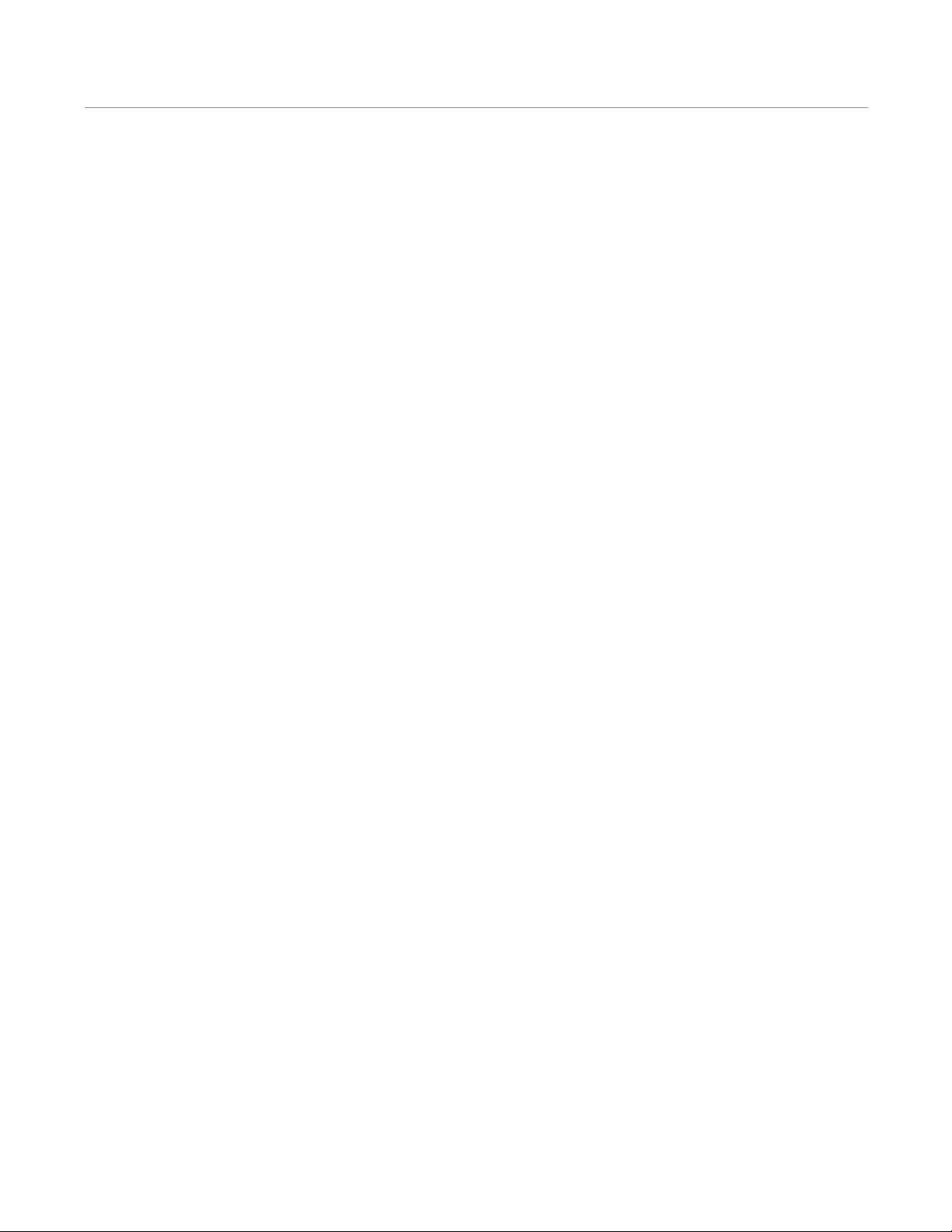
NeurOptics® NPi®-300 Pupillometer System—Instructions for Use ©2021 NeurOptics, Inc.
Handling, Cleaning and Maintenance
Always handle the NPi-300 Pupillometer and NPi-300 Charging Station with care because sensitive metal,
glass, plastic and electronic components are contained inside. The NPi-300 and Charging Station can be
damaged if dropped or by prolonged exposure to liquid or high humidity environments.
The NPi-300 and Charging Station do not require any regularly scheduled maintenance. If the NPi-300 and
Charging Station are not working properly, or are believed to have been damaged, immediately contact
NeurOptics Customer Service at Toll Free North America: 866.99.PUPIL (866-997-8745), international: +1-949-
250-9792, or email: Info@NeurOptics.com.
Cleaning the NPi-300 Pupillometer and NPi-300 Charging Station
Isopropyl alcohol (IPA)-based cleaning solutions, in formula concentrations up to 70% IPA, are recommended
for use in cleaning the NPi-300 and Charging Station. Do not use chemicals that can damage the NPi-300 and
Charging Station surface. Some chemicals can weaken or damage plastic parts and may cause instruments to
not operate as intended. Use all cleaning products per manufacturer’s instructions, being careful to squeeze
out excess liquid prior to wiping the NPi-300 and Charging Station and do not use an oversaturated cloth.
Wipe all exposed surfaces. Follow the cleaner’s manufacturer instructions as to the time required to leave the
solution on the device surface.
• DO NOT use an oversaturated cloth. Be sure to squeeze out excess liquid prior to wiping the NPi-300 or
the Charging Station.
• DO NOT allow the cleaner to collect on the instrument.
• DO NOT use any hard, abrasive or pointed objects to clean any part of the NPi-300 or Charging Station.
• DO NOT immerse the NPi-300 or the Charging Station in liquid, or attempt to sterilize the product, as
damage to the electronic and optical componentry could occur.
Drying and Inspection Following Cleaning
Confirm the NPi-300 and Charging Station are thoroughly dry before placing the NPi-300 back into the
Charging Station.
Cleaning Considerations: NPi-300 Liquid Crystal Display (LCD)
For best protection of the liquid crystal display (LCD), use a clean, soft, lint-free cloth and up to 70% IPA to
clean the NPi-300 optics. Occasional cleaning of the Incorporated Barcode Scanning Window (located just
above the NPi-300 Lens) is also recommended using a clean, soft, lint-free cloth and up to 70% IPA.
In instances where there is concern of exposure to highly resistant bacteria, viruses, fungi or spores (ie:
Clostridium dicile, or “C. di”), we understand that hospital protocols may require use of cleaning
solutions containing sodium hypochlorite (bleach) when cleaning equipment. If products containing sodium
hypochlorite (bleach) are used to clean the LCD of the NPi-300, the cleaning process should be followed by
a second cleaning using a clean, soft, lint-free cloth and up to 70% IPA to ensure that all bleach residue is
completely removed from the LCD.
12

NeurOptics® NPi®-300 Pupillometer System—Instructions for Use ©2021 NeurOptics, Inc.
Customer Service
Ordering Information
Appendix A – Pupillary Measurement Parameters
For technical support, or if you have a question regarding your product or order, please contact NeurOptics
Customer Service at Toll Free North America: 866.99.PUPIL (866-997-8745), international: +1-949-250-9792,
or email: Info@NeurOptics.com.
© 2021 NeurOptics®, Inc. NeurOptics®, NPi®, Neurological Pupil index™, SmartGuard®, and SmartGuard® Reader
are all trademarks of NeurOptics®, Inc. All rights reserved.
Returned Goods Policy
Products must be returned in unopened packages, with manufacturer’s seals intact, to be accepted for credit,
unless returned due to a complaint of product defect or mislabeling. Determination of a product defect or
mislabeling will be made by NeurOptics, which determination will be final. Products will not be accepted for
credit if they have been in the possession of the customer for more than 30 days.
13
Parameter Description
NPi® = Neurological Pupil
index™
Numerical expression of pupil reactivity. Please refer to the Neurological Pupil
index™ (NPi®) Pupil Assessment Scale (Page 5) for additional information.
Size = Maximum Diameter Maximum pupil size before constriction
MIN = Minimum Diameter Pupil diameter at peak constriction
% CH = % Change % of change (Size-MIN) / Size as a %
LAT = Latency of constriction Time of onset of constriction following initiation of the light stimulus
CV = Constriction Velocity
Average of how fast the pupil diameter is constricting measured in millimeters per second
MCV = Maximum
Constriction Velocity
Maximum velocity of pupil constriction of the pupil diameter responding to the
flash of light measured in millimeters per second
DV = Dilation Velocity
The average pupillary velocity when, after having reached the peak of constriction,
the pupil tends to recover and to dilate back to the initial resting size, measured in
millimeters per second
NPi-300-SYS NPi®-300 Pupillometer System
SG-200 SmartGuard®
SGR-01 SmartGuard® Reader (Please contact Customer Service to determine the
specific reader compatible with the hospital requirements)

NeurOptics® NPi®-300 Pupillometer System—Instructions for Use ©2021 NeurOptics, Inc.
Appendix B – Technical Specications
Appendix C – Radio Frequency Identication Device (RFID)
Broadcast Range
14
Parameter Description
Pupillometer Measurement
Detection Threshold
Pupil diameter (minimum)
0.80 mm
Pupil diameter (maximum)
10.00 mm
Change in Size 0.03 mm (30 microns)
Size Accuracy +/- 0.03 mm (30 microns)
Degree of protection
against electric shock Pupillometer SmartGuard-Type BF Applied Part provided protection
Classification of the equipment
against ingress of liquids
Ordinary equipment
Degree of safety of application
in the presence of flammable
anesthetic mixture with air or
with oxygen or nitrous oxide
The equipment is not an AP or APG category equipment
Mode of Operation On Demand battery operation
Power Adapter
Input: 100-240 VAC +/- 8%
Output: 6V, 2.8 Amps
RF Wireless Charging Output: 5 W, Qi Compliant
Battery 3.6 V 11.70 Wh 3350 mAh/hour Li: Ion Cell
Operating Environment Temperature Range: 0° C (32° F) to 45° C (113° F)
Relative Humidity: Non-condensing at all times.
Transportation and
storage environment
Temperature Range: -38° C (-36.4° F) to 70° C (158° F)
Relative Humidity: Non-condensing at all times.
Dimensions With SmartGuard = 7.5” H, 3.5” W, 4.5” D
Without SmartGuard = 7.5” H, 3.5” W, 3.5” D
Weight 344 grams +/- 10 grams
Classification Class 1 LED product per IEC 62471
Broadcast Function Range Frequency
RFID memory card in SmartGuard to/from
NPi-300 Pupillometer
Up to 2 centimeters 13.56 MHz
RFID memory card in SmartGuard to/from
SmartGuard Reader
Up to 2 centimeters 13.56 MHz

NeurOptics® NPi®-300 Pupillometer System—Instructions for Use ©2021 NeurOptics, Inc.
15
Appendix D – NPi-300 Pupillometer Display Limits for
Electronic Medical Record (EMR) Flowsheet Integration
Appendix E – International Symbol Denition
The following low and high display limits are included to inform hospital sta of the specific parameter display
limits for consideration in the development of neurological parameter flow sheets.
Parameter LOW HIGH
NPi 0.0 4.9
Size 0.80 mm 10.00 mm
MIN 0.80 mm 10.00 mm
CH 0% 50%
CV 0.00 mm/s 6.00 mm/s
MCV 0.00 mm/s 6.00 mm/s
LAT 0.00 sec 0.50 sec
DV 0.00 mm/s 6.00 mm/s
Symbol Source/Compliance Title of Description of Symbol
Standard: ISO 15223-1 Symbol
Reference No: 5.4.4
Caution Indicates that the instructions for use
contain important cautionary information
such as warnings and precautions that
cannot, for a variety of reasons, be
presented on the medical device itself.
Standard: IEC 60417
Symbol Reference No: 5333
Type BF Applied
Part
To identify a type BF applied part
complying with IEC 60601-1.
Standard: IEC 60417
Symbol Reference No: 5840
Type B Applied
Part
To identify a type B applied part complying
with IEC 60601-1.
Standard: IEC 60417, Symbol
Reference No: 5010
“ON”/“OFF”
(Power)
To indicate electronic power “ON”/ “OFF”
(Power) connection or disconnection to
internal battery supply.
Standard: ISO 15223-1 Symbol
Symbol Reference No: 5.1.5
Batch Code Indicates the imanufacturer’s batch code so
that the batch on lot can be identified.
Standard: ISO 15223-1
Symbol Reference No: 5.4.4
Non-sterile.
Single patient
use only
Indicates a medical device that has not
been subjected to a sterilization process.
Intended for single patient use.
Standard: ISO 15223-1
Symbol Reference No: 5.1.7
Serial Number Indicates the manufacturer’s serial number so
that a specific medical device can be identified.
Standard: ISO 15223-1
Symbol Reference No: 5.1.6
Catalog Number Indicates the manufacturer’s catalog number
so that the medical device can be identified.
BS EN 50419 Marking of
Electrical and Electronic
Equipment in Accordance
with Article 11(2) of Directive
2002/96/EC (WEEE) Fig. 1
Recycle:
Electronic
Equipment
Do not throw in trash.

NeurOptics® NPi®-300 Pupillometer System—Instructions for Use ©2021 NeurOptics, Inc.
16
Symbol Source/Compliance Title of Description of Symbol
U.S. 40 CRF 273.2 European
Community Directive Article 21
of 2006/66/EC
Recycle. Battery
contains Lithium.
Dispose of according to local procedures
containing Ion batteries and products
containing lithium perchlorate.
Standard: ISO 15223-1
Symbol Reference No: 5.1.1
Manufacturer Indicates the medical device manufacturer,
as defined in EU Directives 90/385/EEC,
93/42/ EEC and 98/79/EC.
European Medical Devices
Directive 93/42/EEC of 14 June
1993 (as amended by Directive
2007/47/EC) as described in
Article 17 of the Directive
Conformité
Européenne
or European
Conformity
Indicates manufacturer declaration that
the product complies with the essential
requirements of the relevant European
health, safety and environmental protection
legislation.
European Medical Devices
Directive 93/42/EEC of 14 June
1993 (as amended by Directive
2007/47/EC) as described in
Article 17 of the Directive
Conformité
Européenne
or European
Conformity with
Identification of
Notified Body
Indicates that the product complies with
the essential requirements of the relevant
European health, safety and environmental
protection legislation and that the product is
listed through TUV SUD as the Notified Body.
Standard: ISO 15223-1
Symbol Reference No: 5.1.2
Authorized
representative
in the European
Community
Indicates the authorized representative in
the European Community.
Standard: ISO 15223-1
Symbol Reference No: 5.4.3
Consult electronic
instructions for use
Indicates the need for the user to consult
the instructions for use at NeurOptics.com.
Standard: ISO 60878
Symbol Reference No: 5140
Non-ionizing
electromagnetis
radiation
Includes RF Transmitters.
ISO 15223-1 Medical Devices–
Symbols To Be Used with
Medical Device Labels,
Labeling, and Information to
be Supplied 5.3.4
Keep Dry Indicates a medical device that needs to be
protected from moisture.
ISO 15223-1 Medical Devices–
Symbols To Be Used with
Medical Device Labels,
Labeling, and Information to
be Supplied 5.3.7
Temperature
Limit
Indicates the temperature limits to which
the medical device can be safely exposed.
ISO 15223-1
Reference No. 5.3.1
Fragile, handle
with care
Indicates a medical device that can be
broken or damaged if not handled carefully.
9223 Research Drive
Irvine, CA 92618 | USA
p: 949.250.9792
Toll Free North America: 866.99.PUPIL
NeurOptics.com
NPi-300 IFU Rev F (HOMA-BCLLVU)
Other manuals for NPi-300
2
Table of contents
Other NeurOptics Measuring Instrument manuals