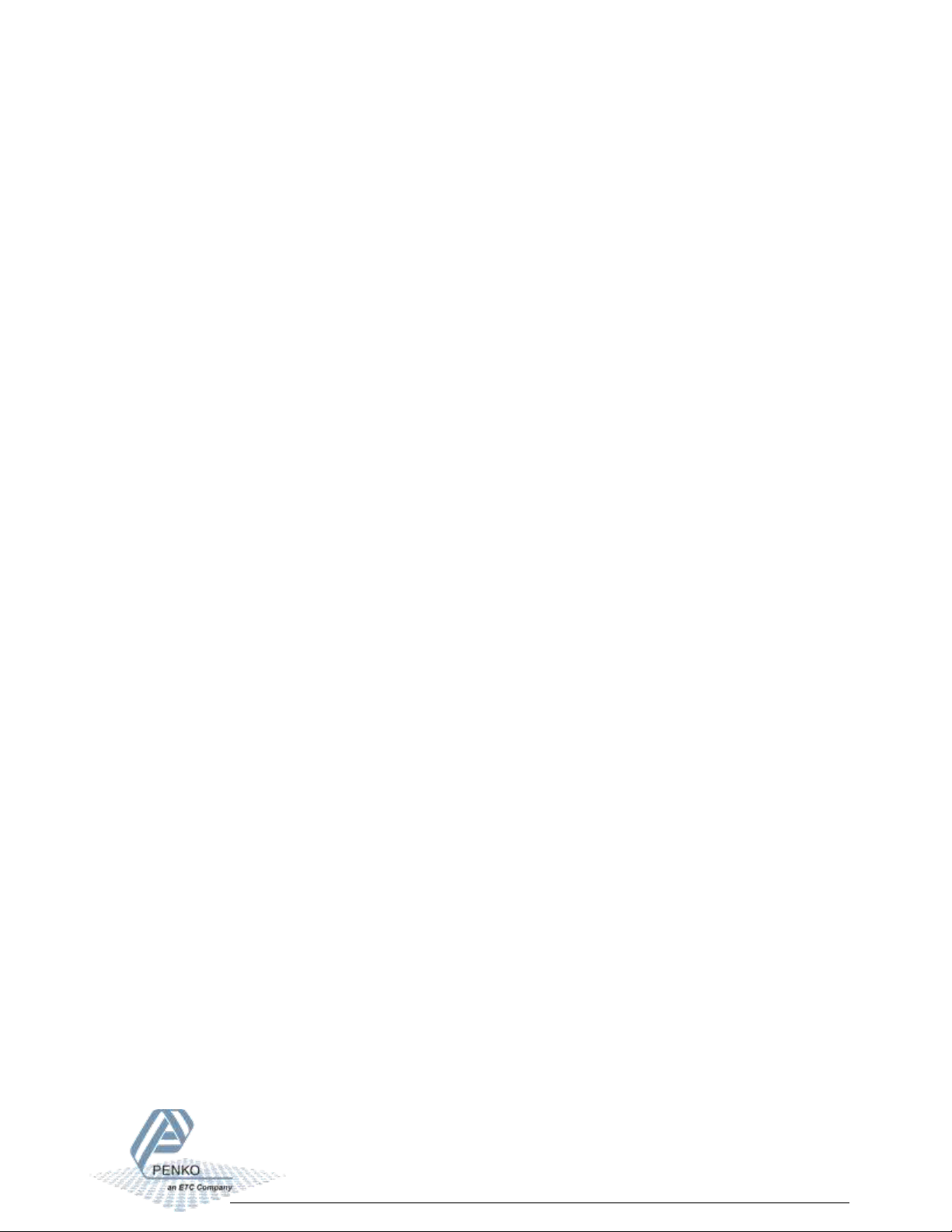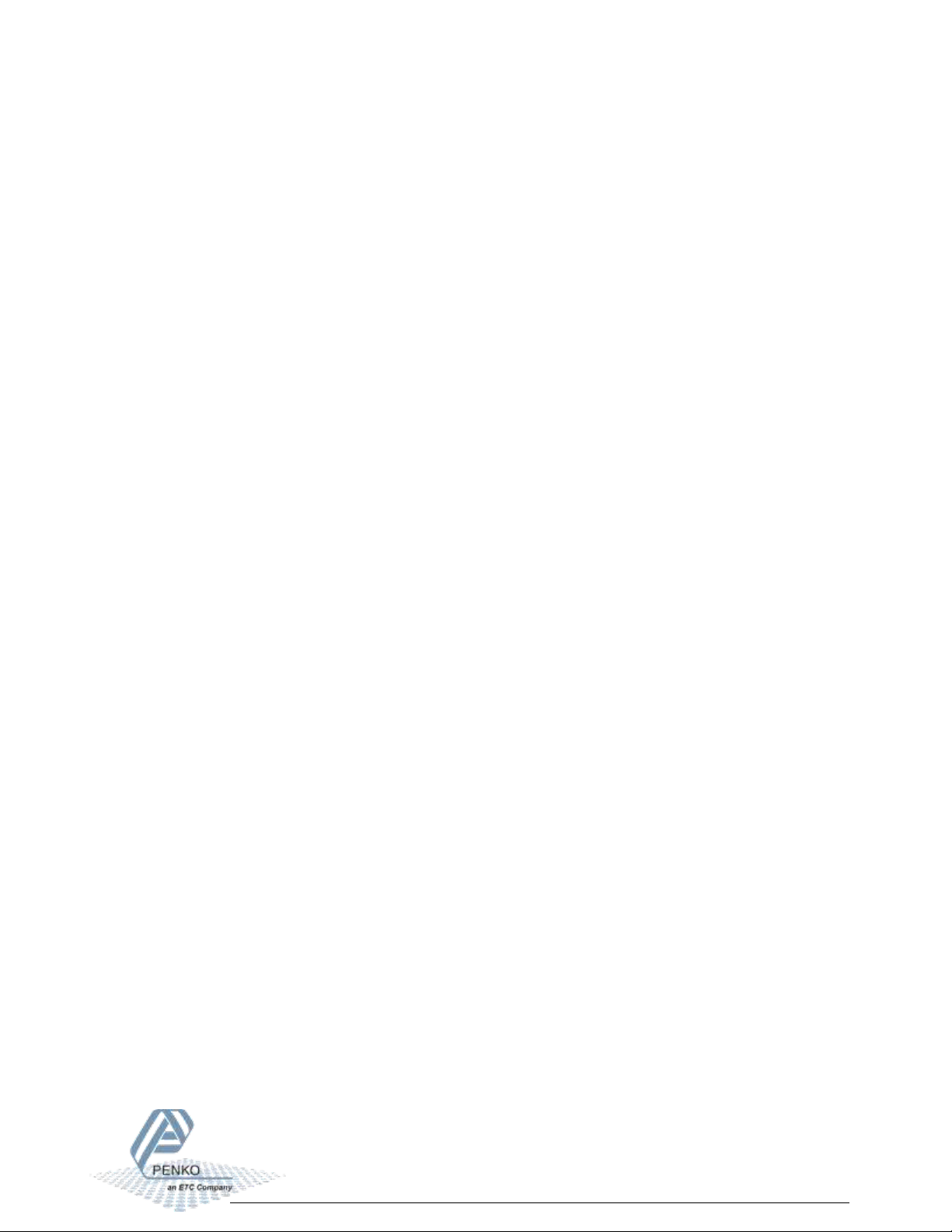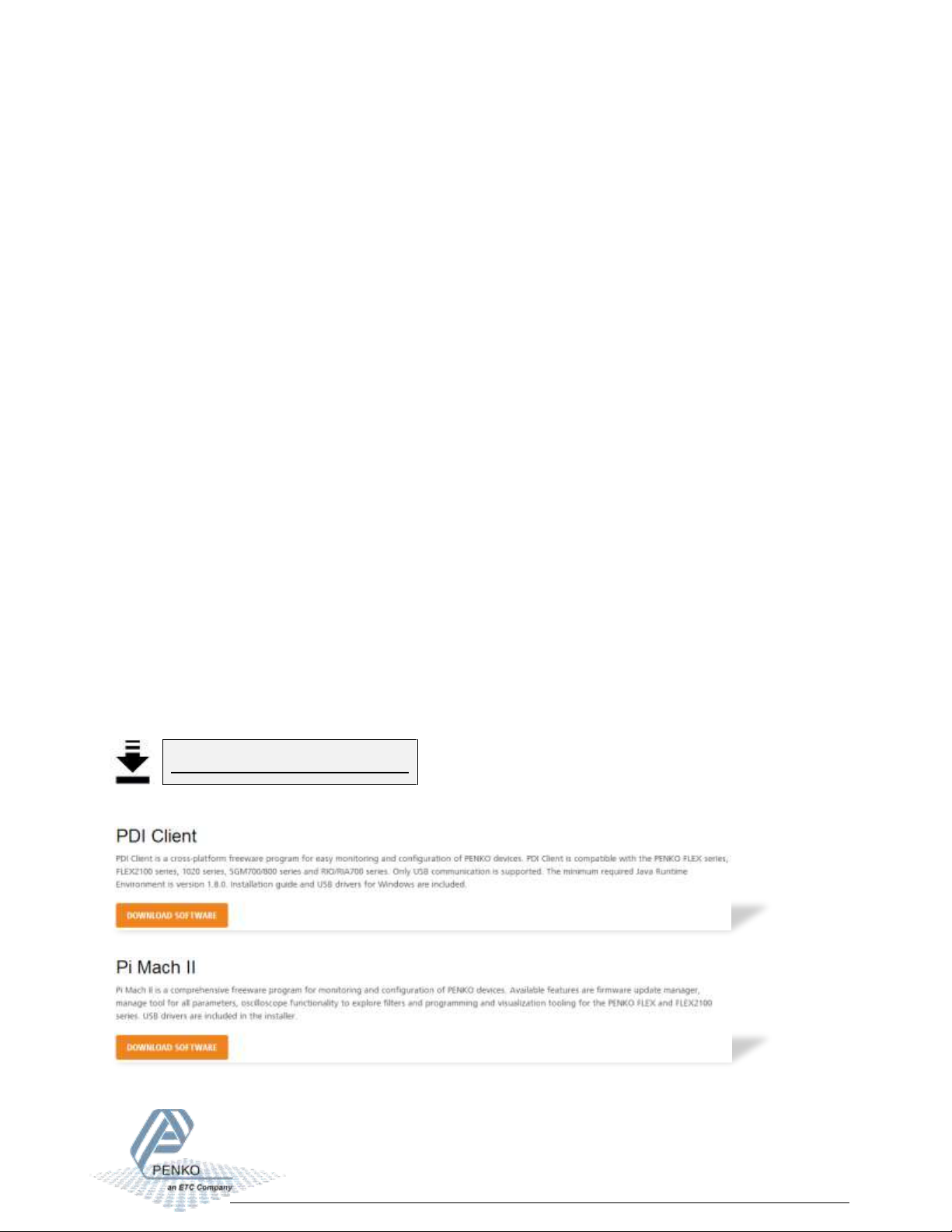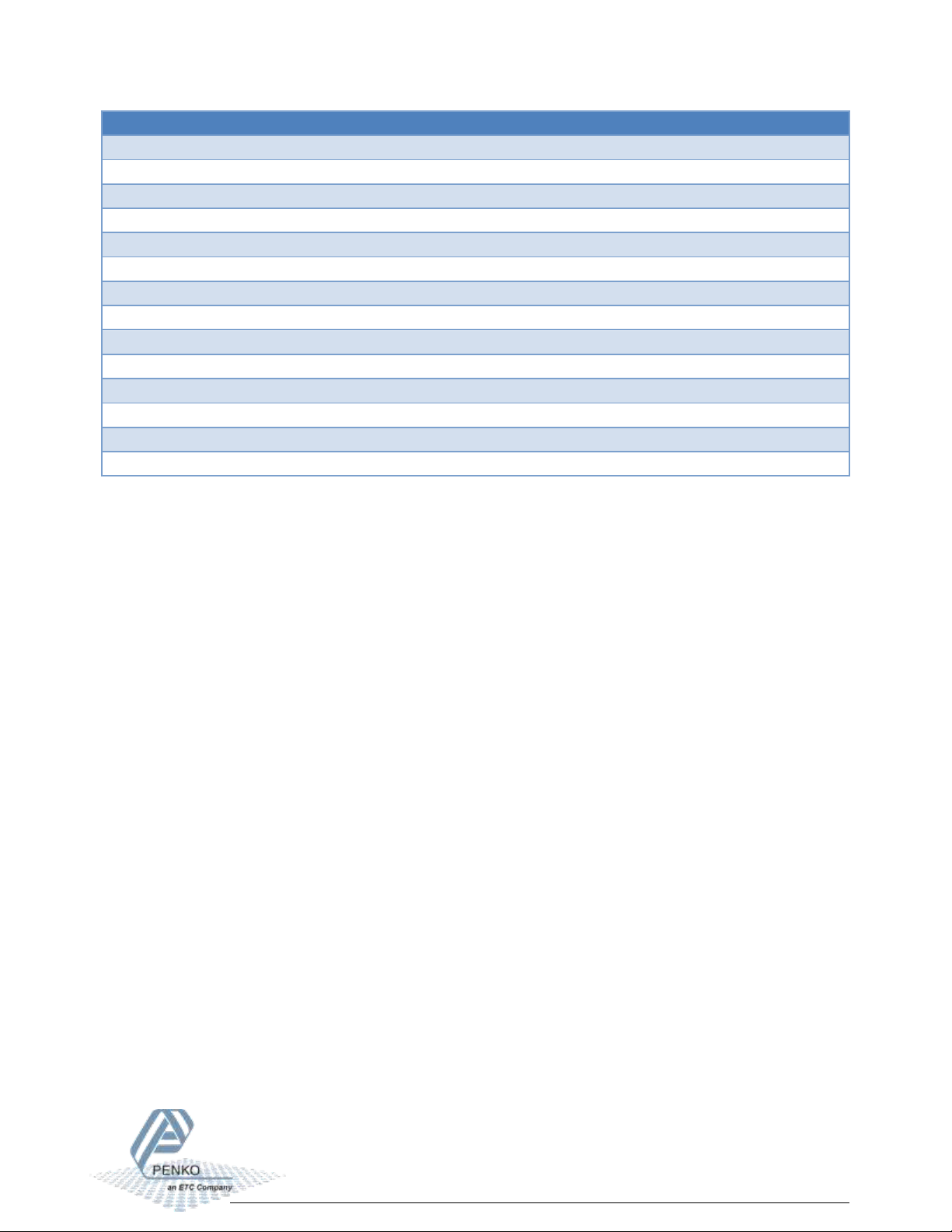1020 FMD
4
Table of Contents
Introduction......................................................................................................................................6
In the box......................................................................................................................................6
Needed for use .............................................................................................................................6
1Overview ...................................................................................................................................7
2Connections ..............................................................................................................................9
2.1 Power supply .....................................................................................................................9
2.2 Load cell...........................................................................................................................10
2.3 USB...................................................................................................................................11
2.4 Analog output ..................................................................................................................12
2.5 Digital inputs....................................................................................................................13
2.6 Digital outputs .................................................................................................................14
2.7 Ethernet ...........................................................................................................................15
2.9 CAN Bus ...........................................................................................................................16
2.10 Profibus............................................................................................................................17
2.11 RS232/RS422 ...................................................................................................................18
3Display and keypad .................................................................................................................20
4PC applications........................................................................................................................24
4.1 PDI Client .........................................................................................................................24
4.2 Pi Mach II .........................................................................................................................25
5First use...................................................................................................................................26
5.1 Using the configuration software....................................................................................26
5.2 Using the device ..............................................................................................................39
6Full setup.................................................................................................................................46
6.1 Live...................................................................................................................................47
6.2 System .............................................................................................................................47
6.3 System Setup ...................................................................................................................48
6.3.1 Service ......................................................................................................................48
6.3.2 Indicator ...................................................................................................................48