NeuroSky MindBand User manual
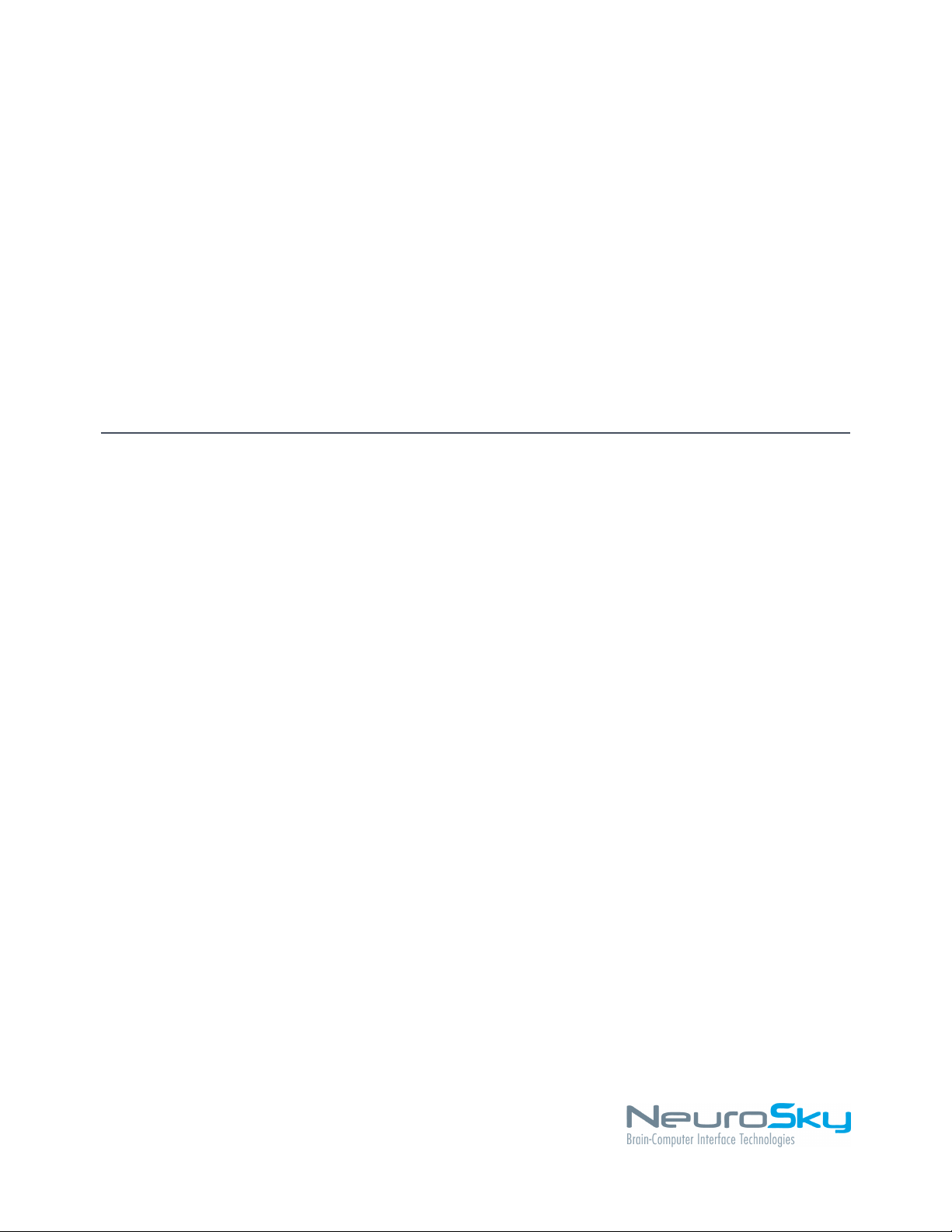
MindBand Research Instruction Manual
November 29, 2011
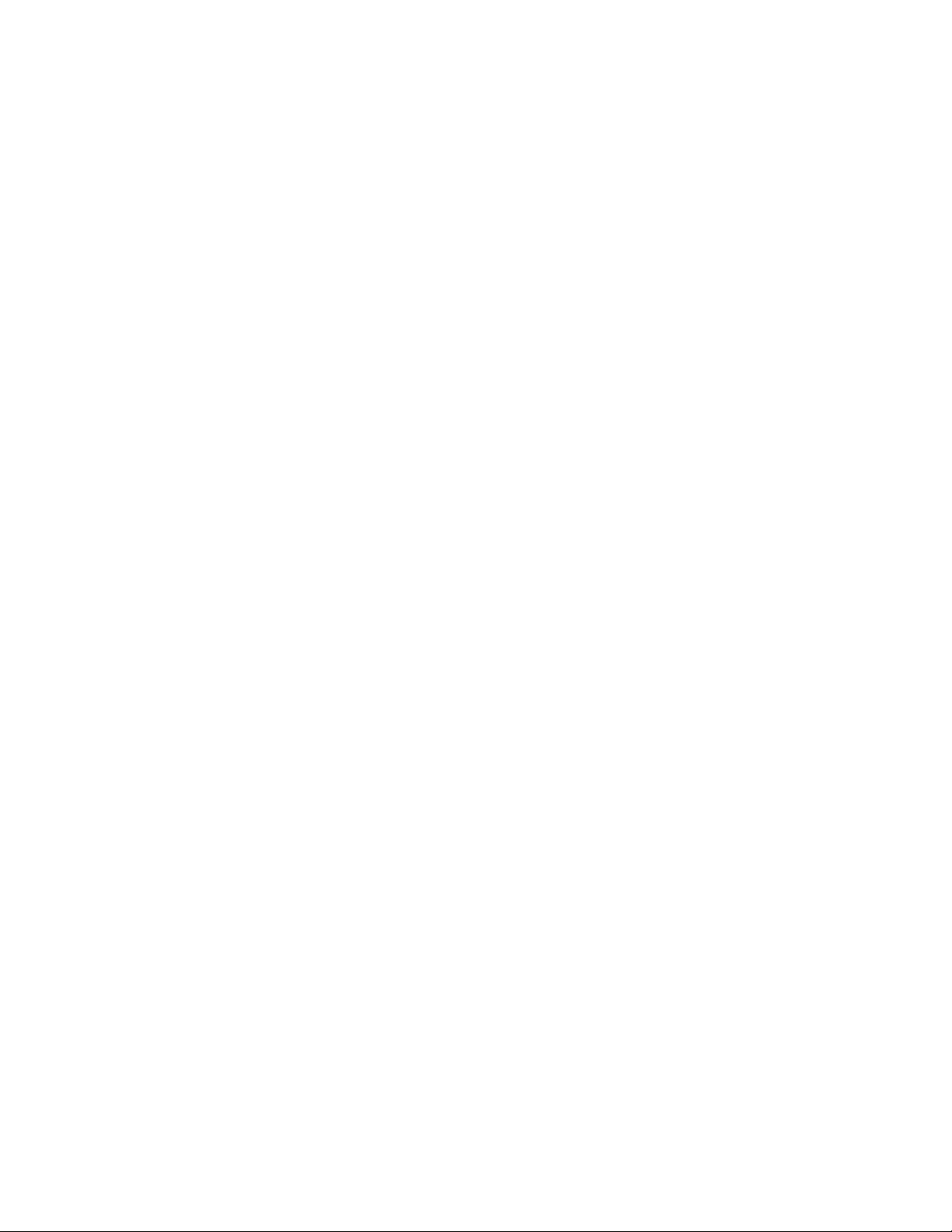
e NeuroSky® product families consist of hardware and
software components for simple integration of this biosensor
technology into consumer and industrial end-applications.
All products are designed and manufactured to meet consumer
thresholds for quality, pricing, and feature sets. NeuroSky
sets itself apart by providing building block component
solutions that offer friendly synergies with related and complemen-
tary technological solutions.
NO WARRANTIES: THE NEUROSKY PRODUCT FAMILIES
AND RELATED DOCUMENTATION IS PROVIDED "AS
IS" WITHOUT ANY EXPRESS OR IMPLIED WARRANTY
OF ANY KIND INCLUDING WARRANTIES OF MERCHANTABIL-
ITY, NONINFRINGEMENT OF INTELLECTUAL PROPERTY,
INCLUDING PATENTS, COPYRIGHTS OR OTHERWISE,
OR FITNESS FOR ANY PARTICULAR PURPOSE. IN NO
EVENT SHALL NEUROSKY OR ITS SUPPLIERS BE LIABLE
FOR ANY DAMAGES WHATSOEVER (INCLUDING, WITHOUT
LIMITATION, DAMAGES FOR LOSS OF PROFITS, BUSINESS
INTERRUPTION, COST OF REPLACEMENT GOODS OR
LOSS OF OR DAMAGE TO INFORMATION) ARISING OUT
OF THE USE OF OR INABILITY TO USE THE NEUROSKY
PRODUCTS OR DOCUMENTATION PROVIDED, EVEN
IF NEUROSKY HAS BEEN ADVISED OF THE POSSIBIL-
ITY OF SUCH DAMAGES. , SOME OF THE ABOVE LIMITATIONS
MAY NOT APPLY TO YOU BECAUSE SOME JURISDIC-
TIONS PROHIBIT THE EXCLUSION OR LIMITATION
OF LIABILITY FOR CONSEQUENTIAL OR INCIDENTAL
DAMAGES.
USAGE OF THE NEUROSKY PRODUCTS IS SUBJECT
OF AN END-USER LICENSE AGREEMENT.
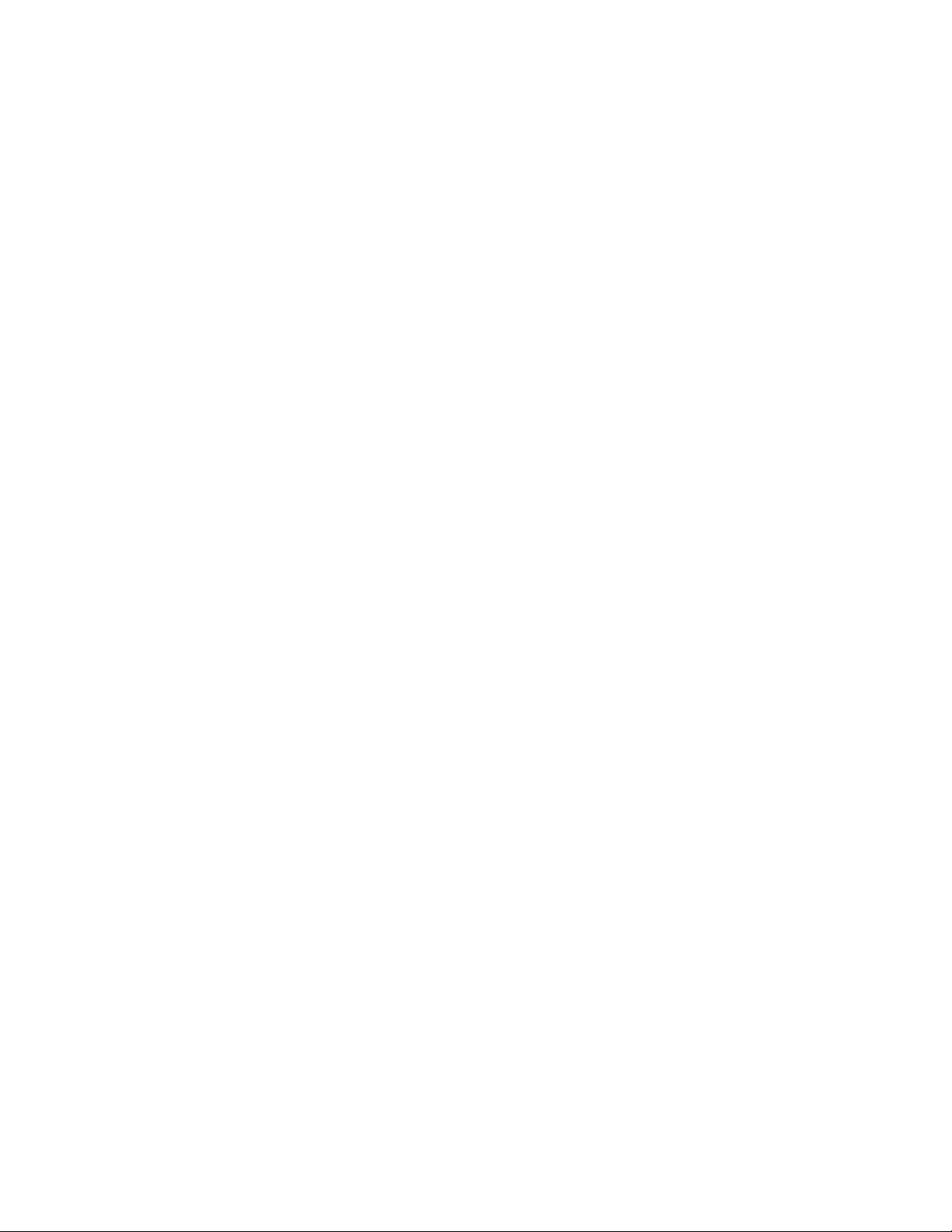
Contents
Introduction to the MindBand 4
MindBand Package Contents . . . . . . . . . . . . . . . . . . . . . . . . . . . . . . . . . 4
Setting Up Your MindBand 5
System Requirements ...................................... 5
Power . . . . . . . . . . . . . . . . . . . . . . . . . . . . . . . . . . . . . . . . . . . . . . 5
Charging . . . . . . . . . . . . . . . . . . . . . . . . . . . . . . . . . . . . . . . . . . . . 5
Software Installation ...................................... 6
Windows . . . . . . . . . . . . . . . . . . . . . . . . . . . . . . . . . . . . . . . . . 6
Mac OS X . . . . . . . . . . . . . . . . . . . . . . . . . . . . . . . . . . . . . . . . 6
Bluetooth Pairing . . . . . . . . . . . . . . . . . . . . . . . . . . . . . . . . . . . . . . . . 7
Windows 7 . . . . . . . . . . . . . . . . . . . . . . . . . . . . . . . . . . . . . . . . 7
Windows XP/Vista . . . . . . . . . . . . . . . . . . . . . . . . . . . . . . . . . . . . 9
Mac OS X 10.6 . . . . . . . . . . . . . . . . . . . . . . . . . . . . . . . . . . . . . 12
Mac OS X 10.5 . . . . . . . . . . . . . . . . . . . . . . . . . . . . . . . . . . . . . 13
Serial Port Name . . . . . . . . . . . . . . . . . . . . . . . . . . . . . . . . . . . . . . . . 14
Windows . . . . . . . . . . . . . . . . . . . . . . . . . . . . . . . . . . . . . . . . . 14
Mac OS X . . . . . . . . . . . . . . . . . . . . . . . . . . . . . . . . . . . . . . . . 15
Wearing the MindBand 17
NeuroSky Technology Overview 18
Brainwaves . . . . . . . . . . . . . . . . . . . . . . . . . . . . . . . . . . . . . . . . . . . 18
inkGear . . . . . . . . . . . . . . . . . . . . . . . . . . . . . . . . . . . . . . . . . . . 18
eSense . . . . . . . . . . . . . . . . . . . . . . . . . . . . . . . . . . . . . . . . . . . . . . 18
eSense Meter - General Information . . . . . . . . . . . . . . . . . . . . . . . . . . . . . . 19
eSense Meter - Technical Description . . . . . . . . . . . . . . . . . . . . . . . . . . . . . 19
ATTENTION eSense . . . . . . . . . . . . . . . . . . . . . . . . . . . . . . . . . . 20
MEDITATION eSense . . . . . . . . . . . . . . . . . . . . . . . . . . . . . . . . . 20
Brainwave Visualizer . . . . . . . . . . . . . . . . . . . . . . . . . . . . . . . . . . . . . . 20
Additional Products 21
MindSet Development Tools (MDT) . . . . . . . . . . . . . . . . . . . . . . . . . . 21
MindSet Research Tools (MRT) . . . . . . . . . . . . . . . . . . . . . . . . . . . . 21
Care and Maintenance 22
Troubleshooting 23
Warnings 25
Environmental requirements . . . . . . . . . . . . . . . . . . . . . . . . . . . . . . . . . . 25
November 29, 2011 | © 2009 NeuroSky, Inc. All Rights Reserved.
3
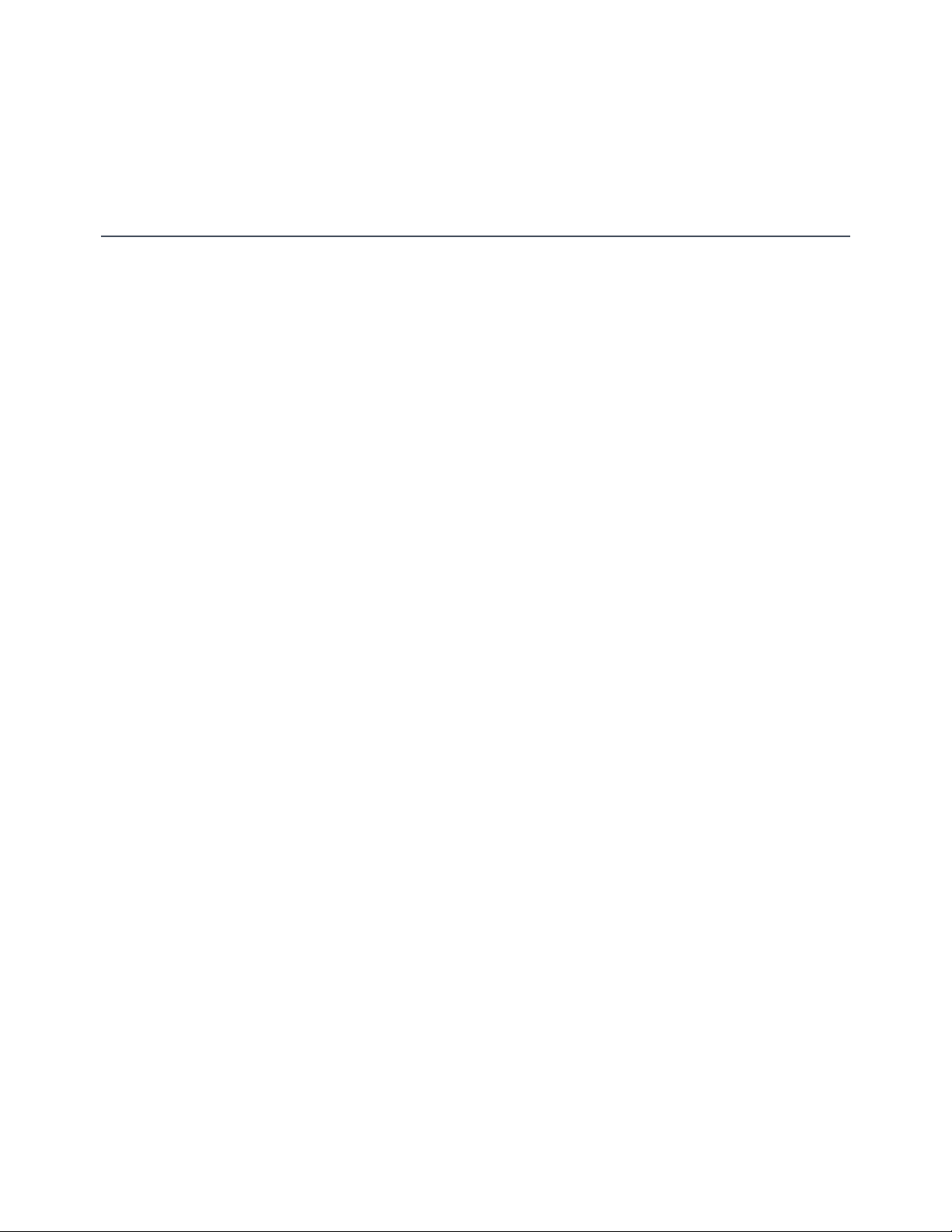
Chapter 1
Introduction to the MindBand
ank you for purchasing NeuroSky's MindBand. e band was designed to be used for research. is
Brain-Computer Interface (BCI) device turns your brainwaves into actions, unlocking new worlds of
interactivity. e MindBand reports the wearer’s mental state in the form of NeuroSky's proprietary
Attention and Meditation eSense™ algorithms, along with raw wave and information about the brain-
wave frequency bands. e NeuroSky MindBand can be used with supported video games, research
software, or a number of other applications for an enhanced user experience.
For any technical information updates and additional support questions not answered by this docu-
ment, please register at the NeuroSky support website at http://support.neurosky.com. We also rec-
ommend you join our email list by lling out the form on http://www.neurosky.com to receive general
information about NeuroSky, new products announcements, and any technical information updates.
MindBand Package Contents
• MindBand headband
• MindBand BCI Demonstration Software, containing:
– PDF documents:
* MindBand Instruction Manual
* Brainwave Visualizer Manual
– Applications for PC and Mac:
* Brainwave Visualizer
• USB charging cable
• USB Bluetooth adapter
November 29, 2011 | © 2009 NeuroSky, Inc. All Rights Reserved.
4
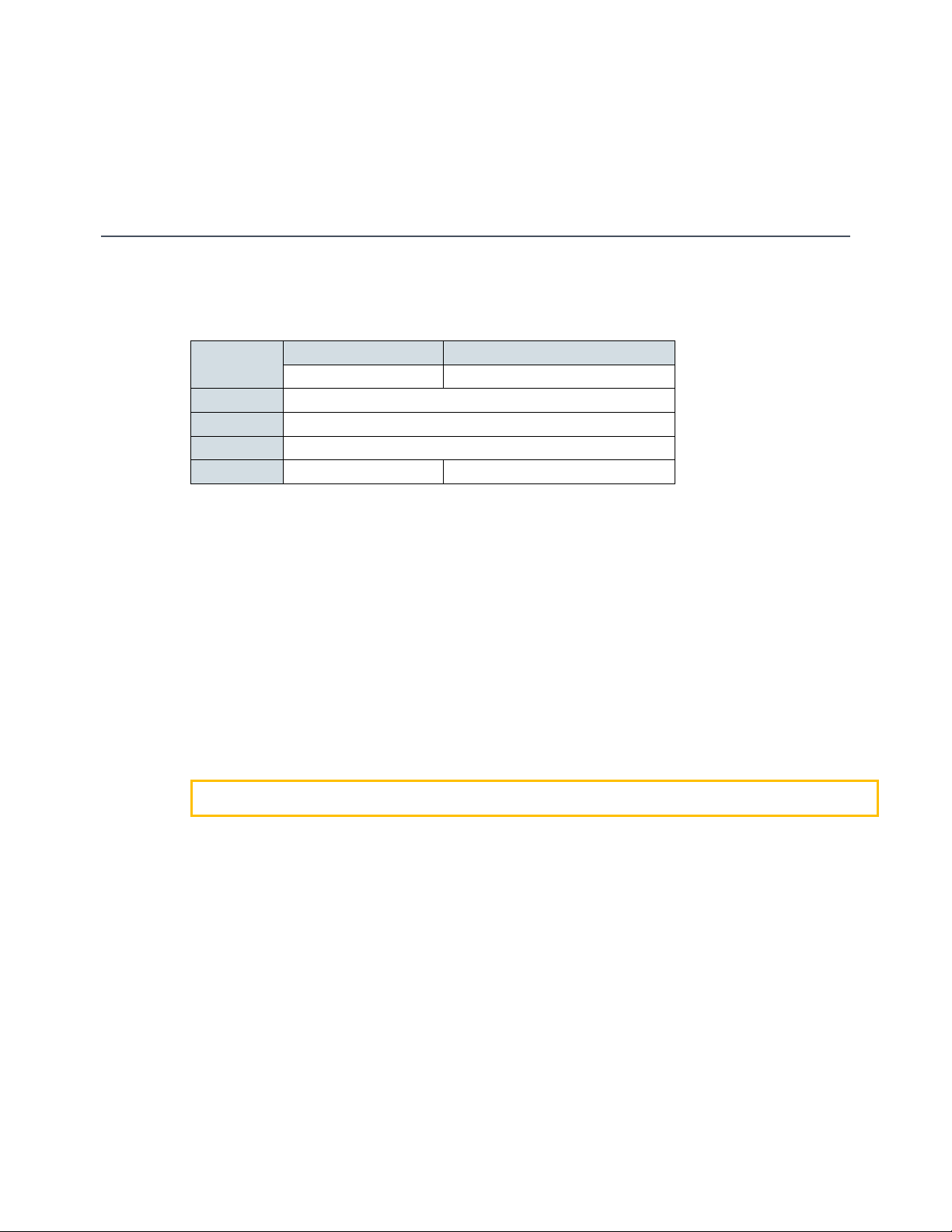
Chapter 2
Setting Up Your MindBand
System Requirements
PC Mac
OS Windows XP/Vista/7 OS X 10.5.8 or later
Processor Core 2 Duo
Memory 1GB
Hard disk 500MB free space
Bluetooth Bundled USB dongle Bundled USB dongle or built-in
Power
To turn on the MindBand, hold down the power button until you see the blue light turn on. Turn
off the MindBand by holding down the same power button until the blue light goes from ashing to
solid.
Charging
To charge the MindBand's lithium-ion battery, plug the supplied USB cable into the MindBand, and
connect the other end to a powered USB port. An blue light will indicate that the MindBand is charg-
ing. e MindBand may take up to four hours to charge.
Important: Do not wear the MindBand while charging.
November 29, 2011 | © 2009 NeuroSky, Inc. All Rights Reserved.
5
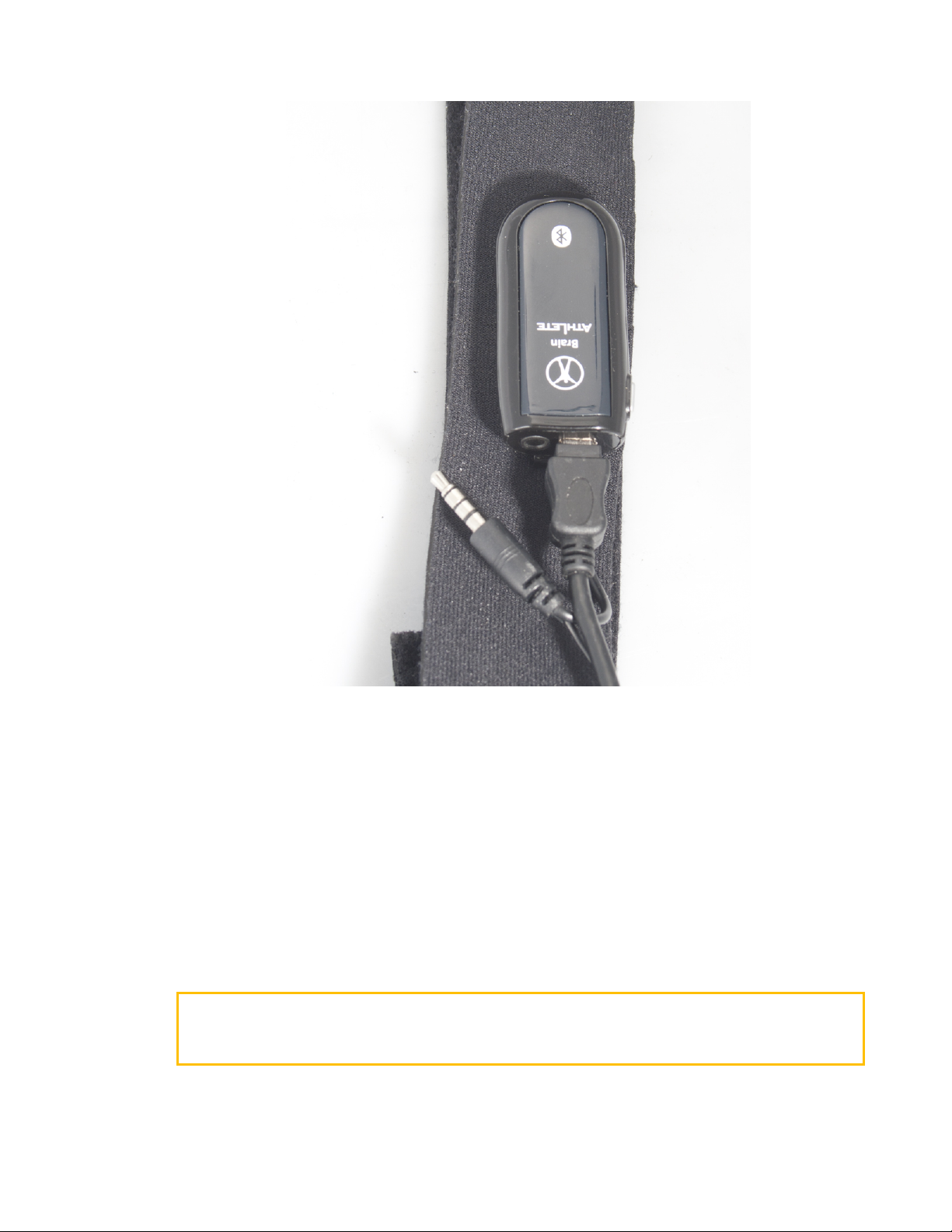
Chapter 2 – Setting Up Your MindBand
Figure 2.1: Charging
Software Installation
Windows
1. Download and run MindBand-Setup.exe and follow the on-screen instructions.
2. If prompted, reboot your computer.
Mac OS X
Important: If your Mac already has Bluetooth, please use your Mac's built-in Bluetooth. Otherwise,
simply plug the included Bluetooth dongle into an open USB slot. Mac OS X will automatically
utilize the appropriate device drivers.
1. Insert the MindBand Disc into your computer's DVD drive.
Software Installation
November 29, 2011 | © 2009 NeuroSky, Inc. All Rights Reserved.
6
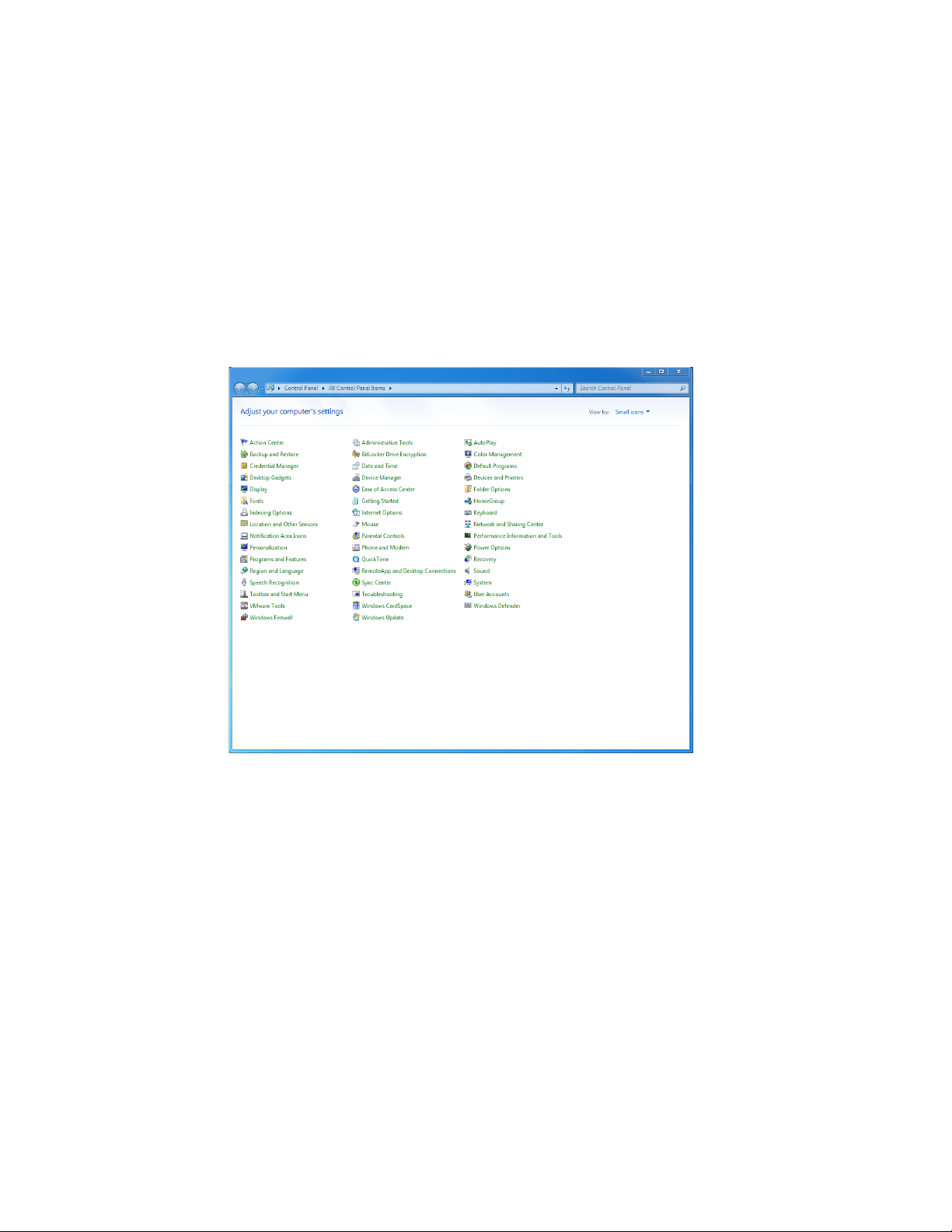
Chapter 2 – Setting Up Your MindBand
2. Navigate to the MindBand Disc in Finder.
3. Copy the NeuroSkyLab folder to your MATLAB workspace.
4. Documentation is available in the Docs folder.
Bluetooth Pairing
Windows 7
1. Turn on the MindBand and plug in the provided USB Bluetooth adaptor.
2. Click the Start button, and navigate to Devices and Printers.
3. Click on Add a Device.
Bluetooth Pairing
November 29, 2011 | © 2009 NeuroSky, Inc. All Rights Reserved.
7
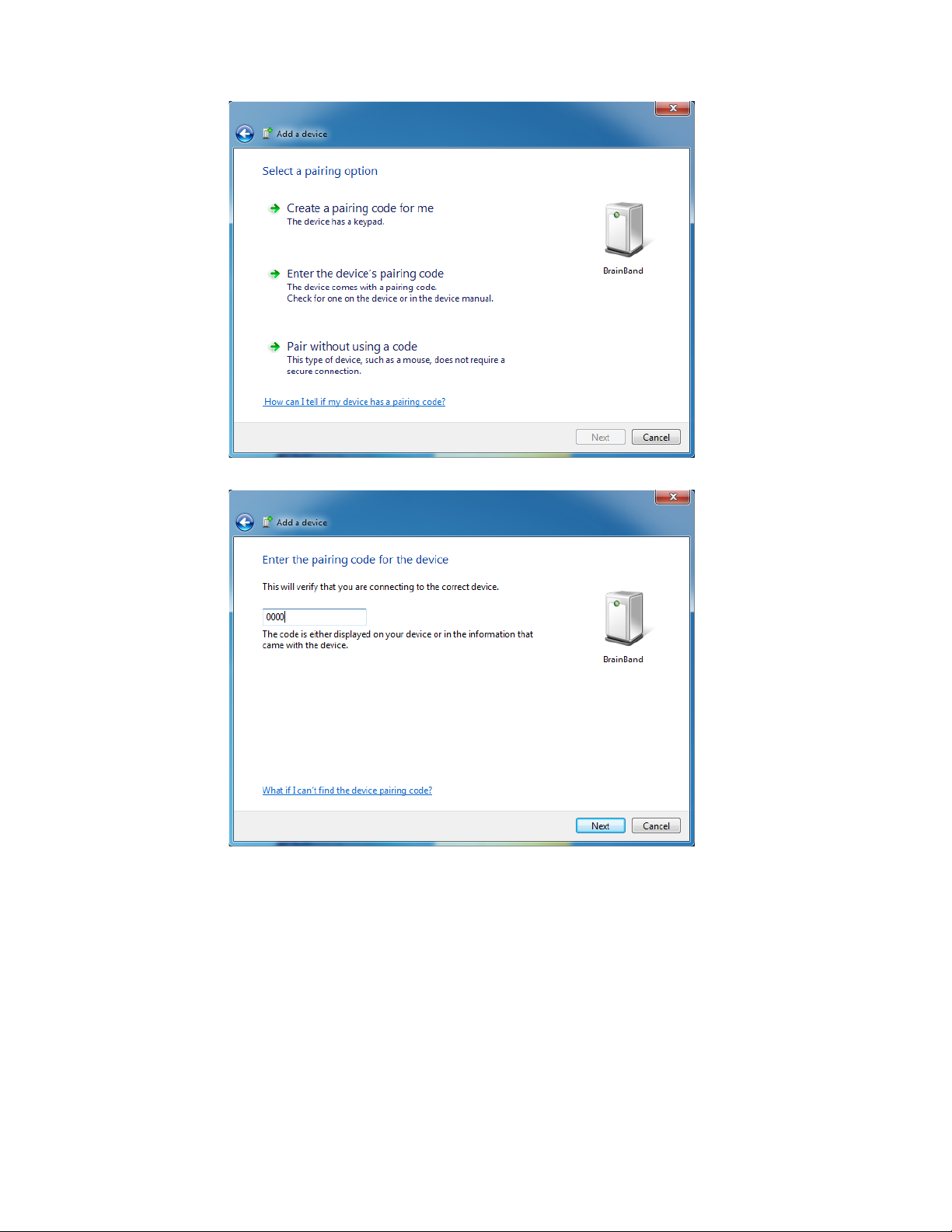
Chapter 2 – Setting Up Your MindBand
6. Enter 0000 and click Next.
7. Click Close. Pairing is now complete.
Windows XP/Vista
1. Turn on the MindBand and plug in the provided USB Bluetooth adaptor.
2. Click the Start button, and navigate to the Control Panel. Double click on Bluetooth Devices.
Bluetooth Pairing
November 29, 2011 | © 2009 NeuroSky, Inc. All Rights Reserved.
9
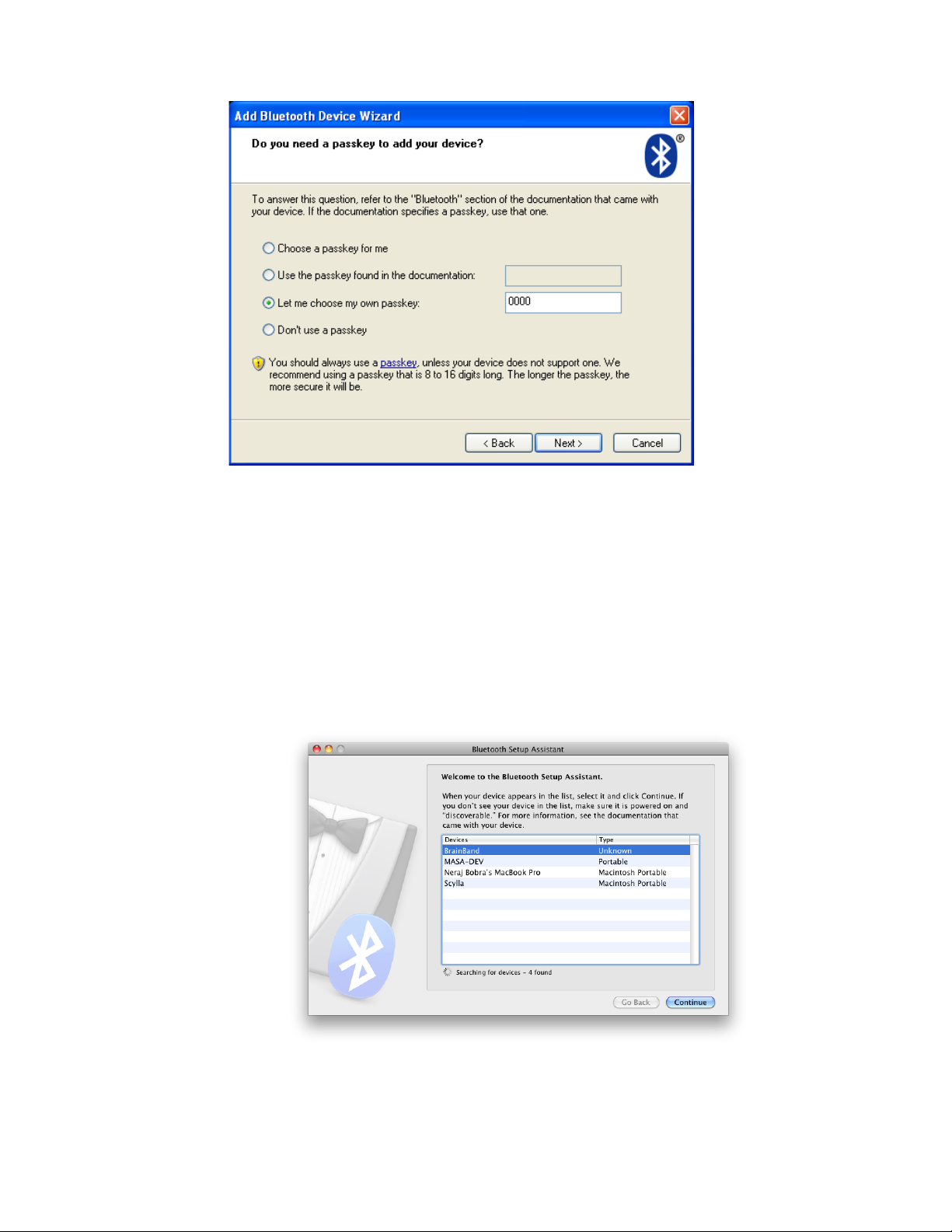
Chapter 2 – Setting Up Your MindBand
7. Click “Finish”. Pairing is now complete.
Mac OS X 10.6
1. Turn on the MindBand.
2. Open System Preferences, and click on the Bluetooth icon to congure Bluetooth devices.
3. Click on the " +" icon in the lower-left to add a new device.
4. e Bluetooth Setup Assistant will appear and will start searching for devices. Select "BrainBand"
and click Continue.
Figure 2.2: Device Selection
Bluetooth Pairing
November 29, 2011 | © 2009 NeuroSky, Inc. All Rights Reserved.
12
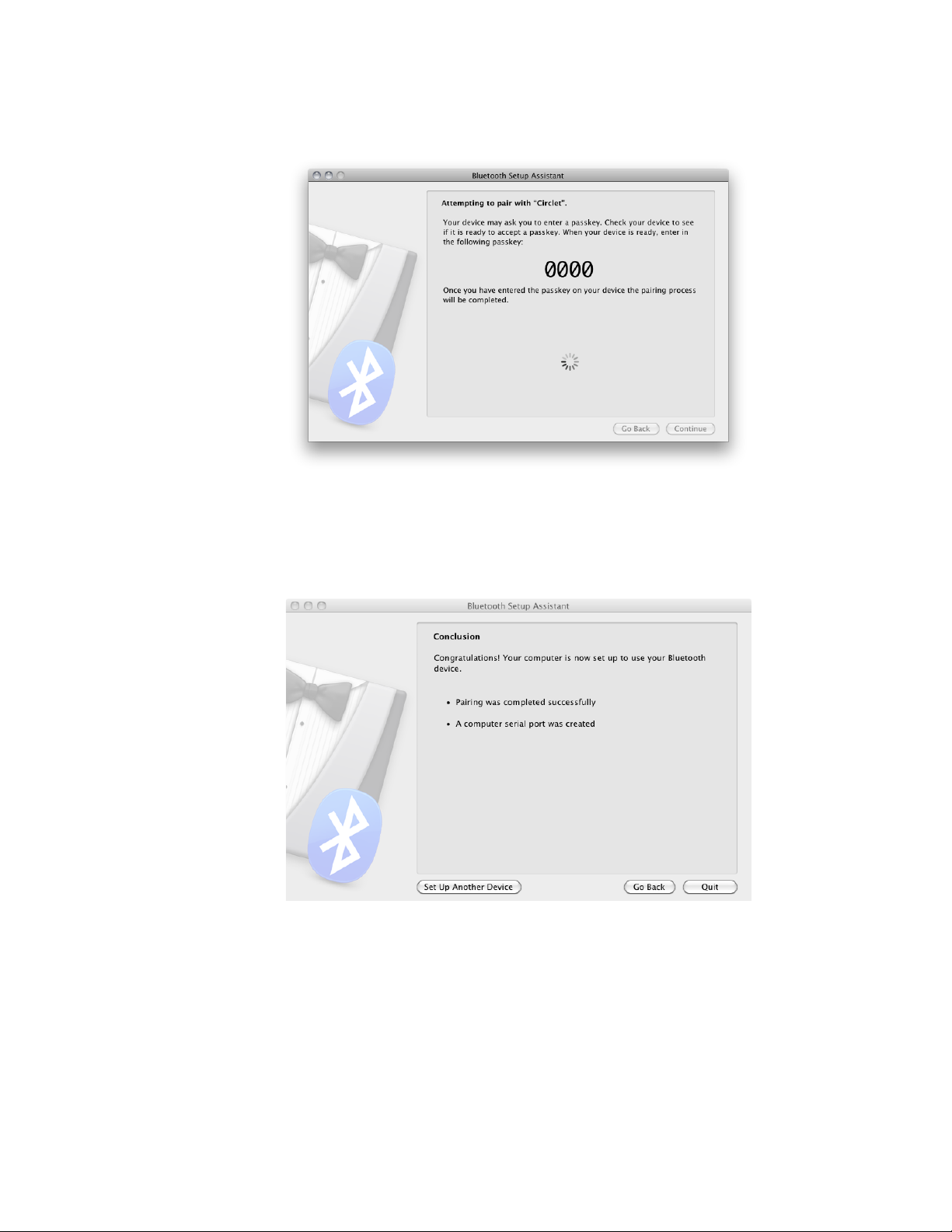
Chapter 2 – Setting Up Your MindBand
1. e Bluetooth Setup Assistant will start pairing with the MindBand.
Figure 2.3: Pairing
2. Pairing is now complete.
Figure 2.4: Pairing Complete
Mac OS X 10.5
1. Turn on the MindBand.
2. Open System Preferences, and click on the Bluetooth icon to congure Bluetooth devices.
3. Click on the " +" icon in the lower-left to add a new Bluetooth device.
Bluetooth Pairing
November 29, 2011 | © 2009 NeuroSky, Inc. All Rights Reserved.
13

Chapter 2 – Setting Up Your MindBand
4. When asked to Select Device Type, choose "Any Device", then click "Continue".
5. Click the "Passkey Options…" button at the bottom, and make sure the option is set to "Use a
specic passkey". Click "OK".
6. In the same window, "BrainBand" should appear in the list of Bluetooth devices in range. Select
it, then click "Continue".
7. Once the wizard is done gathering information about the MindBand, click "Continue".
8. When prompted for a passkey, ll in the passkey 0000, then click "Continue".
9. When asked about services, just use the default setting, then click "Continue".
10. Pairing is now complete.
Serial Port Name
Windows
To nd your MindBand's serial port, right-click on the BrainBand icon in the Bluetooth Settings
manager and select Detail…. e serial port name will be shown as COM_.
Serial Port Name
November 29, 2011 | © 2009 NeuroSky, Inc. All Rights Reserved.
14
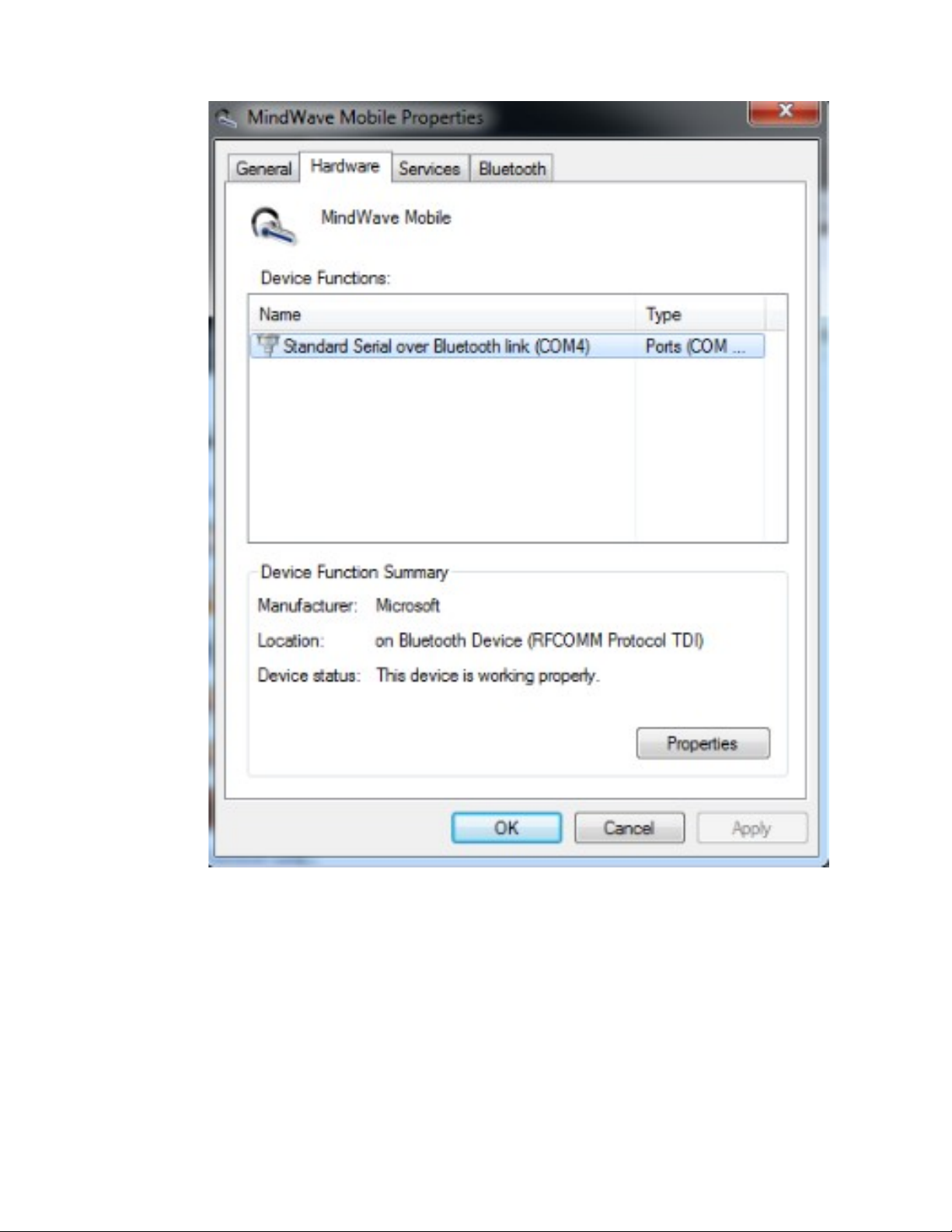
Chapter 2 – Setting Up Your MindBand
Figure 2.5: Serial Port
Mac OS X
Since the Mac does not use numbered serial ports, users must manually determine the MindBand's
serial port. Once you've completed the pairing procedure, load up the System Preferences, and click on
the Bluetooth icon. Select the "BrainBand" in the list of devices, then click on the gear icon underneath.
en, click on the Edit Serial Ports… menu option.
Simply copy the text listed next to the Path label. For example, /dev/tty.BrainBand-DevB. is is
Serial Port Name
November 29, 2011 | © 2009 NeuroSky, Inc. All Rights Reserved.
15
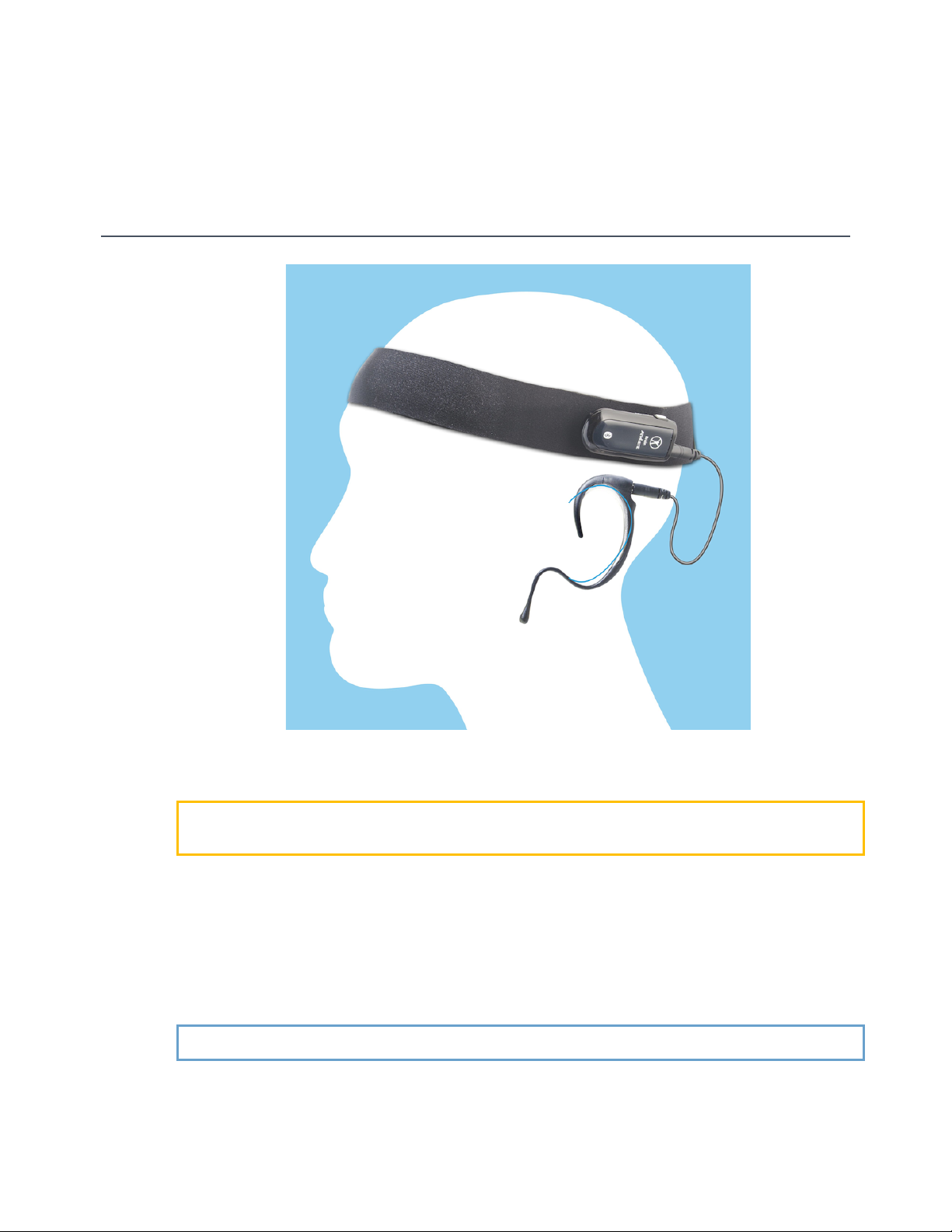
Chapter 3
Wearing the MindBand
Figure 3.1: Side View
Important: In order to take full advantage of these functions and features of the MindBand, the
MindBand must be properly worn.
1. Open the MindBand band by pulling apart the velcro fastener
2. Orient the headband so that the forehead sensors are facing you and the ear-loop is on the left
3. Place the MindBand towards your head and wrap the band around your head with a secure t
4. Guide the ear-loop behind your ear lobe
5. Use Velcro extension strip to extend the MindBand if needed.
Note: Remove the ear-loop before removing the MindBand to avoid discomfort
November 29, 2011 | © 2009 NeuroSky, Inc. All Rights Reserved.
17
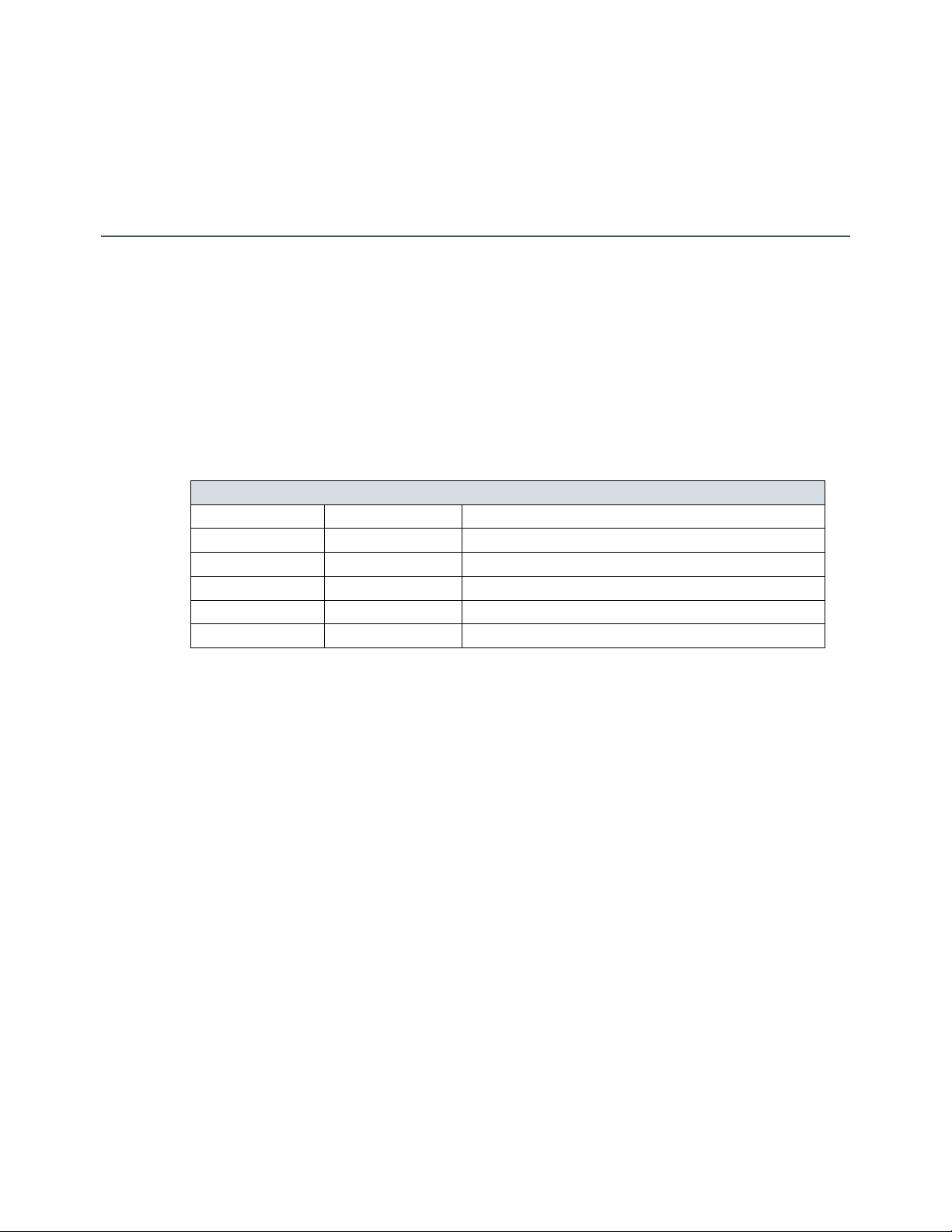
Chapter 4
NeuroSky Technology Overview
Brainwaves
e last century of neuroscience research has greatly increased our knowledge about the brain and
particularly, the electrical signals emitted by neurons ring in the brain. e patterns and frequencies
of these electrical signals can be measured by placing a sensor on the scalp. e MindBand contains
NeuroSky inkGear™ technology, which measures the analog electrical signals, commonly referred to
as brainwaves, and processes them into digital signals to make the measurements available to games and
applications. e table below gives a general synopsis of some of the commonly-recognized frequencies
that tend to be generated by different types of activity in the brain:
Brainwave Type Frequency range Mental states and conditions
Delta 0.1Hz to 3Hz Deep, dreamless sleep, non-REM sleep, unconscious
eta 4Hz to 7Hz Intuitive, creative, recall, fantasy, imaginary, dream
Alpha 8Hz to 12Hz Relaxed, but not drowsy, tranquil, conscious
Low Beta 12Hz to 15Hz Formerly SMR, relaxed yet focused, integrated
Midrange Beta 16Hz to 20Hz inking, aware of self & surroundings
High Beta 21Hz to 30Hz Alertness, agitation
ThinkGear
inkGear is the technology inside every NeuroSky product or partner product that enables a device
to interface with the wearers’ brainwaves. It includes the sensor that touches the forehead, the contact
and reference points located on the ear pad, and the on-board chip that processes all of the data. Both
the raw brainwaves and the eSense Meters (Attention and Meditation) are calculated on the inkGear
chip.
eSense
eSense™ is a NeuroSky's proprietary algorithm for characterizing mental states. To calculate eSense,
the NeuroSky inkGear technology amplies the raw brainwave signal and removes the ambient
noise and muscle movement. e eSense algorithm is then applied to the remaining signal, resulting
in the interpreted eSense meter values. Please note that eSense meter values do not describe an exact
number, but instead describe ranges of activity.
November 29, 2011 | © 2009 NeuroSky, Inc. All Rights Reserved.
18
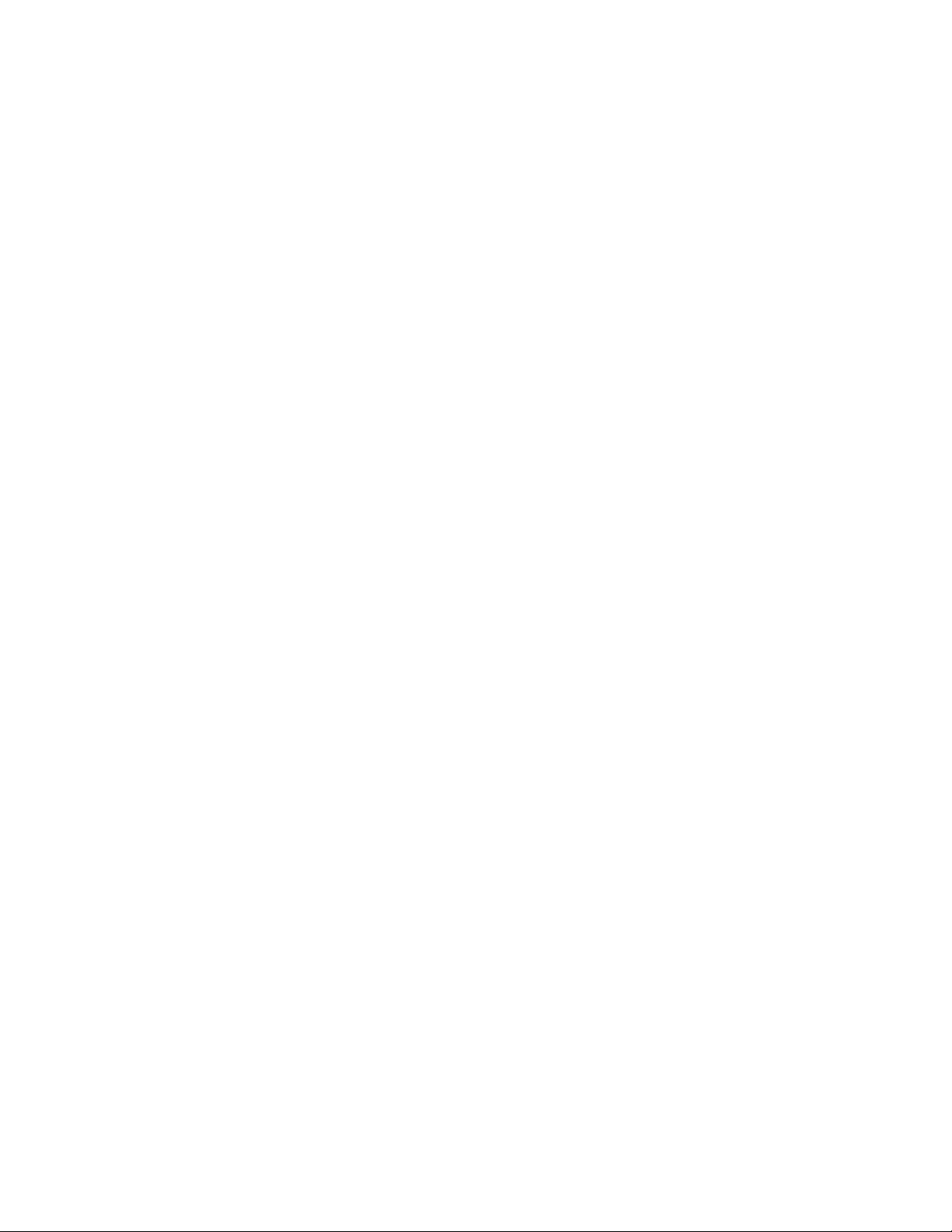
Chapter 4 – NeuroSky Technology Overview
eSense Meter - General Information
e eSense meters are a way to show how effectively the user is engaging Attention (similar to con-
centration) or Meditation (similar to relaxation).
Like exercising an unfamiliar muscle, it may take some time to gain full prociency with each of the
eSense™ meters. In many cases, people tend to be better at one eSense than the other when they
rst begin. We recommend trying different tactics until you are successful with one. Once you see
a reaction on the screen from your efforts, you will be able to duplicate the action more easily with
additional practice.
Generally, Attention can be controlled through a visual focus. Focus on a singular idea. Try to “funnel”
your concentration and focus your train of thought towards pushing up the meter. Other suggestions
include picking a point on the screen to stare at or imagining the action you are trying to accomplish
happening. For example, look at the Attention eSense meter and imagine the dial moving towards
higher numbers.
For Meditation, it typically helps to try to relax yourself. Connect to a sense of peace and calm by
clearing your mind of thoughts and distractions. If you are having difficulty engaging Meditation, close
your eyes, wait a number of seconds, and then open your eyes to see how the meter has responded.
If you have trouble at rst in controlling your eSense meter levels, be patient. Try different techniques
and practice. Also be sure to read and try to understand the Technical Description in order to get a
better idea about how eSense actually works under the hood.
eSense Meter - Technical Description
For each different type of eSense (i.e. Attention, Meditation), the meter value is reported on a relative
eSense scale of 1 to 100. On this scale, a value between 40 to 60 at any given moment in time is con-
sidered “neutral” and is similar in notion to “baselines” that are established in conventional brainwave
measurement techniques (though the method for determining a inkGear baseline is proprietary and
may differ from conventional brainwaves).
A value from 60 to 80 is considered “slightly elevated”, and may be interpreted as levels tending to
be higher than normal (levels of Attention or Meditation that may be higher than normal for a given
person). Values from 80 to 100 are considered “elevated”, meaning they are strongly indicative of
heightened levels of that eSense.
Similarly, on the other end of the scale, a value between 20 to 40 indicates “reduced” levels of the
eSense, while a value between 1 to 20 indicates “strongly lowered” levels of the eSense. ese levels
may indicate states of distraction, agitation, or abnormality, according to the opposite of each eSense.
e reason for the somewhat wide ranges for each interpretation is that some parts of the eSense
algorithm are dynamically learning and at times employ some “slow-adaptive” algorithms to adjust
to natural uctuations and trends of each user, accounting for and compensating for the fact that
brainwaves in the human brain are subject to normal ranges of variance and uctuation. is is part
of the reason why inkGear sensors are able to operate on a wide range of individuals under an
extremely wide range of personal and environmental conditions, while still giving good accuracy and
reliability.
eSense Meter - General Information
November 29, 2011 | © 2009 NeuroSky, Inc. All Rights Reserved.
19
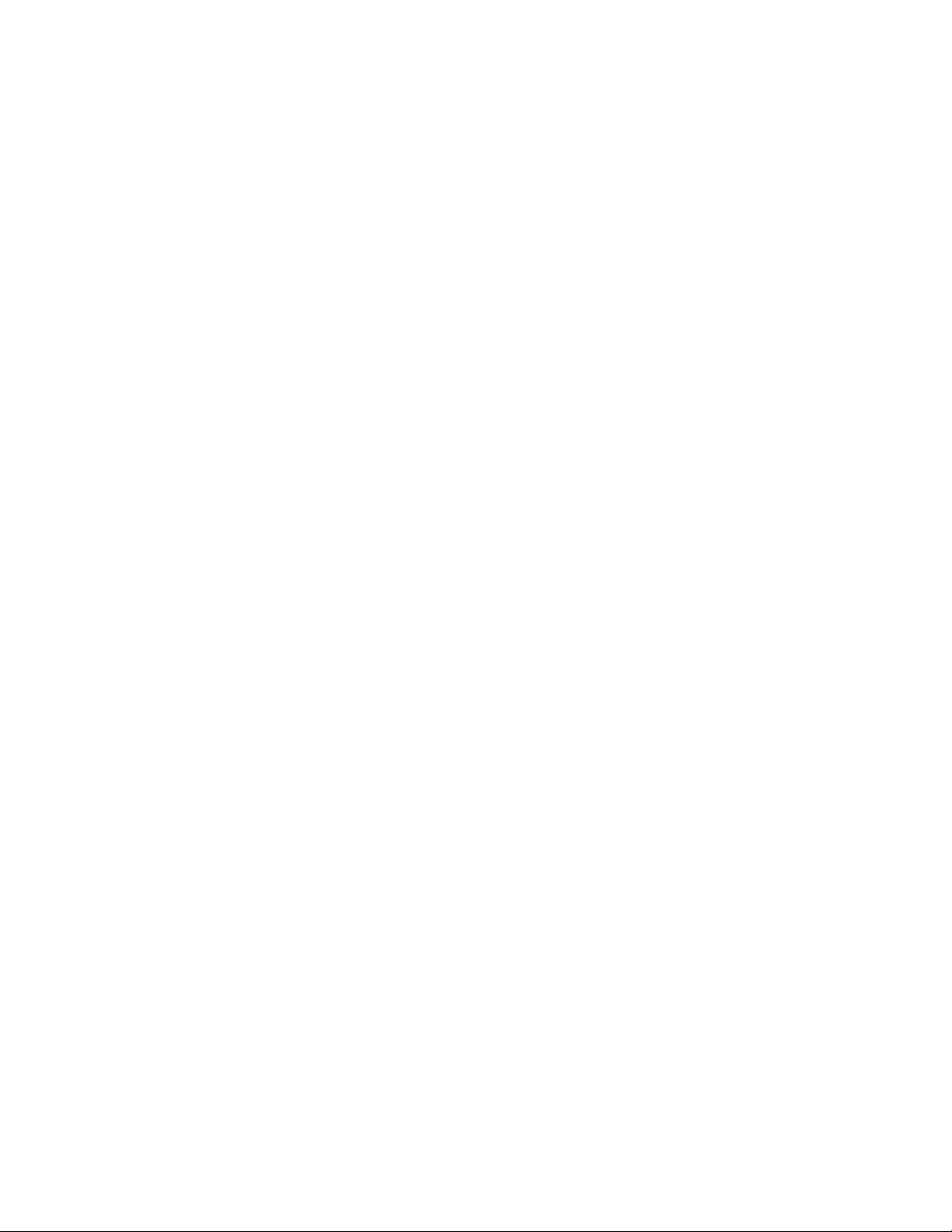
Chapter 4 – NeuroSky Technology Overview
ATTENTION eSense
e eSense Attention meter indicates the intensity of a user's level of mental “focus” or “attention”,
such as that which occurs during intense concentration and directed (but stable) mental activity. Its
value ranges from 0 to 100. Distractions, wandering thoughts, lack of focus, or anxiety may lower the
Attention meter level. See eSense Meter - General Information for details about interpreting eSense
levels in general.
MEDITATION eSense
e eSense Meditation meter indicates the level of a user's mental “calmness” or “relaxation”. Its value
ranges from 0 to 100. Note that Meditation is a measure of a person's mental states, not physical levels,
so simply relaxing all the muscles of the body may not immediately result in a heightened Meditation
level. However, for most people in most normal circumstances, relaxing the body often helps the mind
to relax as well. Meditation is related to reduced activity by the active mental processes in the brain.
It has long been an observed effect that closing one's eyes turns off the mental activities which process
images from the eyes. So closing the eyes is often an effective method for increasing the Meditation
meter level. Distractions, wandering thoughts, anxiety, agitation, and sensory stimuli may lower the
Meditation meter levels. See eSense Meter - General Information for details about interpreting eSense
levels in general.
Brainwave Visualizer
e Brainwave Visualizer is a colorful, interactive application controlled by your brain that shows you
a graphical representation of your brain’s activity. e Brainwave Visualizer includes the Brainwave
Visualization, Brainwave Power Spectrum Graph, and the eSense Attention and Meditation meters.
e on-screen shapes morph and change color depending on your state of mind. Please refer to the
included Brainwave Visualizer Manual for more details.
Brainwave Visualizer
November 29, 2011 | © 2009 NeuroSky, Inc. All Rights Reserved.
20
Table of contents
Other NeuroSky Personal Care Product manuals























