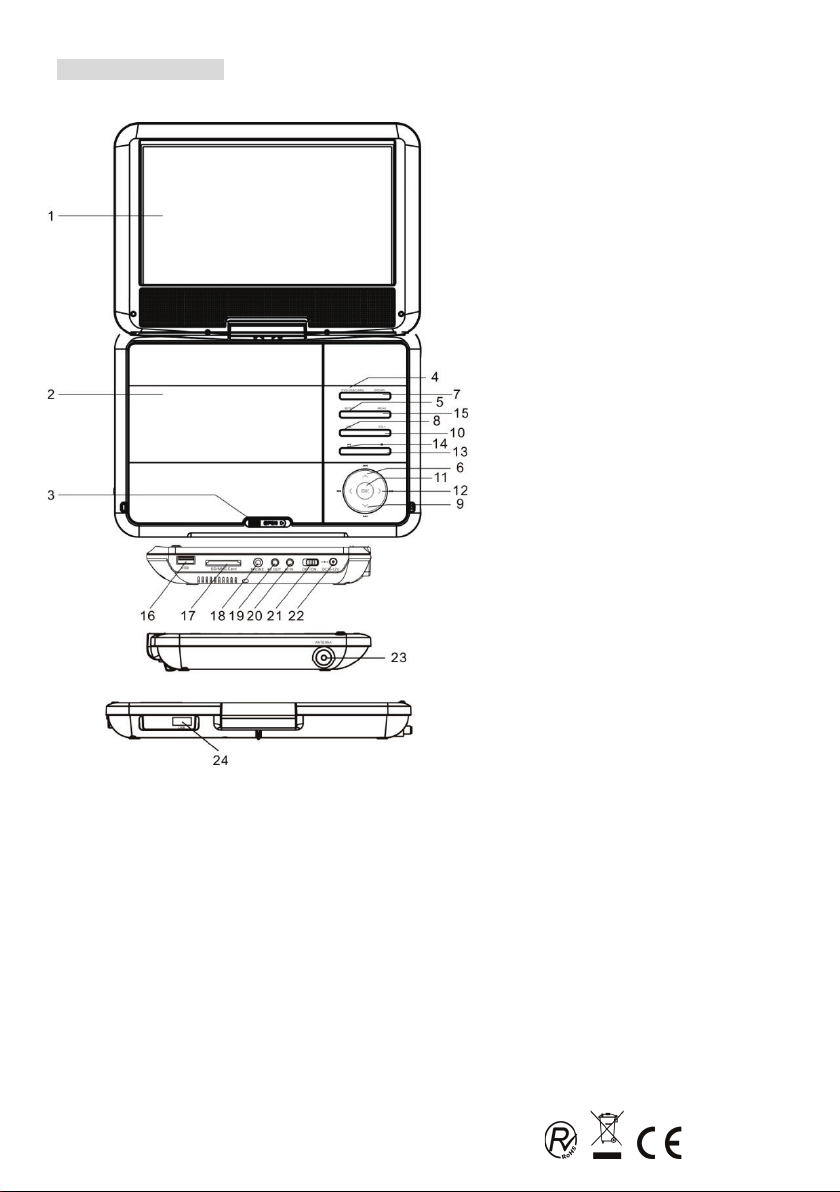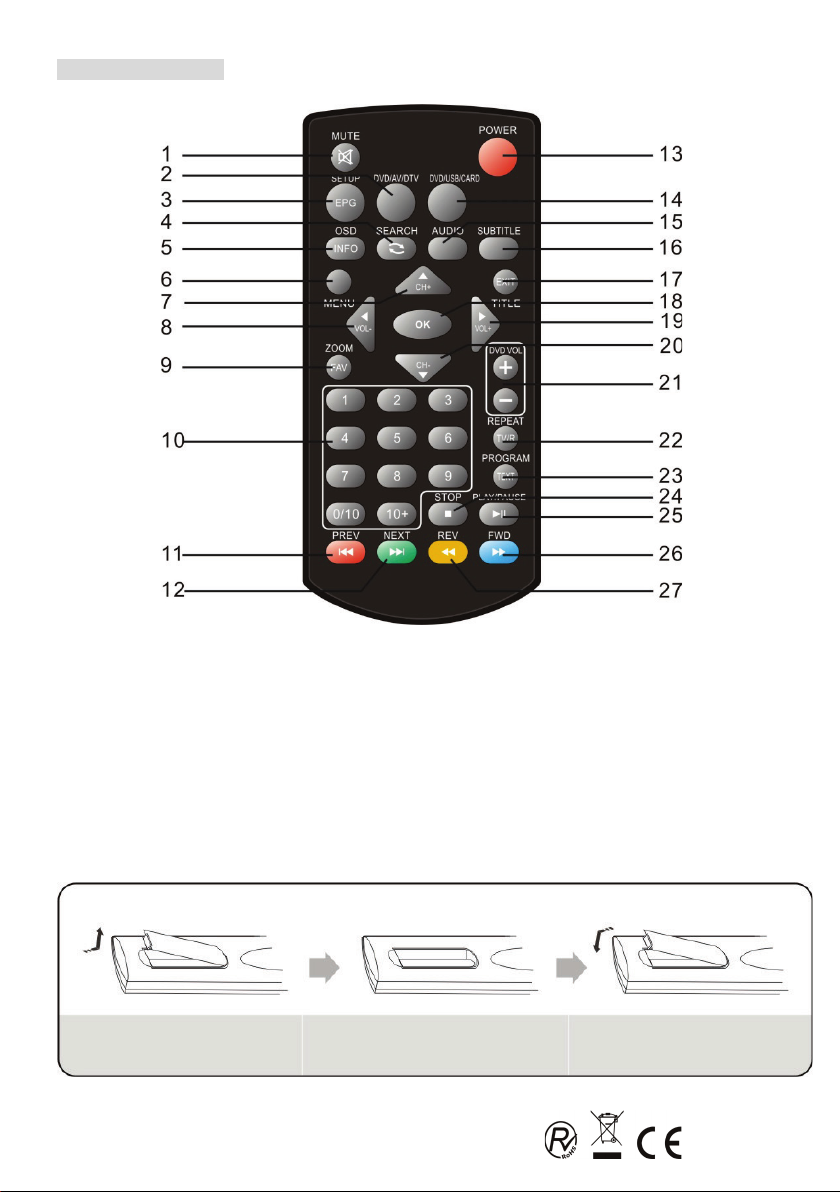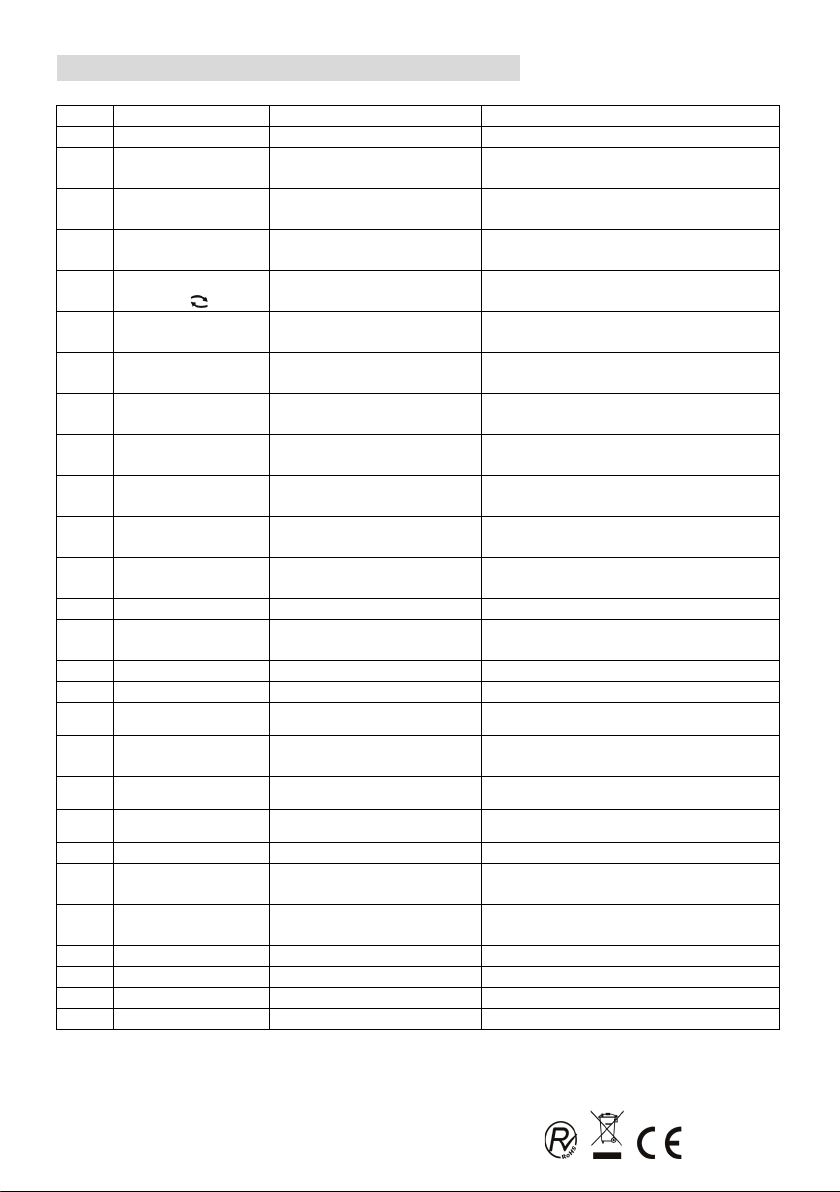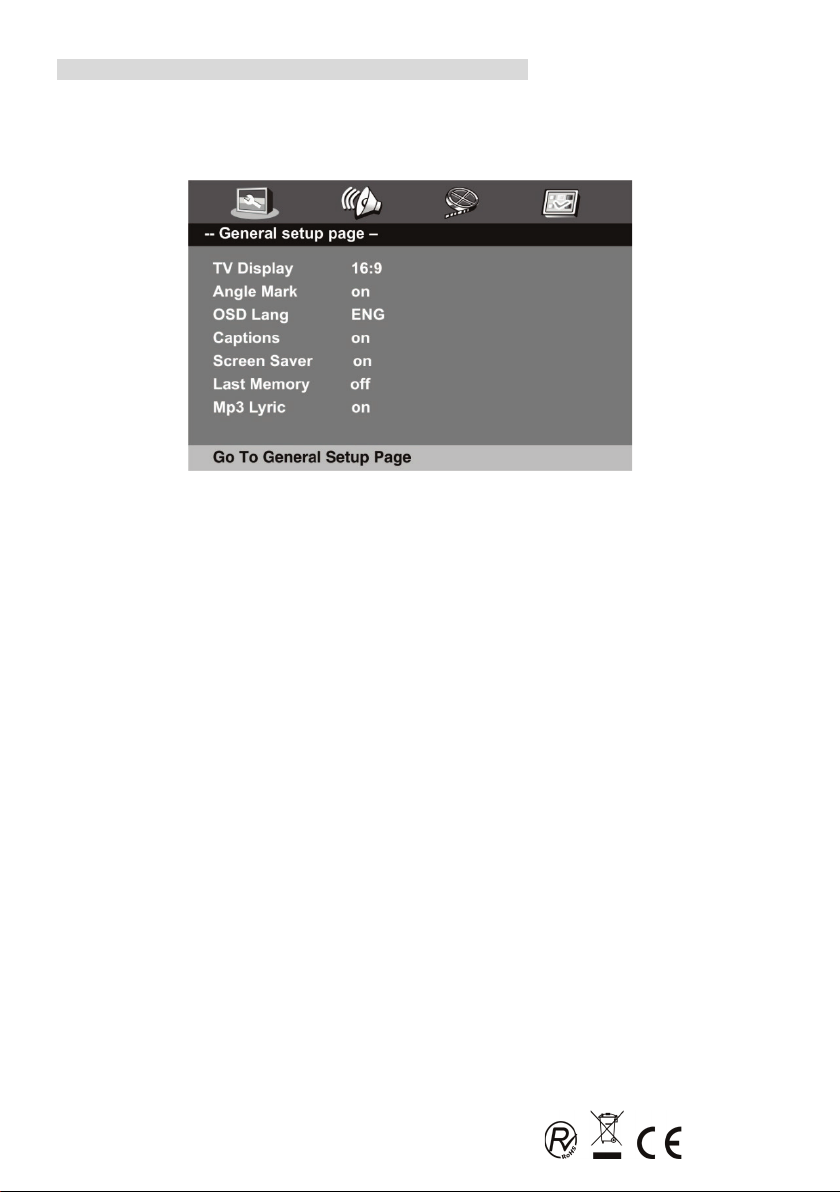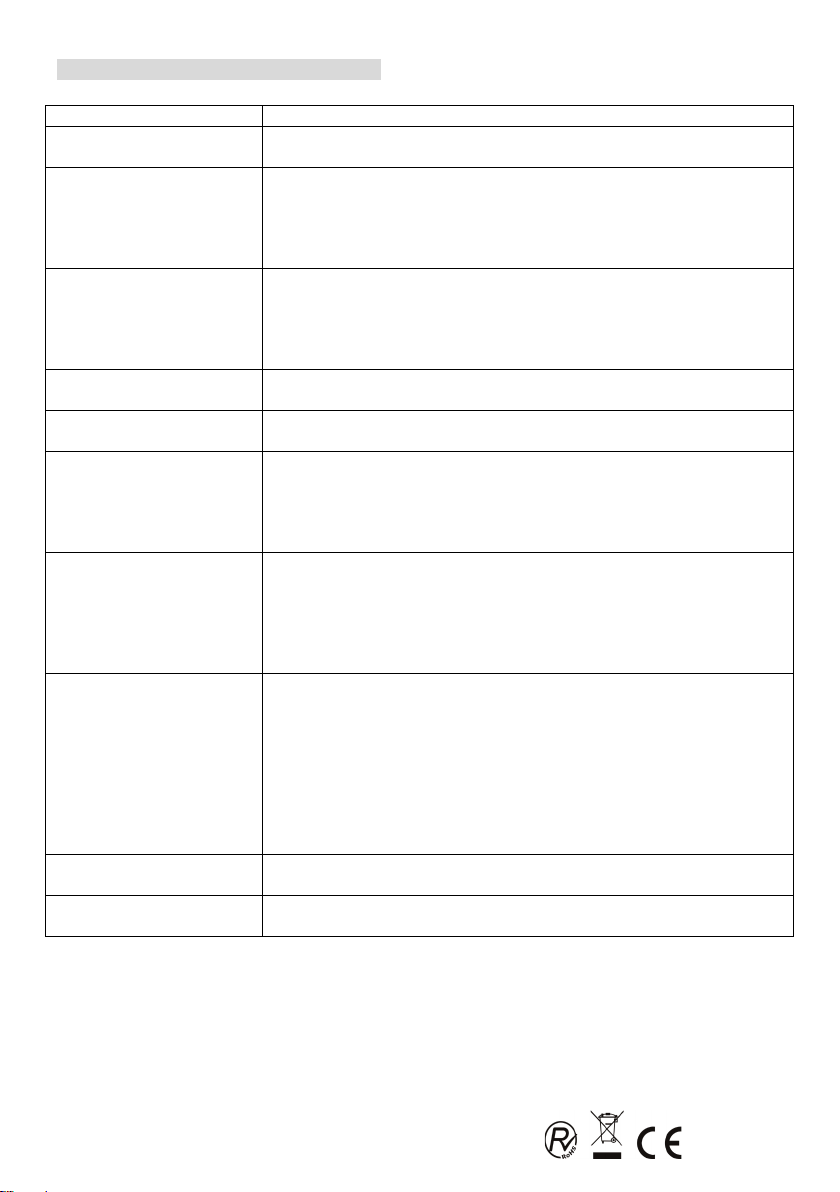~ 1 ~
NOTAS IMPORTANTES
Advertencias:
Para prevenir riesgos de incendio o descarga eléctrica, no exponga esta unidad a la lluvia o
a la humedad. En su interior contiene componentes de alto voltaje, por lo que no debe
tratar de abrir la cubierta. Únicamente se permite el mantenimiento de la unidad a personal
de servicio técnico cualificado.
Precaución:
- Este reproductor de DVD contiene un sistema diodo láser de clase 1.
- Lea atentamente este manual y familiarícese con las instrucciones antes de utilizar la
unidad.
- Una vez leído este manual, consérvelo para futuras consultas.
- Para evitar la radiación láser directa, no trate de abrir la cubierta. Cuando ésta se abra o
cuando el dispositivo de cierre se libere, irradiará un rayo láser visible. ¡No mire al rayo
láser!
- Para evitar dañar la óptica laser de la unidad, no tire ni empuje la bandeja del cargador
mientras esté funcionando. Apague la fuente de alimentación únicamente cuando se
muestra “NO DISC”.
- No coloque nunca objetos sobre la unidad ya que pueden afectar a la reproducción o
dañar el dispositivo.
- Si el enchufe y el conector se usan como un dispositivo de conectar y desconectar, deben
ser utilizados sin brusquedad.
- Mantenga la unidad lejos del agua o de alta humedad y evite poner sobre la unidad
cualquier utensilio que contenga líquido, como puede ser un florero.
FORMATOS COMPATIBLES
Generalmente esta unidad reproduce discos CD-R, CD-RW y MP3, aunque CD-R y
CD-RW no se indiquen en el display. Sin embargo, dada la variedad de los tipos de disco,
sistemas de grabación, sistemas operativos y softwares de grabación, no podemos
garantizar que se puedan reproducir todo tipo de discos CD-R o CD-RW. Esta unidad no
reproduce DVD-ROM, CD-ROM y es imposible reproducir discos en sistema de color
SECAM, ya que sólo reconoce PAL y NTSC.
El tipo de funciones y operaciones aplicables para un disco en particular depende de las
características del mismo. A veces, las funciones pueden diferir de las descripciones en
este Manual de Instrucciones. En este caso, siga las instrucciones dadas en la pantalla. El
presente manual sólo cubre los usos básicos del disco, así que usted debería leer también
las informaciones adjuntas al disco.
Si el signo INVALID KEY (tecla no válida) aparece en la pantalla, será porque usted ha
tratado de activar una función restringida en la fabricación del disco.
Este símbolo advierte al usuario
que el interior del producto
contiene alto voltaje
que supone gran peligro.
Este símbolo advierte al usuario
importantes instrucciones de uso.
Para reducir el riesgo dedescarga
eléctrica o incendio, no aabra
lacubierta. Para reparación, acuda a
personal de servicio
técnicocualificado.
Este símbolo indica que esta unidad