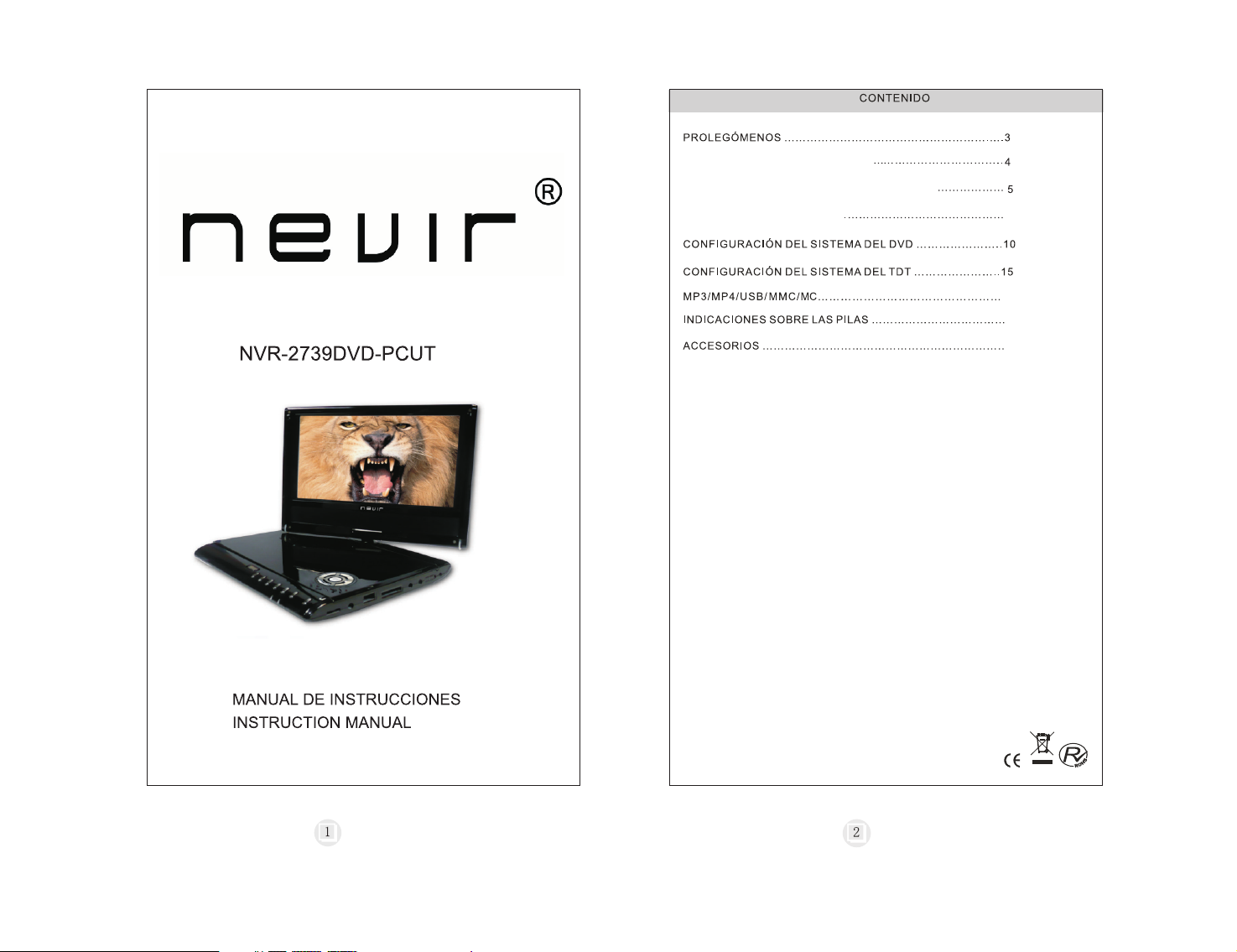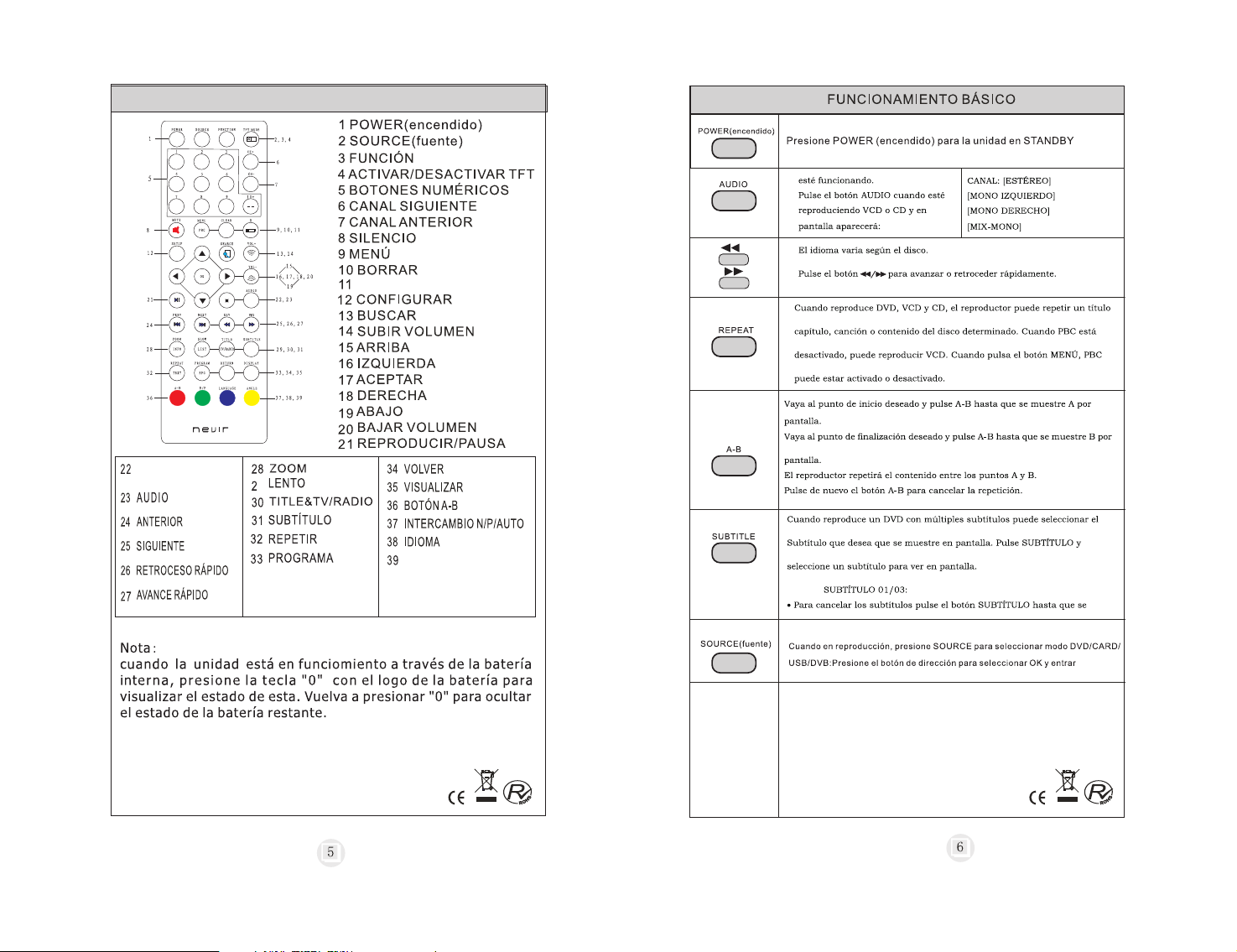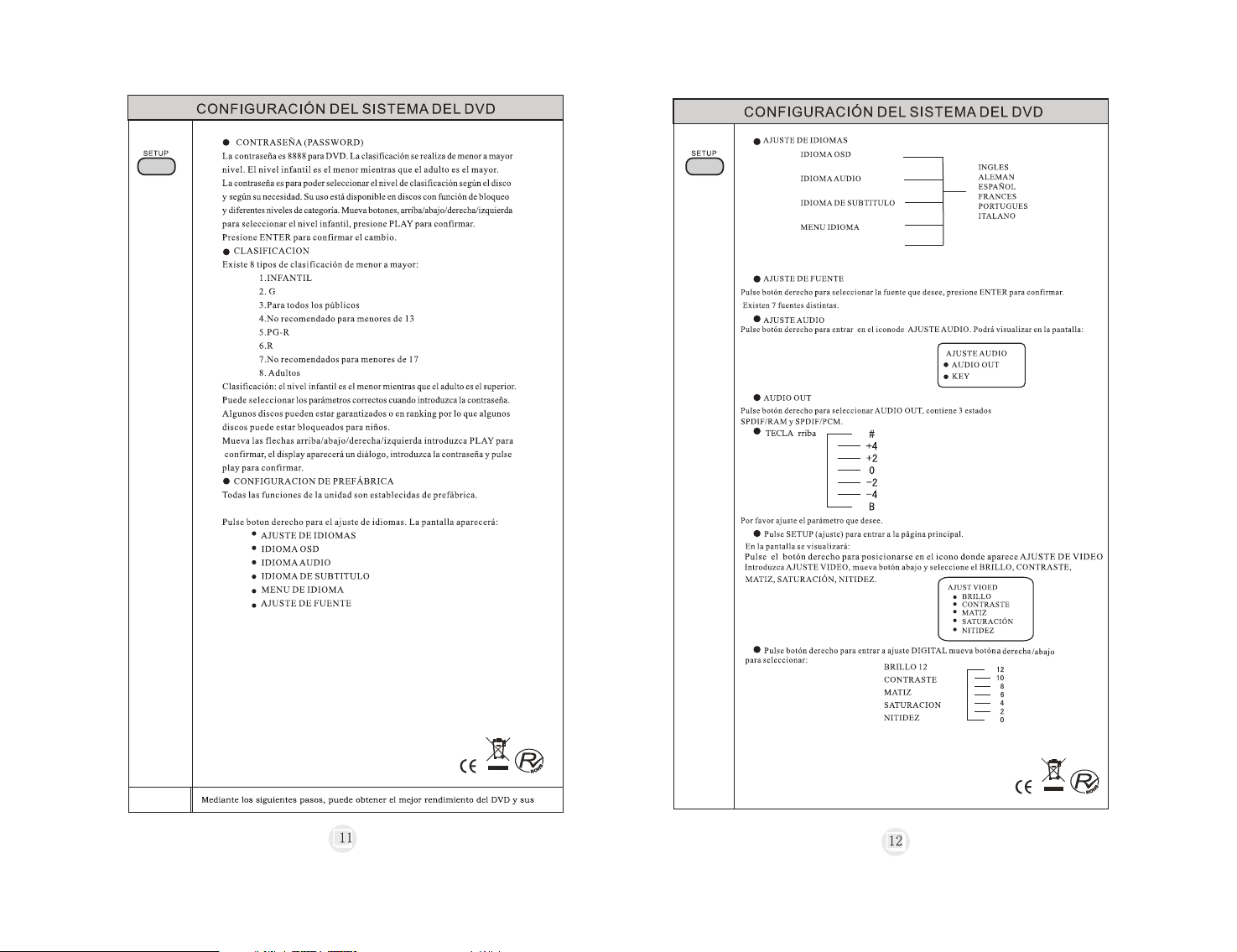USB GRABADOR
Antes de realizar la grabación, asegúrese de que la unidad USB está debidamente
conecta a la ranura. Esta función de gr abación es únicamente válida con
programas de la TV.
En canal TDT (DVBT) existen dos maneras de realizar la grabación:
1.Seleccione "SOURCE” ir a “Guía de canales” y “TEMPORIZADOR” accederá
a la función de grabación.Vea fotos
Prog ram NO
Date 1 97 0/ 01 /0 1
Star t Time 00:00
End Da te 1970/01/01
End Tim e 00:00
Attr ibute None
Serv ice DVB
Reco rd OFF
Conf irm Press Enter
0001
Pulse cursor flecha derecha para ajustar los parámetros deseados. Seleccione
el programa de desea grabar, fije la hora inicio (TIEMPO) y la hora de finalización
(DURACION). Asegúrese de que la grabación está en modo ON y finalice
confirmando la operación. Podrá fijar más grabaciones siguiendo el mismo
procedimiento. Si desea salir de la pantalla pulse RETURN para regresar.
NOTA: para realizar la grabación la unidad debe de estar encendida.
Una vez llegue el momento de la grabación temporizada, aparecerá un aviso
siga las instrucciones para su grabación.
Modo rápido:
pulse la tecla "STOP" del mando a distancia en función TDT y de forma automatic
comenzará la grabación instantanea. Vuleva a pulsar tecla STOP para detener
la grabación. La grabación se guardará en el USB pendrive.
VER GRABACIÓN
Si desea visualizar la grabación deberá dirigirse a SOURCE, función USB.
Aparecerá los distintos archivos grabados.
ELMINAR GRABACIÓN
Si por el contrario desea borrar los archives grabados pulse botón amarillo
ANGLE y visualizará la siguiente pantalla:
Si por el contrario desea borrar los archives grabados pulse botón amarillo
ANGLE y visualizará la siguiente pantalla en inglés:
OPCIONES, CARPETAS, TRACKS, COMENZAR, SALIR
Podrá elegir el tipo de archivo MUSICA FOTO VIDEO.
Aparecerá el total de archivos y tamaño
FIL E DELET E
OPT IO NS
FOL DE RS
TRA CK Ss
STAR T
QUI T
FOLD ER
1.G:
2.FO LDER
FIL E DELET E
OPT IO NS
FOL DE RS
TRA CK Ss
STAR T
QUI T
FILE T YPE OPT IONS
MUSI C
PHOT O
VIDE O
SOUR CE DEVI CE
TRK TI TLE LEN GTH
FIL E DELET E
OPT IO NS
FOL DE RS
TRA CK Ss
STAR T
QUI T
FOLDERS (CARPETAS)
Aparece el nombre de las carpetas enUSB.
Puede visualizar la información
TRACKS
Todos los archives está ordenados según la grabación. Seleccione los
archivos que desea elimiar pulsando arriba abajo y marcando con
tecla OK