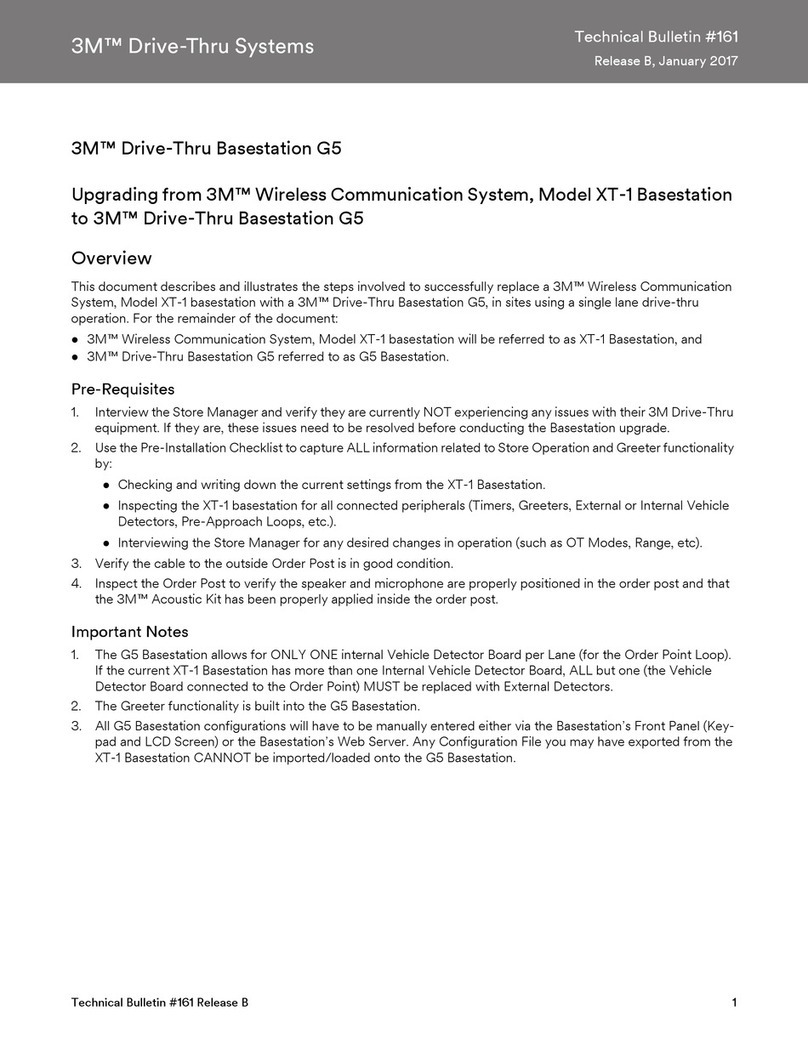Technical Information:The t echnical inf orm ation, rec ommendat ions and other stat ement s cont ained in t his docum ent ar e bas ed upon tes t s or exper ience that 3M believes are reliable, but the accuracy or
completeness of such information is not guaranteed.
Product Use: Many f act or s bey ond 3M 's c ont r ol and uniquely wit hin u s er ' s k nowledge and c ont r ol can af fec t t he us e and per f ormanc e of a 3M product in a particular application. Given the variety of factors
that can affect the use andperformance of a 3M product, user is solely responsible forevaluating the 3M product and determining whether it is fit for user's particular purpose and suitable for user's method
of application.
Warran ty, L imi ted Remed y, and Di scl aimer: 3M warrants that its intercom products will be free from defects in material and manufact ure for the period indicated in product lit eratur e from t he dat e of
shipment to purchaser by 3M or its authorized dealer. 3M MAKES NOOTHEREXPRESS OR IMPLIED WARRANTIES, INCLUDING ANY IMPLIED WARRANTY OF MERCHANTABILITY OR FITNESS
FOR A PARTICULAR PURPOSE. If the 3M intercom product does not conformto this warranty, thesole and exclusiveremedy is, at 3M’s option, repair or replacement of the 3M product or refund of the
purchase price. This warranty does not cover: (1) the cost of shipping products to or from 3M for repair, (2) repair or replacement of existing cable or wiring, (3) product failure caused by misuse, abuse,
improper installat ion, or unapproved modif ications, or (4) intercom products t hat are installed or serviced by a non-3M authorized party. To obtain warranty service, please contact your authorized 3M dealer
or 3M Building & Commercial Services Division, 3M Center, Building 500-01-01, St. Paul, Minnesota 55144-1000.
Limitation of Liability: Except where prohibited by law, 3Mwill not be liable for any loss or damage arising from its intercom products, whether direct, indirect, special, incidental or
consequential, regardless of the legal theory asserted.
3M is a trademark of3M. Used under license in Canada
Please recycle. Printed in USA.
© 3M 2015. All righ ts reserved.
Contact your local dealer or 3M tolearn more
about how we canimprove your business.
1-800-328-0033
Commercial Solutions Division
3M Center, Building 220-12 E-04
St. Pa ul, MN 55144-10 00
www.3M.com/drivethru
6. Microphone angles inside the speakerpost
Inspect the speaker postto see if the microphone
-- The microphonehas moved outof position or
-- Any speaker post acoustic treatment material has slipped in front of themicrophone
-- The microphoneis angledin such as waythatit’sperpendicular axisis no longer in line with thecustomer in the vehicle.
In such cases,thedirectional microphone will be unable to pickup all of the customer’svoice.On thecontraryit maypickup more of
the ambient noise.
Perpendicular axis of
microphone Perpendicular axis of
microphone
Microphone
Speaker Post
Correct positioning of microphone Incorrect positioning of microphone