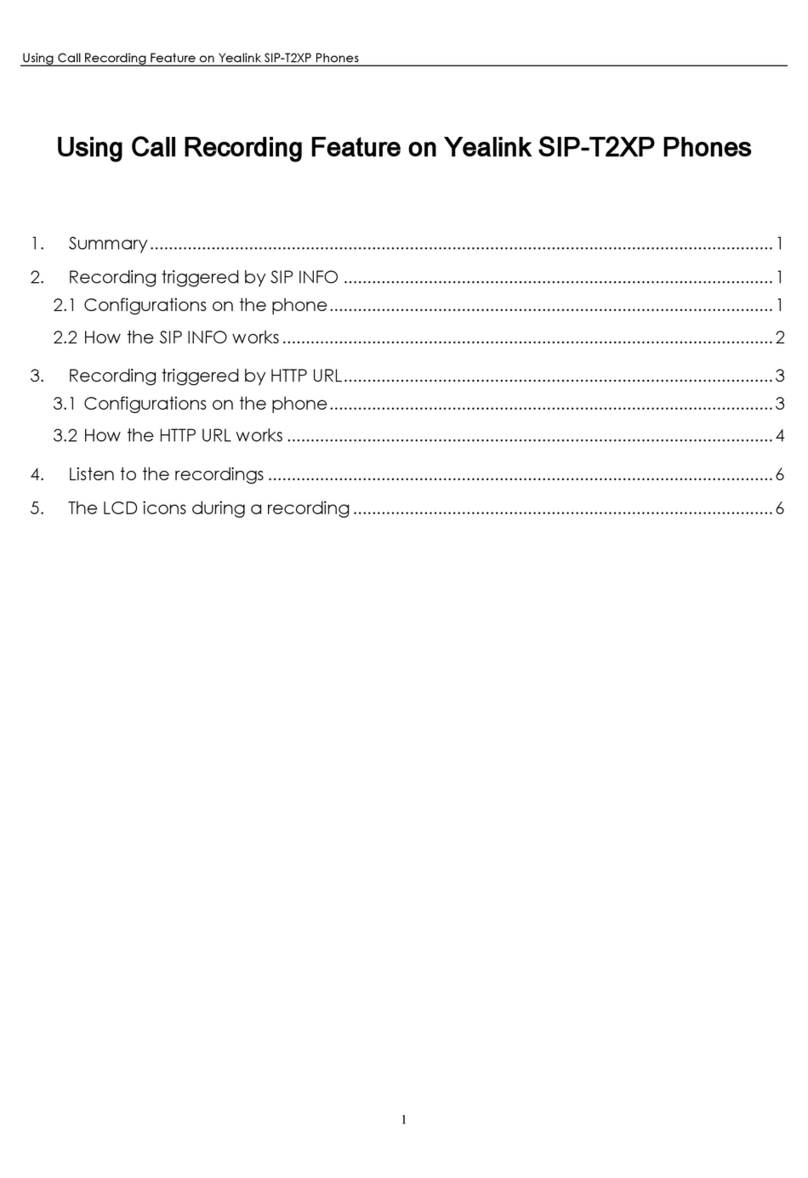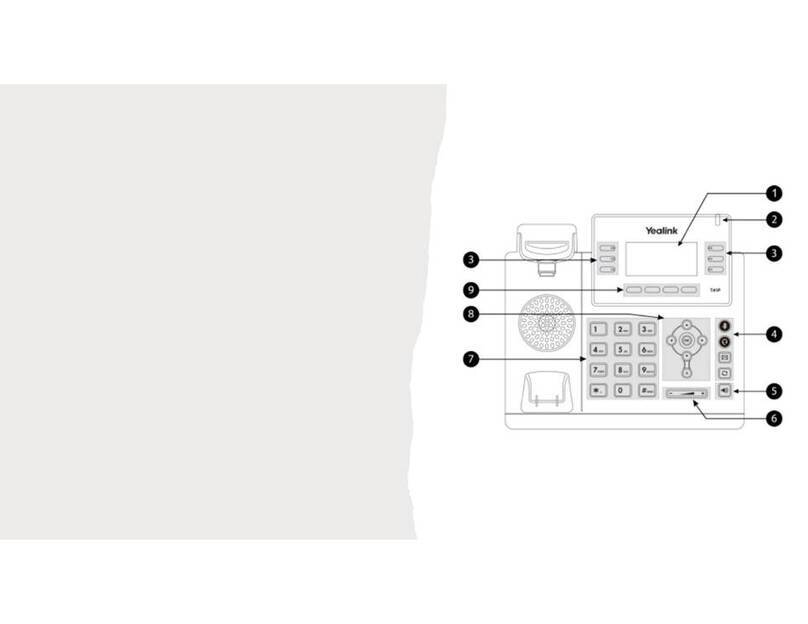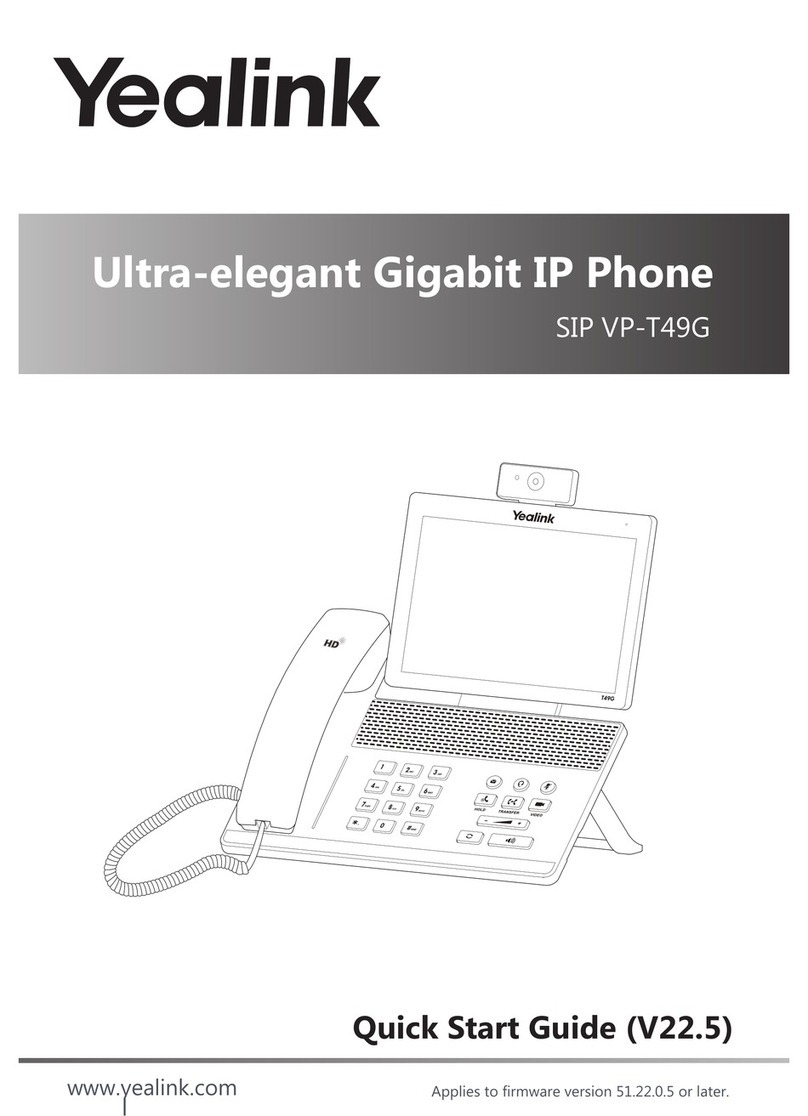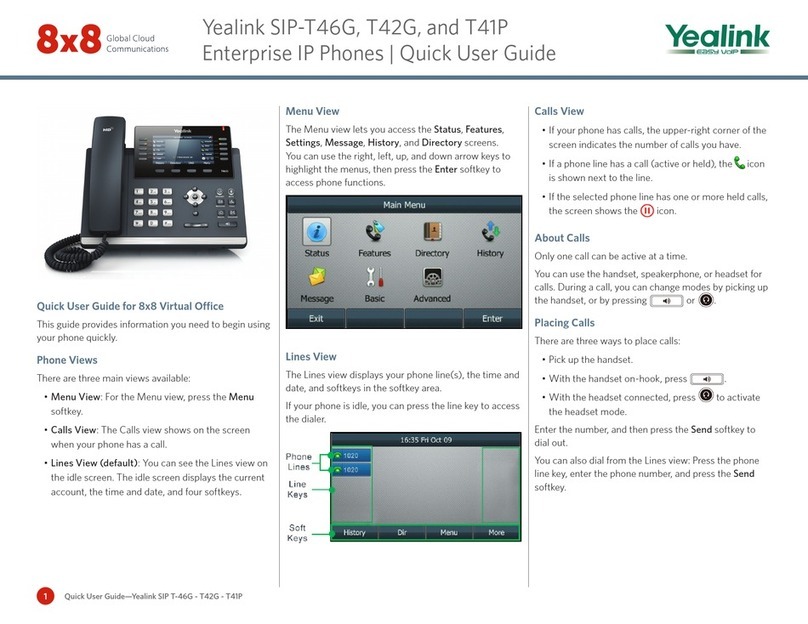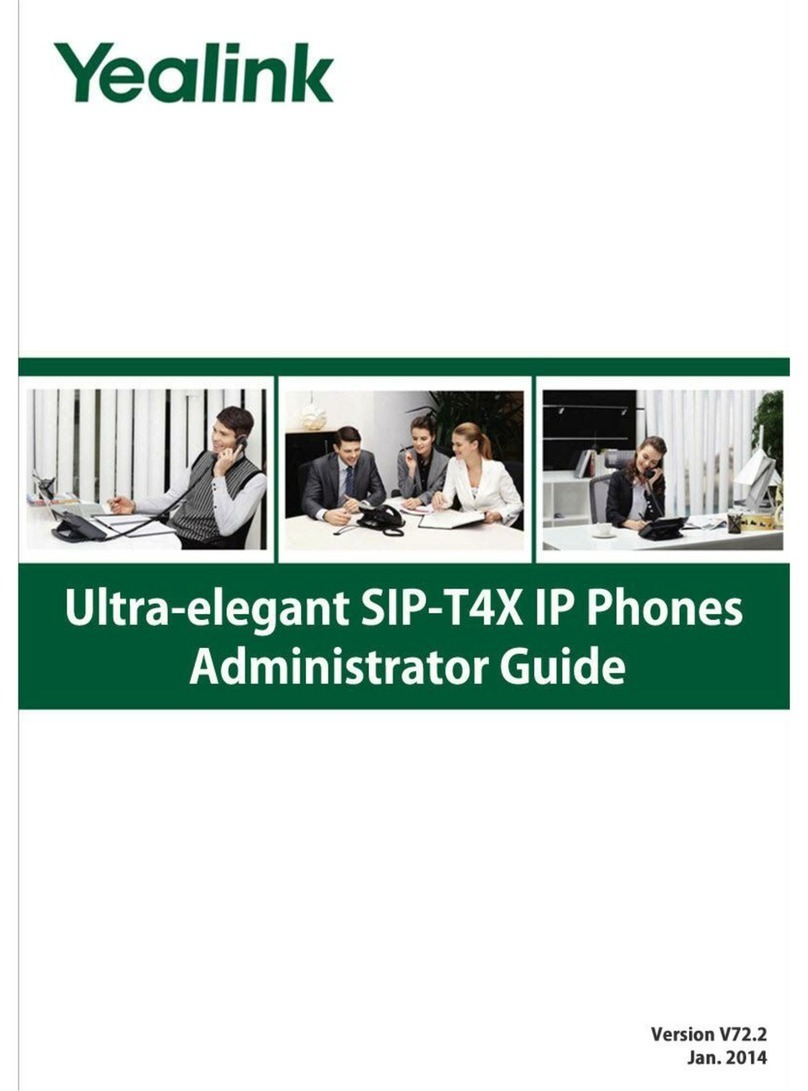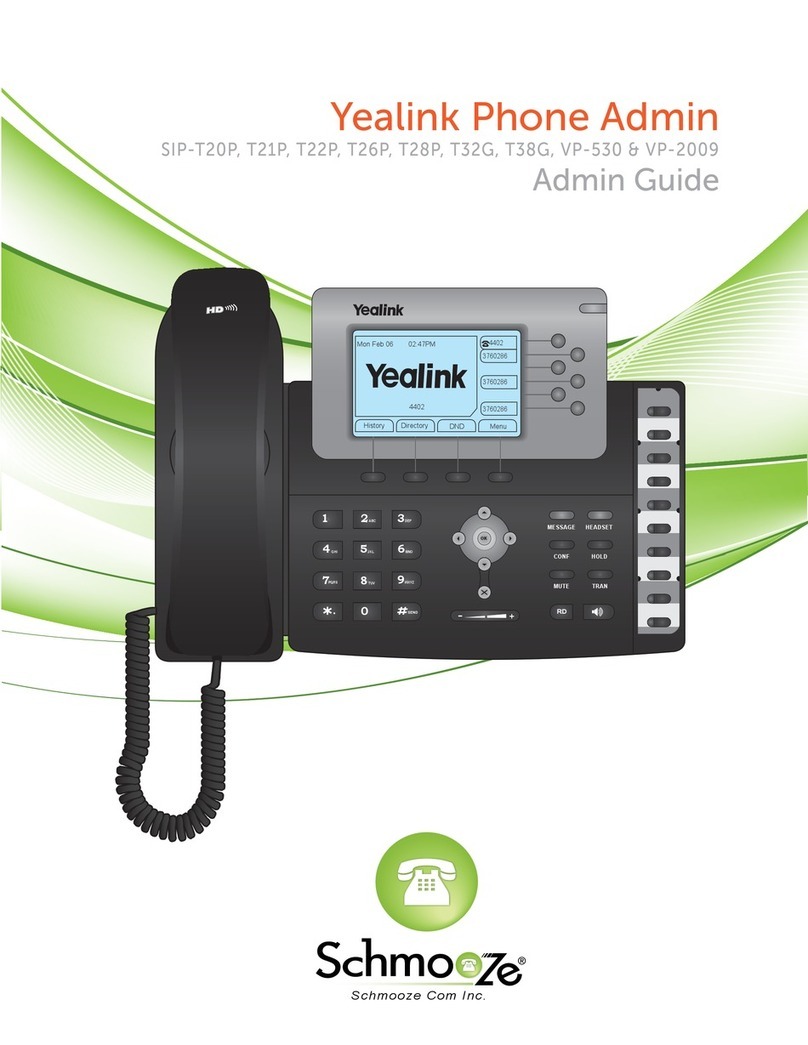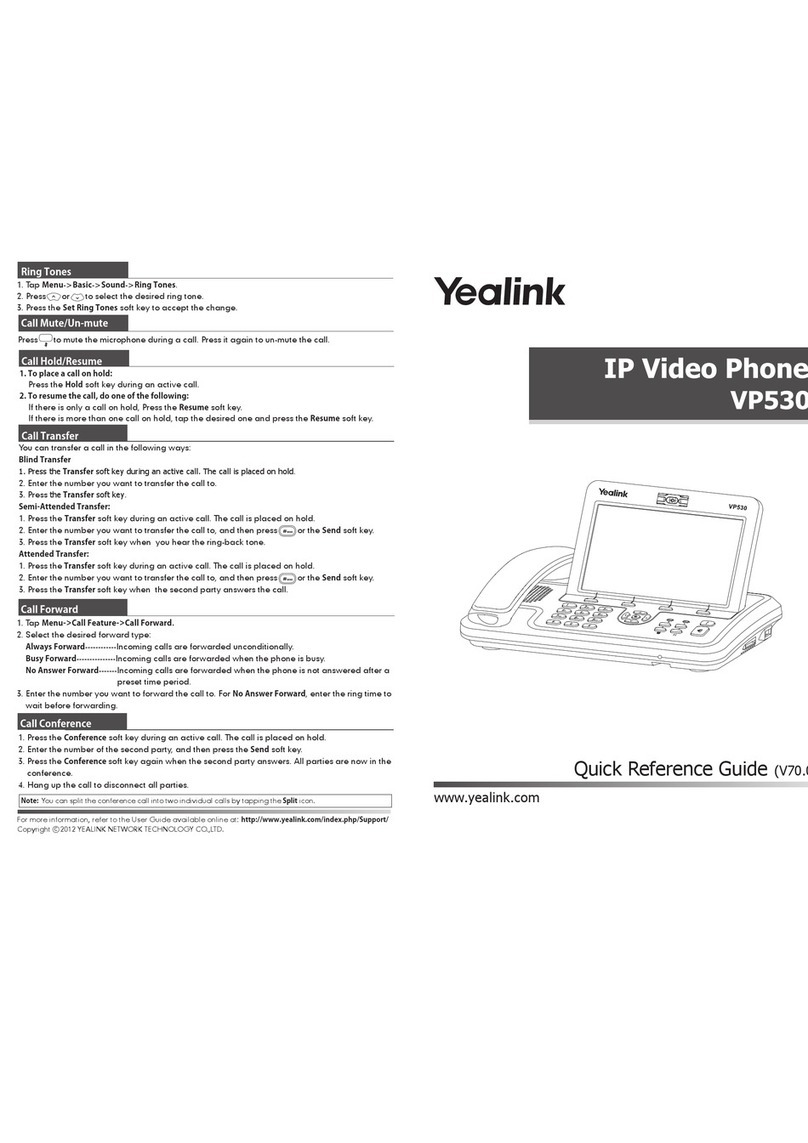4Quick User Guide—Yealink SIP-T41S and T42S
To edit a contact:
1. Go to your directory.
2. Press or to select the desired entry.
3. Press the Option softkey.
4. Select Detail, and edit the contact information.
5. Press the Save softkey to accept the change.
To delete a contact:
1. Go to your directory.
2. Press or to select the desired entry.
3. Press the Option softkey.
4. Select Delete.
5. Press the OK softkey at the deletion prompt.
Listening to Voicemail
If you have new voice messages, a notification on the
idle screen indicates that one or more voice messages
are waiting.
To listen to voice messages:
1. Press or the Connect softkey.
2. Follow the IVR to listen your voice messages.
Muting the Microphone
• Press to mute the microphone during a call.
• Press again to un-mute the call.
Using Do Not Disturb (DND)
Press the DND softkey when the phone is idle. The
icon on the status bar indicates that DND is enabled.
Adjusting Volume
• Press during a call to adjust the
receiver volume of the handset/speakerphone/
headset.
• Press when the phone is idle to adjust
the ringer volume.
Accessing Call Queues (If Enabled)
1. Press the CQueue softkey when the phone is idle.
2. Follow the IVR to log in to or out of the call queue.
Updating Ringtones
1. Press the Menu softkey when the phone is idle.
2. Go to Settings > Basic Settings >Sound >Ring
Tones.
3. Press or to select Common AES or the
desired account, and then press the Enter softkey.
4. Press or to select the desired ringtone.
5. Press the Save softkey to accept the change.
Recording Calls (If Enabled)
1. Press the Rec softkey during a call. A message
announces that call recording has started.
2. Press the Rec softkey again to stop recording. A
message announces that call recording has ended.
Speed Dial
To configure speed dial via line key:
1. Long-press the desired line key when the phone is
idle.
2. Press or to select the desired party.
3. Enter the contact details and Favorite Index.
4. Press the Add softkey to save the contact.
5. The contact is now configured for speed dial.
To configure speed dial via contact directory:
1. Press the Dir softkey.
2. Press the Add softkey to add a contact.
3. Press or to select the desired party.
4. Enter the contact details and Favorite Index.
5. Press the Add softkey to save the contact.
6. The contact is now configured for speed dial.
Using Barge-Monitor-Whisper (If Enabled)
Monitor
1. Dial *22 or *BA before lifting the handset.
2. Press Send or Call.
3. At the prompt, enter the extension you want to
monitor. You may be prompted for an access code.
4. Enter the access code to begin monitoring.
Important: Dial *22 before lifting the handset.
Whisper
1. To whisper to the agent that you are already
monitoring, dial *9 or *W.
2. To exit the whisper, mute the supervisor’s audio,
and revert to silent monitor mode, dial *6 or *M.
Barge
1. To barge into and join the call that you are already
monitoring, dial *5 or *J.
2. To exit the barge and revert to silent monitor mode,
dial *6 or *M.
Barge Direct
To barge directly into a call without monitoring first, dial
*23, then dial the desired extension number. You are
now immediately in a 3-way conference call with the
active call.