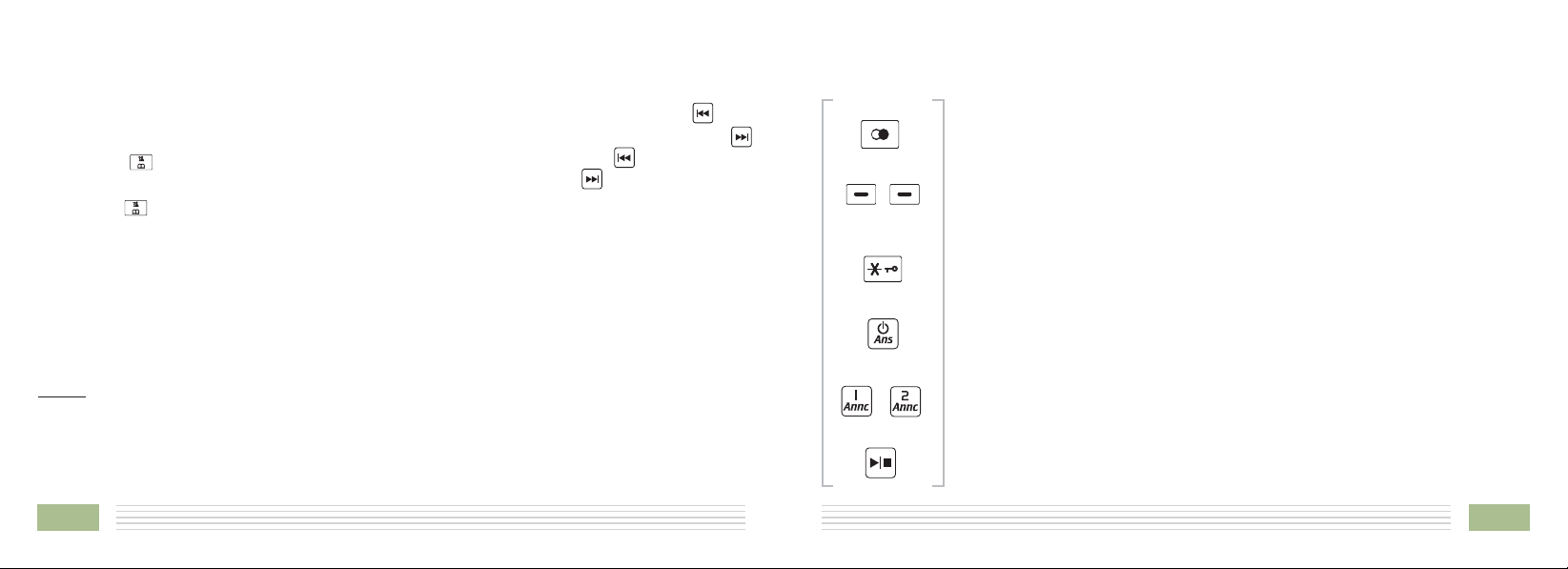51
6
nKeys Description
Dial key
End key
Up key
Down key
Left key
Make/Answer a call.
End a call.
Long press to activate power on/off, as described in page 13.
Scroll up through lists and menu options.
Increase the earpiece/speakerphone volume during a call.
Enter the CID book, as described in page 20.
Scroll down through lists and menu options.
Decrease the earpiece/speakerphone volume during a call.
Enter the Phonebook, as described in page 30.
Set up an internal call to another handset.
Transfer an incoming call to another handset.
Set up a conference call with an external line and an internal handset.
nRemote Control
You can access many features of your answering
machine remotely from any touch tone telephone.
A four-digit security code (remote code) is
required to access the system and the factory
default one is 0000. To enter remote access:
1. Dial your telephone number from any touch
tone telephone.
2. When the Announce1/Announce2 starts to play,
you may enter the remote access mode by
pressing the key. The answering machine
will announce you to input the remote code.
3. After you enter the remote code, the system
will play the menu of commands. You can then
follow the commands to operate.
Note:
If you enter the remote code incorrectly the
answering machine will announce you to
enter the code again. You are then given two
more attempts to enter the correct remote
code before the line is disconnected.
Remote access commands
Button Function
Play the main menu
Play the new messages
Play the saved messages
Delete all the messages
Switch the answering machine on/off
Record Announce1/2 (Depends your
setting)
Notes:
When you press or key to play back
the messages, press to replay current
message, press to stop, press to
delete current message.
After you record the Announce1/Announce2,
press the key to finish. The system will
play the announcement you have recorded.