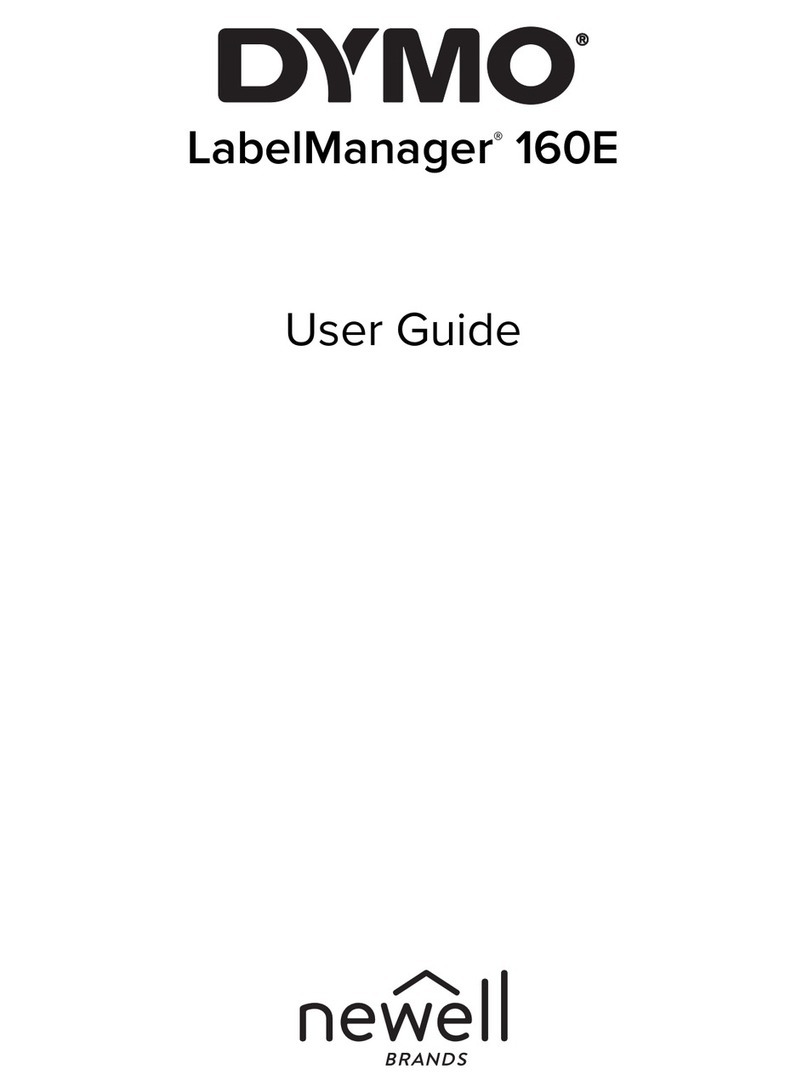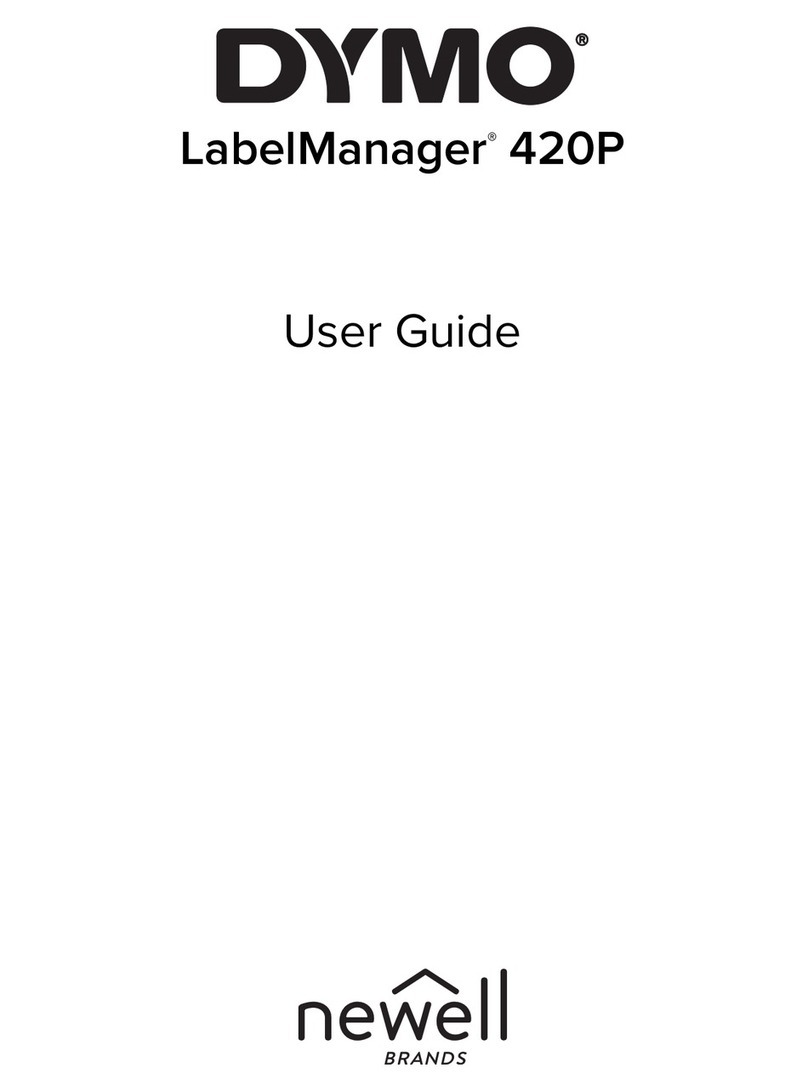About Your New Label Maker
The DYMO LabelManager 210D+ label maker uses DYMO
D1 label cassettes in widths of 6 mm, 9 mm, or 12 mm.
Labels are available in a wide range of colors.
For complete information on using your label maker,
download the LabelManager 210D+ User Guide from
support.dymo.com.
Inserting the Batteries
The label maker is powered by six AA alkaline batteries.
To insert the battery
1Slide the battery
compartment cover away
from the label maker.
2
Insert the batteries following
the polarity markings (+ and –).
3
Replace the battery
compartment cover.
Safety Precautions
Do not mix old and new
batteries.
Do not mix alkaline, standard (carbon-zinc), or rechargeable (ni-
cad, ni-mh, etc.) batteries.
Remove the batteries if the printer will not be used for a long
period of time.
Inserting and Removing the Label Cassette
Your label maker uses DYMO D1 label cassettes.
The cutter blade is extremely sharp. Keep fingers and other body
parts away from cutter blade and do not press the cutter button.
To insert the label cassette
1Lift the label cassette cover to
open the label compartment.
2
Make sure the tape and ribbon are
taut across the mouth of the cassette
and that the tape passes between
the label guides.
If necessary, turn the ribbon rewind
spool clockwise to tighten the rib-
bon.
3
Insert the cassette with the label
facing out and positioned between
the label guides.
4
Press firmly until cassette clicks into place.
Using the Label Maker for the First Time
The first time you turn on the power, you are asked to select the
language, label width, and units of measure settings.
To change the input mode from Hebrew to English, press .
To print a label
1Enter text to create a simple label.
2
Press .
3
Press the cutter button to cut the label.
4
Remove the backing from the label to expose
the adhesive, and then attach the label.
Quick Start Guide
LabelManager ® 210D+
NWL0001232606_B
Download
User Guide Click!
Click!
Aa
גבא
Split backing
©2022 Sanford, L.P.