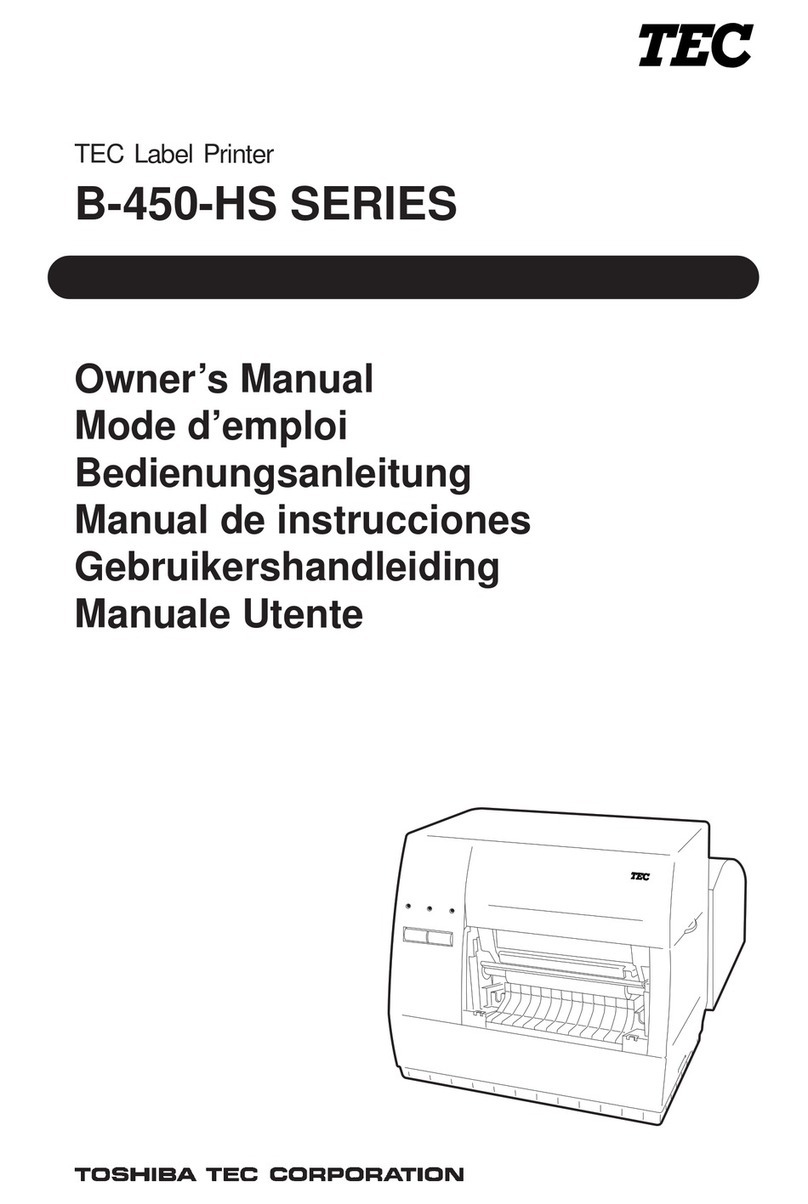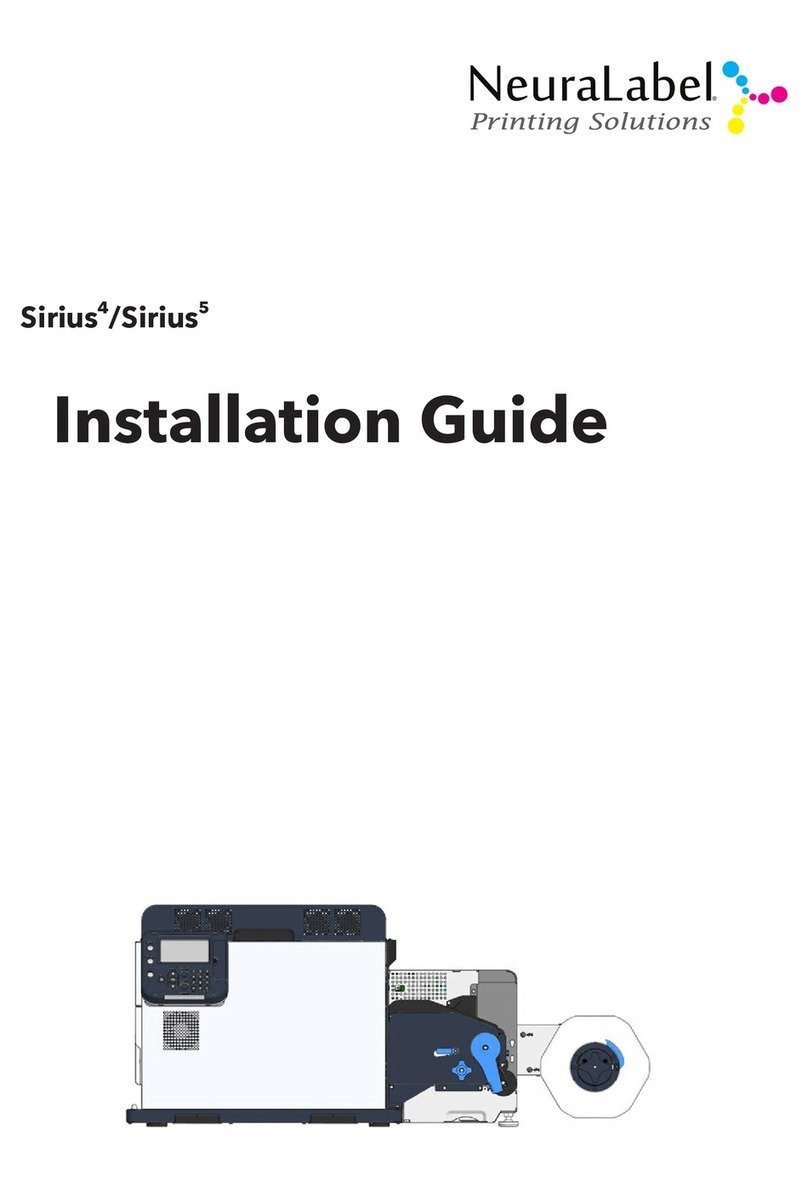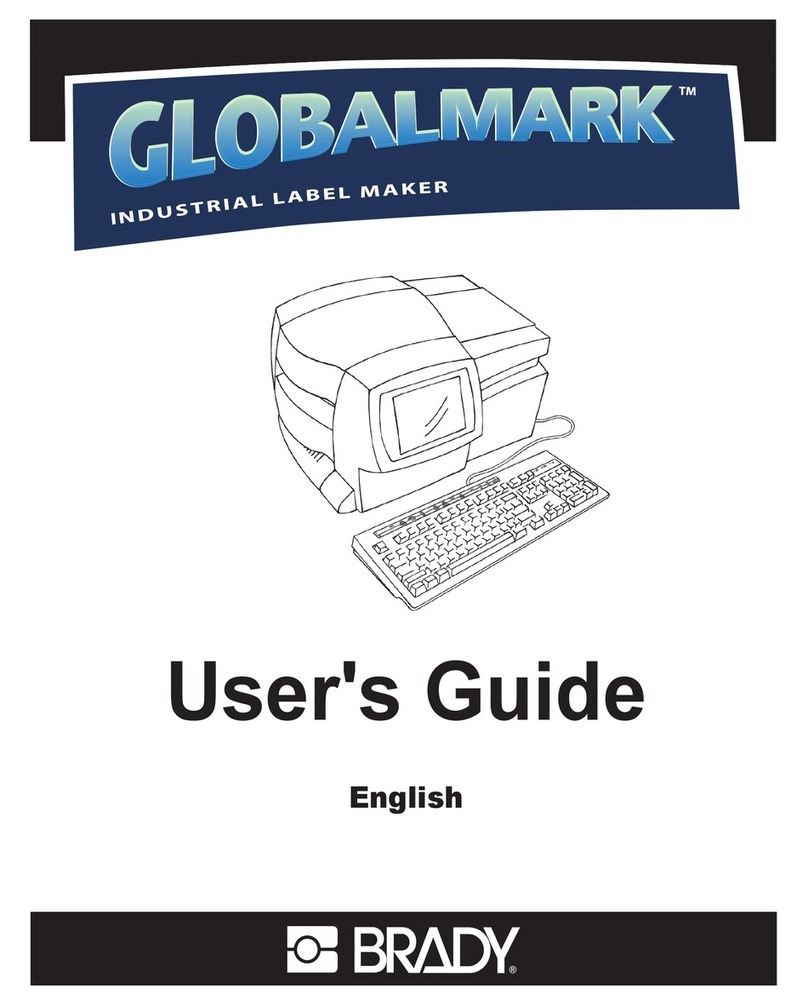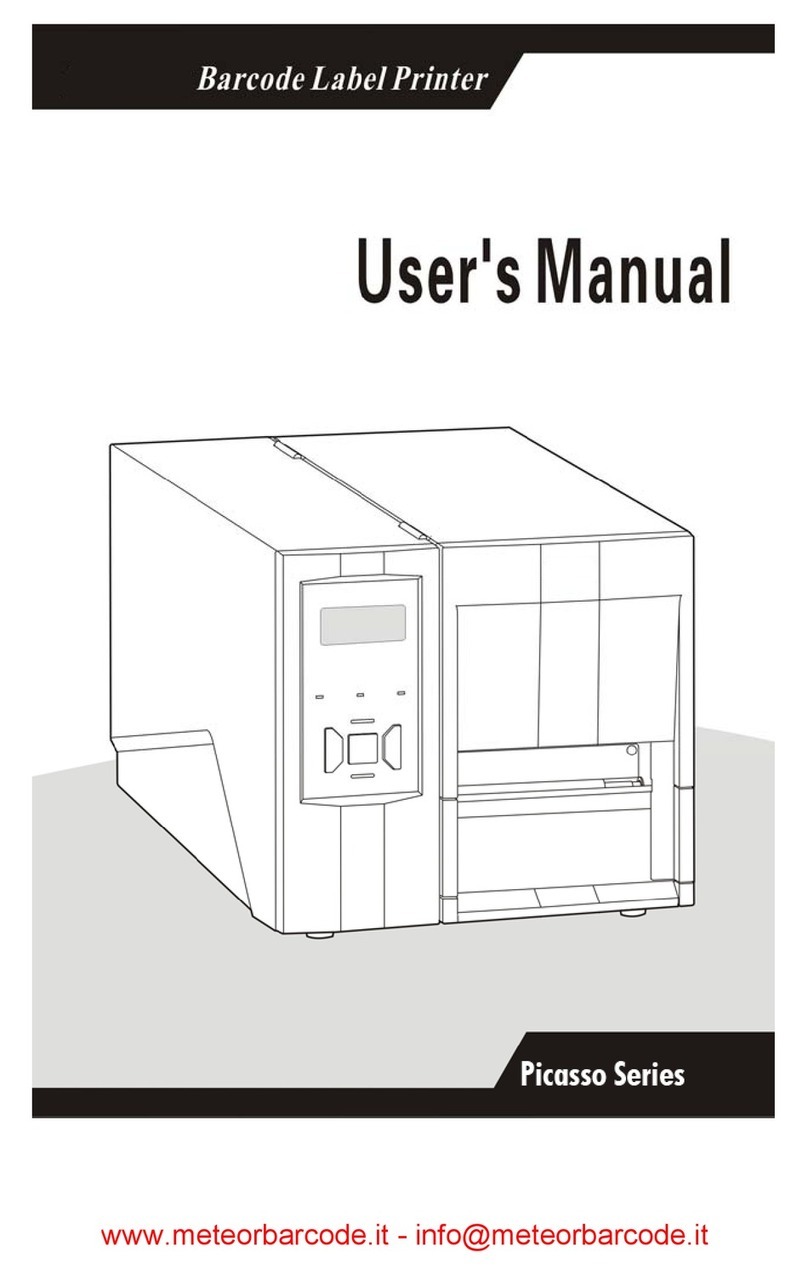newell DYMO LetraTag 200B User manual

User Guide
LetraTag® 200B

Copyright
© 2022 Sanford, L.P. All rights reserved.
No part of this document or the software may be reproduced or transmitted in any form or by any
means or translated into another language without the prior written consent of Sanford, L.P.
Trademarks
DYMO and LetraTag are registered marks in the US and other countries. All other trademarks are the
property of their respective holders.
Hereby, [NWL Belgium Services BV] declares that the radio equipment type [LetraTag 200B] is in
compliance with EU Directive 2014/53/EU and UK Radio Equipment Regulations SI 2017 No. 1206.
The full text of the EU and UK declarations of conformity are available at the following Internet address:
http://download.dymo.com\dymo\user-
guides\LetraTag\LT200B\Declarations\LT200B_CE_UK_Declaration_Conformity.en.pdf
FCC Statement
Caution: The user is cautioned that changes or modifications not expressly approved by the party
responsible for compliance could void the user's authority to operate the equipment.
Note: This equipment has been tested and found to comply with the limits for a Class B digital device,
pursuant to part 15 of the FCC Rules. These limits are designed to provide reasonable protection
against harmful interference in a residential installation. This equipment generates, uses and can
radiate radio frequency energy and, if not installed and used in accordance with the instructions, may
cause harmful interference to radio communications. However, there is no guarantee that interference
will not occur in a particular installation. If this equipment does cause harmful interference to radio or
television reception, which can be determined by turning the equipment off and on, the user is
encouraged to try to correct the interference by one or more of the following measures:
Reorient or relocate the receiving antenna.
Increase the separation between the equipment and receiver.
Connect the equipment into an outlet on a circuit different from that to which the receiver is
connected.
Consult the dealer or an experienced radio/TV technician for help.
This device complies with part 15 of the FCC Rules. Operation is subject to the following two
conditions: (1) This device may not cause harmful interference, and (2) this device must accept any
interference received, including interference that may cause undesired operation.
IC Statement
This device contains licence-exempt transmitter(s)/receiver(s) that comply with Innovation, Science and
Economic Development Canada's licence-exempt RSS(s). Operation is subject to the following two
conditions:
(1) This device may not cause interference.
(2) This device must accept any interference, including interference that may cause undesired
operation of the device.
This equipment complies with Industry Canada radiation exposure limits set forth for an uncontrolled
environment.
Le présent appareil est conforme aux CNR d'Industrie Canada applicables aux appareils radio
exempts de licence. L'exploitation est autorisée aux deux conditions suivantes : (1) l'appareil ne doit
pas produire de brouillage, et (2) l'utilisateur de l'appareil doit accepter tout brouillage radioélectrique
subi, même si le brouillage est susceptible d'en compromettre le fonctionnement.
Cet équipement est conforme à l'exposition aux rayonnements Industry Canada limites établies pour
un environnement non contrôlé.

iii LetraTag® 200B
User Guide
Contents
1 About Your New Label Maker
1 Registering Your Label Maker
2 Getting to Know the Label Maker
3 Getting Started
3 Inserting the Batteries
3 Inserting the Label Cassette
3 Power
4 Using Your Label Maker
4 Caring for the Label Maker
5 Troubleshooting
6 General Safety Precautions
6 Environmental Information
6 Electrical Ratings

1LetraTag® 200B
User Guide
About Your New Label Maker
With the DYMO® LetraTag® 200B electronic label maker, you can create a wide
variety of high-quality, self-adhesive labels. You can choose to print your labels in
several different font sizes and styles. The label maker uses DYMO LT label
cassettes. Labels are available in a wide range of colors and materials.
Visit www.dymo.com for information on obtaining labels for your label maker.
Registering Your Label Maker
Visit www.dymo.com/register to register your label maker online. During the
registration process, you will need the serial number, which is located on the
bottom of the label maker.
Register your label maker to receive these benefits:
Email notification of free software upgrades
Special offers and new product announcements

2LetraTag® 200B
User Guide
Getting to Know the Label Maker
Become familiar with the features shown in the following figure.
1Power 3Label exit slot
2Lift to open cover 4Cutter button
1Battery compartments 3Label compartment 5Cutter blade
2Power button 4Label exit slot
1
4
3
2
42
1
3
5

3LetraTag® 200B
User Guide
Getting Started
Follow the instructions in this section to get started with your label maker.
Inserting the Batteries
The label maker uses 4 high-capacity AA alkaline
batteries.
To insert the batteries
1Lift to open the cover.
2Insert the batteries following the polarity
markings (+ and –).
3Close the cover.
Safety Precautions
Do not mix old and new batteries.
Do not mix alkaline, standard (carbon-zinc), or rechargeable (ni-cad, ni-mh,
etc.) batteries.
Remove the batteries if the printer will not be used for a long period of time.
Inserting the Label Cassette
Your label maker uses DYMO LT label cassettes. Visit www.dymo.com for
information about purchasing additional label cassettes.
To insert the label cassette
1Lift to open the cover.
2Insert the cassette with the label positioned
as shown.
3Press firmly until cassette clicks into place.
4Close the cover and press to turn on the
power.
Power
The light will alternate from light to dark when the power is on. The power will
automatically turn off after a few minutes of inactivity.
Remove the batteries if the printer will not be used for a long period of time.

4LetraTag® 200B
User Guide
Using Your Label Maker
You print labels from a mobile device using the DYMO LetraTag
Connect app available on the Apple® App store or the Google
Play™ store.
To print labels
1From your mobile device’s app store, search for DYMO LetraTag Connect to
install the DYMO LetraTag Connect app.
2Open the DYMO LetraTag Connect app and select a layout to create and
print a label.
NOTE: Make sure the Bluetooth setting on your mobile device is turned on and the
printer is within range of your device.
Refer to the Troubleshooting section if you have problems printing.
Caring for the Label Maker
Your label maker is designed to give you long and trouble-free service, while
requiring very little maintenance. Clean your label maker from time to time to keep
it working properly. Clean the cutter blade each time you replace the label
cassette.
The cutter blade is extremely sharp. Use caution when cleaning.
To clean the cutter blade
1Lift to open the label maker cover.
2Remove the label cassette.
3Dampen a cotton ball with alcohol.
4Place the tip of a ball-point pen or
pencil on the black post as
shown, and press the post down.
5While holding down the post,
press and hold the cutter button
to expose the cutter blade.
6Release the post and clean both
sides of the blade with the cotton
ball.
7Release the cutter button.
8After cleaning the blade, press and release the cutter button to return the
cutter blade to the home position.
You can also follow this procedure if the cutter blade becomes lodged in the
forward position and will not move.
Cutter
blade
Press and
hold

5LetraTag® 200B
User Guide
Troubleshooting
Review the following sections if you encounter a problem with your label maker.
If you need further assistance, visit the DYMO Web site at www.dymo.com.
Problem/Error Message Solution
Label maker does not turn on Ensure the batteries are inserted properly. See
Inserting the Batteries.
Replace discharged batteries.
Label doesn’t print Make sure the Bluetooth setting on your device is
turned on.
Make sure the label maker is within range and power is
turned on.
Replace discharged batteries.
Label maker error Ensure the label cassette is inserted properly and not
jammed or empty.
Ensure the batteries are inserted properly.
See Getting Started.
Poor print quality Ensure the label cassette is inserted properly. See
Inserting the Label Cassette.
Replace the label cassette.
Replace the batteries.
Clean the print head. Contact DYMO Customer Support
for instructions on how to clean the print head at
support.dymo.com.
Tape jam Motor is stalled due to tape jam.
Remove jammed label and replace label cassette.
Clean the cutter blade. See Caring for the
Label Maker.
Poor cutter performance Clean the cutter blade. See Caring for the Label Maker.

6LetraTag® 200B
User Guide
General Safety Precautions
Follow the guidelines in this section to use this product safely.
Label Maker
Do not insert objects into or block the label exit slot.
Do not touch the cutter blade. Personal injury could result.
Do not allow any liquids to come into contact with the label maker.
Do not disassemble the label maker. For inspection, adjustment, or repair,
contact DYMO Customer Support (http://support.dymo.com).
DYMO Label Cassettes
Use only DYMO-branded LT label cassettes in this label maker.
Do not use any unauthorized accessories or supplies.
Clean the surface before applying the adhesive label or the label may not
adhere correctly and could peel off easily.
Do not expose the labels to extreme heat or sunlight.
Environmental Information
The equipment that you have bought requires the extraction and use of natural
resources for its production. It may contain substances that are hazardous to
health and the environment.
In order to avoid the dissemination of those substances in our environment, and to
diminish the pressure on natural resources, we encourage you to use the
appropriate take-back systems. These systems will reuse or recycle most of the
materials of your end-of-life equipment in an environmentally sound way.
The crossed-bin symbol marked on your device indicates you should use these
systems.
If you need more information on the collection, reuse, and recycling of this
product, please contact your local or regional waste administration.
You can also contact DYMO for more information on the environmental
performance of our products.
Electrical Ratings
Power 6V DC
The product is powered by 4 alkaline batteries, AA 1.5 V DC
each (not included).
Frequency range 2400 - 2483.5 MHz
RF output power <10 dBm
Table of contents
Other newell Label Maker manuals

newell
newell DYMO LabelManager 210D+ User manual
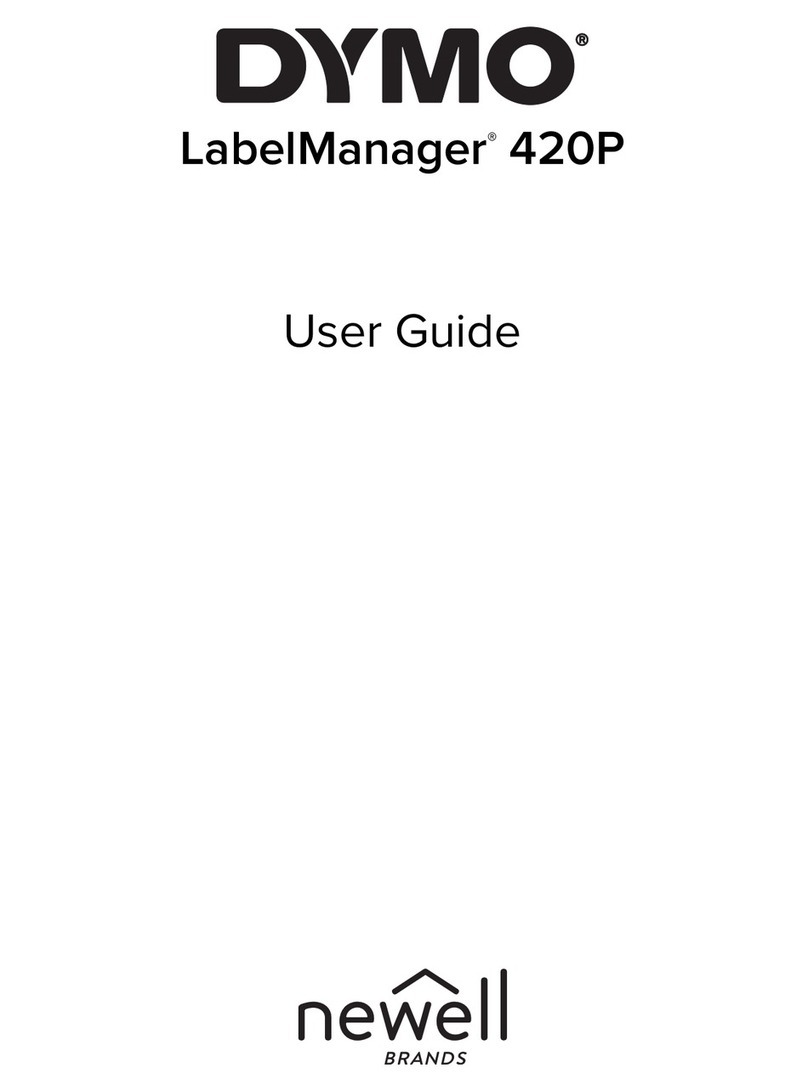
newell
newell Dymo LabelManager 420P User manual

newell
newell DYMO RHINO 6000+ User manual

newell
newell DYMO LabelManager 160 User manual
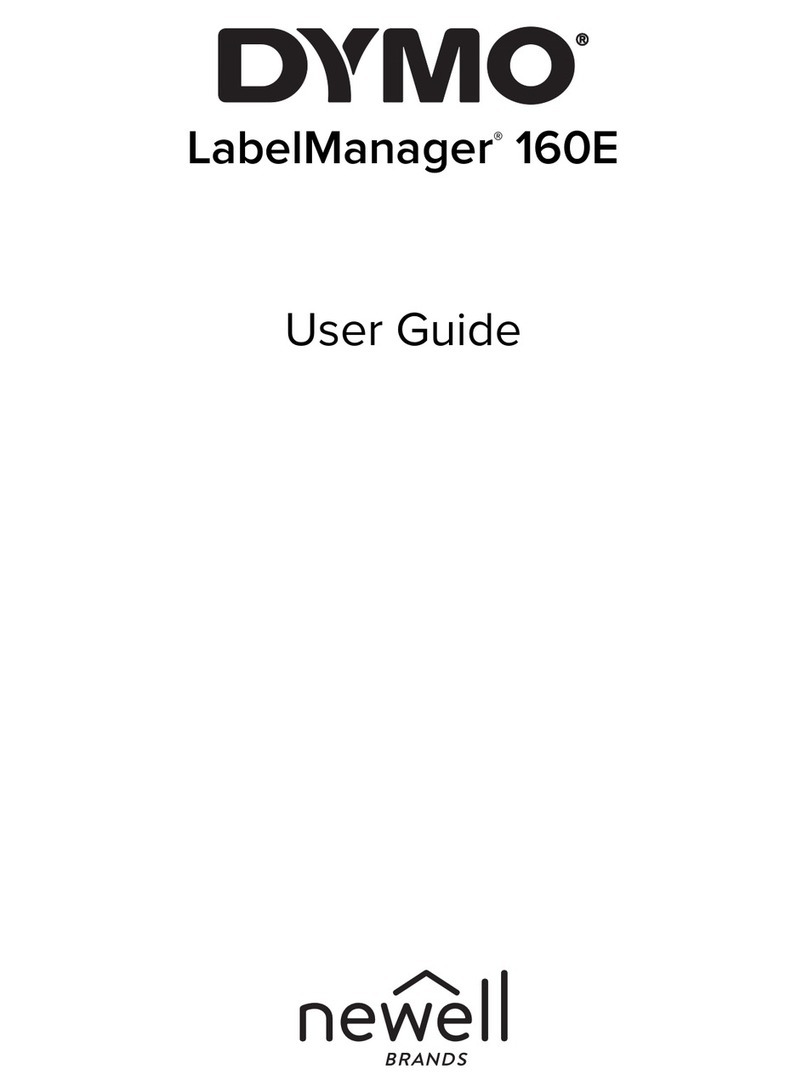
newell
newell DYMO LabelManager 160E User manual

newell
newell DYMO LabelManager 210D+ User manual

newell
newell Dymo LabelWriter 550 User manual

newell
newell Dymo LabelWriter 550 User manual

newell
newell Dymo LabelManager 210D User manual