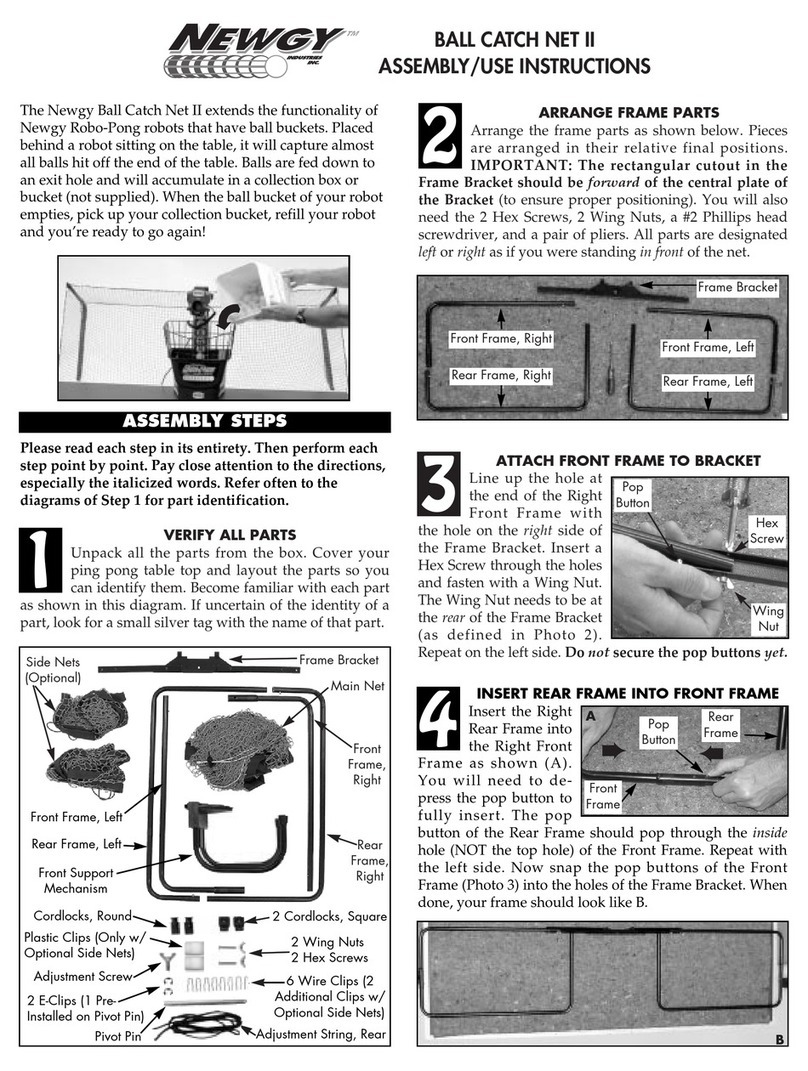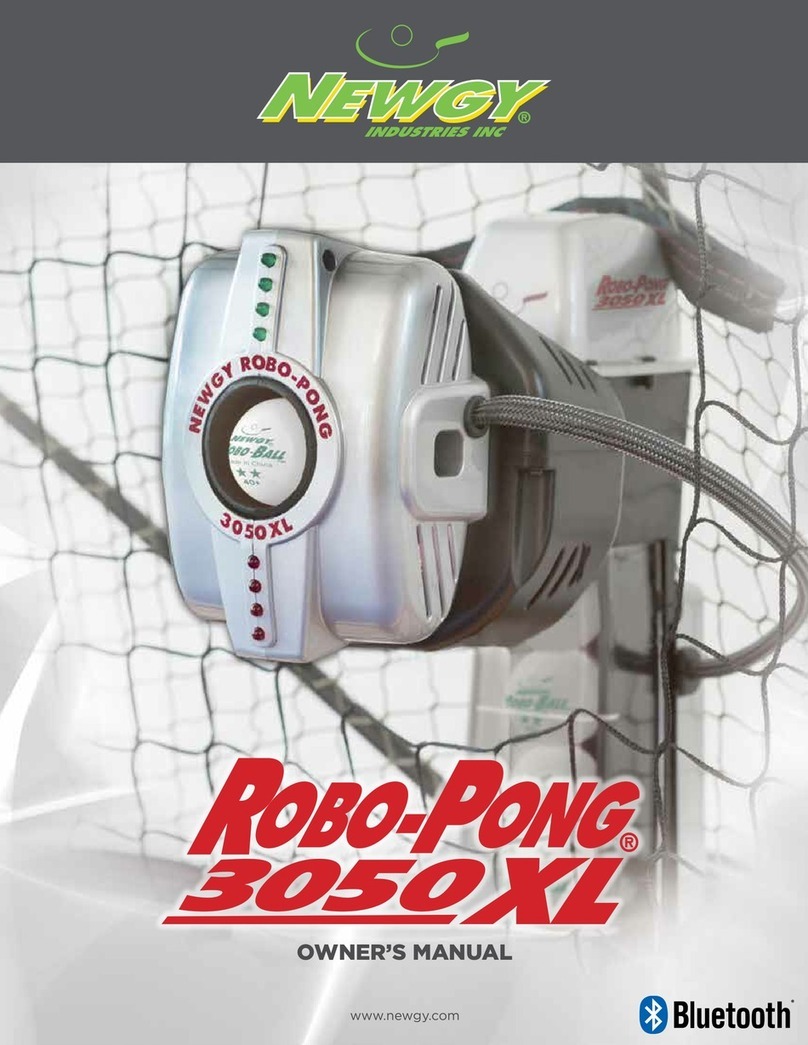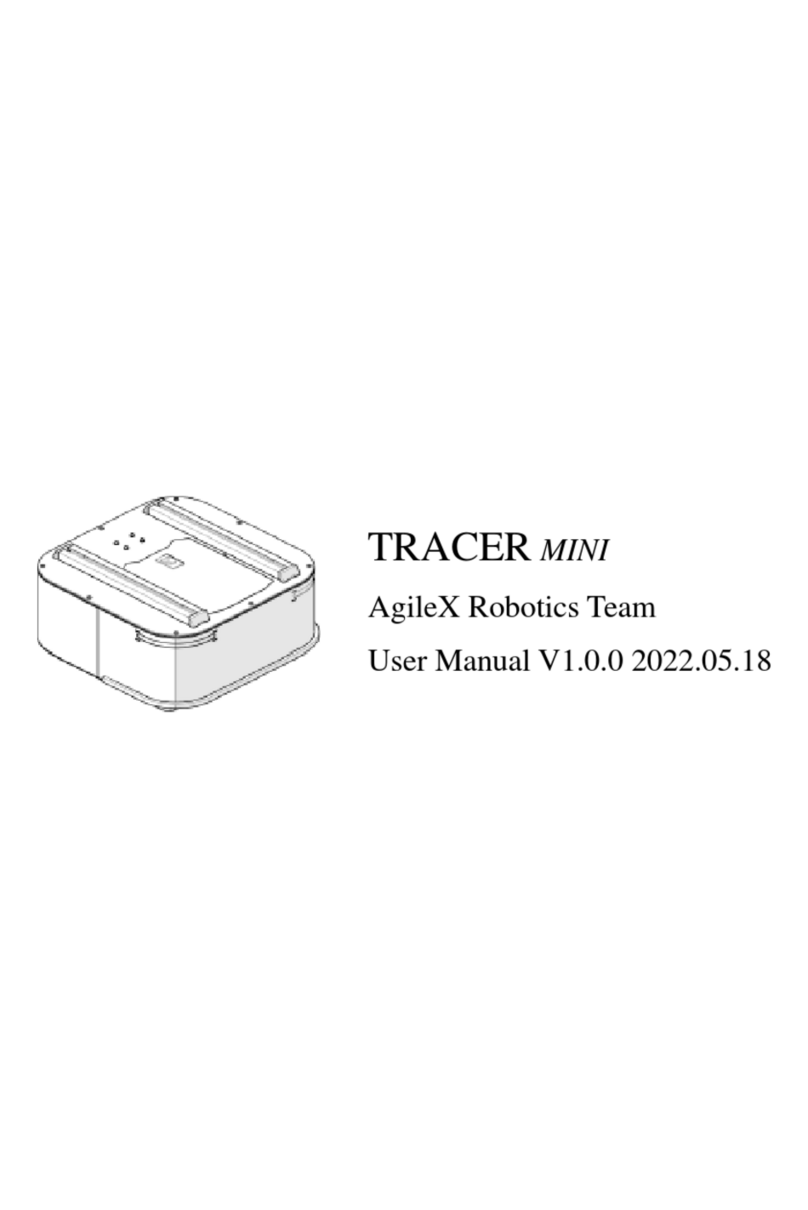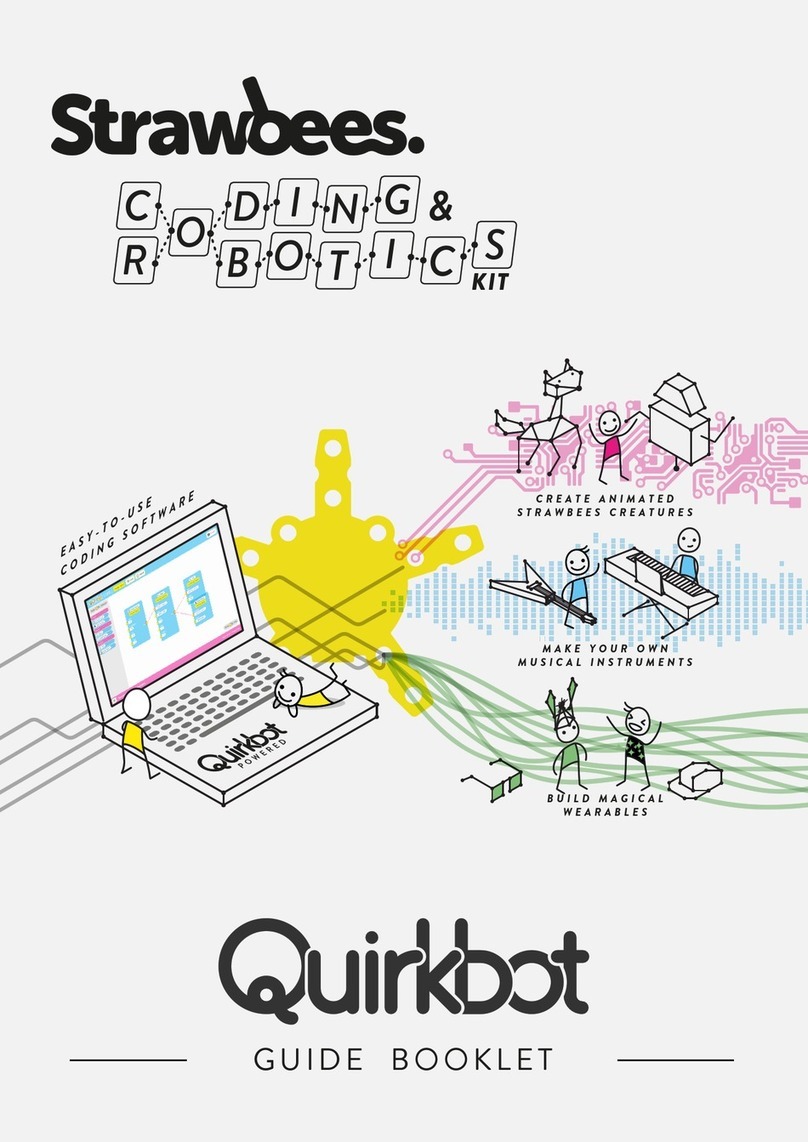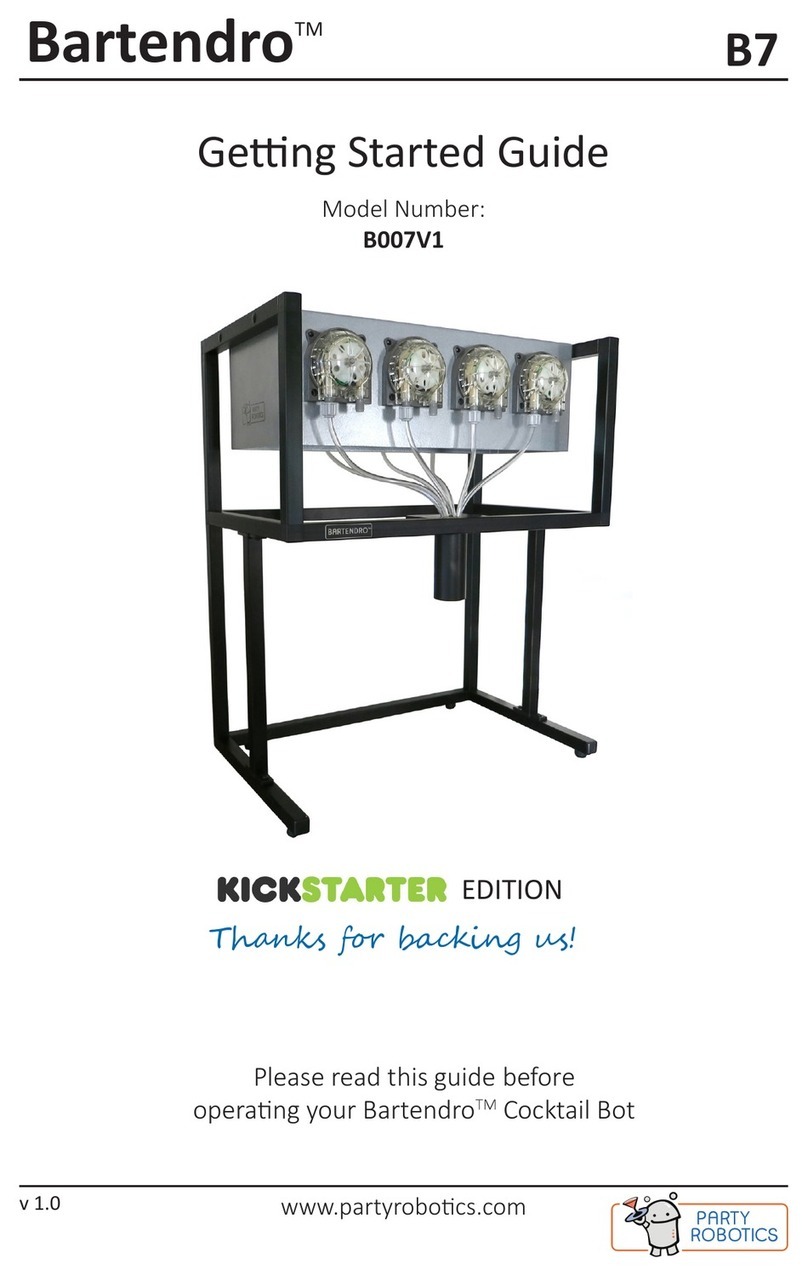Newgy Robo-Pong 3050XL Operating instructions

Troubleshooting the Newgy Robo-Pong 3050XL
Introduction
Since its introduction in late 2017, the Newgy 3050XL has been sold in countries around the world.
Feedback from worldwide users show that the mechanics and electronics of the 3050XL are very robust
and trouble free. However, there have been some reports from users unable to pair or maintain a
Bluetooth connection to their robot. These problems are almost always related to user issues and user
device settings.
The following guide is for 3050XL issues, with a concentration on Bluetooth issues for connecting or
maintaining a connection with the 3050XL.
Part 1. Setting up the 3050XL
Follow the Newgy 3050XL Quick Start Guide to properly set up your robot. Important points to
remember are:
•The 3050XL robot must be attached to the table so the trays are level and parallel to the table
surface. The side nets should be tensioned so the recycling net system is snug to the table.
•Use only high-quality 2-star or 3-star 40+ table tennis balls. Do not mix brands or star ratings of
balls and do not mix-in or use 38mm, 40mm, or 40+mm training balls.
•When the 3050XL is plugged in, the robot head will rise to the home position and the servos will
be energized. The energized servos produce a humming noise and is normal. Even when the
robot is sleeping, as long as it is plugged in, the servos will be energized.
•Do not attempt to manually adjustment or move the robot head when power is applied to the
robot –damage will occur.
Part 2. Downloading the latest App version
The Newgy App is ever evolving and the App will be updated as Newgy discovers better ways to bring
3050XL owners better playing experiences.
•Android users: Download or update the Newgy Industries, Inc. App from the Google Play Store.
In countries where Google is not available, contact your local distributor for App delivery
instructions.
•Apple iOS users: Download or update the Newgy Industries, Inc. App from the Apple App Store.
For both Android and Apple iOS, recent App changes can be found on the store page by scrolling
down to the ‘What’s new’ section. When the App is opened, the current installed App version
can be found in the lower right hand corner (example 1.2.3).
•Windows users: Download the latest Newgy Windows App (compatible with Windows 10 only)
directly from https://www.newgy.com/pages/downloads Scroll down to ‘Current Software’to
find the 3050XL Windows 10 Application. In countries where Newgy.com is not available,
contact your local distributor for Windows 10 App delivery instructions.
Note! Not all Android devices are created equal. Off-brand Android devices may use inferior Bluetooth
hardware chips in the phone or tablet. Be sure that you are using a quality Android device.
Part 3. Connecting or maintaining a connection to your device to the 3050XL by Bluetooth

NOTE: THE NEWGY ROBO PONG IS A MACHINE THAT TRANSFERS MANY LINES OF DATA PER
MINUTE. ANY INTERFERENCE TO THE DATA STREAM WILL CAUSE THE ROBOT TO PAUSE.
THE ROBO PONG MAY ONLY BE PAIRED TO ONE DEVICE AT A TIME AND WHEN SWITCHING
BETWEEN DEVICES, THE ROBOT MUST FIRST BE FORGOTTEN OR UNPAIRED FROM THE
PREVIOUS DEVICE. ANY PHONE NOTIFICATION EITHER ALLOWED OR RUNNING IN THE
BACKGROUND CAN CAUSE PLAY TO STOP. NO MATTER THE DEVICE, USER SHOULD ALWAYS
HAVE A FULLY CHARGED DEVICE OR PLUGGED INTO POWER FOR OPTIMUM PLAY
CONDITIONS.
For Android users: First plug to power your 3050XL. Open Bluetooth settings, NWGY**** will
appear under available devices ID’s. Pair to the 3050XL. Then open the Newgy
App, press PLAY and start the connection process.
For Apple iOS users: First plug to power your 3050XL, open the Newgy App, and press PLAY. Then
from the pop-up screen, select the NWGY**** device ID to pair with. Once
paired, open the Newgy App, press PLAY and start the connection process.
If you are having trouble pairing, connecting, or maintaining a connection, please ensure the following
steps are taken:
•Power to the 3050XL. Verify the 3050XL is powered on.
•Make sure Bluetooth is turned on. You should see the Bluetooth symbol at the top of your
phone’s screen. If you don’t, go into device settings to enable it.
•Club play and multiple users. In a club setting, ensure that the previous player has unpaired
their device.
•Charge up your device. Many phones and tablets have smart power management that may turn
off Bluetooth if the battery level is too low. If your phone or tablet isn't pairing, make sure it is
fully charged.
•Turn off Battery Saver setting or App. In device Settings, make sure the phone is not using a
Battery Saver setting or App. Any phone notification will stop data stream. Example: Battery at
15% will stop play.
•Make sure the two devices are in close enough proximity to one another. Pairing with the
3050XL should take place at the players end of the table, or about 3 meters from the robot.
•Power both the device and Robot off and back on. A power reset sometimes can resolve an
Bluetooth connection issue.
•Delete all old Bluetooth connections. In Android Bluetooth settings, tap on obsolete or unused
device names, then unpair. In iOS settings, you can remove a device by tapping on its name and
then select ‘Forget this Device’. After removing all obsolete Bluetooth devices in your Android
or iOS device, in Bluetooth settings, scan, find and then pair to the 3050XL.
•Delete the 3050XL from your phones Bluetooth list and rediscover it. If your phone sees a
device but isn’t receiving data from it, sometimes it helps to start over. In Android Bluetooth
settings, select the 3050XL ID, then unpair. In iOS settings, you can remove the 3050XL by
tapping on its name and then ‘Forget this Device’. After removing the 3050XL in your Android or
iOS device, in Bluetooth settings scan, find and then pair to the 3050XL.
•Unpair and cycle power. Go to Settings and unpair from all Bluetooth devices, cycle power on
your 3050XL, then pair to it.
•Move away from any WiFi router. A WiFi router is a potential obstacle to successful pairing due
to interference from devices that use the same spectrum. Remove or relocate any WiFi router
from your 3050XL playing area.
•Move away from USB 3.0 ports. Interference from USB 3.0 ports is possible. Newer laptops, for
example, often have the higher-speed USB 3.0 port, so if the robot is not connecting try pairing
your 3050XL and device away from the computer.
•Turn device notifications off. Notifications can interrupt the Bluetooth connections. Phone
calls, message apps, SMS, email, social media, news feeds and notifications from other services

can cause the Bluetooth connection to pause and disconnect. Turn off all notifications in your
device settings.
•Turn WiFi off. Interference from your device WiFi connection is a potential problem for
Bluetooth connections. In settings, turn your device WiFi off or put device in airplane mode.
•CLEAR BLUETOOTH CACHE & DATA (ANDROID) OR RESET BLUETOOTH (APPLE IPHONE).
Sometimes apps will interfere with Bluetooth operation and clearing BT data and BT cache, or
resetting Bluetooth can solve the problem.
THIS STEP IS VITAL IF YOU CONTINUE TO EXPERIENCE CONNECTIVITY PROBLEMS.
*Clear Bluetooth cache and data (Android only).
You can find the method specific to your Android phone make and model by including it a web
search. For example, searching “Clear Bluetooth cache Samsung Note 8” brings up the following
steps:
To clear Bluetooth cache and data on your Galaxy Note 8, follow the steps:
Open device Settings.
1. Scroll down to Apps and open.
2. Wait for Apps to fully load.
3. Tap the 3-dot menu present at the top right corner.
4. Select “Show system Apps”.
5. Scroll down and select “Bluetooth”.
6. Select Storage from the app info page and select the “Clear Data” and “Clear Cache”
buttons.
7. Exit App settings
8. Scroll up to Connections
9. Tap Bluetooth, unpair, scan, find and pair to desired device (3050XL).
*Reset Bluetooth (Apple iPhone or iOS device only)
iPhones may encounter several problems while using Bluetooth. The most common problems
are that your Bluetooth may fail to connect, or you may also experience a pairing problem
where your Bluetooth may not recognize the 3050XL you are trying to pair to, or it may
recognize it but fail to pair to it. Your Bluetooth may be stuck when trying to find the 3050XL and
may stay in the “Searching” process for a long time. Resetting Bluetooth on the iPhone can
potentially solve these problems.
You can find the method specific to your iPhone model by including it a web search. For
example searching “Reset Bluetooth on iPhone 9s” brings up the following steps:
General instructions for How to Reset Bluetooth on iPhone
On the home screen of your iPhone select “Settings”.
1. Next, tap on “Bluetooth”. From Bluetooth select switch off Bluetooth.
2. Then hold the power button and home button of your iPhone until you see the Apple logo.
3. Go back to the settings or the control center and enable your Bluetooth again. Try to connect
your 3050XL.
4. If the problem persists, go to the settings and go to the Bluetooth.
5. Then click the “I “icon against the (3050XL) Bluetooth ID.
6. Tap “Forget This Device” and confirm your action.
7. Now pair your iPhone with your (3050XL) again to see if the issue has been solved.
If connection problems continue to persist, please contact your local service center for assistance.
END 4-9-2020 Newgy Industries, Inc.
Other manuals for Robo-Pong 3050XL
1
Table of contents
Other Newgy Robotics manuals
Popular Robotics manuals by other brands

ROKAE
ROKAE NB12 product manual

Omron
Omron TM Robot TM12 Series Hardware installation manual
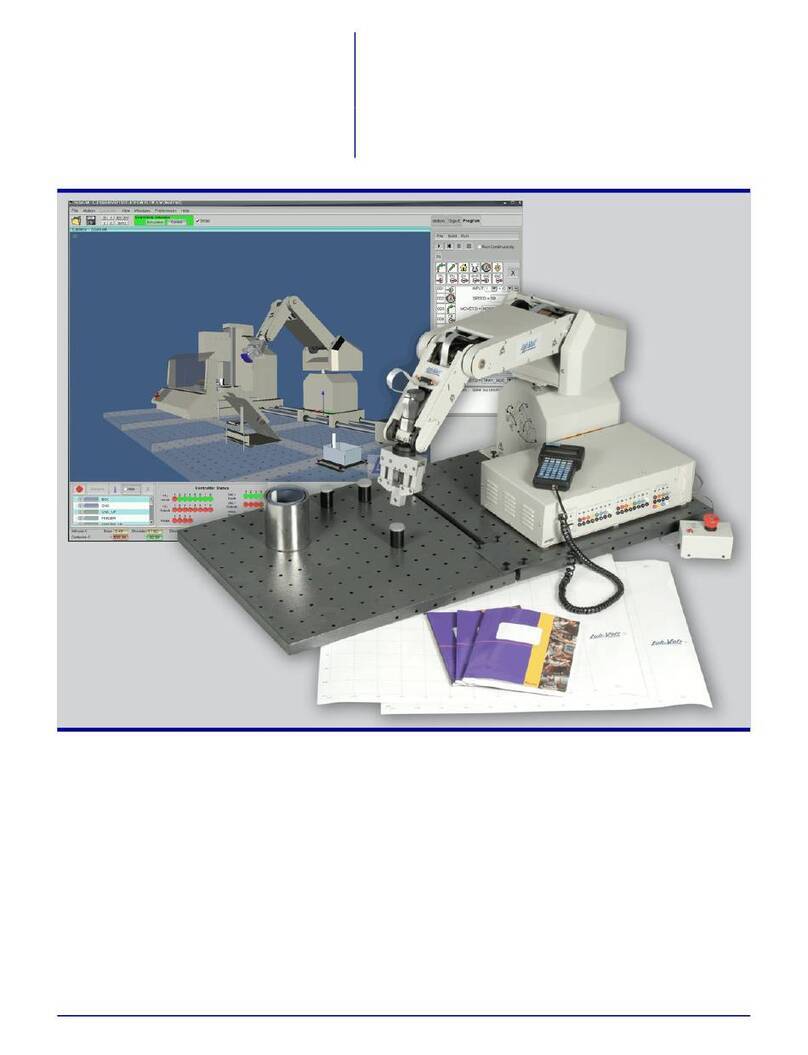
Lab-Volt
Lab-Volt 5250 Series General description

Toshiba
Toshiba THL Series instruction manual

SMC Networks
SMC Networks MHM-25D-X7400A-CRX Operation manual

Universal Robots
Universal Robots UR3/CB3 Original instructions