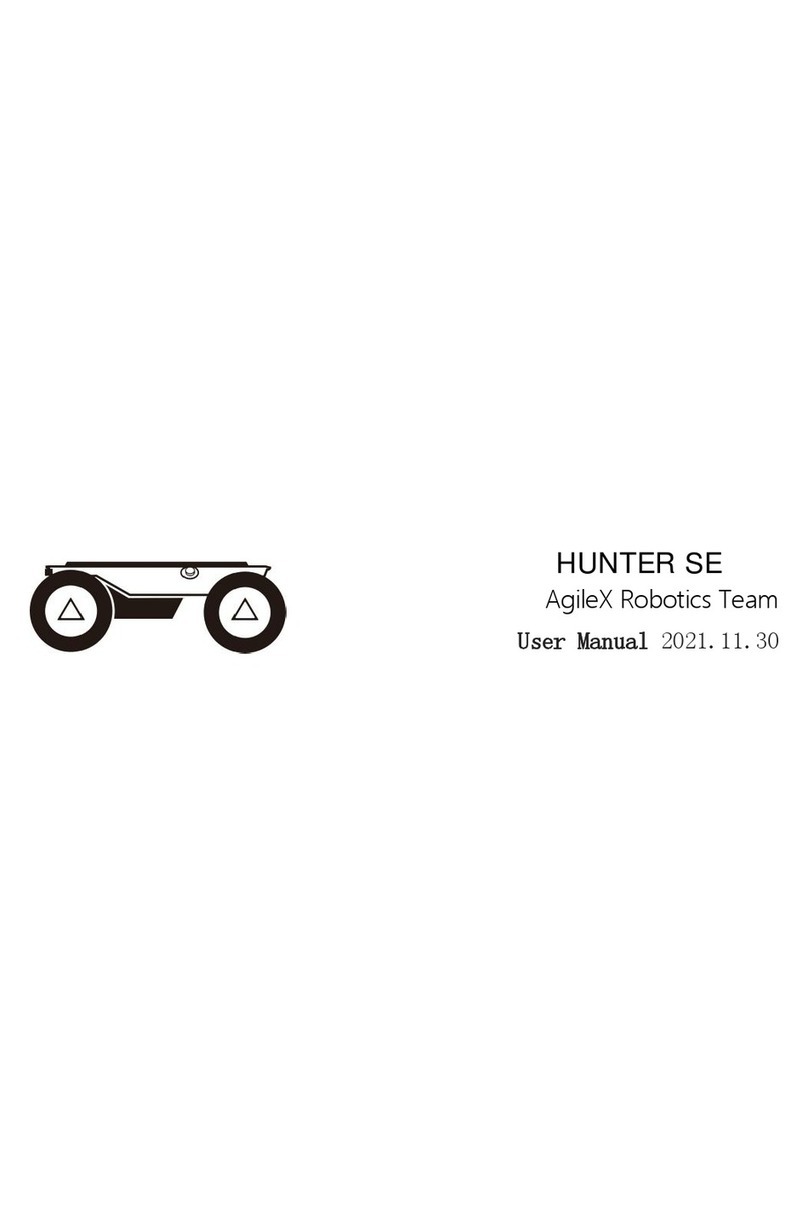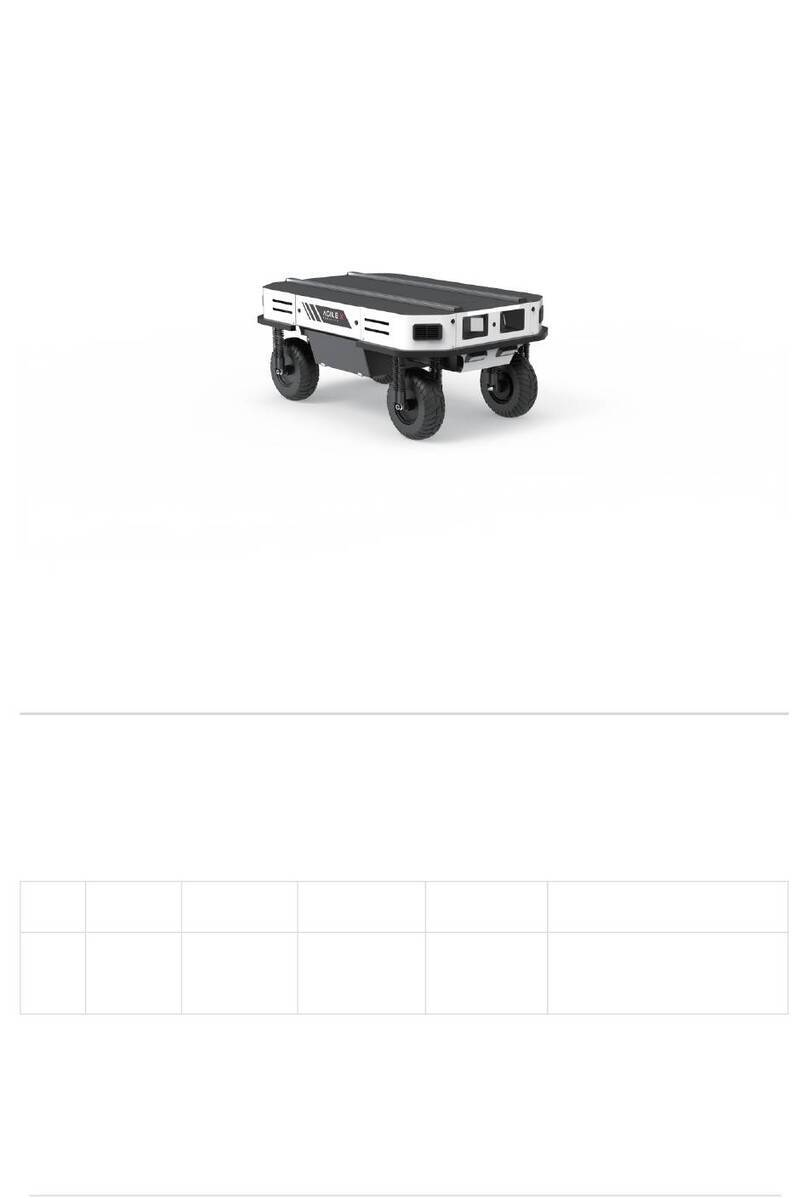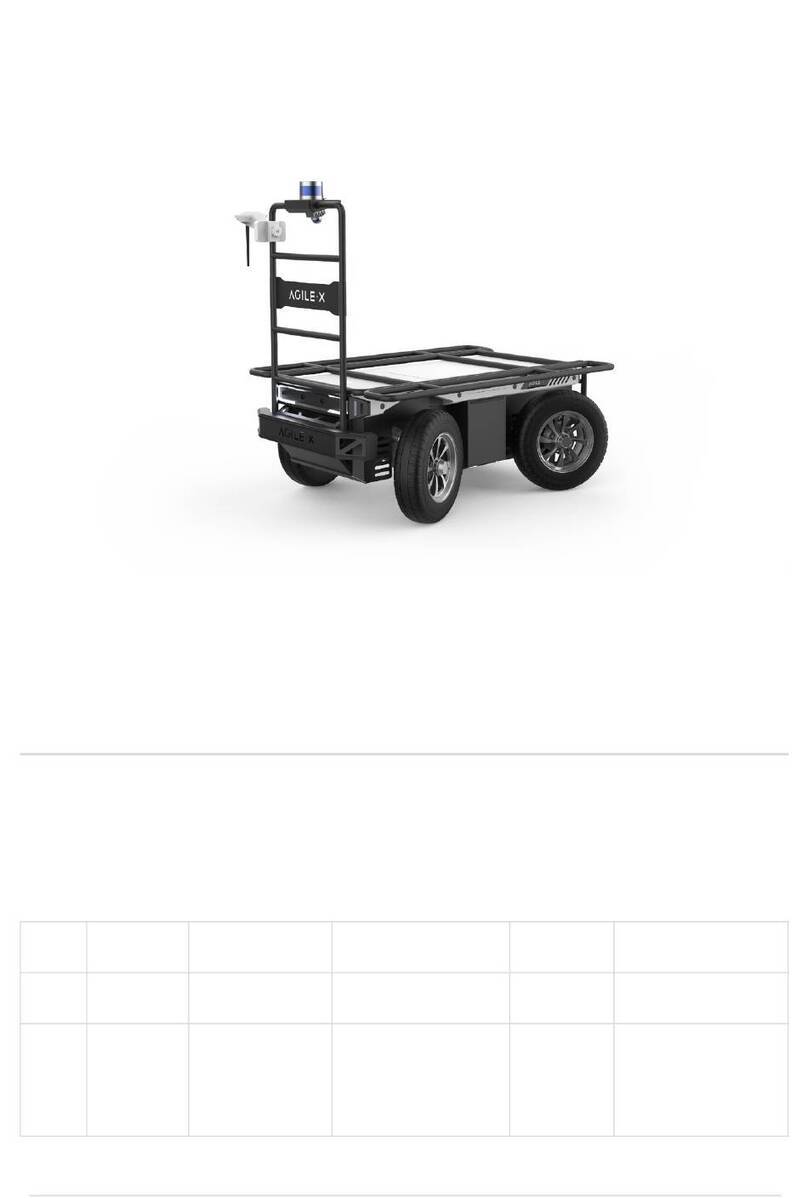Safety Information
The information in this manual does not include the design, installation and operation of a complete robotic
application, nor does it include any peripherals that may affect the safety of this complete system. The design and
use of this complete system requires compliance with the safety requirements established in the standards and
specifications of the country where the robot is installed.
It is the responsibility of TRACER MINI's integrators and end customers to ensure compliance with relevant
specifications and effective laws and regulations, so as to ensure that there are no major hazards in the complete
robot application example. This includes but is not limited to the following:
1. Validity and Responsibility 2. Environment
Make a risk assessment of the complete robot
system.
Link together the additional safety equipment
for other machinery as defined by the risk
assessment.。
Confirm that the design and installation of the
peripherals of the complete
including software and hardware systems, are
accurate.
This robot does not have relevant safety
functions of a complete autonomous mobile
robot, including but not limited to automatic
anti-collision, anti-falling
approach warning, etc. These functions
require integrators and end customers to
conduct safety assessments in accordance
with relevant rspecifications and effective
laws and regulations, so as to ensure that the
developed robot does not have any major
dangers and safety hazards in practical
applications.
Gather all documents in the technical file:
including the risk assessment and this
manual.
When using it for the first time, please read this
manual vehicle
efully to understand the basic
operation contents and operation specifications.
For remote operation, choose a relatively open
area for use, and the vehicle
have any automatic obstacle avoidance sensors.
Use in an ambient temperature of -10℃~45℃.
If the IP protection level of the vehicle is not
customized separately, the waterp
dustproof capability of the vehicle is IP22.
3. Inspection
Make sure that each device has sufficient
power.
Make sure there is no obvious abnormality in
the vehicle.
Check that the remote control's batteries are
fully charged
4. Operation
Ensure that the surrounding area is relatively
empty during operation.
Remote control within sight distance.
The maximum load of TRACER MINI is 80KG.
When in use, make sure the payload does not
exceed 80KG.
When installing an external exten
TRACER MINI, confirm the centroid position of
the extension and make sure it is at the center of
rotation.
Please charge in time when the device voltage is
lower than 25V.
When the equipment is abnormal, please stop
using it immediately to avoid secondary injury.
When the equipment is abnormal, please contact
the relevant technical personnel, and do not handle
it without authorization.
Please use the equipment
meets the protection class requirements according
to its IP protection class.
Do not push the vehicle directly.
When charging, make sure the ambient
temperature is greater than 0°C.
In order to ensure the storage capacity of the battery, the battery should be stored with electricity, and it
should be charged regularly when not in use for a long time.