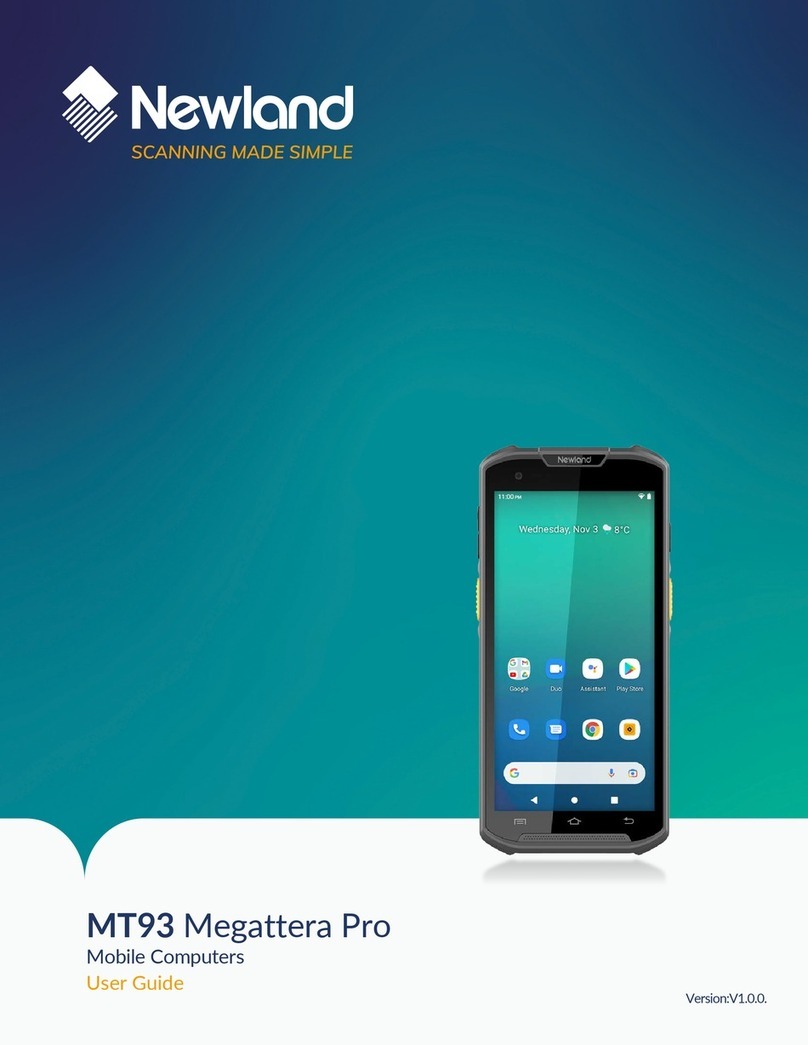Scan Mode.....................................................................................................................................................................26
Scan Trigger...................................................................................................................................................................27
Prefix & Suffix.................................................................................................................................................................28
Good Read Indicator......................................................................................................................................................29
Encoding........................................................................................................................................................................30
Data Edit ........................................................................................................................................................................31
Broadcast-output Settings..............................................................................................................................................32
Symbologies...................................................................................................................................................................33
Chapter 5 Bluetooth...................................................................................................................................................................36
Introduction ....................................................................................................................................................................36
Pair Bluetooth.................................................................................................................................................................36
Chapter 6 Wi-Fi...........................................................................................................................................................................38
Introduction ....................................................................................................................................................................38
Wi-Fi Settings.................................................................................................................................................................38
WI-FI Settings ................................................................................................................................................................39
Metered..................................................................................................................................................................40
Proxy......................................................................................................................................................................41
IP Settings..............................................................................................................................................................42
Add Network...................................................................................................................................................................43
Wi-Fi Preferences ..........................................................................................................................................................45
Saved Networks.............................................................................................................................................................46
Wi-Fi Data Usage...........................................................................................................................................................47
Chapter 7 Mobile Network .........................................................................................................................................................48
Introduction ....................................................................................................................................................................48
Mobile Network Settings ................................................................................................................................................48
APN Settings..................................................................................................................................................................49
Chapter 8 Others ........................................................................................................................................................................51
Camera ..........................................................................................................................................................................51
GPS ...............................................................................................................................................................................53
NFC................................................................................................................................................................................54
Chapter 9 Whitelist Manager .....................................................................................................................................................55
Introduction ....................................................................................................................................................................55
Logging in to Whitelist Manager.....................................................................................................................................55
Chapter 10 System Update........................................................................................................................................................56
Introduction ....................................................................................................................................................................56
Online Update................................................................................................................................................................56
Local Update..................................................................................................................................................................57