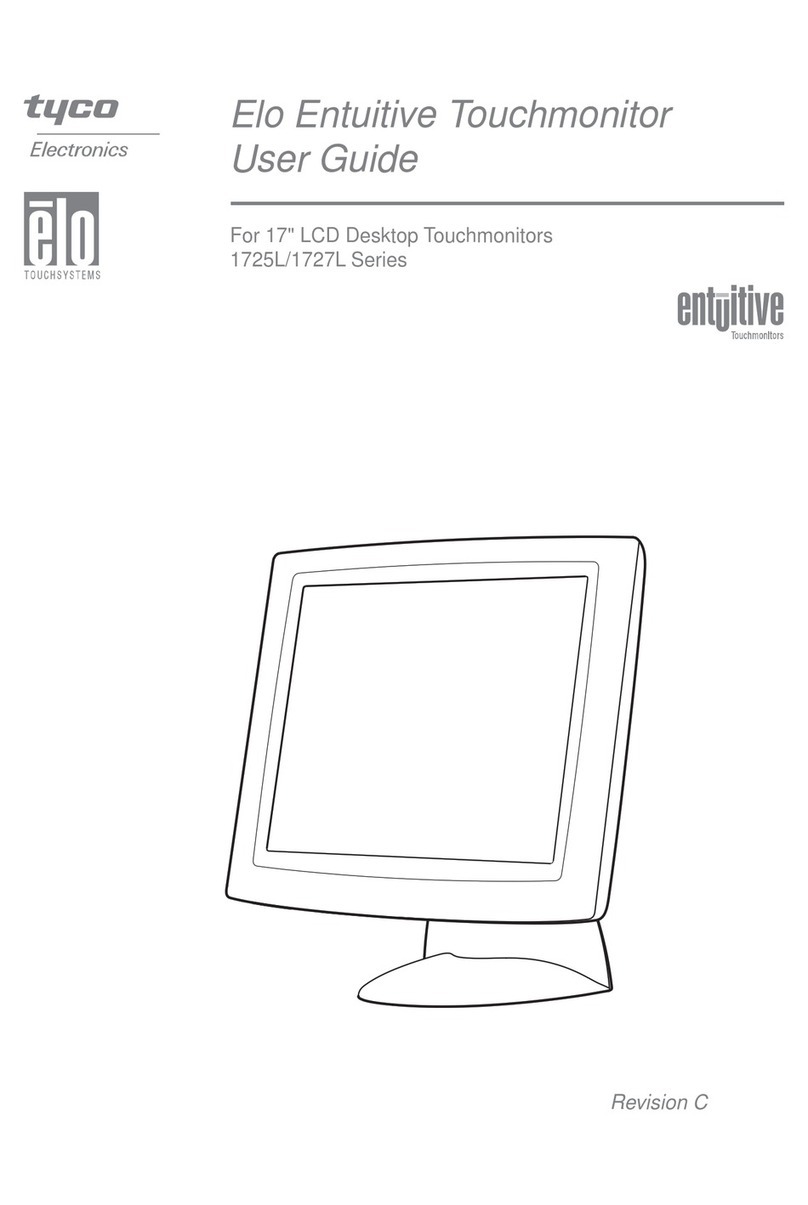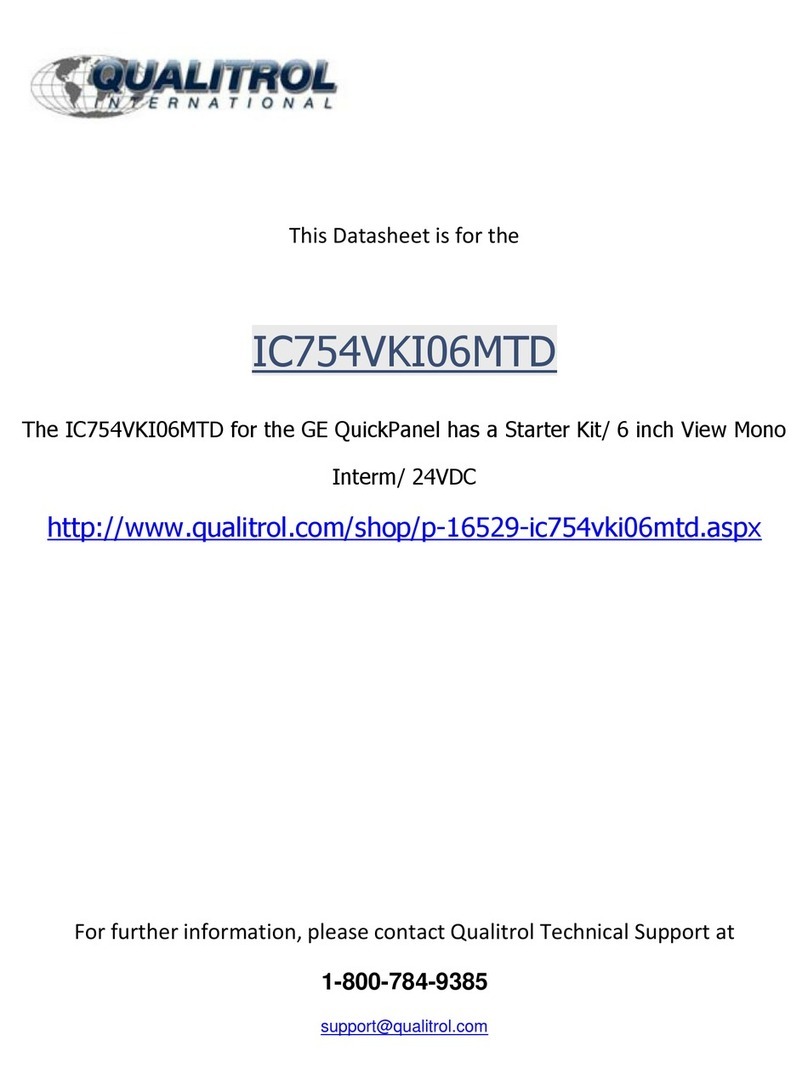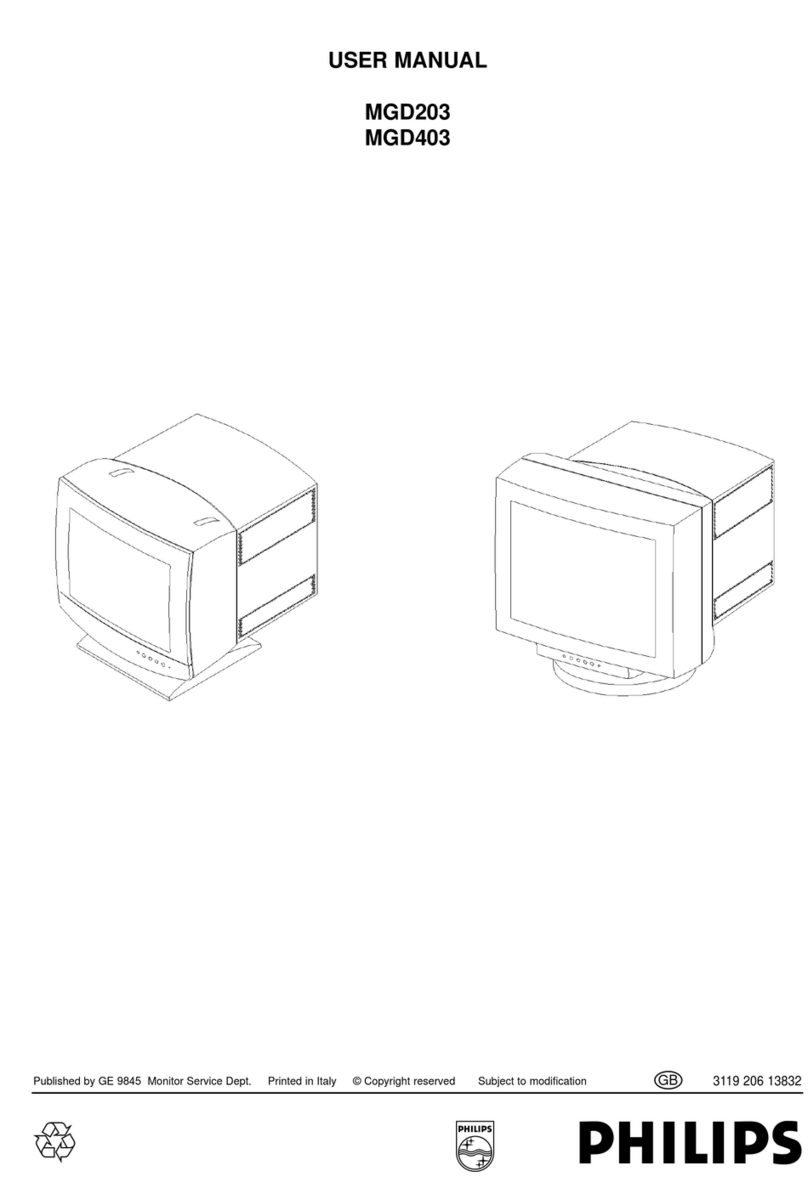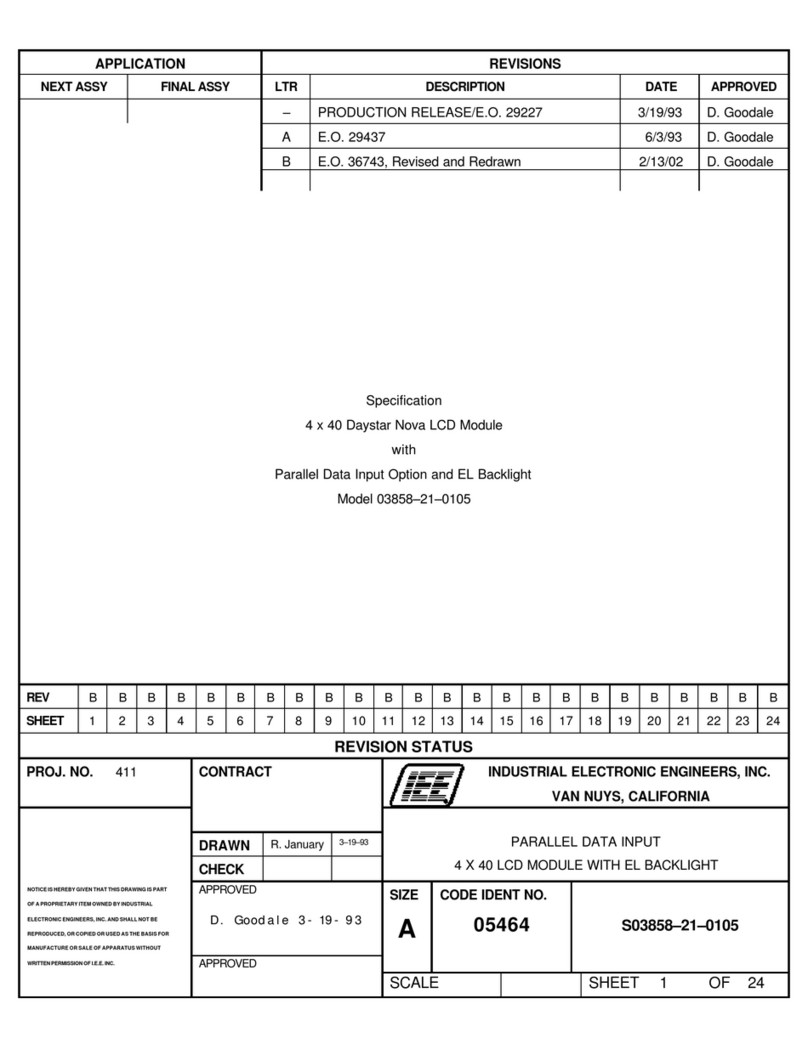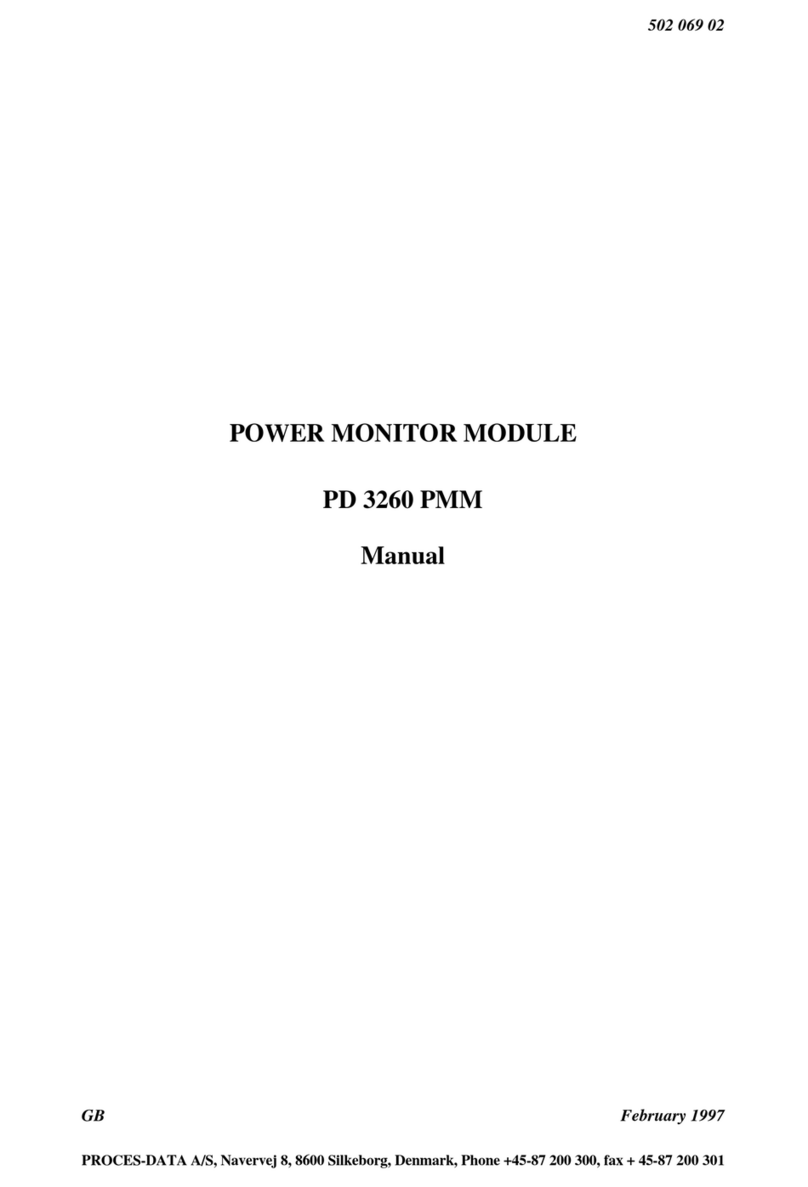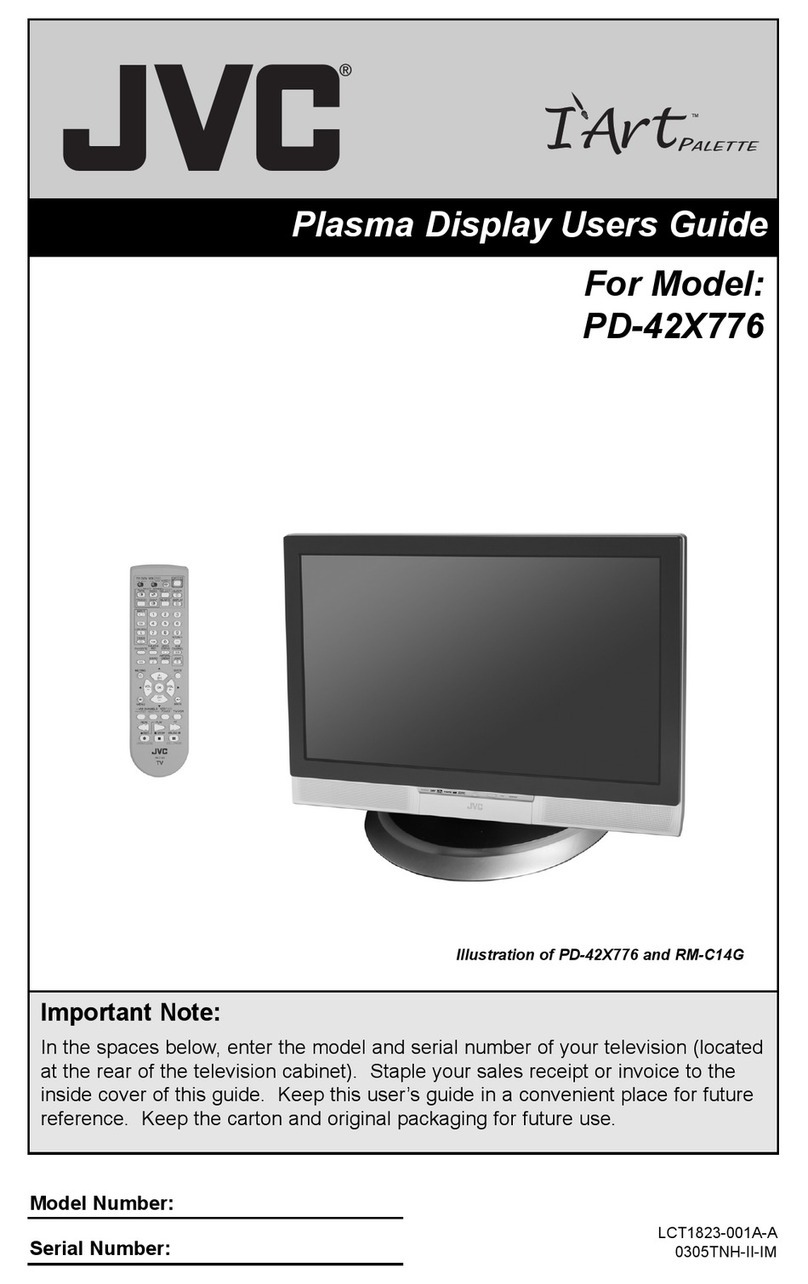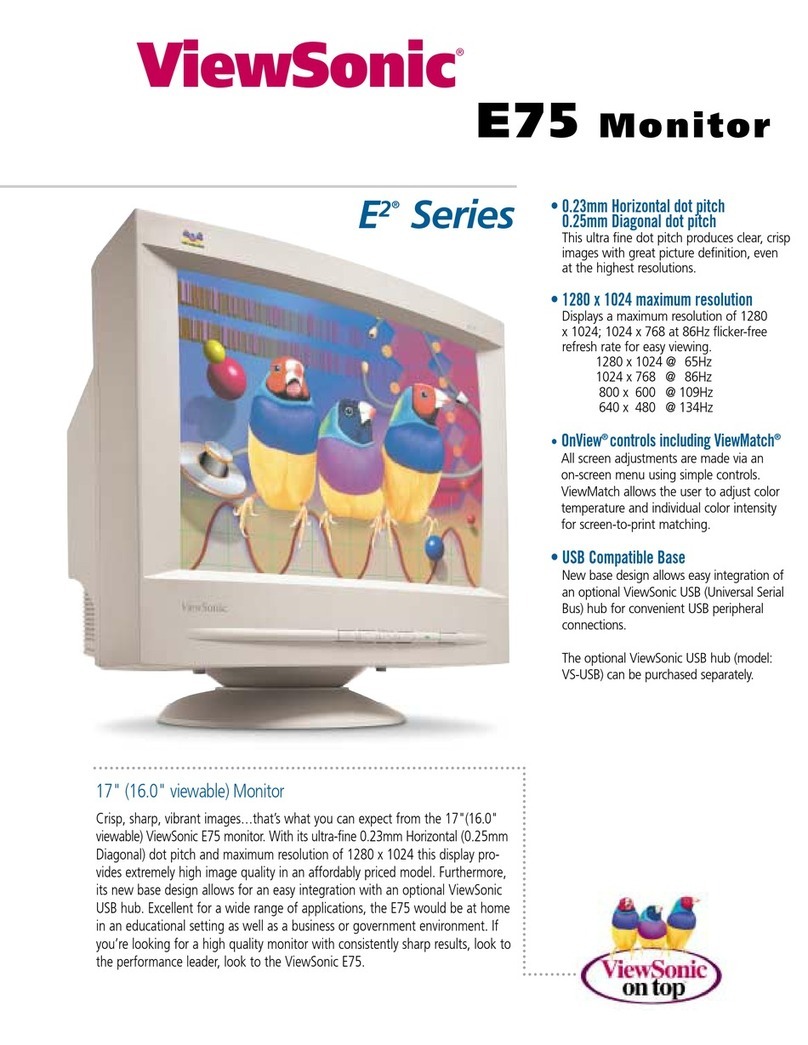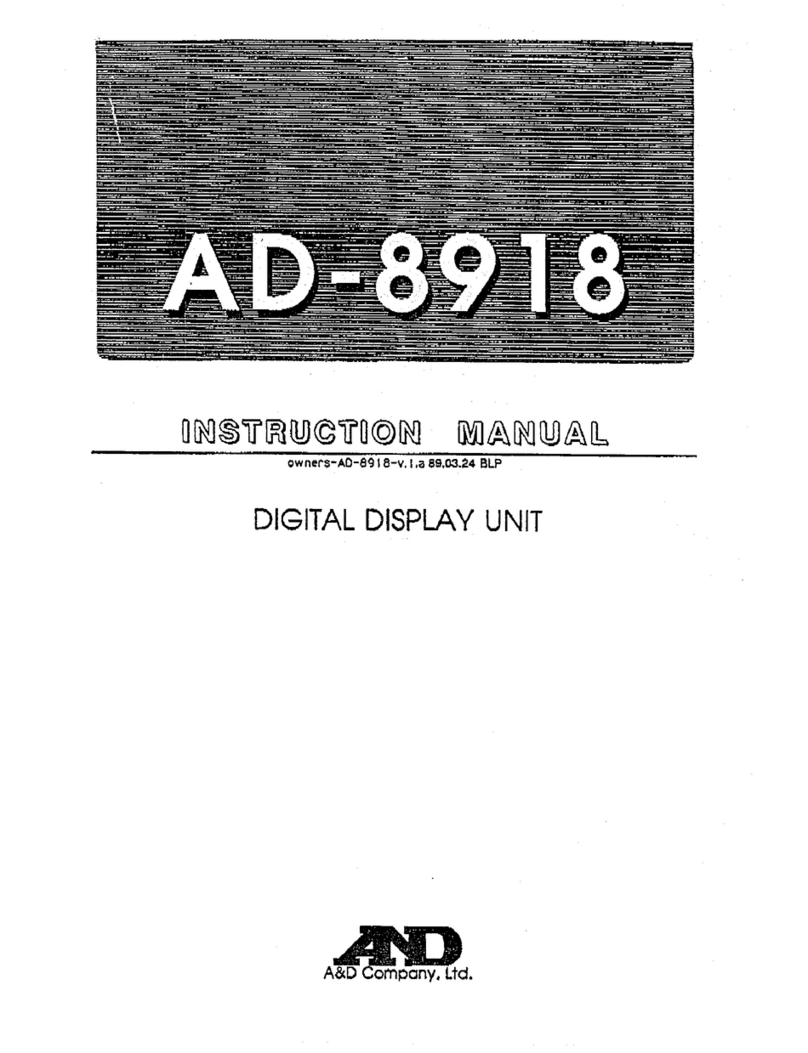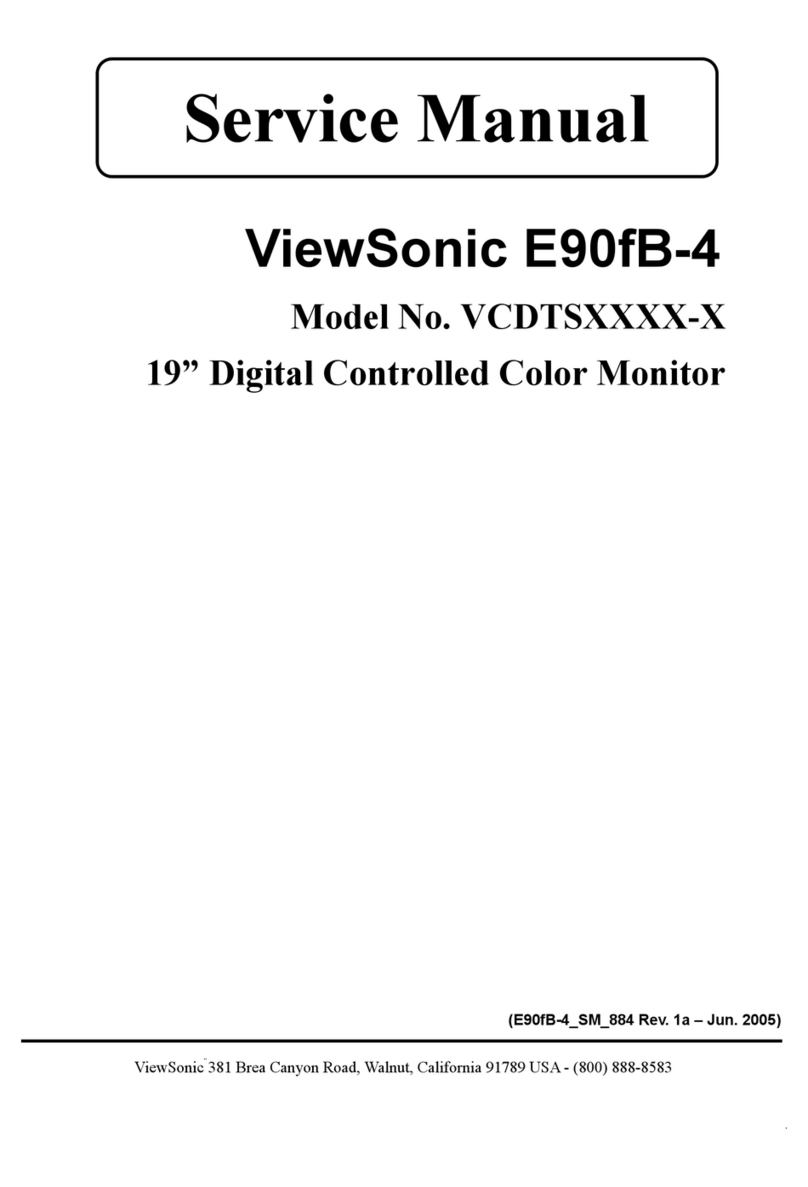Newskill ICARUS RGB User manual

27 INCH QHD RESOLUTION
USER MANUAL
2560x1440P@165Hz
QHD RESOLUTION

The terms HDMI and HDMI High-Definition Multimedia Interface, and the HDMI
Logo are trademarks or registered trademarks of HDMI Licensing Administrator,
Inc. in the United States and other countries.

CONTENTS
Product Description ................................................................................................................................................... 06
Installation and Connection .....................................................................................................................................07
Operation of Display....................................................................................................................................................08
Basic Troubleshooting ................................................................................................................................................ 13
Technical Specifications of Product ...................................................................................................................... 13
Instruction of base Installation................................................................................................................................ 14

6 7
IMPORTANT SAFETY PRECAUTIONS
1. Please read all the instructions carefully before using this product.
2. BE SURE TO unplug the power cord when cleaning LCD. Never clean it with liquid detergent or spraying detergent, but wipe it
with wet soft cloth. If it is still not clean, please use special detergent for LCD.
3. DO NOT use accessories not authorized by the manufacturer, otherwise they may incur danger.
4. When disconnecting the power cord of display or power adapter, always remember to hold the plug instead of pulling the wire to
unplug the power cord.
5. Keep the display away from water sources such as bath tub, washbasin, sink or washing machine. DO NOT place the display on
wet floor or near a swimming pool, or press LCD surface with fingers or hard objects.
6. The grooves and openings on the back and bottom of the shell are for ventilation purpose and also for guaranteeing the
reliability of the shell are for ventilation purpose and also for guaranteeing the reliability of the elements and preventing them from
overheating; in order to prevent the vents from blocking; DO NOT place the display on bed, sofa, carpet or other similar surfaces;
DO NOT place the display near to or on heat radiator or heater; DO NOT put the display into embedded device, unless it is provided
with adequate ventilating equipment.
7. Only the type of power source indicated on the nameplate applies to this display. If you have any questions on the type of power
source you use, please consult the dealer of the display or local administration of power supply.
8. For safety, the display or the power adapter is equipped with three-pin plug power cord. The third pin of this plug is for grounding,
and only applicable to socket that is correctly grounded. In case that your socket is not available for the plug, please contact
electrician to replace the socket.
9. Since there is high voltage or other risks when the shell is opened or moved, please DO NOT repair the display by yourself, but
request qualified maintenance staff to carry out.
10. In one of the following cases, please unplug the display or the power adapter and ask qualified maintenance staff for help:
a. The power cord or the plug is impaired or worn.
b. The display falls off or the shell is damaged.
c. The display is obviously abnormal.
11. Please place the display in a cool, dry and well ventilated place.
12. Store the display in temperature range of -10°C~60°C, beyond which the display may be damaged permanently.
1. Product Description
1.1 General
As a high-performance smart multi-frequency scanning display, it adopts active-matrix TFT-LED backlight liquid screen and is
controlled with MCU digital technology. With compact and thin appearance and build-in power supply, it is suitable for narrow
work space.
1.2 Packing list
Please check the following items in the packing case before installation:
• One LCD display(including the base)
• One DP cord, one power cord, one AC adaptor
• One User Manual
If any of above items is missing, please contact with the dealer.
Attention: Accessories shall be subject to the real configuration. Please keep all packing materials well for product transport in
the future.
2. Installation and Connection
2.1 Display installation
Installation instructions
• This machine should be installed adjacent to an easily pluggable AC power socket.
• For the sake of safety, we suggest that suitable wall-mounted bracket or base be used.
• In order to prevent injury, this machine shall be placed on a stable and level surface or fixed on a firm wall.
• For wall-mounting, please ask a professional to do so. Improper installation may cause instability of this machine.
• DO NOT place this machine in places with mechanical vibration.
• DO NOT place this machine in places where insects are accessible.
• DO NOT install this machine directly opposite to air-conditioner, otherwise its inner panel may be dewed and cause failure.
• DO NOT place this machine in places with strong electromagnetic field, otherwise it may be interfered by the electromagnetic
wave and get damaged.
Mounted on Wall Mounted on Base
Ventilation
• Please reserve some place as indicated in the figure around the display.
• Never cover the vents or insert any object into the shell.
• DO NOT place this machine in confined space such as book case or embedded closet, unless such space is well ventilated.
2.2 Signal line connection
Connect the signal line to output interfaces signal of DP/HDMI
signals of PC, and then connect the other end of the signal line
to the corresponding signal input port of the display.
2.3 Audio output
This machine supports earphone and external speaker
audio output.

8 9
3. Operation of Display
The OSD control buttons are shown as the figure. Models of the same product series are only different in button position
and panel pattern, please refer to the practical model.
Power Indicator Light
Rocker
3.1 Power indicator light
When the display is working normally, the blue indicator light is on; when it is in the energy saving state, the indicator light
blinks with red color; when the signals are sent again in the energy saving state, the machine will return to normal work; when
the machine is in the standby state, the red indicator light is on. As the display is still powered in the standby state, for the sake
of safety, the power cord should be unplugged when the display is not used.
3.2 Quickguide to rocker functions
Initial state: Enter the function menu:
Rocker Up Signal source input
Rocker Down Volume adjustment shortcut key
Rocker Left Game plus shortcut key
Rocker Right Preset shortcut key
Press Rocker
Short press to start/display menu,
press and hold for 3s to turn off the
machine
Rocker Up Move up / Adjust value
Rocker Down Move down / Adjust value
Rocker Left Return to previous menu
Rocker Right Enter / Confirm
Press Rocker Press and hold for 3s to turn off
the machine / Confirm
The Rocker button is a comprehensive button that supports up, down, left, and right directions in one button. You can
directly enter the shortcut menu in different directions, short press the middle to enter the main menu, and press and hold
for 3 seconds to turn the screen on / off.
Rocker Up: Signal source input
Press the top of the Rocker button to enter the signal input shortcut menu, press the Rocker
button up and down to select the signal input source, after the selection is completed, press the
Rocker button to the right to confirm, press the Rocker button to the left to cancel.
Rocker Left: Game Assist shortcut key
Press the Rocker button on the left to enter the Game Assist shortcut menu, press the Rocker
button on the upper and lower sides to select the signal input source, after the selection is
completed, press the Rocker button on the right to confirm, press the Rocker button on the left
to cancel.
Rocker Down: Volume adjustment shortcut key
Press the bottom of the Rocker button to enter the volume adjustment shortcut menu, press
the Rocker button to select the signal input source from the upper and lower sides, after the
selection is completed, press the Rocker button to the right to confirm, press the Rocker button
to the left to cancel.
Rocker Right: Color Modes short key
Press the Rocker button to the left to enter the color mode shortcut menu, press the Rocker
button to select the signal input source from the upper and lower sides, after the selection is
completed, press the Rocker button to the right to confirm, press the Rocker button to the left to
cancel.
Input
Auto Select
DP
HDMI1
HDMI2
MOVE BACK ENTER
3.3 Short Cut Menu
Volume
MOVE BACK ENTER
50
Game Assist
Timer
Crosshair
FPS Counter
MOVE BACK ENTER
Preset
Standard
User
Movie
Photo
RTS
FPS1
FPS 2
MOVE BACK ENTER

10 11
3.4 Main Function Menu
Short press the middle of Rocker to enter the Main Function menu. The main menu can be adjusted in
detail for different functions, such as: screen brightness, contrast, system settings ... and so on. The active
functions will be displayed on a blue background, and cannot be used The function that is being turned
off will be displayed in gray. Press the up, down, left, and right sides of the Rocker key to enter the desired
adjustment function. After entering the desired adjustment function, the upper and lower sides can adjust
the parameter value. After adjustment, press the right side to confirm and press the left side to cancel.
Display
The Display function area can adjust the basic parameter
values of the display, such as screen brightness, contrast,
ratio, sharpness, etc. Basic function adjustment, before
entering the parameter adjustment function, the displayed
value is the currently set parameter, press The left and
right sides of the Rocker key can enter the function area
to be adjusted for adjustment. After the adjustment
is completed, press the right side of the Rocker key to
confirm.
Color
In the Color function area, you can adjust the display's
color description and other related settings, such as
color temperature, gamma value, low blue light setting,
etc., before entering the parameter adjustment function,
the displayed value is the currently set parameter, press
the Rocker You can enter the functional area you want to
adjust on the left and right sides. After the adjustment is
completed, press the Rocker key to confirm.
Gaming Setup
The Gaming Setup function area can adjust various
function settings required during the game, such as
FreeSync, HDR ... and so on. Press the left and right
sides of the Rocker key to enter the function area you
want to adjust for adjustment or on / off function. After
adjustment, press the Rocker key to the right to confirm.
Input
The Input function area can select the source of
signal reception, and Auto Select allows the screen to
automatically detect acceptable signal sources. Press
the Rocker button up and down to select different signal
sources. After adjustment, press the Rocker button to the
right to confirm.

12 13
System Setup
The System Set function area can select the operating
language of the OSD interface, the position of the OSD
interface, the transparency, the screen volume ... and so
on. Press the up, down, left, and right sides of the Rocker
key to enter the desired adjustment function. After
entering the desired adjustment function, the upper and
lower sides can adjust the parameter value or the on / off
function. After adjustment, press the right side to confirm
and press the left side to cancel.
User Data
User Data can store / read user-defined parameters.
ICARUS RGB supports three groups of user-defined
archives. To save the current custom parameters, select
the field to be saved (eg User1) and select Save to save
all the current parameter values. To read the previously
stored parameters, select the field to be read (eg User1),
select Load, and the system will read and replace all
values with the previously stored parameters.
3.5 Safety protection
When the video signals of PC exceeds the frequency range of the display, the horizontal and field synchronizing signals will
be shut down to protect the display. Then, you have to set the PC output frequency to an acceptable range so as to make the
display work normally.
Phenomenon Truobleshooting
Light out / power indicator lights is off Check whether the display and the socket are well connected to power, and
whether the diplay is in the shutdown mode.
Image blurring, over-large, over-small, etc. Enter the menu "Image Setting" and select "Auto Image Adjust" to automatically
adjust the display.
Image over dark Enter the menu "Brightness and Contrast" to adjust the brightness and
contrast of the display.
Display over heat Leave at leat 5cm of distance for ventilation around the display and do not
place articles on the display.
Dark / light spots when powering on
This is a normal phenomenon. It is due to the backlight illuminates unevenly
at the initial phase of powering on caused by temperature difference. The
backlight can illuminates normally after 20 minutes, and the the dark/light
spots will be corrected.
Image distortion, blinking, shaking Check computer setting, select the correct resolution and re-adjust the refresh
frequency.
Power off noise It is a normal phenomenon caused by display dischargeing in the process of
powering off.
Panel size 27"
Optimal working resolution 2560 x 1440@165Hz
Power input DC 12V 4.5A
Product has been filed on China energy label website Yes
Blue-light filtering Support
Flicker-free Support
Requirements for working environment
Barometric pressure 86kpa~104kpa
Working temperature and humidity 0°C|~40°C 20%~85%
Warehousing temperature and humidity -10°C~60°C 10%~90%
Packing size (W * H * T) and weight
Unpacked size (W * H * T) (with base) 616*464.75*251.8mm
Packing size (W * H * T) 705*167*532mm
Net weight 3.96 kg
Gross weight 6.9 kg
4. Basic Troubleshooting
5. Technical Specifications of Product

14
Mode Power consumption
Normal working ≤54W
Standby ≤0.5W
5. Technical Specifications of Product
Power supply management system
Remarks
All technical specifications in this manual and external
packages are subject to change without further notice. In
case that there is subtle difference between this manual
and practical operation, please follow practical operation.
6. Instruction of base Installation
1. Assemble the base to the stand with 2 sets of M4 X 16mm screws as pictured. (Figure1)
Note: Going through aforesaid steps adversely can remove the base.
Note: Some of the contents in this manual may differ slightly from the final product, and the latter shall be referred to.
Figure1

www.newskillgaming.com
MORE INFORMATION AT
Table of contents
Other Newskill Monitor manuals

Newskill
Newskill ICARUS 165Hz-VA-IC27F6-V2P User manual
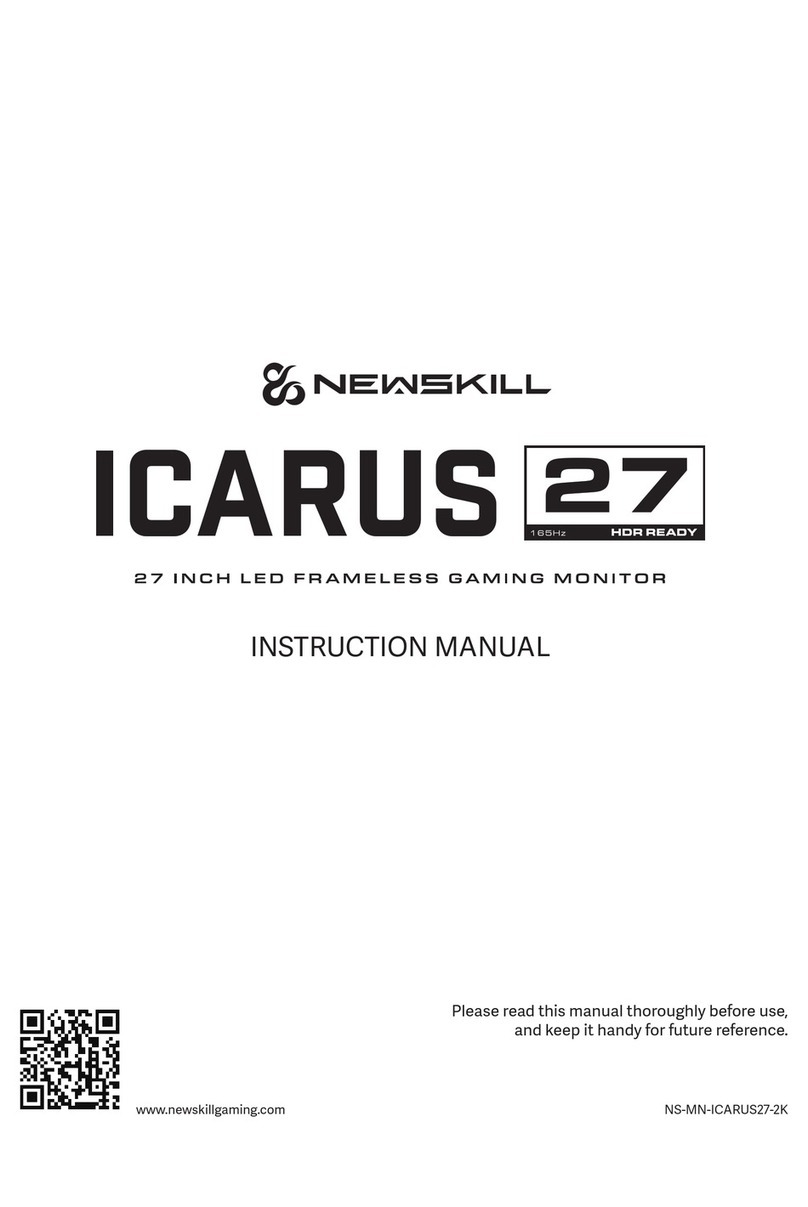
Newskill
Newskill ICARUS User manual

Newskill
Newskill ICARUS Series User manual

Newskill
Newskill ICARUS RGB 27 User manual

Newskill
Newskill ICARUS User manual

Newskill
Newskill ICARUS RGB 24.5 User manual

Newskill
Newskill ICARUS NS-ICARUS-IC27F6-V2Z User manual

Newskill
Newskill ICARUS 24 User manual

Newskill
Newskill ICARUS User manual
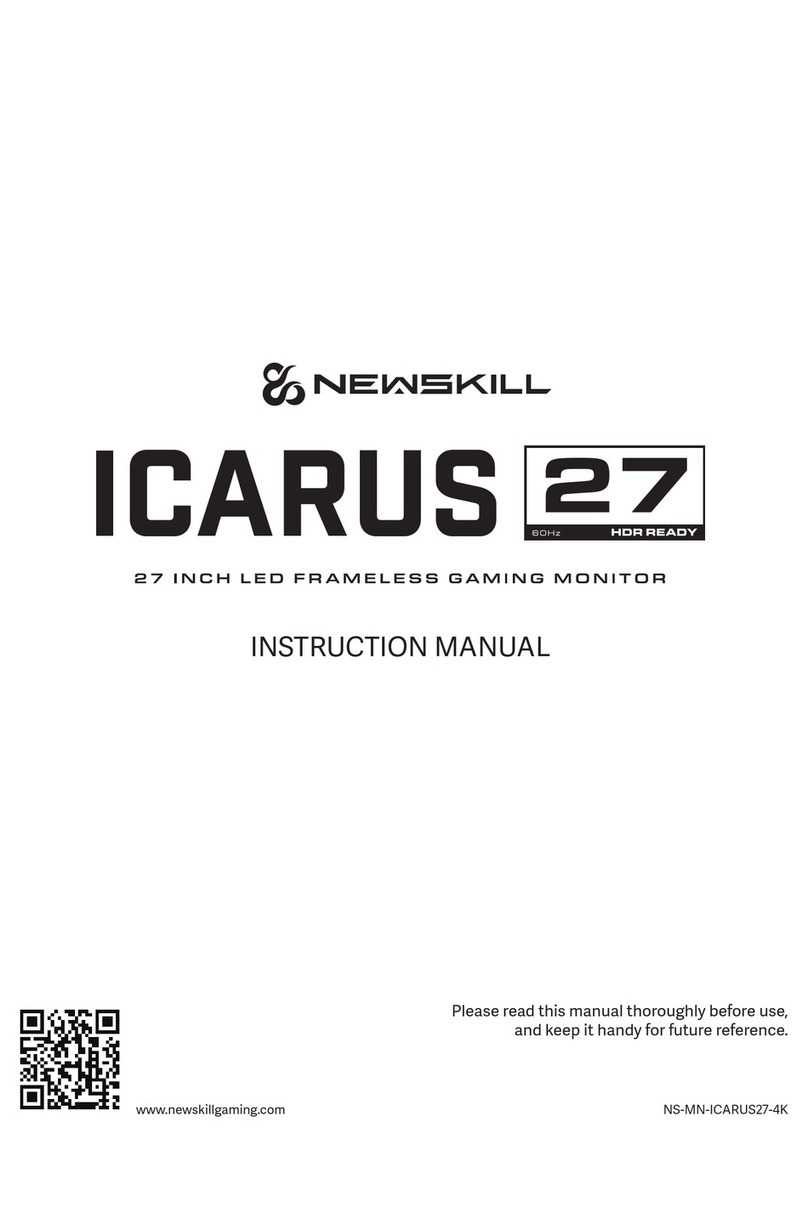
Newskill
Newskill ICARUS 27 User manual