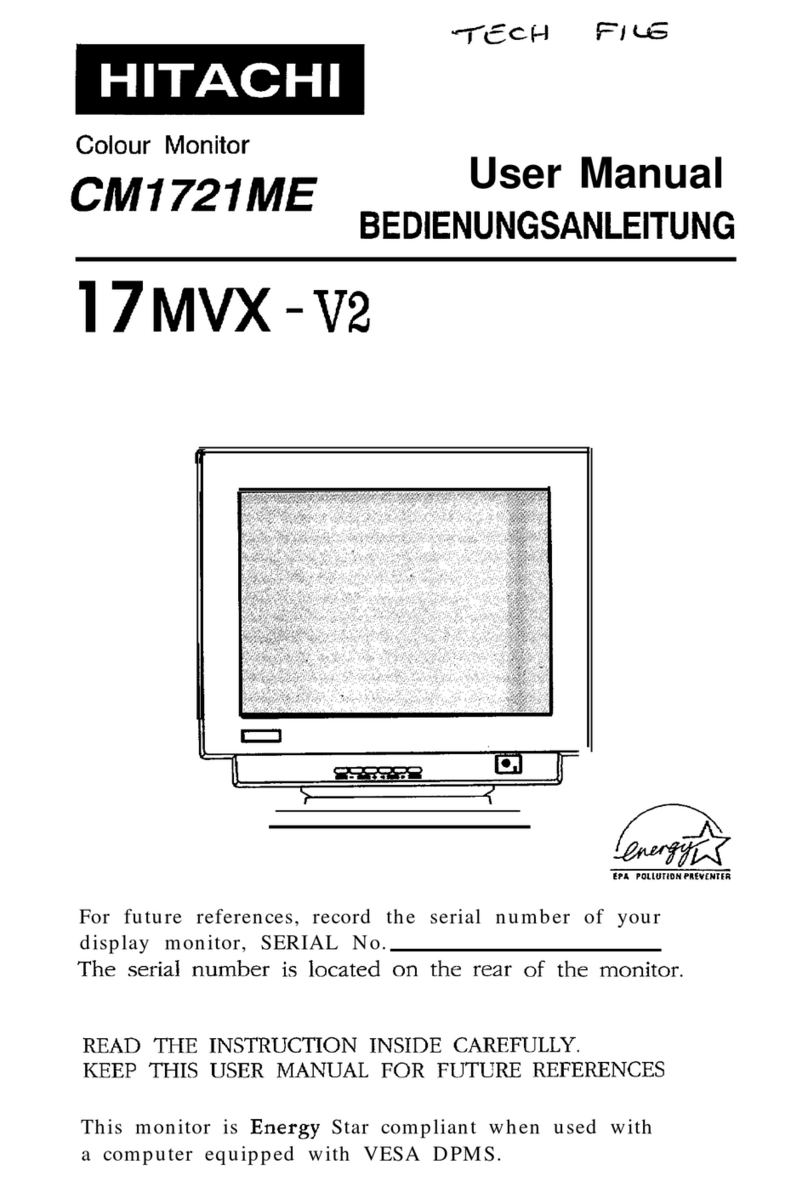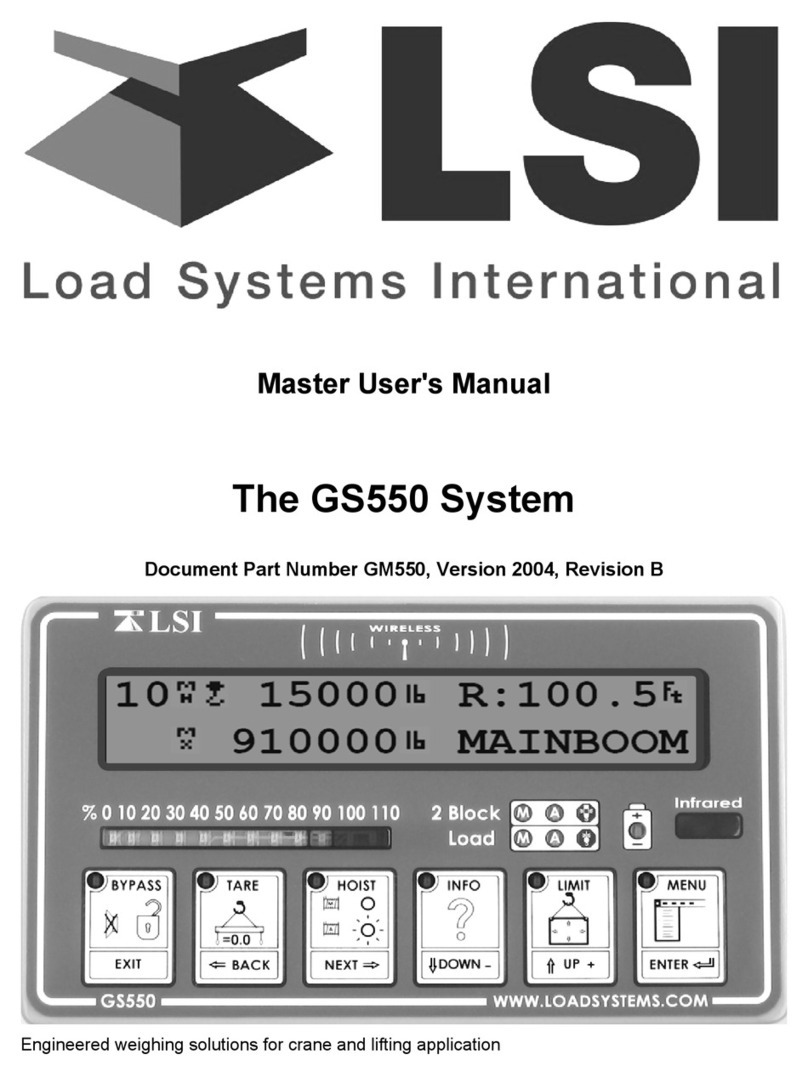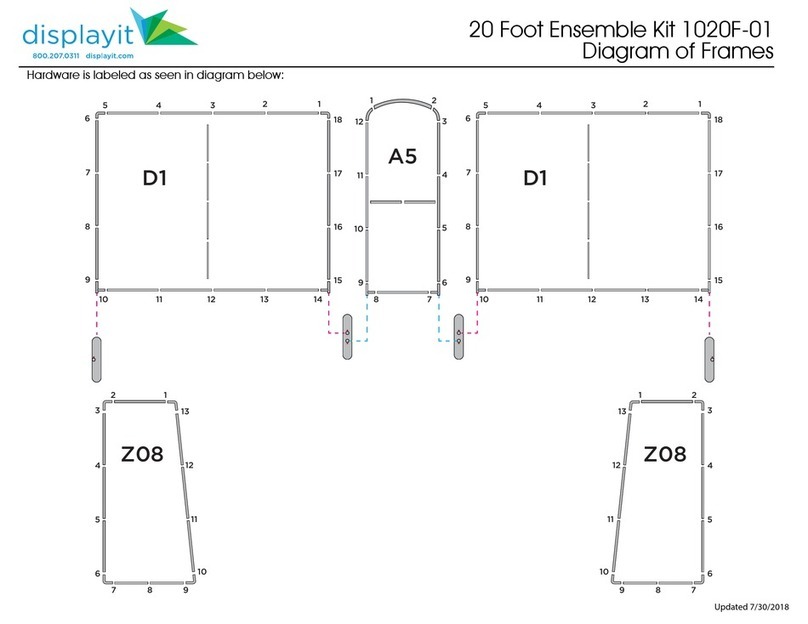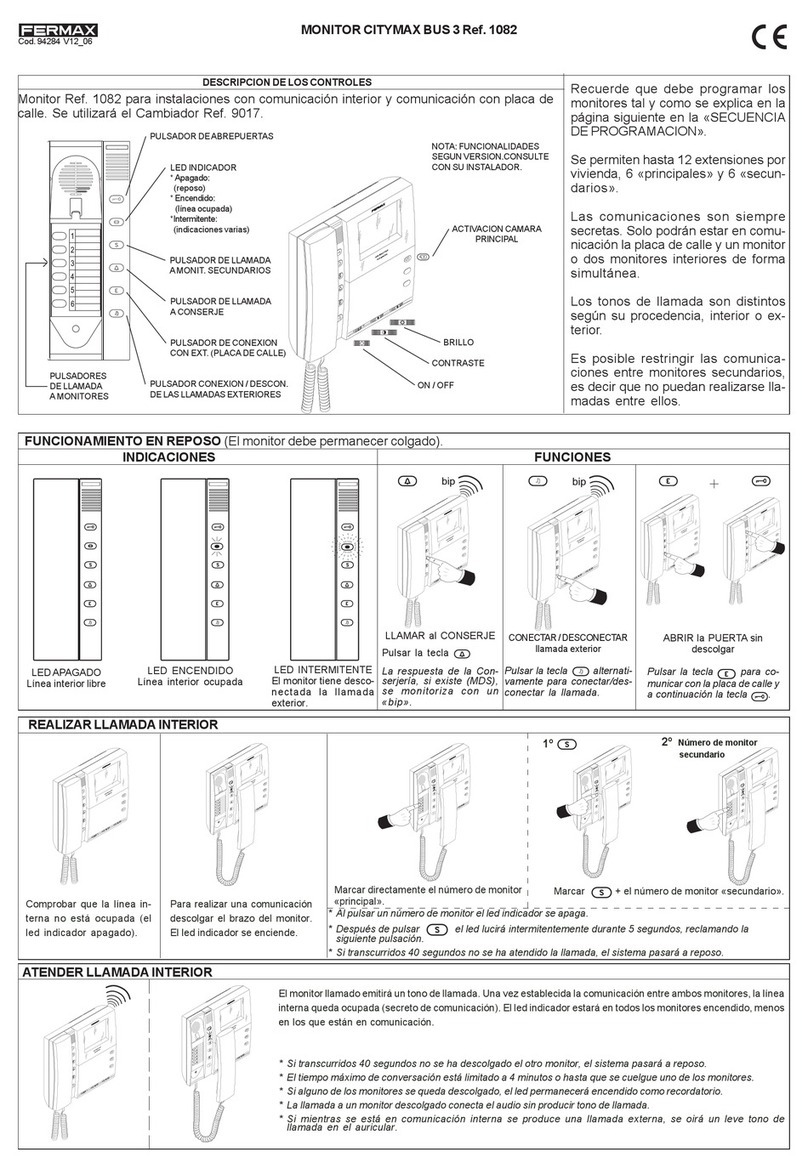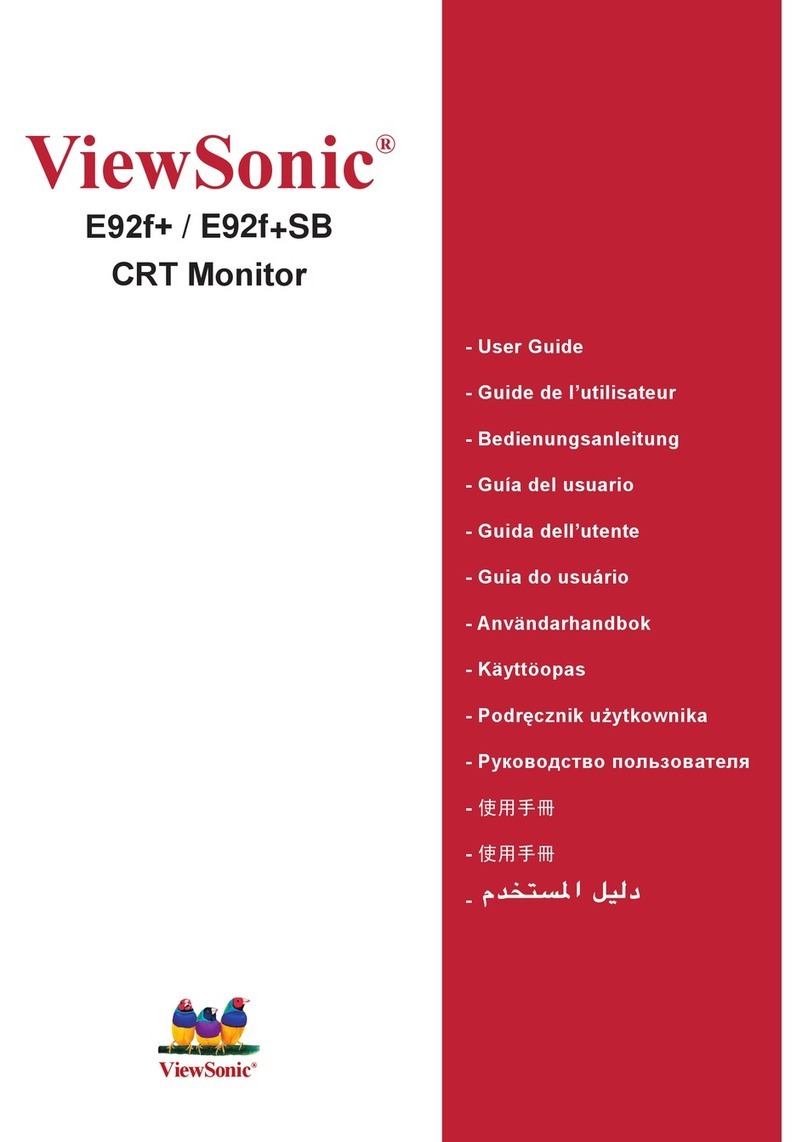Newskill ICARUS 27 User manual

NS-MN-ICARUS27-4K
INSTRUCTION MANUAL
Please read this manual thoroughly before use,
and keep it handy for future reference.
www.newskillgaming.com


CONTENTS
Saftey Information ............................................................................................................... 1
What's included .................................................................................................................... 2
Fitting the table stand ........................................................................................................ 3
INPUT/OUTPUT Ports ......................................................................................................... 4
Angle adjustment ................................................................................................................ 5
Control buttons .................................................................................................................... 6
Wall mounting ....................................................................................................................... 6
Getting Started …………………………………………………………..................………….............……....… 7
Troubleshotting ……………………………………………….................…………………….............……..… 10
Dimensions .............…………………….............……......……......……......……......……......…….......… 10
Specification …………………………………………….......................………………………...........……....… 11

SAFETY INFORMATION
• Read these instructions-
All the safety and operating instructions should be read before this product is operated.
• Keep these instructions- The safety and operating instructions should be retained for future reference.
• Heed all warnings- All warnings on the appliance and in the operating instructions should be adhered to.
• Follow all instructions- All operating and usage instructions should be followed.
• Do not use this equipment near water- The appliance should not be used near water or moisture e.g. in a
wet basement or near a swimming pool.
• Clean only with a dry cloth. Do not use solvents or petroleum based fluids.
• Do not block any ventilation openings.
• Do not install near any heat sources such as radiators, stoves or other apparatus (including amplifiers)
that produce heat.
• Do not tamper with the supplied plug. This plug is a BS1363 standard plug.
• Protect the power cord from being walked on or pinched, particularly at the plug and ate the point where
they exit from the appliance.
• Only use attachments/accessories specified by the manufacturer.
• Use only with a cart, stand, tripod, bracket or table specified by the manufacturer or sold with the
apparatus. When a cart or stand is used, use caution when moving it to avoid any injuries or damage from
it tipping over.
• Unplug the apparatus during lightning storms or when unused for long periods of time.
• Refer all servicing to qualified personnel. Servicing is required when the apparatus has been damaged in
any way, such as power supply cord or plug is damaged liquid has been spilled or objects have fallen
into the apparatus or it has been exposed to rain or moisture, it does not operate normally or has been
dropped.
• Please keep the unit in a well-ventilated environment.
• The monitor should only be connected to a mains power supply as rated on the back of the equipment.
• To prevent overload, do not share the same power supply socket with too many other electronic
components.
• Do not place any connecting wires where they may be stepped on or tripped over.
• Do not place heavy items no the cable as this may cause damage.
• Hold the main plug, not the wires, when removing from a socket.
• Pull the plug out immediately and seek professional help if the main plug or cable is damaged, liquid
has spilt onto the set, if accidentally exposed to water or moisture, if anything accidentally penetrates the
ventilation slots or if the set does not work normally.
• Do not remove the safety covers. There are no user serviceable parts inside. Trying to service the unit
yourself is dangerous and may invalidate the product’s warranty. Only qualified personnel should service
this apparatus.
• To avoid battery leakage, remove exhausted batteries from the remote control when not in use for a long
period.
• Do not block ventilation slats on the back cover. The monitor can be placed in a cabinet but ensure at
least 5cm(2”) clearance all around. Do not tap or shake the screen, this may damage internal components.
1

WARNING
WHAT'S INCLUDED
• To reduce the risk of fire or electric shock, do not expose this apparatus to rain or moisture.
• The apparatus shall not be exposed to dripping or splashing and objects filled with liquids, such as vases,
shall not be placed on the apparatus.
• The wall plug socket is used as a disconnection device and should remain readily accessible.
• The batteries shall not be exposed to excessive heat such as direct sunlight or fire.
• User Manual
• Power Supply
• Power cable
• HDMI cable
Warranty is comes with one. It has attached to the manual depending on the version.
This warning sign is to warn of
dangerous voltage inside the
product.
This warning sign is to alert
you of important instructions
accompanying the product.
CAUTION
To reduce the risk of electric shock,
DO NOT remove the cover(or back).
No user serviceable parts inside.
Refer servicing to qualified service personnel.
2
AT FULL VOLUME, PROLONGED LISTENING
MAY DAMAGE THE USER’S HEARING.

FITTING THE TABLE STAND
3
4pcs, M4*10mm

INPUT/OUTPUT PORT
1. DC Input Connect power supply here(included)
2. USB Only for charging
3. HDMI2 HDMI 2.0 Input (support 4k@60Hz)
4. HDMI1 HDMI 2.0 Input (support 4k@60Hz)
5. DP DisplayPort1.2 Input (support 4k@60Hz)
6. Audio Out Headphones/Speaker Output
Before connecting, make sure the power supply of this product and the PC Please make sure you have
turned off.
NOTICE
1. DC IN Connect the power supply and power socket with adpator includes.
2. HDMI Port Connect the monitor to any device with an HDMI output.
3. DP Port Remove the cable by pressing the arrow key.
4. Audio output Connect headphones or external speakers to the monitor
Please ensure the power supply and input/output devices are powered off before connecting any leads.
4

5
ANGLE ADJUSTMENT
In order to comfortably use the monitor there is a range of movement for adjusting the
angle to ensure comfortable use.
• It is recommended to reduce eye fatigue that the monitor should be a little lower than the height of the
eye and at a distance of about 50-70cm.
• While adjusting the angle of the monitor ensure the monitor is on a table surface and hold the monitor
firmly to prevent damage.
• Angle of the monitor is -5° - +10°
5° 10°

6
CONTROL BUTTONS
WALL MOUNTING
Turn ON/OFF the monitor
Enter menu setting page
Press this button to enter selection or to move down in the menu
Press this button if you want to move up the menu
Exit menu
M
E
• The monitor is provided with mounting holes for a VESA approved wall mounting bracket(not supplied).
• The VESA mounting pattern is: 100x100mm and the size of the screws is 4xM6x10 (not supplied)
• Do not use screws longer than specified or damaged will occur to the internal components.
NOTE
As the monitor is considered heavy, please consult with a professional wall mount installer to perform the
installation.

GETTING STARTED
SETTINGS
INITIAL SETUP
1. Connect the monitor to a power outlet.
2. Press the POWER button on the monitor or to turn it on(the indicator will be lit blue)
3. Connect the relevant cable to the corresponding source on the monitor. The input should be
automatically detected.
4. If isn’t press the “SOURCE” button to bring up the source menu. Use the up/down arrows to choose the
preferred input source.
MAIN MENU
Press MENU button to enter the main menu.
Use the ◀ / ▶ buttons to select the menu you require and press the ▼button to enter the desired menu.
Use the ◀ / ▶ buttons to make the desired changes to the settings.
When the preferred settings are complete, press EXIT button to confirm and return to the previous menu
page.
BRIGHTNESS MENU
Alter the Brightness, Contrast, Eco Mode and DCR.
Adjust the Brightness between 0-100
Adjust the Contrast between 0-100
Eco-Select from “Standard”, “Text”, “Movie” and
“Game”
DCR-Select from On and Off
Select from: DP1, DP2, HDMI1, HDMI2
7

IMAGE MENU
Alter the Horizontal / Vertical Position, Clock, Phase and Aspect Ratio of the display.
COLOR MENU
Adjust the colour temperature and profile.
OSD SETTING MENU
Select the Language and On Screen Display settings.
Alter the Horizontal / Vertical Position, Clock,
Phase and Aspect Ratio of the display.
Adjust the Horizontal Position of the screen
between 0-100
Adjust the Vertical Position of the screen
between 0-100
Adjust the Clock Speed between 0-100
Adjust the Phase between 0-100
Aspect-Select from Wide or 4:3
Color Temp-select from Warm, Cool or User
Adjust the red element of colour between 0-100
Adjust the green element of colour between
0-100
Adjust the blue element of colour between 0-100
Language- select from English, Espanol,
Japanese, Francais, Portugues, Deutsch, Turkce,
Chinese, Polski, Italiano, Nederlands
Adjust the Horizontal position of the OSD
between 0-100
Adjust the Vertical position of the OSD between
0-100
Adjust the delay before OSD menu closes due to
inactivity between 0-60s
Adjust the Transparency of the OSD between
0-100
8

RESET MENU
Use the Auto Adjustment for the display and colour, or reset to factory settings.
Auto adjust image
Auto adjust colour
Reset to factory settings
MISC MENU
Adjust miscellaneous settings including input source, volume and Freesync setting.
Select from DP1, DP2, HDMI1, HDMI2 and Auto
Adjust volume between 0-100
FreeSync-select from On or Off
9

TROUBLE SHOTTING
DIMENSIONS
Problem Solution
No power Insert the power plug securely into the power outlet.
No picture
Ensure that the equipment is connected properly.
Ensure the correct input is selected.
Buttons on the monitor don’t do anything
Disconnect the power plug and then reconnect it. (The
unit may not be operating properly due to lightning,
static, or other factors.)
Noise or other interference Electronic equipment near the unit may be causing
interference. Relocate the unit or move the equipment.
10

PRODUCT SPECIFICATIONS
Display Specification
Screen Size 27''
Aspect Ratio 16:9
Brightness(MAX) 350 cd/m²
Contrast Ratio 1000:1
Resolution 2840(H) x 2160(V) @ 60 Hz, downward compatible
Response Time 5ms(G2G)
Viewing Angle 178°/178°(CR=10)
Color Support 1.07G
Filter 3D Combo
Pixel Pitch 0.155(h)x0.155(v)
Active Display Area 596.16(H)x335.34(V)
INPUT
Connector HDMI 2.0*2, USB. DP1.2, Audio Out
Features
Plug&Play Supported
FreeSync Yes
HDCP Version 2.2
Audio 3W(x2)
VESA Mount 100x100mm
Cabinet Color Plastic Case(Front Cover, Back Case, Stand)
Power
Power Consumption ≤50W
Stand By Power 0.5W
Type DC 24V 2.7A
11

PRODUCT DISPOSAL
Do not dispose this product as unsorted waste. Collection of such waste must be handled separately as
special treatment is necessary
Recycling facilities are now available for all customers at which you can deposit your old electrical products.
Customers will be able to take any old electrical equipment to participating civic amenity sites run by their
local councils. Please remember that this equipment will be further handled during the recycling process, so
please be considerate when depositing your equipment. Please contact the local council for details of your
local household waste recycling centre

This manual suits for next models
1
Table of contents
Other Newskill Monitor manuals

Newskill
Newskill ICARUS NS-ICARUS-IC27F6-V2Z User manual

Newskill
Newskill ICARUS User manual

Newskill
Newskill ICARUS 165Hz-VA-IC27F6-V2P User manual

Newskill
Newskill ICARUS RGB 24.5 User manual

Newskill
Newskill ICARUS RGB 27 User manual

Newskill
Newskill ICARUS RGB User manual

Newskill
Newskill ICARUS 24 User manual

Newskill
Newskill ICARUS Series User manual
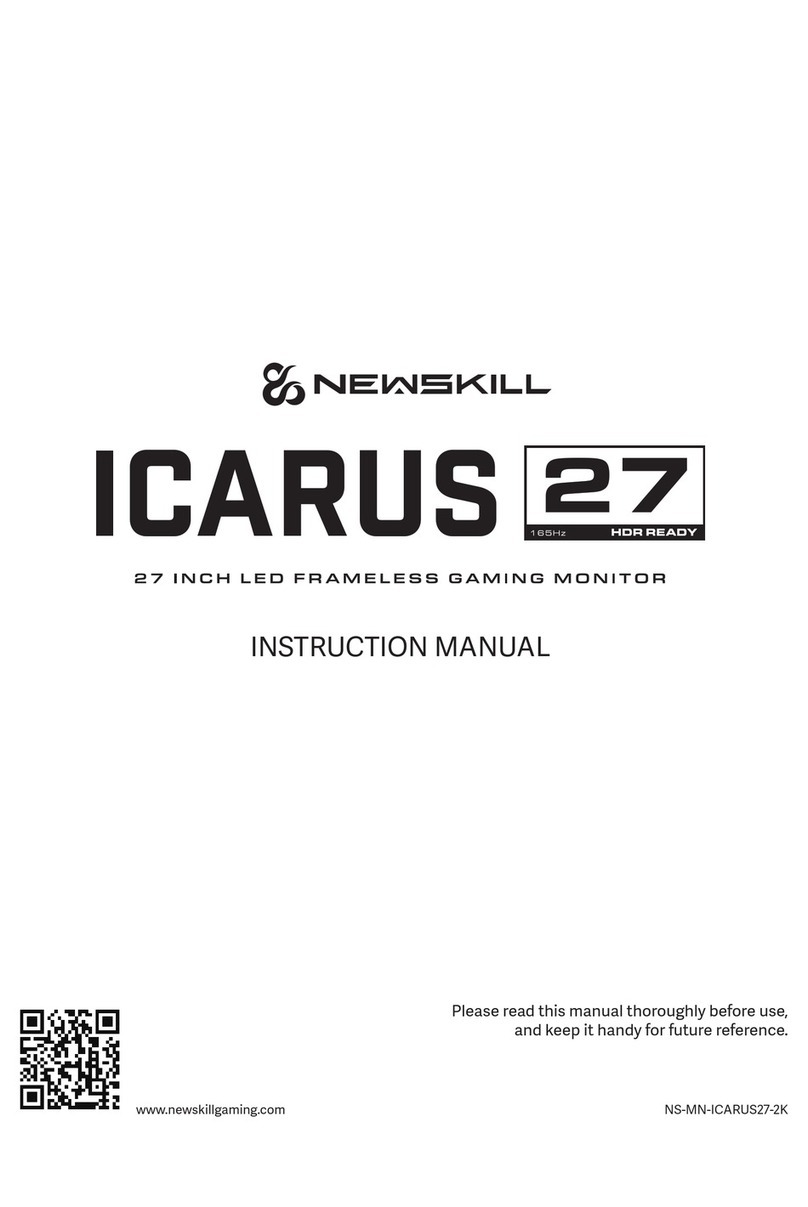
Newskill
Newskill ICARUS User manual

Newskill
Newskill ICARUS User manual