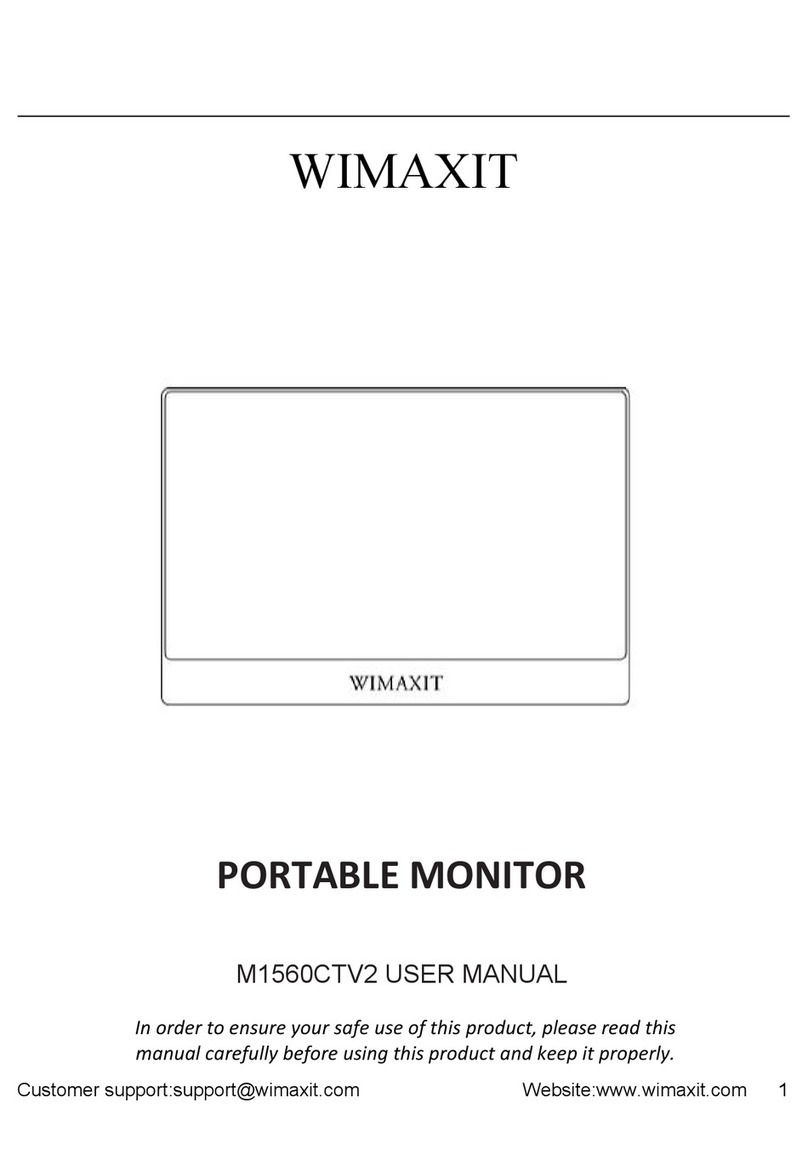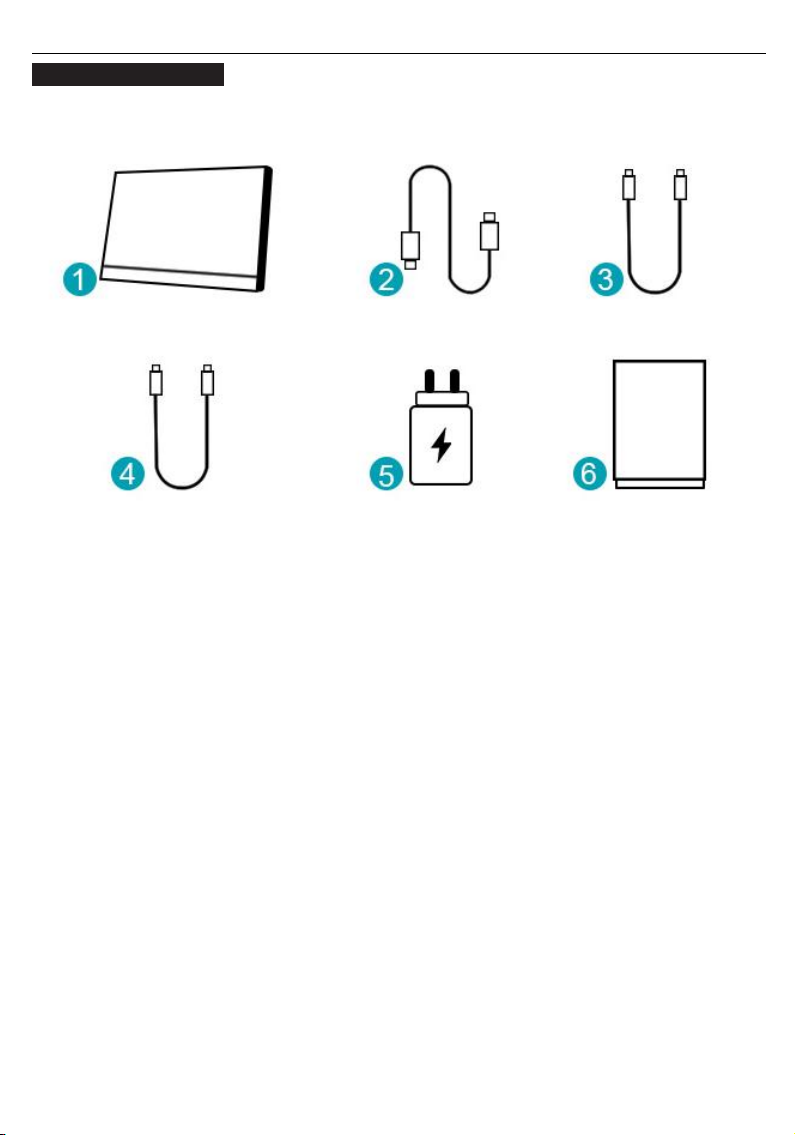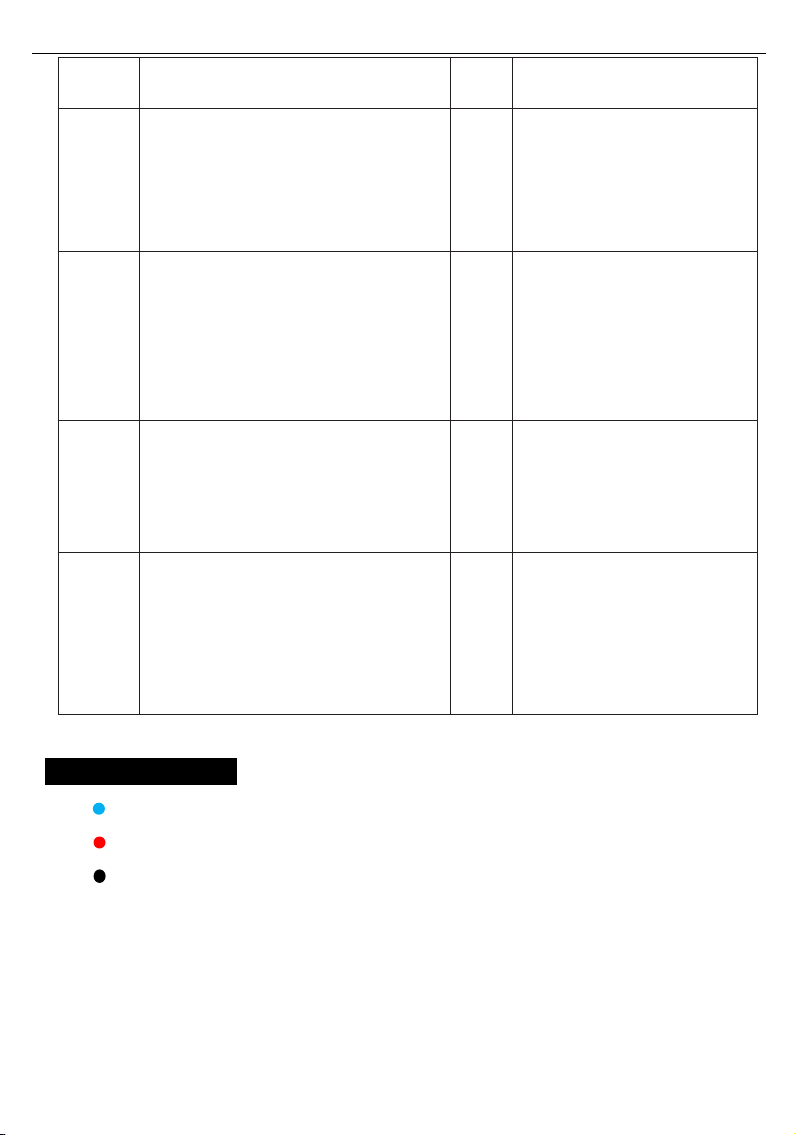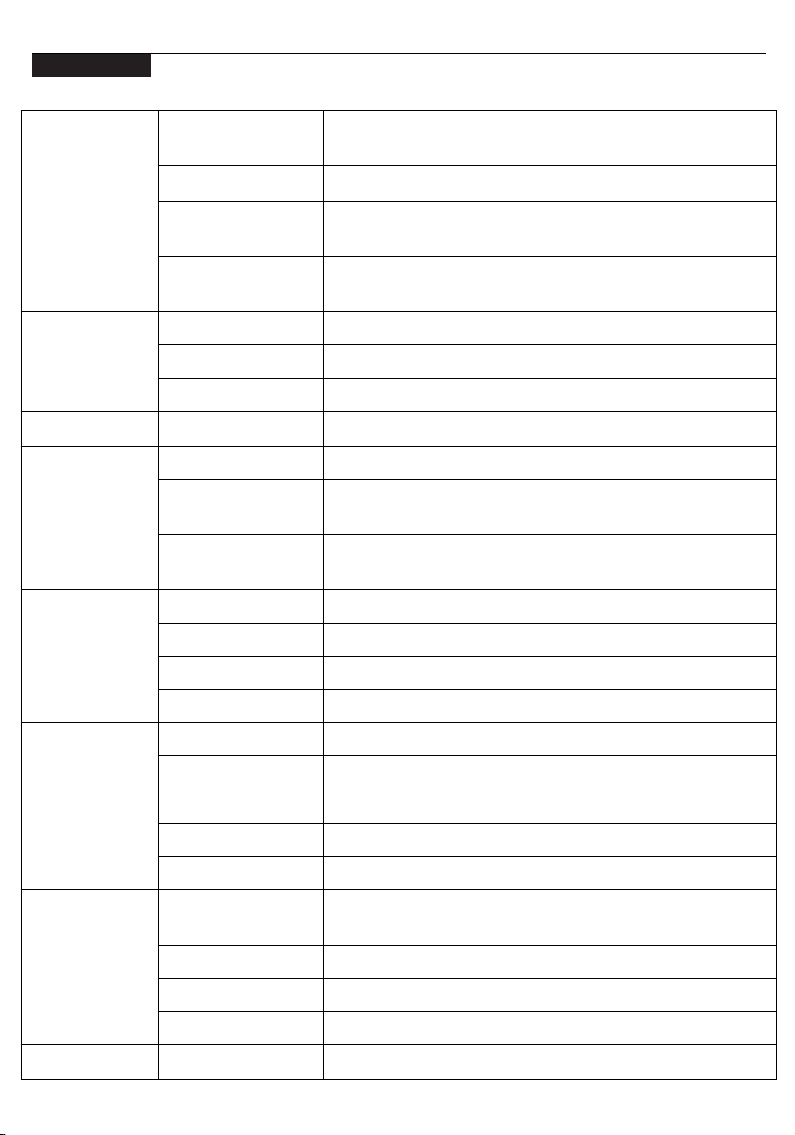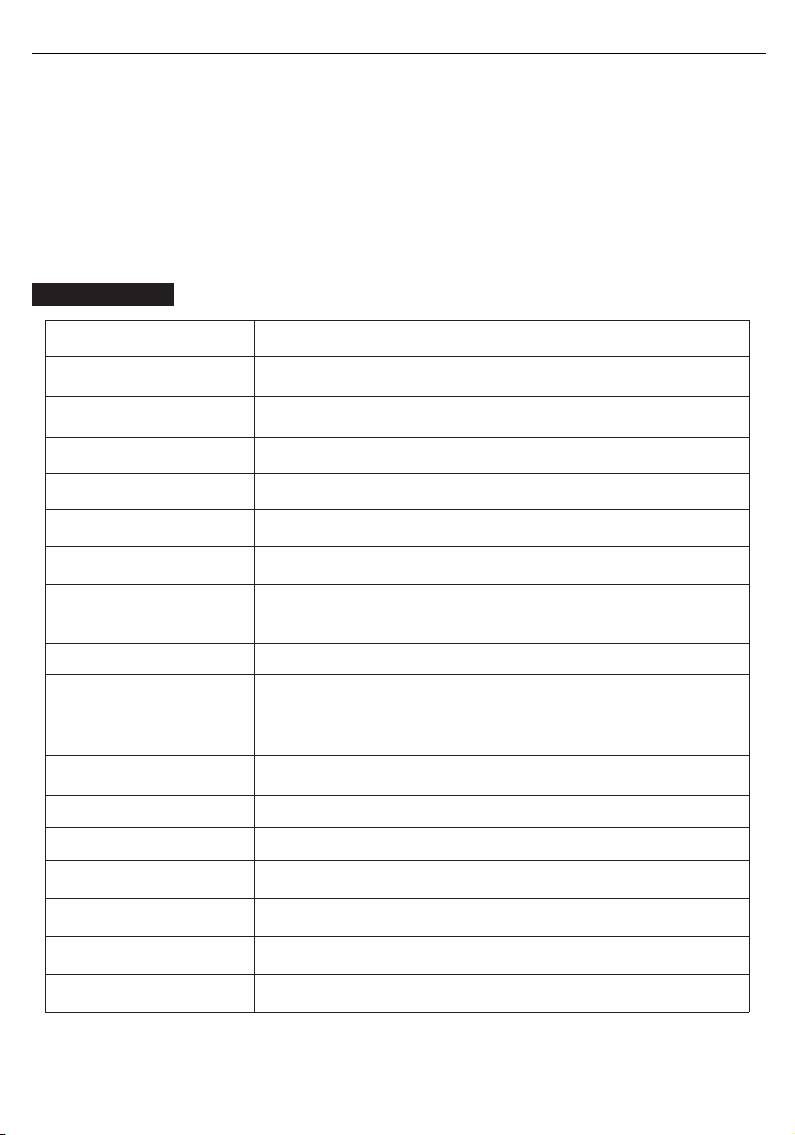Menu appearance time (in seconds- 5-60)
Menu transparency settings(0 to 100)
Ports and Connections
1. Video
Connect to monitor’s Mini HDMI / USB-C port with a valid source such as a PC or
gaming console.
NOTE: Not all PC, laptop, or mobile phone USB-C ports output signal. Please see the FAQ
for more information.
2. Power
3. Connect USB-C to either input port. Both USB Type- C ports are available to receive
both power and video signals.
FHD (1080P) Wimaxit model requires 5V, 2A minimum input power.
We recommend to use the original power supply (5V 3A or 9V 2A) for Samsung
phones while connecting to our Wimaxit’s display.
NOTE:
Most PCs and laptops do not output 5V, 2A power and will not provide sufficient charge to
power the Wimaxit display without additional external power. Please using the supplied
power adapter to powering the monitor if your monitor is not powering on.
For simultaneous power and data transfer, use one USB-C for data transmission and
another for power supply.
The power output of each device can vary. In case of a power shortage, lower brightness
and volume on the monitor or use the AC adapter to power the monitor.