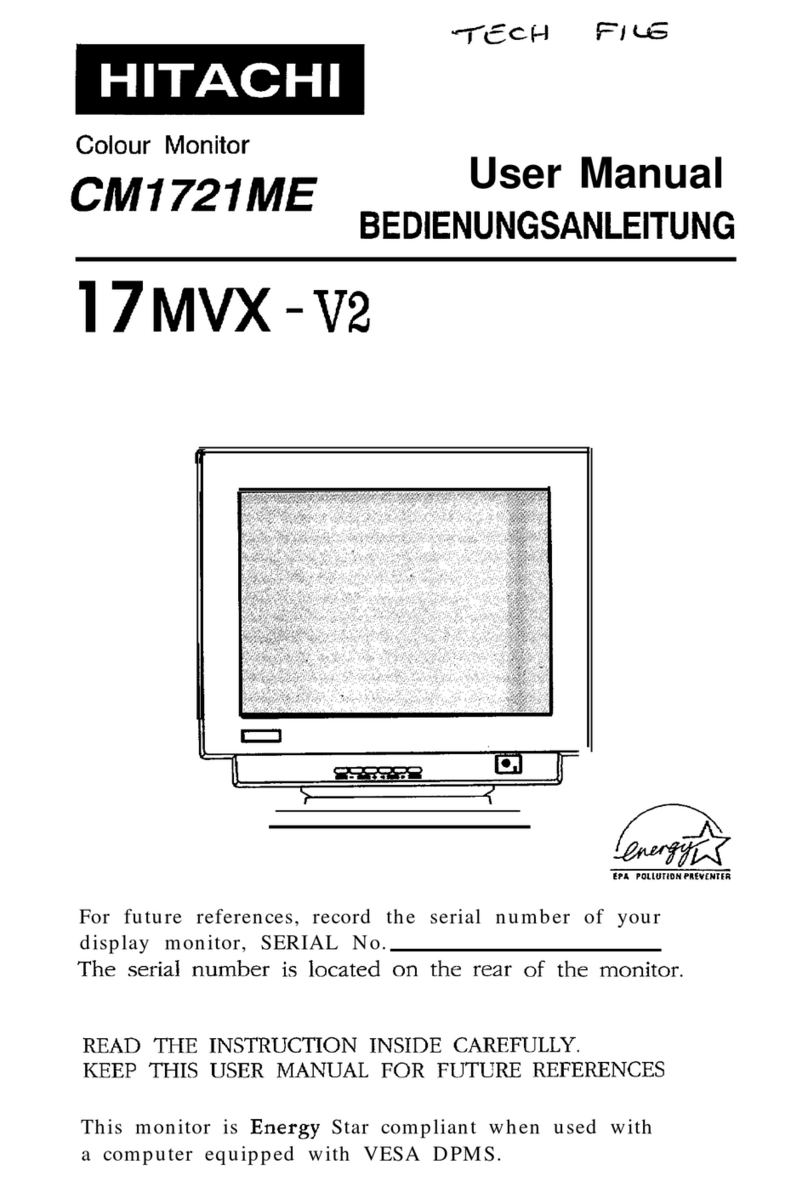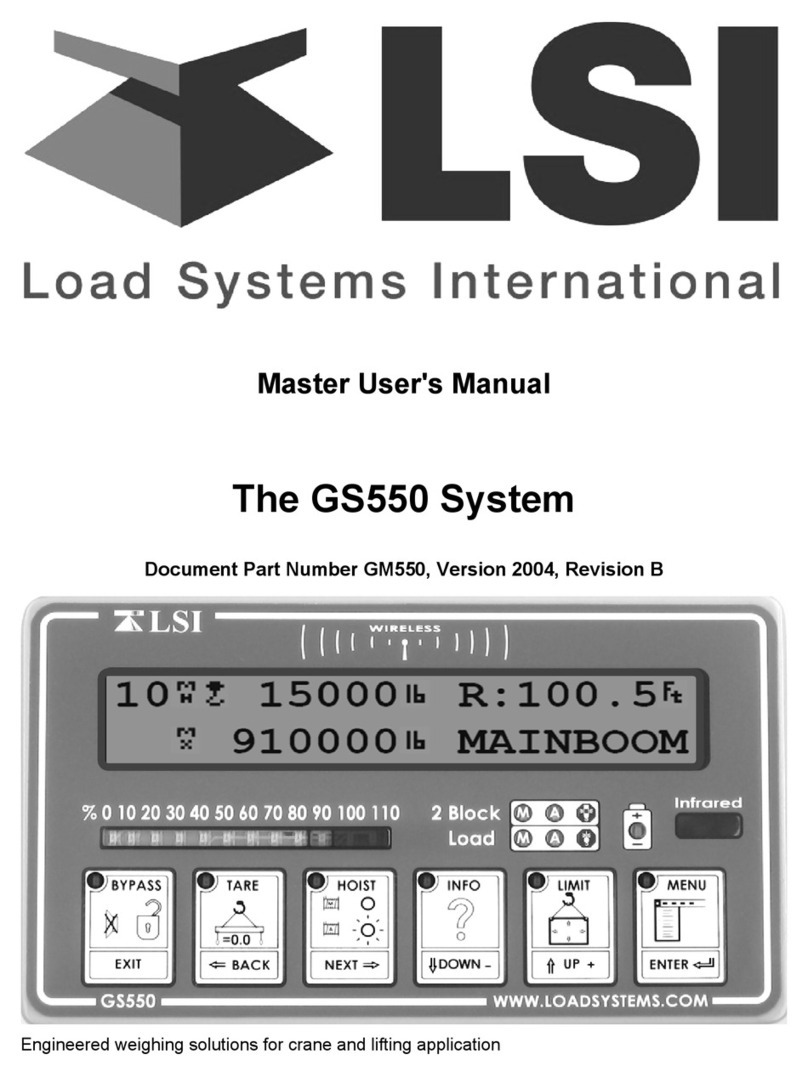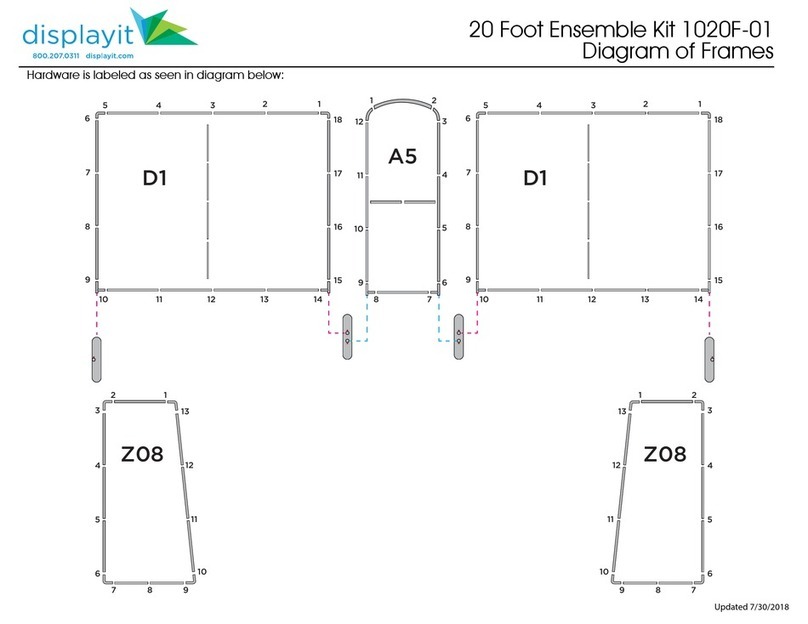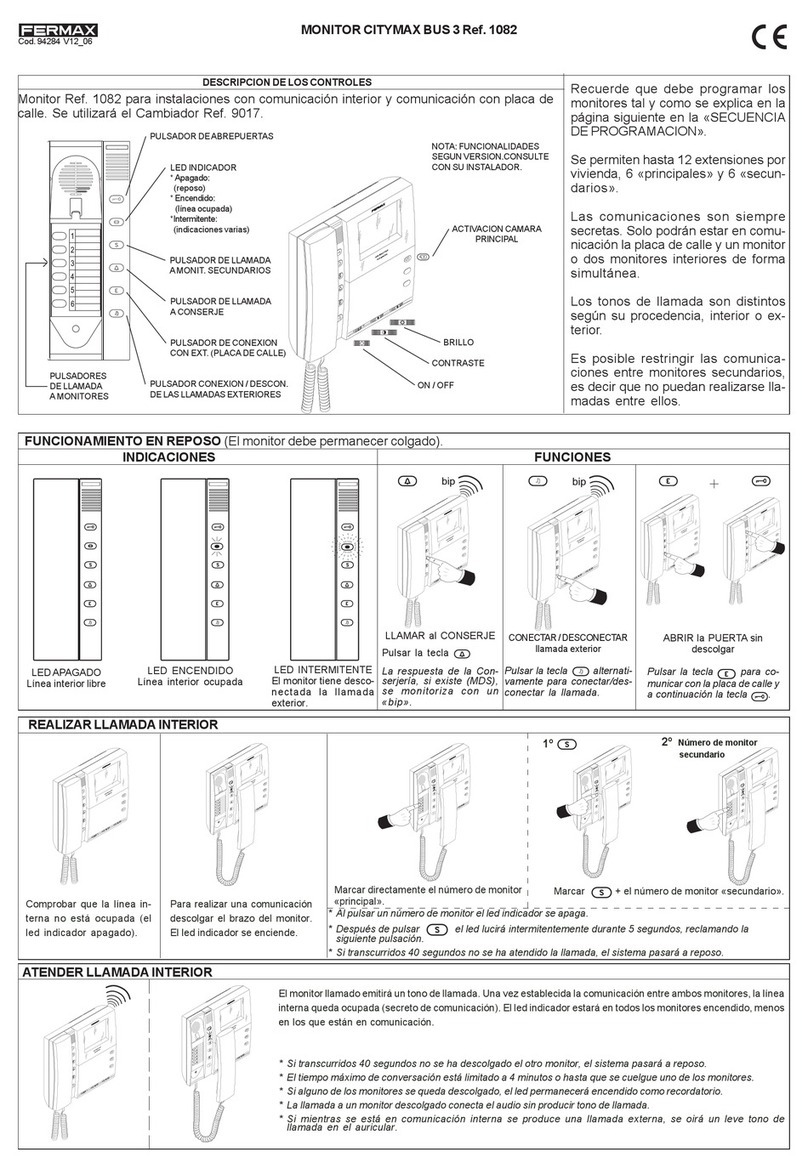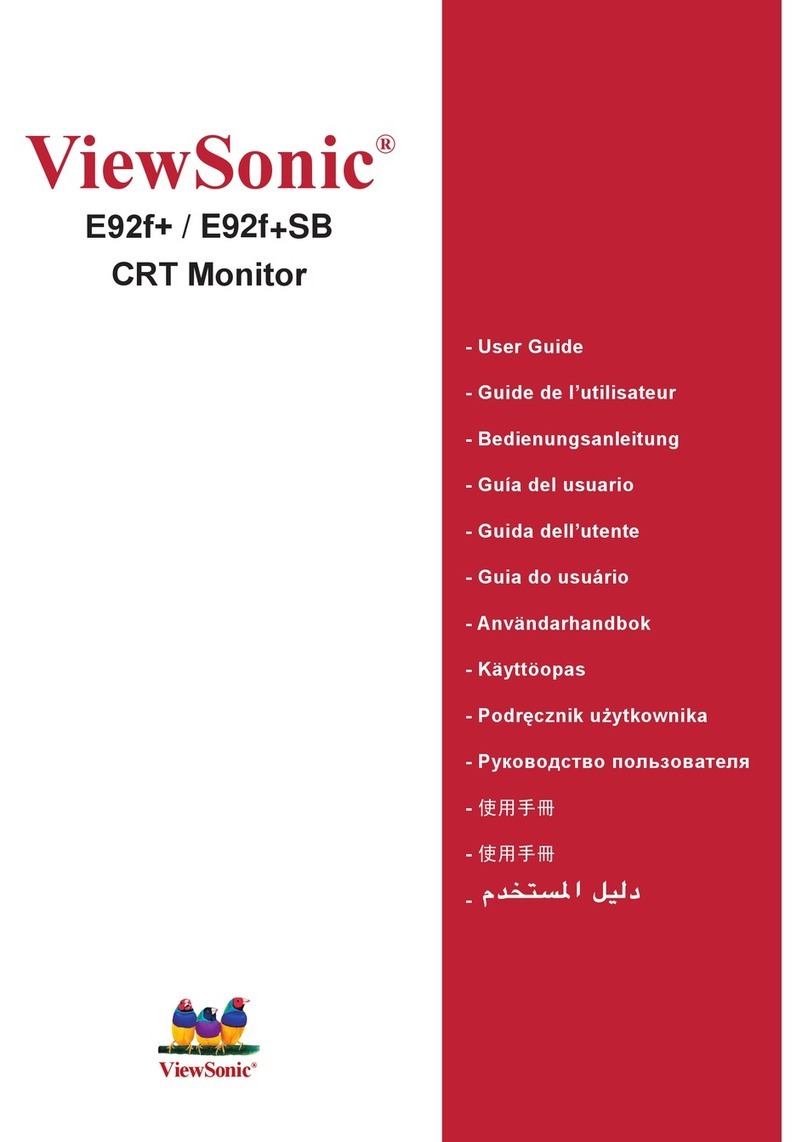Newskill ICARUS Series User manual

27 INCH QHD RESOLUTION
USER MANUAL
2560×1440@144Hz
QHD RESOLUTION

The terms HDMI and HDMI High-Definition Multimedia Interface, and the HDMI Logo are
trademarks or registered trademarks of HDMI Licensing Administrator, Inc. in the United States
and other countries.
Los términos HDMI y HDMI High-Definition Multimedia Interface, y el logo de HDMI son
Marcas comerciales o marcas registradas de HDMI Licensing Administrator, Inc. en los Estados
Unidos Estados y otros países.
Les termes HDMI et HDMI High-Definition Multimedia Interface, ainsi que le logo HDMI sont
Marques commerciales ou marques déposées de HDMI Licensing Administrator, Inc. aux États-
Unis États et autres pays.
Die Begriffe HDMI und HDMI High-Definition Multimedia Interface sowie das HDMI-Logo
lauten Marken oder eingetragene Marken von HDMI Licensing Administrator, Inc. in den
Vereinigten Staaten Staaten und andere Länder.
I termini HDMI e HDMI High-Definition Multimedia Interface e il logo HDMI sono Marchi o
marchi registrati di HDMI Licensing Administrator, Inc. negli Stati Uniti Stati e altri paesi.
EN
ES
FR
DE
IT

CONTENTS
27
QHD RESOLUTION 2560×1440@144Hz
ICARUS
USER MANUAL
MANUAL DE USUARIO
MANUEL DE L'UTILISATEUR
BENUTZERHANDBUCH
MANUALE UTENTE
04
16
28
40
52
EN
ES
FR
DE
IT

4
ICARUS SERIES
EN Important Safety Precautions
1. Please read all the instructions carefully before using this product.
2. BE SURE TO unplug the power cord when cleaning LCD. Never clean it with liquid detergent or spraying detergent,
but wipe it with wet soft cloth. If it is still not clean, please use special detergent for LCD.
3. DO NOT use accessories not authorized by the manufacturer, other wise they may incur danger.
4. When disconnecting the power cord of display or power adapter, always remember to hold the plug instead of puling
the wire to unplug the power cord.
5. Keep the display away from water sources such as bath tub, washbasin, sink or washing machine.DO NOT place the
display on wet floor or near a swimming pool, or press LCD surface with fingers or hard objects.
6. The grooves and openings on the back and bottom of the shell are for ventilation purpose and also for guaranteeing
the reliability of the elements and preventing them from overheating; in order to prevent the vents from blocking;
DO NOT place the display on bed, sofa, carpet or other similar surfaces; DO NOT place the display near to or on heat
radiator or heater; DO NOT put the display into embedded device, unless it is provided with adequate ventilating
equipment.
7. Only the type of power source indicated on the nameplate applies to this display. If you have any questions on the
type of power source you use, please consult the dealer of the display or local administration of power supply.
8. For safety, the display or the power adapter is equipped with three-pin plug power cord. The third pin of this plug is
for grounding, and only applicable to socket that is correctly grounded. In case that your socket is not available for
the plug, please contact electrician to replace the socket.
9. Since there is high voltage or other risks when the shell is opened or moved, please DO NOT repair the display by
yourself, but request qualified maintenance staff to carry out.
10. In one of the following cases, please unplug the display or the power adapter and ask qualified maintenance staff
for help:
a. The power cord or the plug is impaired or worn.
b. The display falls off or the shell is damaged.
c. The display is obviously abnormal.
11. Please place the display in a cool, dry and well ventilated place.
12. Store the display in temperature range of -10°C~60°C, beyond which the display may be damaged permanently.
The monitor should be operated only from the type of power source indicated on the label. If you are not sure of the type of power supplied to
your home, consult your dealer or local power company.
The monitor is equipped with a three-pronged grounded plug, a plug with a third (grounding) pin. This plug will fit only into a grounded power
outlet as a safety feature. If your outlet does not accommodate the three-wire plug, have an electrician install the correct outlet, or use an
adapter to ground the appliance safely. Do not defeat the safety purpose of the grounded plug.
Unplug the unit during a lightning storm or when it will not be used for long periods of time. This will protect the monitor from damage due to
power surges.
Do not overload power strips and extension cords. Overloading can result in fire or electric shock.
To ensure satisfactory operation, use the monitor only with UL listed computers which have appropriate configured receptacles marked
between 100-240V AC, Min. 5A.
The wall socket shall be installed near the equipment and shall be easily accessible.
Power & Electrical Warnings

5
ICARUS SERIES
EN
Read the safety instructions carefully and thoroughly.
All cautions and warnings on the device or user’s manual should be noted.
Refer servicing to qualified personnel only.
Keep the User’s Guide that comes with the package for future reference.
To prevent fire or shock hazard, keep this device
away from humidity and high temperature.
The ventilator on the device is used for air convection and to prevent the device
from overheating. Do not cover the ventilator.
Lay this device on a reliable flat surface before
setting it up.
Do not leave the device in an unconditioned environment with a storage
temperature above 60OC or below -20OC, which may damage the device.
NOTE: The maximum operating temperature is around 40OC.
Always keep strong magnetic or electrical objects away from the device.
Make sure that the power voltage is within its safety range and has been adjusted properly to the value of 100~240V
before connecting the device to the power outlet. Do not disable the protective earth pin from the plug. The device must
be connected to an earthed mains socket-outlet. Always disconnect the power cord or switch the wall socket off if the
devicewould be left unused for a certain time to achieve zero energy consumption.
Place the power cord in a way that people are unlikely to step on it. Do not place
anything on the power cord.
When cleaning the device, be sure to remove the power plug. Use a piece of soft
cloth rather than industrial chemical to clean the device. Never pour any liquid
into the opening; that could damage the device or cause electric shock.
If any of the following situations arises, get the device checked by service personnel:
The power cord or plug is damaged.
Liquid has penetrated into the device.
The device has been exposed to moisture.
The device does not work well or you can not get it work according to user’s manual.
The device has dropped and damaged.
The device has obvious sign of breakage
Recommendations:
1. Take a 10-minute break for every 30 minutes of screen time.
2. Children under 2 years of age should have no screen time. For children aged
2 years and over, screen time should be limited to less than one hour per day
Warning!
Overuse of screens is likely to affect eyesight.

6
ICARUS SERIES
EN IMPORTANT SAFETY PRECAUTIONS
Do not expose the monitor to a humid environment, rain or other liquids.
Do not open the monitor housing to avoid any shock due to electrical or mechanical hazards.
Operation
• Keep the monitor out of direct sunlight or other heat sources like stoves.
• Keep the monitor away from any liquid.
• Remove any object that could fall into the ventilation holes.
• Do not block the ventilation holes to avoid overheating.
• Do not knock or drop the monitor.
CAUTION
Unplug the power cable from the outlet before cleaning the monitor.
• To clean your screen, slightly moisten a soft, clean cloth with water.
• Please use a special screen-cleaning tissue if possible.
• Do not use benzene, thinner, ammonia, abrasive cleaners or compressed air.
• Inappropriate cleaning solutions may damage the monitor or leave a milky film on screen or housing.
• Unplug the monitor if you are not going to use it for a longer time period.
• Do not expose the monitor to dust, liquids or a humid environment.
• In case the monitor gets in touch with any liquid, wipe it down immediately using a dry cloth.
• In case any liquid gets spilled into the ventilation holes, do not use the monitor anymore. Please contact a professional service
technician..
27 INCH QHD RESOLUTION
USER MANUAL
2560×1440@144Hz
QHDRESOLUT ION
Monitor x1
VESA
connector up x1 VESA
connector down x1 Power Cable &
Adapter x 1 DP Cable x 1 User manual x1
Stand stem x 1 Stand base x 1 Screws x 7
(PM4*10)
Screws x 4 (PM4*16)
(for Stand Installation)
1. Product Description
Packing list
Please check the following items in the packing case before installation:
If any of above items is missing, please contact with the dealer.
Extra screws may be included as backup.

7
ICARUS SERIES
EN
2. Product Overview
2.1 Monitor Buttons
2.2 Monintor Ports
Connect the signal line to output interfaces signal of DP/HDMI signals of PC, and then connect the other end of
the signal line to the corresponding signal input port of the display.
M Menu Buon Press to display the OSD menu or enter sub-menus.
Down Buon Press to move down in the menus.
Up Buon Press to move up in the menus.
Exit Buon Press to exit.
Power Buon Press to turn the monitor on/o.
LED Indicator Changes colors to indicate status.
Audio Output Insert one end of the Audio cable into the computer’s Audio output to
recevie the Audio signals from your monitor.
DP Connectors Insert one end of the DP cable into the computer’s DP output and connect
the other end to the monitor’s DP port.
HDMI Connectors Insert one end of the HDMI cable into the computer’s HDMI output and
connect the other end to the monitor’s HDMI port.
Power Connector Insert the power cable to supply power to the monitor.
8 9 10
1
8
7
7
3
5
6
2
9
4
1 2 3 4 5 6
10

8
ICARUS SERIES
EN 3. Stand Installation
Keep the foam underneath the monitor before attaching the stand.
First open the carton, take out the foam
and align it on the desktop, remove the PE
bag, and place the body on the foam. press
the lock down vertically with your hand to
remove the hinge assembly.
Lock the shaft assembly and the
bracket with 2 PM4*10mm screws,
and then lock the 3 PM4*10mm
screws to the base.
As above, vertically push the lock
catch. Put stands assembly parts
into slot of back cover accordingly
and make them mechanically
placed. Hold the middle of stand
and make sure the monitor won’t
drop out.
Make sure the monitor is laid on a flat surface before removing the stand.
1
2
3

9
ICARUS SERIES
EN
This monitor only includes screws which may be used when
attaching the monitor to a VESA 75*75mm type mount.
No VESA mount or mounting accessory is included.
Screw x 4
Mount
(Not included)
Open the package, take out the product with foam still attached, and gently place it on a desktop or
table. Remove the extra parts and the foam covering the back of the monitor. Press the release button to
remove the stand plate.If the monitor was already attached to the stand, remove the stand.
Release button
Stand Plate
Foam
Remove the original screws ( ) from the opening in the back of the monitor.
Then use the 4pcs PM4*16 screws to attach the adapters inside the opening.
• Do not discard the original screws.
• Use only the 4pcs PM4*16 screws ( ) provided.You MUST follow the instructions below for secure installation.
Your monitor is now ready to be attached to a wall-mounting bracket.
To avoid damage, please do not pinch the screen during bracket installation.
4. Wall Mounting
1
2
3
1
2
1
2

10
ICARUS SERIES
EN 5.Basic Operation
1. Insert one end of the DP cable into your PC's graphics card. A HDMI cable
may also be used. A HDMI cables is not included.
2. Connect the other end of the cable to the corresponding connector on
your monitor.
3. Connect the power cable to your monitor then connect the other end to
your power source. It is recommended that you use a surge protector with
adequate voltage if a wall outlet cannot be reached directly.
4. Press the power button to turn on the monitor.
6.1 Connecting the Power Cable
Connect the included power cable to the power connector, and
then plug the other end into an wall outlet.
6.3 HDMI Connectivity
In order for the monitor to receive HDMI signals from the
comptuer, use the HDMI cable to connect the monitor to the
computer.
6.2 Connecting Your Earphones
Plug in your earphones to receive audio signals from your
monitor. If your earphones are connected to the monitor and
audio devices are connected to your computer at the same time,
the audio devices will not produce sound. Earphones and other
audio devices are not included.
Solid blue light indicates power is on and the monitor is
operating normally. Flashing blue light indicates no video
source ,no horizontal or vertical signal has been detectde
or voltage is low. Please ensure your computer is on and all
video cables are fully inserted and/or connected.
6.4 DP Connectivity
In order for the monitor to receive DP signals from the computer,
use the DP cable to connect the monitor to the computer.
DP Connector
HDMI Connector
Power Cable
6. Connectivity Options
7. Indicator Lights
Headphones (Not included)
DP Cable (included)
Indicator light
HDMI Cable
(not included)
HDMI OUTPUT
DP OUTPUT

11
ICARUS SERIES
EN
8. OSD Menu
When using the monitor for the first time, settings will automatically adjust to optimal settings according to your
computer's configuration and parts etc.
The On-Screen Display (OSD) Menu may be used to adjust your monitor's settings and appears on screen after turning on the monitor
and pressing the M button.
Press one of the buttons (M, , , E, ) to activate the navigation window.
1
Press M to enter the OSD screen.
Press E to exit the current screen.
Press or to browse functions.
- Highlight the desired function, then press M to enter the sub-menu.
- Press or to browse sub-menus, then press M to highlight the desired function.
- Press or to highlight an option, then press M to confirm the settings and exit the current screen.
2
3
4

12
ICARUS SERIES
EN
Main Menu Sub-Menu Options Description
Input Source
HDMI1 (2.0);
HDMI2 (1.4);
HDMI 3 (1.4)
NONE Switch to HDMI signal input
DP NONE Switch to DP signal input
Brightness/
Contrast
Brightness 0~100 Adjust display brightness
Blacklevel 0~100 Adjust display black level
Contrast 0~100 Adjust display contrast
DCR
On Turn on DCR function
O Turn o DCR function
Color Seing
Gamma
Gamma 1.8
Set Gamma add-in
Gamma 2.0
Gamma 2.2
Gamma 2.4
Gamma 2.6
Picture Mode
Standard, Photo,
Movie, Game, FPS,
RTS
Set visual mode according to activity
Color Temperature Warm, Cool, User Select color temperature
Low blue light 0~100 Set blue light filtering level
Hue 0~100 Adjust hue levels
Saturation 0~100 Adjust Saturation levels
Picture Quality Seing
Sharpness 0~100 Set display sharpness
Response Time O,High,Middle,Low Turn On/O the response time of the monitor
Noise Reduction O,High,Middle,Low Reduce the interference of image noise caused
by signal source interference
Super Resolution O,High,Middle,Low
When the resolution of the display screen is low,
this function can be turned on to enhance the
image resolution
Dynamic Luminous
control On,O Compensate for gray scale display screen and
strengthen the expression of gray scale
Display
Aspect Ratio Wide Screen, 4:3, Auto Select on-screen aspect ratio
LedMode Normal, Flicker, O Select LED modes / turn LEDs on/o
Audio
Mute On, O Turn mute mode on / o
Volume 0-100 Adjust audio volume
Audio Source
DP1, HDMI1 (2.0),
HDMI2 (1.4),
HDMI 3(1.4),
AutoSource
Select audio signal input via HDMI or DP
OSD Menu Functions

13
ICARUS SERIES
EN
Main Menu Sub-Menu Options Description
Multi-Window
Multi-Window O, PIP Mode, PBP
2Win
Select PIP/PBP modes according to the
number of input signals etc.
Sub Win2 Input DP, HDMI1,
HDMI2, HDMI3
Select according to input signal for PIP/
PBP mode
PIP Size Small, Medium, Large Adjust the PIP/PBP window size
PIP Position
Top Right, Top Le,
Boom Right,
Boom Le
Adjust the PIP/PBP window position
Swap NONE Swap the PIP/PBP signal sources
OSD
Language
English, 簡体中文 , 한국
어 ,Pycckni, Espanol, 日
本語 , Francais, Deutsch
Set OSD Language
OSD H-Position 0-100 Adjust the OSD's horizontal position
OSD V-Position 0-100 Adjust the OSD's vertical position
OSD Transparency 0-100 Adjust OSD’s overall transparency
OSD Time Out 5-100 Set how long the OSD remains open aer non-
use
OSD Rotation Normal, 90 ,180 ,270
When the user flips the display, this
function can also flip the OSD to achieve
the best display angle
Other
DP Version DP1.2, DP 1.1
Adaptive-Sync On,O Turn the FreeSync function on/o
Reset None Reset monitor configurations
OSD Menu Functions

14
ICARUS SERIES
EN 9. ECO Modes and Gameplus Switching
Press any one of the buttons (M, , , E, ) to activate the navigation window.
Press button to switch Gameplus modes. According to the needs of your game, choose the
corresponding game icon. These game icons are primarily designed to optimize your aim during shooting
games, though they can be used for other scenarios.
Press button to switch ECO modes. These modes include Standard, Text, Movie, Game, FPS, and RTS and
can be used to optimize settings according to your activity. Standard mode is suitable for most activities.
1
2
3
Standard

15
ICARUS SERIES
EN
Model NS-ICARUS-IC27Q4-V2Z
Screen Size 27"
Aspect Rstio 16:9
Curvature R1500
Brightness 300nits(Max), 280nits(Min)
Panel VA
Resolution DP1.2: 2560*1440@144Hz, HDMI2.0: 2560*1440@144Hz, HDMI1.4: 2560*1440@75Hz
Refresh Rate 144Hz
Response Time 1Ms MPRT
Viewing Angle ≥178°(H)°/ ≥178°(V)°
Contrast Ratio 4000:1
VESA Mounting 75*75mm
Colours 16.7M
Adaptive-Sync Yes
Signal Input DP 1.2*1, HDMI 1.4*2, HDMI 2.0*1
Audio
Speakers NO
Audio Out Yes
Accessories
Power DC 12V 4.0A
DisplayPort Cable Yes
Additional Functions
Low Blue Light Yes
Flicker Free Yes
Physical Dimensions
Dimensions (w/ Stand) 616.2 x 445.7 x 237.4mm
Dimensions (w/o Stand) 616.2 x 367.2 x 100.7mm
Net Weight 4.96Kg
Gross Weight 6.20Kg
10. Technical Specifications of Product

16
ICARUS SERIES
ES Precauciones de seguridad importantes
El monitor debe funcionar únicamente con el tipo de fuente de energía indicado en la etiqueta. Si no está seguro de la tipo de energía
suministrada a su casa, consulte a su distribuidor o a la compañía eléctrica local.
El monitor está equipado con un enchufe de tres puntas con conexión a tierra, un enchufe con una tercera clavija (con conexión a tierra). Este
enchufe encajará sólo en una toma de corriente con conexión a tierra como medida de seguridad. Si su toma de corriente no tiene capacidad
para el enchufe de tres cables, tenga un electricista instalar la toma de corriente correcta, o usar un adaptador para conectar el aparato a
tierra de forma segura. No anule el propósito de seguridad de el enchufe con conexión a tierra.
Desenchufe la unidad durante una tormenta eléctrica o cuando no vaya a ser utilizada durante largos períodos de tiempo. Esto protegerá el
monitorizar los daños debidos a las subidas de tensión.
No sobrecargue las regletas y los cables de extensión. La sobrecarga puede provocar un incendio o una descarga eléctrica.
Para garantizar un funcionamiento satisfactorio, utilice el monitor sólo con computadoras con certificación UL que tengan la configuración
adecuada receptáculos marcados entre 100-240V AC, Min. 5A.
El enchufe de la pared se instalará cerca del equipo y será fácilmente accesible.
Power & Electrical Warnings
1. Por favor, lea todas las instrucciones cuidadosamente antes de usar este producto.
2. ASEGÚRESE de desenchufar el cable de alimentación cuando limpie la pantalla LCD. Nunca lo limpie con líquido
o detergente en aerosol, pero límpialo con un paño suave y húmedo. Si aún no está limpio, por favor, use un
detergente especial para el LCD.
3. NO utilice accesorios no autorizados por el fabricante, de lo contrario podrían provocar fallo.
4. Cuando desconecte el cable de alimentación de la pantalla o del adaptador de corriente, recuerde siempre sostener
el enchufe en lugar de tirar del cable para desenchufar el cable de alimentación.
5. Mantenga la pantalla alejada de las fuentes de agua como la bañera, el lavabo, el fregadero o lavadora. NO coloque
la pantalla en el suelo mojado o cerca de una piscina, o presiona la superficie del LCD con los dedos o con objetos
duros.
6. Las ranuras y aberturas en la parte trasera y la parte inferior de la cáscara son para la ventilación propósito y
también para garantizar la fiabilidad de los elementos y prevenirlos de sobrecalentamiento; para evitar que las
rejillas de ventilación se bloqueen, NO coloque el en la cama, el sofá, la alfombra u otras superficies similares;
NO coloque la pantalla cerca de o en el radiador o calentador de calor; NO ponga la pantalla en el dispositivo
incorporado, a menos que está provisto de un equipo de ventilación adecuado.
7. Sólo se aplica a esta pantalla el tipo de fuente de alimentación indicado en la placa de identificación. Si tiene
alguna pregunta sobre el tipo de fuente de energía que utiliza, por favor consulte al distribuidor de la pantalla o la
administración local de la fuente de alimentación.
8. Por seguridad, la pantalla o el adaptador de corriente está equipado con un enchufe de tres clavijas de alimentación
cordón. La tercera clavija de este enchufe es para la conexión a tierra, y sólo se aplica a la toma de corriente que es
correctamente conectado a tierra. En caso de que su enchufe no esté disponible para la clavija, por favor contacte
con electricista para reemplazar el enchufe.
9. a que hay alto voltaje u otros riesgos cuando se abre o se mueve la carcasa, por favor NO repare la pantalla usted
mismo, pero solicite personal de mantenimiento cualificado para llevar fuera.
10. En uno de los siguientes casos, por favor desenchufe la pantalla o el adaptador de corriente y pedir ayuda al
personal de mantenimiento cualificado:
a. El cable de alimentación o el enchufe está deteriorado o desgastado.
b. La pantalla se cae o la carcasa está dañada.
c. La pantalla es obviamente anormal.
11. Por favor, coloque la pantalla en un lugar fresco, seco y bien ventilado.
12. Almacene la pantalla en un rango de temperatura de -10°C~60°C, más allá la pantalla puede ser dañada
permanentemente.

17
ICARUS SERIES
ES
Lea las instrucciones de seguridad con cuidado y detenidamente.
Se deben tener en cuenta todas las precauciones y advertencias del dispositivo o del manual del usuario.
Remita el mantenimiento a personal cualificado únicamente.
Guarde el manual del usuario que viene con el paquete para futuras referencias.
Para evitar el riesgo de incendio o de descarga
eléctrica, mantenga este dispositivo alejado
de la humedad y de las altas temperaturas. la
temperatura.
El ventilador del dispositivo se utiliza para la convección de aire y para evitar que el dispositivo por el sobrecalentamiento.
No cubra el ventilador.
Coloque este dispositivo en una superficie plana
y fiable antes de colocarlo.
No deje el dispositivo en un ambiente no acondicionado con un almacenamiento
temperatura superior a 60OC o inferior a -20OC, lo que puede dañar el dispositivo.
NOTA: La temperatura máxima de funcionamiento es de alrededor de 40OC.
Mantenga siempre los objetos magnéticos o eléctricos fuertes alejados del dispositivo.
Asegúrese de que la tensión de alimentación está dentro de su rango de seguridad y ha sido ajustado correctamente al
valor de 100~240V antes de conectar el dispositivo a
la toma de corriente. No deshabilite la clavija de tierra protectora del enchufe. El dispositivo debe estar conectado a una
toma de corriente con conexión a tierra.
Desconecte siempre el cable de alimentación o apague la toma de corriente si el aparato se dejaría sin usar durante cierto
tiempo para lograr un consumo de energía cero.
Coloca el cable de alimentación de manera que la gente no pueda pisarlo. No coloque
cualquier cosa en el cable de alimentación.
Cuando limpie el dispositivo, asegúrese de retirar el enchufe de alimentación. Utilice un trozo de papel suave en lugar
de usar químicos industriales para limpiar el dispositivo. Nunca vierta ningún líquido en la abertura; eso podría dañar el
dispositivo o causar una descarga eléctrica.
Si se presenta alguna de las siguientes situaciones, haga que el dispositivo sea revisado por el servicio técnico personal:
El cable de alimentación o el enchufe están dañados.
El líquido ha penetrado en el dispositivo.
El dispositivo ha sido expuesto a la humedad.
El dispositivo no funciona bien o no puede hacer que funcione según el usuario manual.
El dispositivo se ha caído y dañado.
El dispositivo tiene signos evidentes de rotura
Recomendaciones:
1. Tómese un descanso de 10 minutos por cada 30 minutos de tiempo de pantalla.
2. Los niños menores de 2 años no deben tener tiempo de pantalla. Para los niños de edad
A partir de los 2 años, el tiempo de pantalla debe limitarse a menos de una hora por día
¡Atención!
El uso excesivo de las pantallas
puede afectar a la vista.

18
ICARUS SERIES
ES Precauciones de seguridad
No exponga el monitor a un entorno húmedo, a la lluvia ni a otros líquidos.
Para evitar descargas eléctricas debidas a riesgos eléctricos o mecánicos, no abra la carcasa del monitor.
Funcionamiento
• Mantenga el monitor alejado de la luz solar directa u otras fuentes de calor como puede ser una estufa.
• Mantenga el monitor alejado de cualquier líquido.
• Retire cualquier objeto que pueda caer en los orificios de ventilación.
• Para evitar el sobrecalentamiento, no bloquee los orificios de ventilación.
• No golpee ni deje caer el monitor.
PRECAUCIÓN
Desenchufe el cable de alimentación de la toma de corriente antes de limpiar el monitor.
• Para limpiar la pantalla, humedezca ligeramente un paño suave y limpio con agua.
• Si es posible, utilice una toallita especial para limpiar pantallas.
• No utilice benceno, diluyentes, amoníaco, limpiadores abrasivos o aire comprimido.
• Las soluciones de limpieza inadecuadas pueden dañar el monitor o dejar una película lechosa en la pantalla o la carcasa.
• Desenchufe el monitor si no la va a utilizar durante un prolongado período de tiempo.
• No exponga el monitor al polvo, a líquidos o a un entorno húmedo.
• En caso de que el monitor entre en contacto con líquidos, límpielo inmediatamente con un paño seco.
• Si se derrama líquido en los orificios de ventilación, no use más el monitor. Póngase en contacto con un técnico de servicio
profesional.
27 INCH QHD RESOLUTION
USER MANUAL
2560×1440@144Hz
QHDRESOLUT ION
Monitor x 1
Conector VESA de
hasta x 1 Conector VESA abajo x 1 Cable de
alimentación y
adaptador x 1
Cable DP x 1 Manual del usuario x 1
Tubo del pedestal x 1 Base del pedestal x 1 Tornillos x 7
(PM4*10)
Tornillos x 4 (PM4*16)
(Para la instalación en pared)
1. Contenido de la caja
Se pueden incluir tornillos adicionales de repuesto.

19
ICARUS SERIES
ES
2. Información general del producto
2.1 Botones del monitor
2.2 Puertos del monitor
M Botón Menú presione este botón para mostrar los menús OSD o introducir los
submenús.
Botón Abajo presione este botón para desplazarse hacia abajo por los menús.
Botón Arriba presione este botón para desplazarse hacia arriba por los menús.
E Botón Salir Presione este botón para salir.
Botón de
alimentación Presione este botón para encender o apagar el monitor.
Indicador LED Cambia los colores para indicar el estado.
Salida de audio Inserte un extremo del cable de audio en la salida de audio de su PC para
recibir las señales de audio del monitor.
Conector DP Inserte un extremo del cable DP en la salida DP de su PC y conecte el otro
extremo al puerto DP del monitor.
Conectores HDMI Inserte un extremo del cable HDMI en la salida HDMI de su PC y conecte el
otro extremo al puerto HDMI del monitor.
Conector de alimentación Inserte el cable de alimentación para proporcionar energía al monitor.
7 8 9
1
8
7
6
3
5
6
2
9
4
1 2 3 4 5 6
10

20
ICARUS SERIES
ES 3. Instalación del pedestal
Mantenga la espuma debajo del monitor antes de acoplar el pedestal.
Primero abra la caja de cartón, saque la
espuma y alinéela en el escritorio, saque
la bolsa de PE y coloque el cuerpo sobre la
espuma. Presione el bloqueo verticalmente
hacia abajo con la mano para quitar el
conjunto de la bisagra.
Bloquee el conjunto del eje y el
soporte con 2 tornillos PM4*10mm,
y luego bloquee los 3 tornillos
PM4*10 mm en la base.
Como se indica arriba, empuje
verticalmente el seguro de
bloqueo. Ponga las piezas de
montaje de los pedestales en la
ranura de la cubierta posterior
según corresponda y colóquelas
mecánicamente. Sostenga el
medio del soporte y asegúrese de
que el monitor no se caiga.
Asegúrese de colocar el monitor sobre una superficie plana antes de quitar el pedestal.
1
2
3
This manual suits for next models
1
Table of contents
Languages:
Other Newskill Monitor manuals

Newskill
Newskill ICARUS 24 User manual

Newskill
Newskill ICARUS User manual

Newskill
Newskill ICARUS 165Hz-VA-IC27F6-V2P User manual
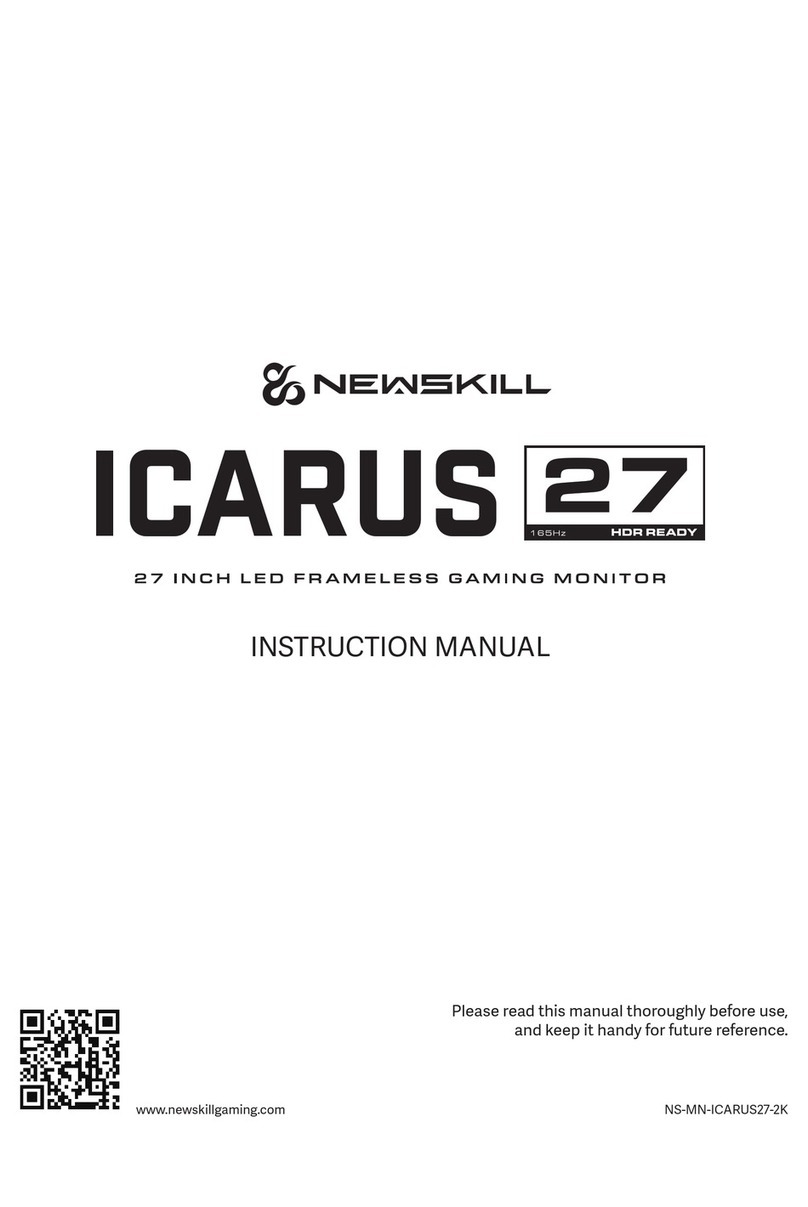
Newskill
Newskill ICARUS User manual

Newskill
Newskill ICARUS RGB User manual
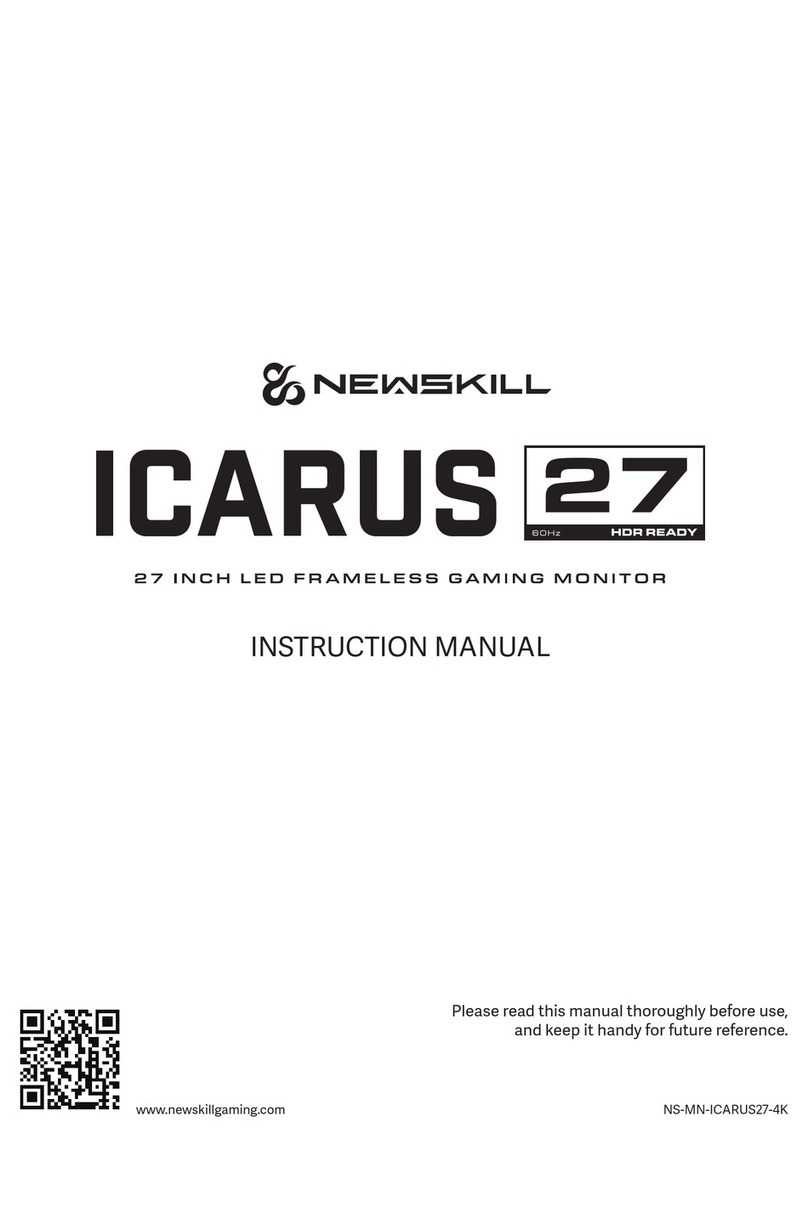
Newskill
Newskill ICARUS 27 User manual

Newskill
Newskill ICARUS NS-ICARUS-IC27F6-V2Z User manual

Newskill
Newskill ICARUS User manual

Newskill
Newskill ICARUS RGB 27 User manual

Newskill
Newskill ICARUS RGB 24.5 User manual