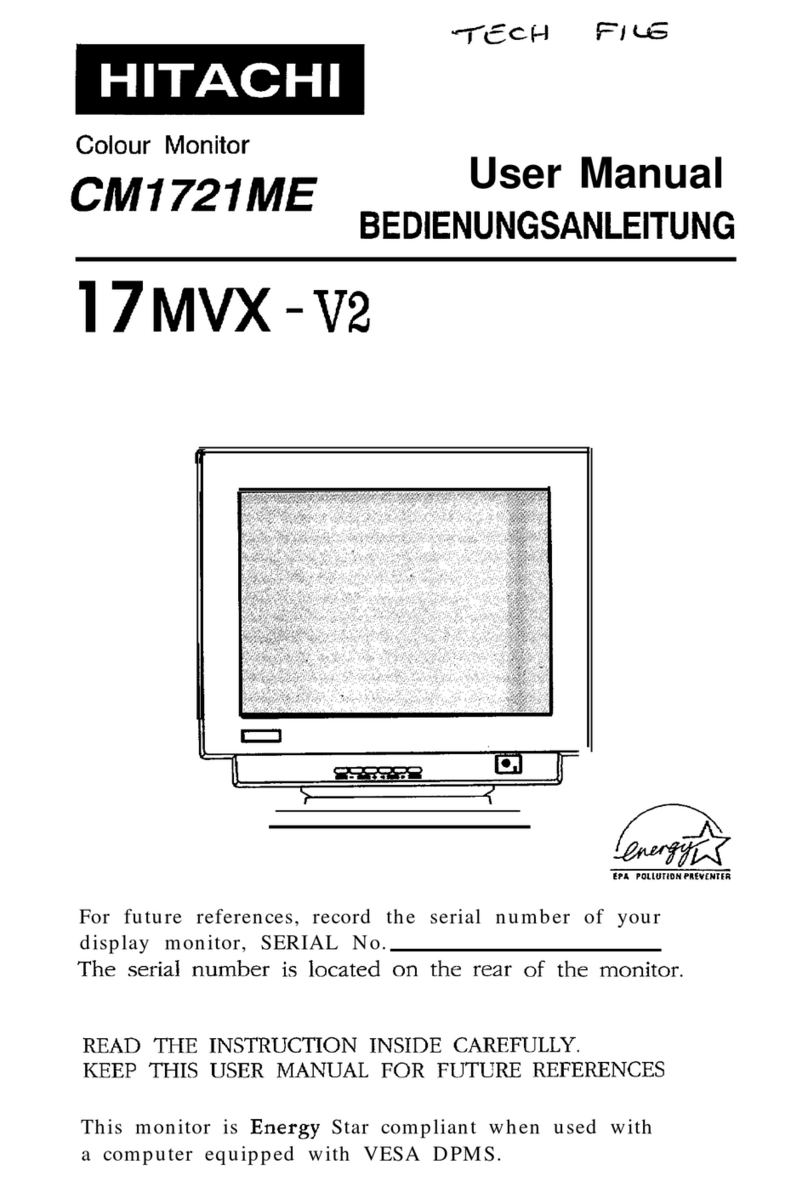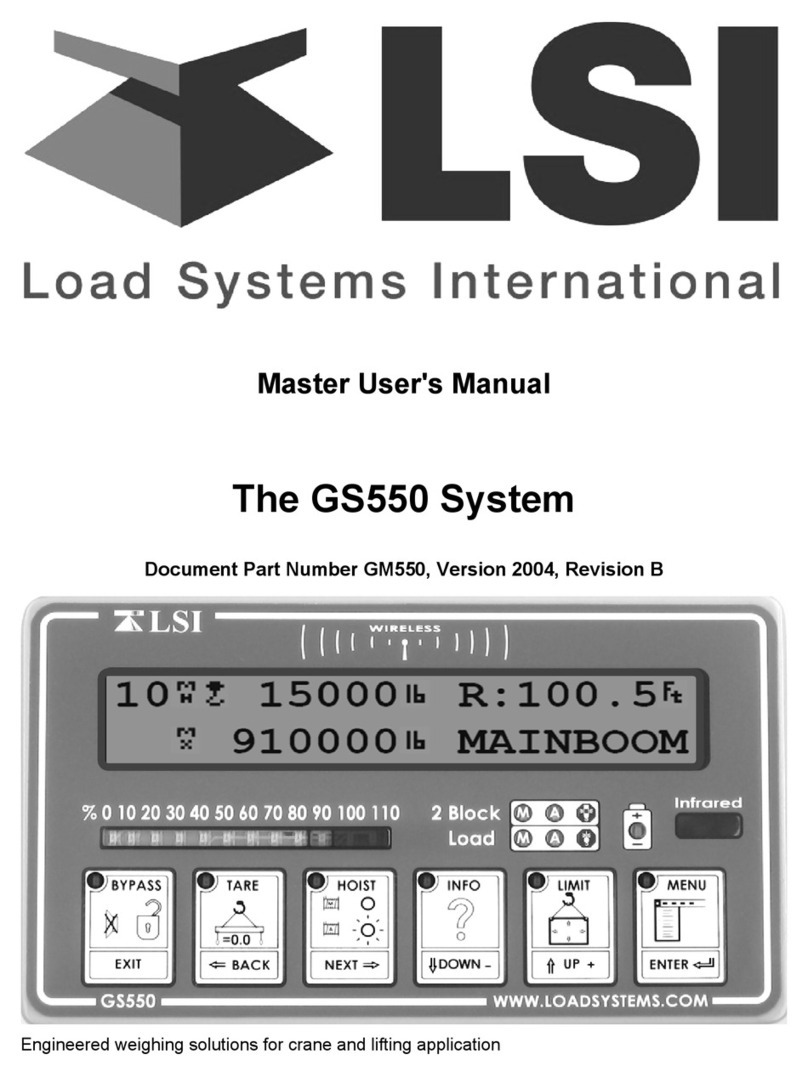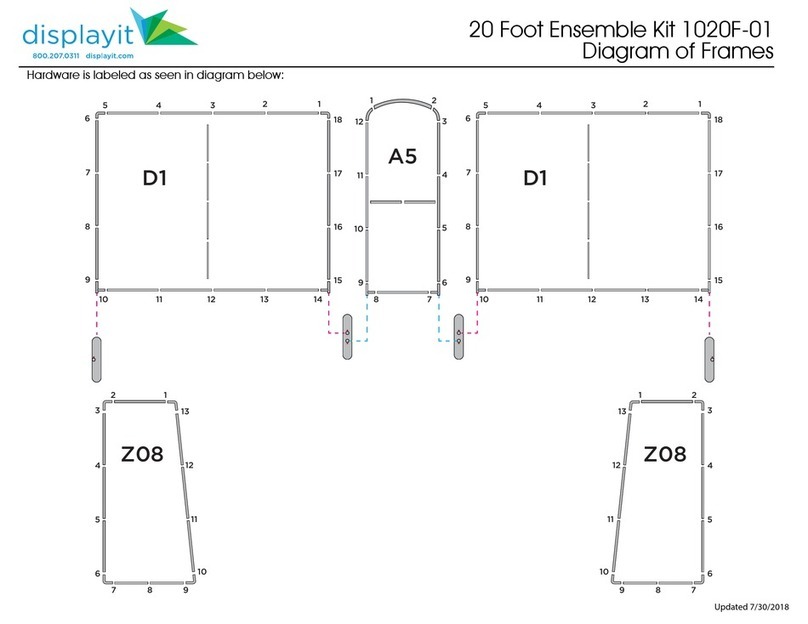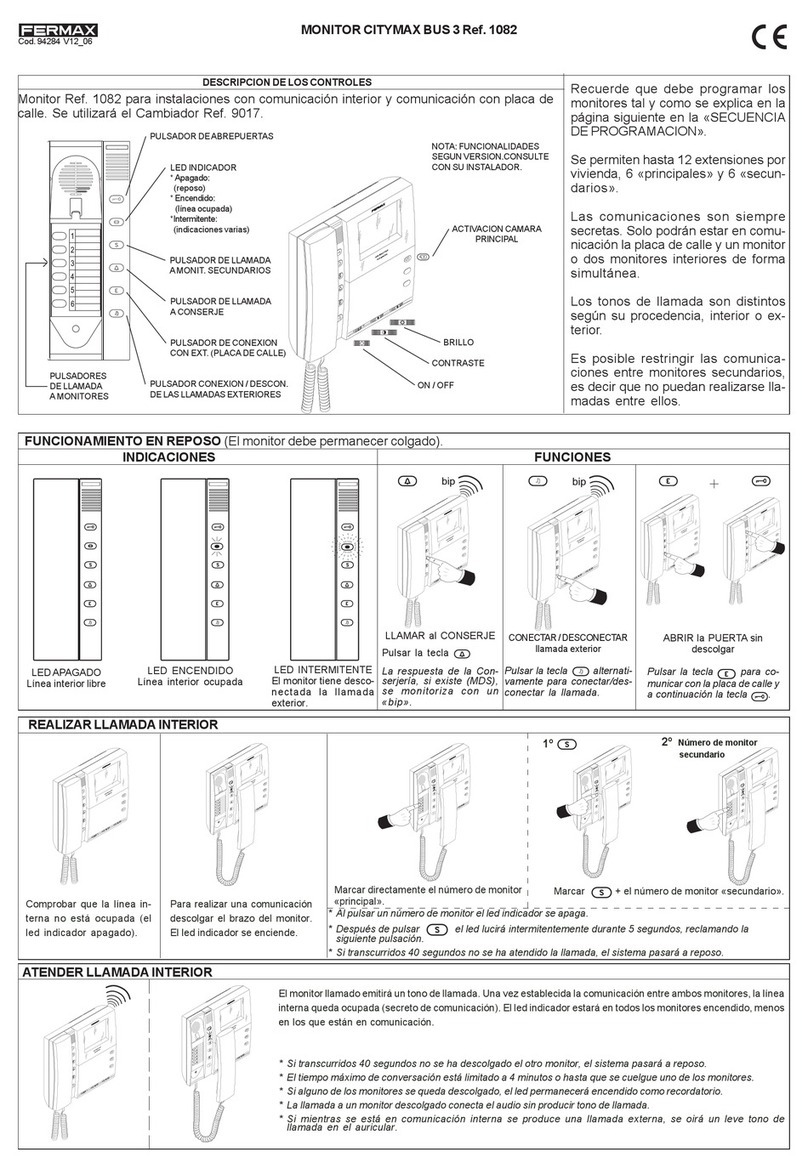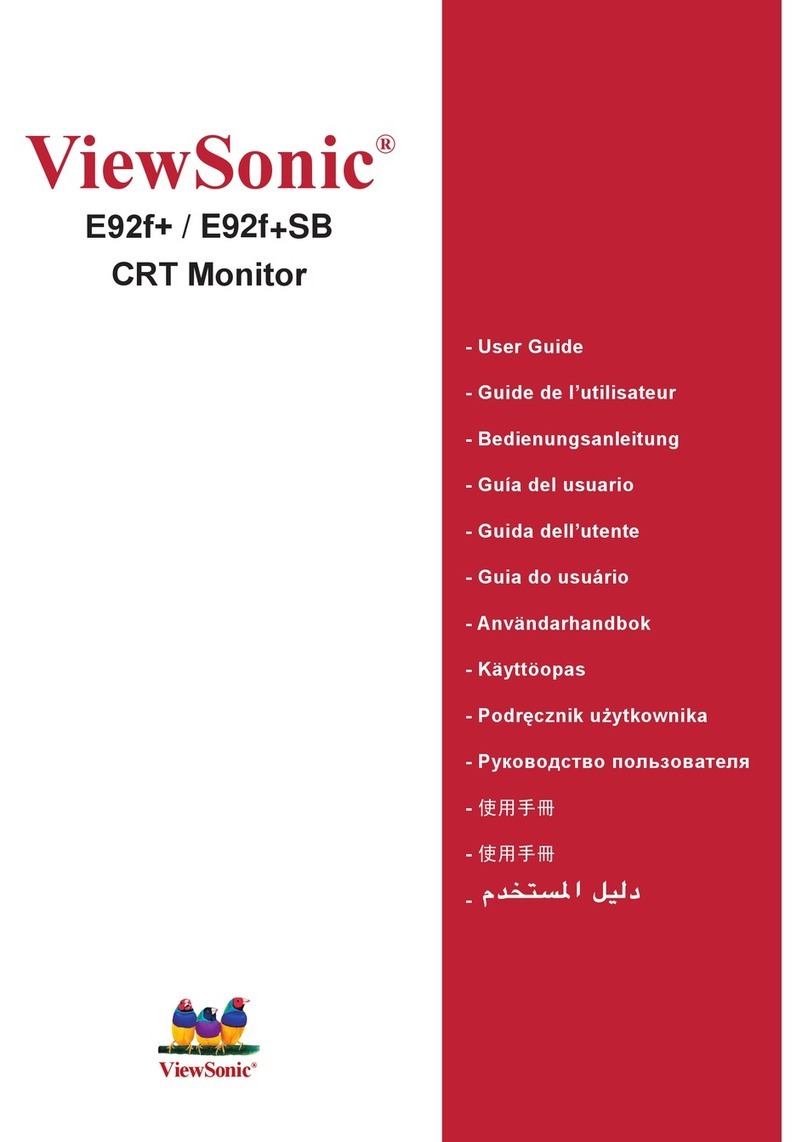Newskill ICARUS User manual

NS-MN-ICARUS27-2K
INSTRUCTION MANUAL
Please read this manual thoroughly before use,
and keep it handy for future reference.
www.newskillgaming.com


CONTENTS
1. General information ........................................................................................................ 1
1.1 Product description and type of use ................................................................................................................................... 1
1.1.1 General features
1.2 Opening the box ......................................................................................................................................................................... 1
1.2.1 Contents of the box
1.3 Warnings ....................................................................................................................................................................................... 1
1.3.1 Power
1.3.2 Safety precautions
1.3.3 Installation precautions
1.3.4 Cleaning the device
1.3.5 Privacy and copyright
2. CONTROLS & SETTINGS ............................................................................................... 3
2.1 Controls …………….....................................................………………………………………………………………………………………………………..…… 3
2.1.1 Control key board
2.2 OSD MENU CONTROLS …………………………..............…………………………………................................……………............................. 4
A PICTURE .........…………………………............................................………………………………………………………………………………………….. 4
B COLOR ………………..……..............................................…………………………………………………………………………………………..…………… 4
C OSD SETTING …..…………………...........................................……………………………………………………………………………………………… 4
D SETUP ..............………………………..............………………………………………………………………………............................……………………... 5
E OTHERS .……………..……….............................................………………………………………………………………………....……………..…………… 5
F FREESYNC .......................................................…………………………………………………………………………………....……………..….…….... 5
3. Product specifications …………………………………………………………………….............……....… 6

GENERAL INFORMATION
Dear Customer,
Thank you for having purchased this product. This document describes how to install and use the LCD
colour monitor. Read this manual which contains information for correct, safe use carefully. Keep this
manual at hand so that you can refer to it when needed.
1.1 PRODUCT DESCRIPTION AND TYPE OF USE
The LED color monitor presents a very rugged structure. It is designed for continuous operation and can
be used in closed circuit TV systems without risks of excessive fatigue. The Flat Panel Display has an active
matrix, thin-film transistor (TFT), liquid crystal display (LCD).
1.1.1 GENERAL FEATURES
• Display area
• Wall mounting with not included bracket
• HDMI, USB & DP,
Multilingual OSD menu for easy setting and optimization of the display
1.2 OPENING THE BOX
Check that the packing and the contents are not visibly damaged. Contact the retailer immediately if parts
are either missing or damaged. Do not attempt to use the device in this case. Send the product back in its
original packing if it is damaged.
1.2.1 CONTENTS OF THE BOX
• LED monitor
• Power Adaptor
• Power cable
• Signal cable
• Audio cable(optional)
• User’s manual
Important Note: Accessories may be changed without prior notice.
1.3 WARNINGS
1.3.1 POWER
• Only use the power unit provided to power the device.
Check mains rating before plugging the power unit in.
• Do not pull the cable to unplug the device.
1.3.2 SAFETY PRECAUTIONS
• Keep the device away from rain and humidity to prevent risk of fire and electrocution. Do not introduce
material (solid or liquid) inside. If this should accidentally occur, disconnect the device from the mains
and have it inspected by qualified personnel.
• Never open the device. In all cases, contact the qualified or authorized service center for repairs.
• Keep the device away from children, to prevent accidental damage.
• Do not touch the device with wet hands to prevent electrical shock or mechanical damage.
• Do not use the device if it should fall or the external casing is damaged. Risk of electrocution if the
device is used in such conditions. Contact the retailer or authorized installer.
• It is advisable to disconnect the power wire if the monitor is not used for a certain time.
1

1.3.3 INSTALLATION PRECAUTIONS
• To prevent overheating the device, arrange it in a position allowing the flow of air through the slots in
the casing. Ensure at least 5 cm of free space when installing inside a rack. For the same reason, do not
install sources of heat, such as radiators or hot air ducts. Keep away from direct sunlight. Do not install
in areas subject to excessive dust, mechanical vibrations or shocks.
• Do not arrange this device on an unstable surface, such as a tottering or slanted table. The device
could fall causing injury or mechanical failures.
• Do not install the device in a place where it could be exposed to humidity or water. Do not direct a jet of
water onto the device: risk of fire, electrocution or mechanical failure.
• Stop using the device if water or other material should penetrate inside: risk of fire and electrocution.
Contact the retailer or authorized installer.
• Slots and openings in the cabinet are provided for ventilation.
These openings must not be blocked or covered.
• Do not place heavy or heat generating objects on top of the device: this could damage the casing and/
or increase internal temperature causing faults.
• Do not cover the device with a cloth while it is running to prevent deforming the external casing and
overheating the internal parts: risk of fire, electrocution and mechanical failure.
• Keep magnets and magnetized objects away from the device to prevent faults.
• Do not use the device in presence of smoke, vapor, humidity, dust or intense vibrations.
• Wait for a while before operating a device immediately after transporting it from a cold place to a
warm place and vice versa. Wait on average for three hours: this will allow the device to adapt to the
new ambient (temperature, humidity, etc.).
• The monitor is provided with a plastic base and rubber feet. It can be positioned on a horizontal
surface, such as a desk or a table. Make sure that the device is fastened firmly and that it is not resting
on unstable supports or surfaces. Dropping could cause severe injury and damage the device.
• Remember to adjust the brightness and contrast to obtain a perfect image.
• The monitor can also be installed on the wall by means of a bracket (not provided).
1.3.4 CLEANING THE DEVICE
• Rub delicately with a dry cloth to remove dust and dirt.
• Dip the cloth in neutral detergent if dirt cannot be eliminated with a dry cloth alone.
• Do not use volatile liquids (such a petrol, alcohol, solvents, etc.) or chemically treated clothes to clean
the device to prevent deformation, deterioration or scratches to the paint finish.
1.3.5 PRIVACY AND COPYRIGHT
• The LED monitor is a device for CCTV systems. Recording of images is subject to the laws in force in
your country. Recording of images protected by copyright is forbidden.
• Product users shall be responsible for checking and respecting all local rules and regulations
concerning monitoring and recording video signals. The manufacturing SHALL NOT BE LIABLE for use
of this product not in compliance with the laws in force.
2

CONTROLS & SETTINGS
2. 1 Controls:
2.1. 1 Control key board:
EXIT MENU POWER
EXIT: Go back to previous menu, and exit OSD
: Move down/left in the OSD menu. Decrease (-) the value of volume/brightness.
: Move up/right in the OSD menu. Increase (+) the value of volume/brightness.
MENU: Enter into OSD menu and select item for confirming settings.
Power: Turn on/off the display monitor.
Indicator Status
Lit (No): Power off
Lit (Green): Power on
Blinking (Red): Power saving mode
VIDEO SOURCE SELECTION BUTTON
To select the desired signal (" Auto Select "," DisplayPort ", "HDMI 1 ","DVI") press the button "+" and "-" to
select the desired item. Press the button "MENU "to confirm.
3

2.2 OSD MENU CONTROLS
BRIGHTNESS
Change image brightness, according to ambient
light. (0-100)
CONTRAST
It allows the adjustment of contrast between white
and black areas of the image.(0-100)
ECO
It allows to select the energy saving mode
between:”standard , movie , photo , game , FPS, RTS
, user”.
MAIN SR
Change the main sr contrast of the picture:” OFF ,
weak median , strong strongest”.
COLOR TEMP
It allows to change the colour settings between the
following options: 6500K , 9300K , 7500K ,
user, in user option
you can select Red : 0-100, Green: 0-100, Blue : 0-100
LANGUAGE
Select the desired language
HORIZONTAL
Change the horizontal position of the OSD
menu.
VERTICAL
Change the vertical position of the OSD menu.
TRANSPARENCY
Set the transparency of the OSD menu (0-100)
OSD TIME OUT
Set the duration of the OSD menu (0-100)
A. PICTURE
B. COLOR
C. OSD SETTING
4

INPUT
Select from :”DP , HDMI , DVI”.
MUTE
Adjust mute, ON/OFF .
VOLUME
Adjust volume from (0-100)
RESET
Factory default the monitor
DISPLAY SIZE
Choose the display size :”Full Screen , 16:9 , 4:3”.
LOW BLUE
Choose the low blue :”off , weak , median ,strong
, strongest”.
OVER DRIVER
Choose the over driver :”Off, on”.
It allows to select openning or close the
freesync mode.
D. SETUP
E. OTHERS
F. Freesync mode
5

PRODUCT SPECIFICATIONS
Display Specification
Panel Type 27'' (16:9) LED Backlit Monitor
Case Type Plastic
Max Resolution 2560(H) x 1440(V) @ 165 Hz, downward compatible
Active Display Area 596.74(H) X 335.66 (V )
Pixel Pitch 0.2331 (H) x0.2331(V)
Contrast Ratio (Max) 1000:1
Brightness(Max) 350 cd/m²
Response Time 1ms(G2G)
Viewing Angle U/D: 80° / 80°, L /R: 85° / 85°
Display Colors 16.7M
Adjustable Color Temperature 11000K / 9300K / 7500K / 6500K /USER
Aspect Ratio 16: 9
Speaker Multimedia Speakers Right x 1 Left x 1, 2X3W
Operating Humidity 20 % - 70 %
Operating Temperature - 20 to 60 °C
IN/OUT INTERFACE
Video Interface HDMI, DVI, DP
Safety & EMC Certification CE / FCC / ROHS
Stand Type Desktop
Color Black
Button Position Right Hand Side
POWER Voltage DC 12V 5A
Power Consumption ≤44W
6

Other manuals for ICARUS
2
Table of contents
Other Newskill Monitor manuals
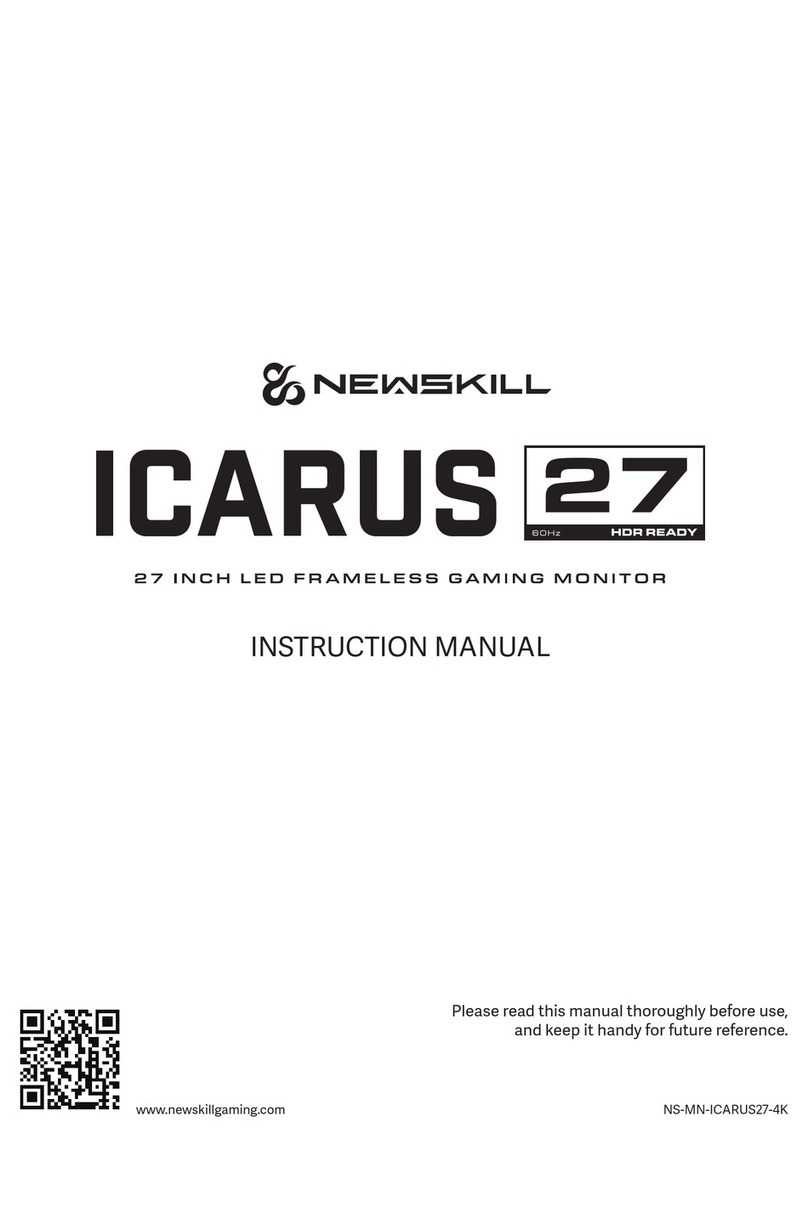
Newskill
Newskill ICARUS 27 User manual

Newskill
Newskill ICARUS 24 User manual

Newskill
Newskill ICARUS Series User manual

Newskill
Newskill ICARUS RGB 24.5 User manual

Newskill
Newskill ICARUS User manual

Newskill
Newskill ICARUS RGB 27 User manual

Newskill
Newskill ICARUS User manual

Newskill
Newskill ICARUS NS-ICARUS-IC27F6-V2Z User manual

Newskill
Newskill ICARUS 165Hz-VA-IC27F6-V2P User manual

Newskill
Newskill ICARUS RGB User manual