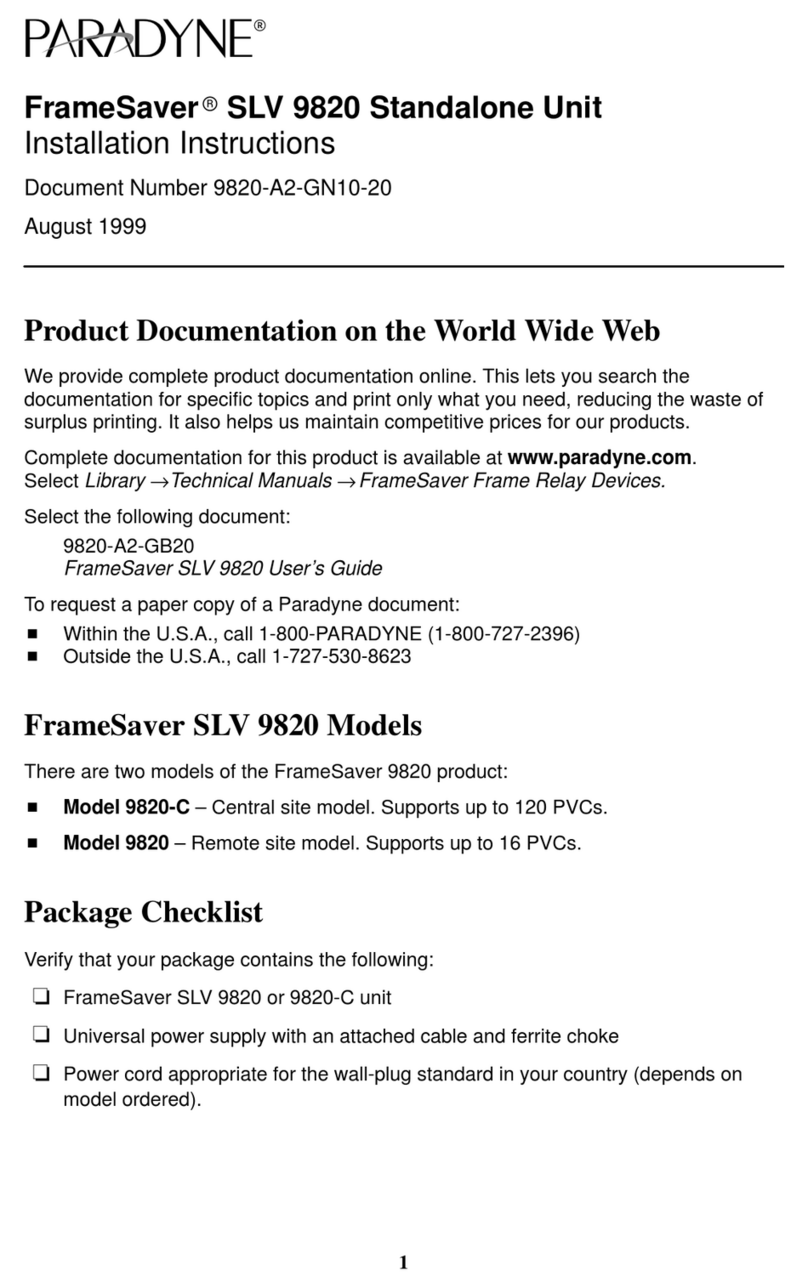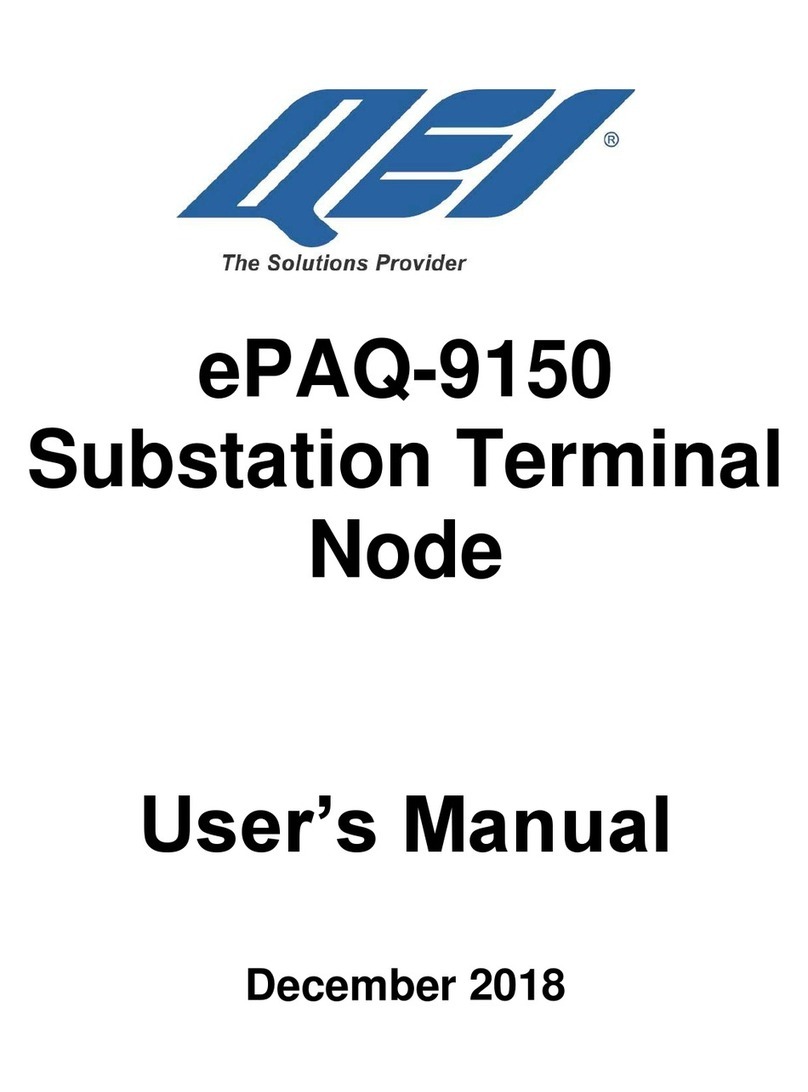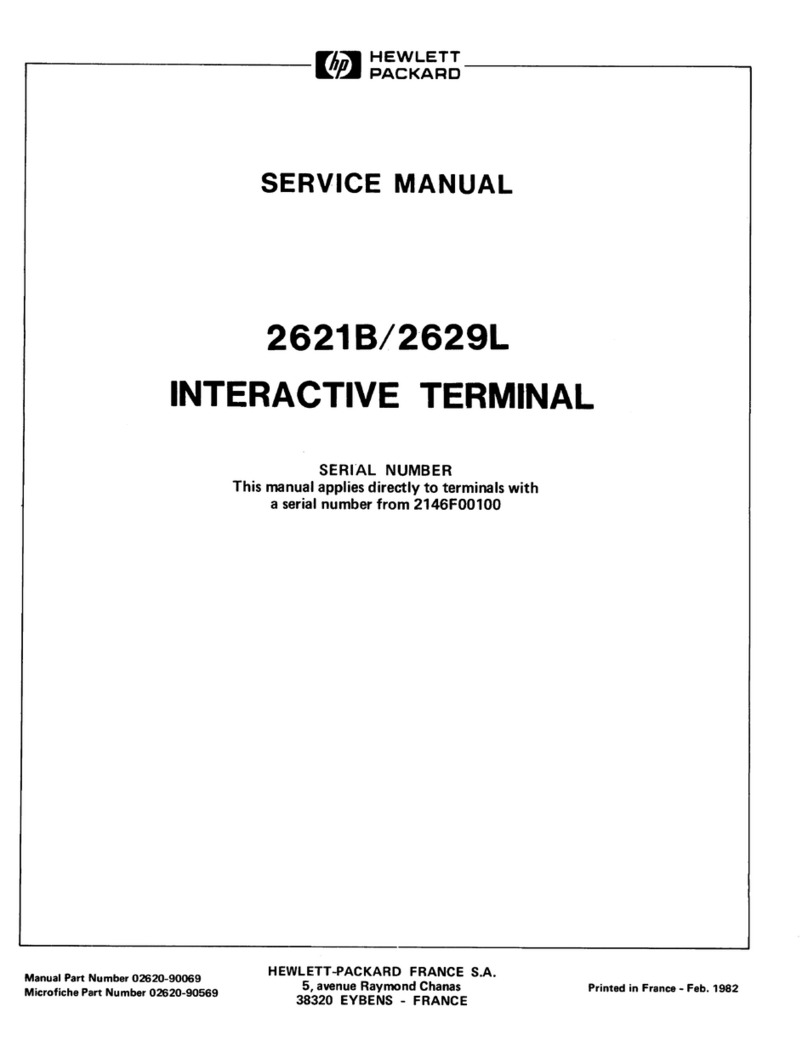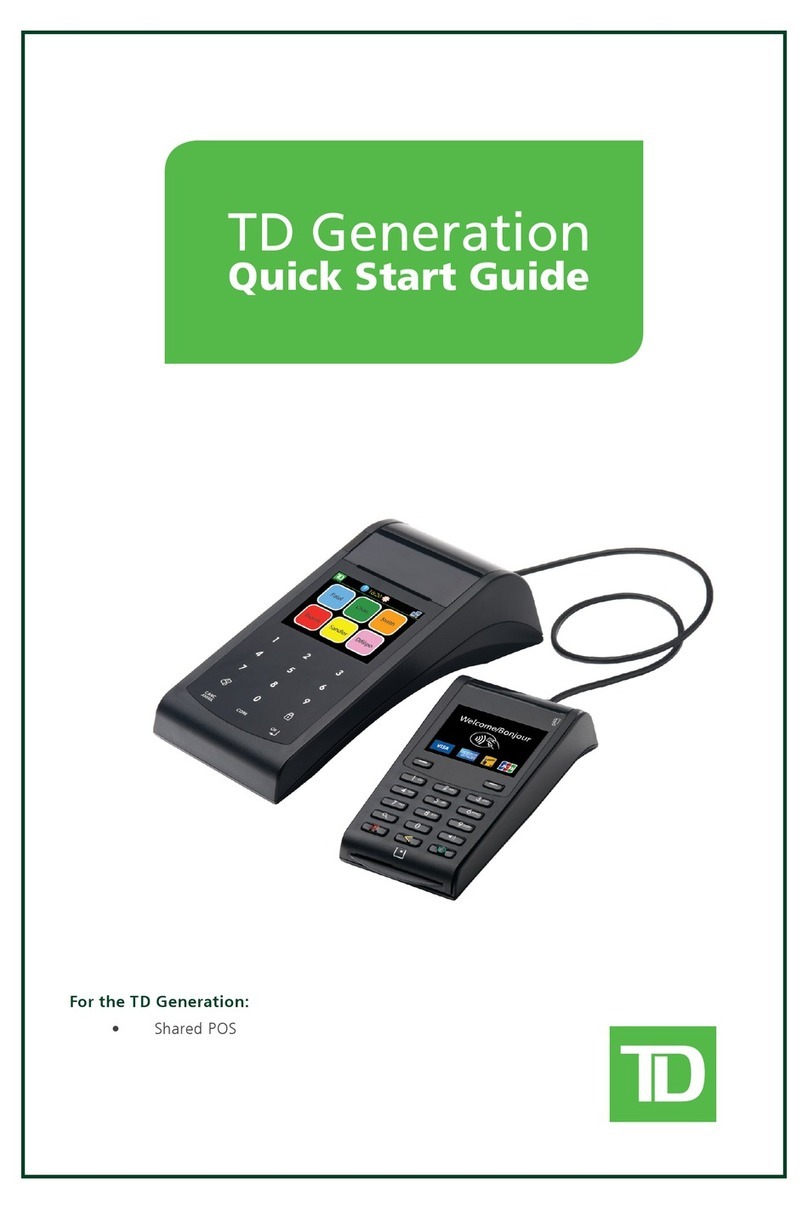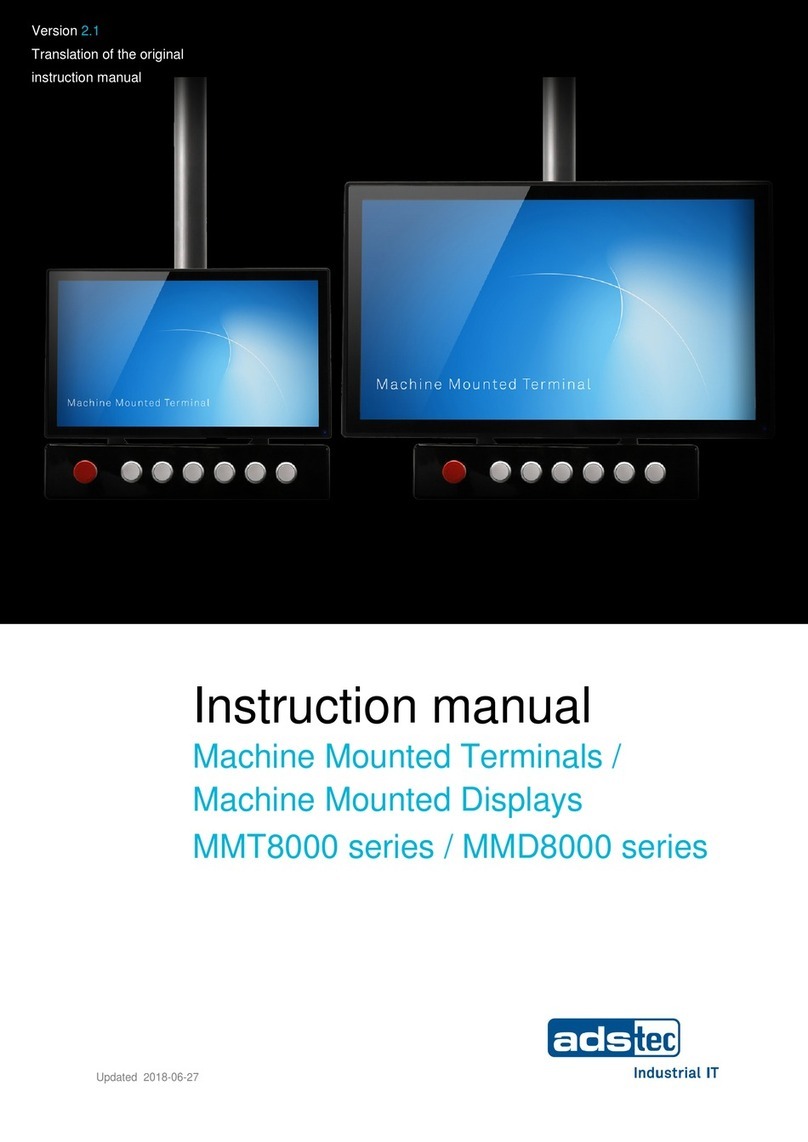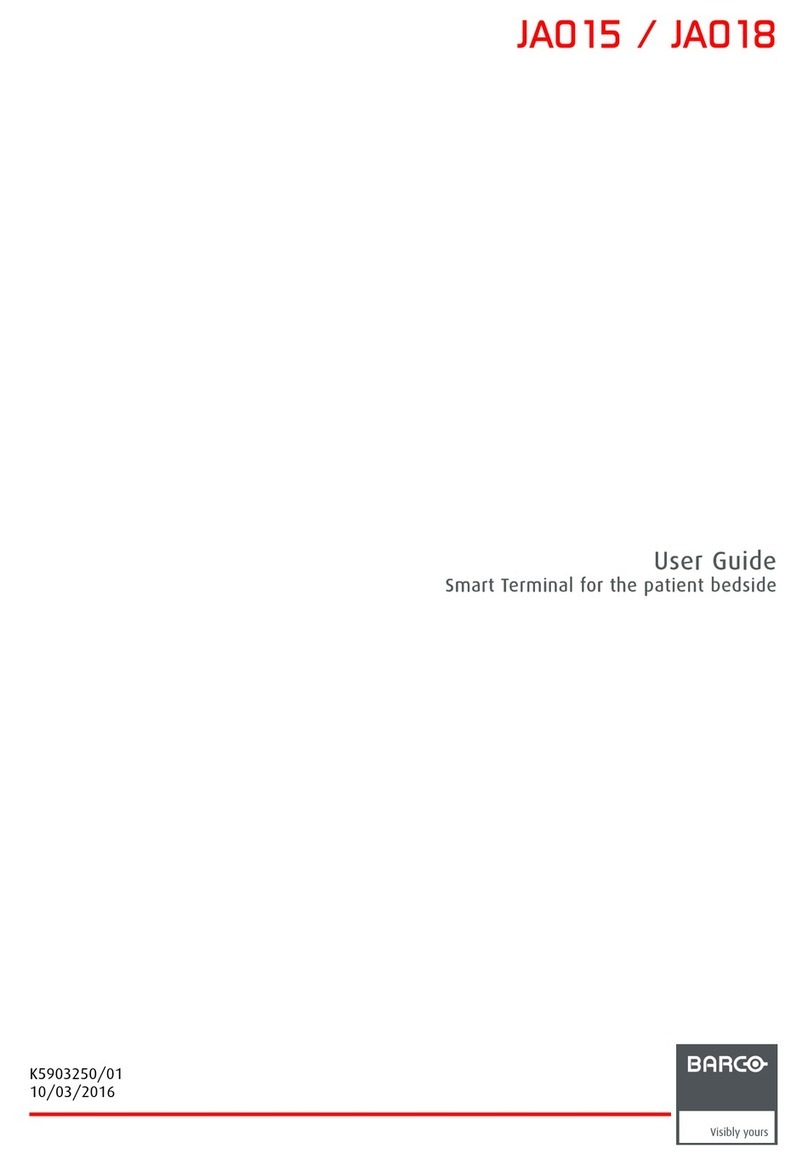NewTek Talkshow VS-100 User manual

i

Revised –February 28, 2017
Trademarks: NewTek, NewTek VMC1, NewTek VMC1 IN, NewTek VMC1 OUT, NewTek NC1, NewTek NC1 IN, TriCaster, TriCaster Advanced
Edition, TriCaster XD, TriCaster 8000, TriCaster TCXD8000, TCXD8000, TriCaster 860, TriCaster TCXD860, TCXD860, TriCaster 460,
TriCaster TCXD460, TCXD460, TriCaster 410, TriCaster TCXD410, TCXD410, TriCaster Mini SDI, TriCaster Mini, TriCaster 40, TriCaster
TCXD40, TCXD40, TriCaster 855, TriCaster TCXD855, TCXD855, TriCaster 455, TriCaster TCXD455, TCXD455, TriCaster EXTREME,
TriCaster 850 EXTREME, TriCaster TCXD850 EXTREME, TCXD850 EXTREME, TriCaster 450 EXTREME, TriCaster TCXD450 EXTREME,
TCXD450 EXTREME, TriCaster 850, TriCaster TCXD850, TCXD850, TriCaster 450, TriCaster TCXD450, TCXD450, TriCaster 300, TriCaster
TCXD300, TCXD300, TriCaster PRO, TriCaster STUDIO, TriCaster BROADCAST, TriCaster DUO, MediaDS, MDS1, 3PLAY, 3Play, 3Play
4800, 3PXD4800, 3Play 440, 3PXD440, 3Play Mini, 3Play 820, 3PXD820, 3Play 425, 3PXD425 3Play 330, 3PXD330, TalkShow, TalkShow
VS 4000, TalkShow VS100, Network Device Interface, NDI, NewTek Connect, NewTek IsoCorder, ProTek, ProTek Care, ProTek Elite, iVGA,
SpeedEDIT, IsoCorder, LiveText, DataLink, LiveSet, TriCaster Virtual Set Editor, Virtual Set Editor Advanced Edition, TriCaster VSE, TriCaster
VSE Advanced Edition, LiveMatte, TimeWarp, VT, VT[3], VT[4], V[T5], Video Toaster, Toaster, Inspire 3D, 3D Arsenal, Aura, LightWave,
LightWave 3D and LightWave CORE are trademarks, service marks, and registered trademarks of NewTek. All other brand names, product
names, or trademarks belong to their respective holders.

i
T A B L E O F C O N T E N T S
CHAPTER 1 ABOUT THIS MANUAL.............................................................................................................. 5
CHAPTER 2 INTRODUCTION........................................................................................................................ 7
Section 2.1 Meet TalkShow®........................................................................................................................................................7
Section 2.2 Overview ...................................................................................................................................................................7
Section 2.3 Features ....................................................................................................................................................................8
2.3.1 Physical ...........................................................................................................................................................................8
2.3.2 A/V Input and Output.....................................................................................................................................................8
2.3.3 Tally ................................................................................................................................................................................9
2.3.4 Monitoring......................................................................................................................................................................9
2.3.5 Video Processing ............................................................................................................................................................9
2.3.6 Audio ..............................................................................................................................................................................9
CHAPTER 3 SETTING UP ............................................................................................................................ 11
Section 3.1 Command and Control............................................................................................................................................11
Section 3.2 License and Registration .........................................................................................................................................12
3.2.1 Registering by Telephone .............................................................................................................................................12
Section 3.3 Rack Mounting ........................................................................................................................................................13
Section 3.4 Input Connections ...................................................................................................................................................13
3.4.1 Connect A/V Sources ....................................................................................................................................................13
Section 3.5 Genlock Connection ................................................................................................................................................14
Section 3.6 Output Connections ................................................................................................................................................14
3.6.1 A/V Output ...................................................................................................................................................................14
3.6.2 Analog Audio Outputs ..................................................................................................................................................15
Section 3.7 Talk Back .................................................................................................................................................................15
Section 3.8 Tally Lights...............................................................................................................................................................15
3.8.1 Connection Details .......................................................................................................................................................16
Section 3.9 Configure Skype Video Output................................................................................................................................16
3.9.1 Skype Video Options.....................................................................................................................................................17
Section 3.10 Configure Skype Audio Output .............................................................................................................................19
3.10.1 Level ...........................................................................................................................................................................19
3.10.2 Equalizer .....................................................................................................................................................................20

ii
3.10.3 Compressor Limiter ....................................................................................................................................................20
3.10.4 Noise Gate ..................................................................................................................................................................21
Section 3.11 Configure Return Video Inputs .............................................................................................................................21
Section 3.12 Configure Return Audio ........................................................................................................................................22
3.12.1 Mix Minus Audio ........................................................................................................................................................23
3.12.2 Calibration and Headroom .........................................................................................................................................24
Section 3.13 Configure Genlock .................................................................................................................................................24
Section 3.14 Networking............................................................................................................................................................25
Section 3.15 Configure Skype TX ...............................................................................................................................................25
3.15.1 Launch Skype TX .........................................................................................................................................................25
3.15.2 Connect to TalkShow Channels ..................................................................................................................................27
3.15.3 Configure Skype TX Channels .....................................................................................................................................29
CHAPTER 4 SKYPE CALL MANAGEMENT ................................................................................................... 33
Section 4.1 Calling Out...............................................................................................................................................................33
4.1.1 Snapshot.......................................................................................................................................................................35
Section 4.2 Call Management ....................................................................................................................................................36
Section 4.3 Receiving Calls.........................................................................................................................................................36
Section 4.4 Contact Management .............................................................................................................................................37
4.4.1 Status Indicators...........................................................................................................................................................37
4.4.2 Favorites .......................................................................................................................................................................37
4.4.3 Adding Contacts ...........................................................................................................................................................37
4.4.4 Contact details..............................................................................................................................................................38
4.4.5 Remove Contacts..........................................................................................................................................................39
APPENDIX A FREQUENTLY ASKED QUESTIONS .................................................................................... 41
APPENDIX B GENLOCKING ................................................................................................................... 43
Section 4.5 Vertical Position, Horizontal Position and Phase ....................................................................................................43
Section 4.6 Reference Type .......................................................................................................................................................44
Section 4.7 Center Frequency....................................................................................................................................................44
APPENDIX C GLOSSARY........................................................................................................................ 45
APPENDIX D DIMENSIONS AND MOUNTING ....................................................................................... 49

iii
APPENDIX E RELIABILITY TESTING ....................................................................................................... 51
INDEX ........................................................................................................................................................ 53
CREDITS ..................................................................................................................................................... 55


5
Chapter 1 ABOUT THIS MANUAL
This guide provides all the information you need to know to connect, configure and
operate your NewTek TalkShow® live production system. Please take time to become
acquainted with TalkShow’s many tools and features designed to enhance your
production.
TalkShow®provides a wealth of tools that will help you ensure the best possible audio and video
quality for Skype™ calls supplied to your studio.
TalkShow’s Talk Back feature provides convenient ‘off-air’ communication with the remote caller.
Its ground-breaking NDI™ (Network Device Interface) implementation means that you can take
advantage of the convenience and creative possibilities offered by this widely supported IP protocol.
This page provides a top level view of the organization of this guide.
CHAPTERS 2 & 3 –GETTING STARTED
Introduction to TalkShow –connecting devices (video sources, monitors, etc.) and registration,
configuration, and overview of software and workflow.
CHAPTER 3 –MAKING CALLS, MANAGING CONTACTS
This section covers the use of your TalkShow® system to
make and receive Skype calls.
APPENDICES –Includes an FAQ, Glossary and a
comprehensive keyword index.


7
Chapter 2 INTRODUCTION
Thank you for purchasing this NewTek™ product. As a company, NewTek is extremely
proud of its record of innovation and commitments to excellence in design,
manufacture, and superb product support. You will find both NewTek VS 4000™ and
VS 100 systems exceptionally powerful and versatile. This chapter provides a quick
tour of TalkShow’s components and features.
SECTION 2.1 MEET TALKSHOW®
For decades, NewTek innovations have repeatedly redefined live video production, providing new
creative possibilities and revolutionary value propositions. In particular, NewTek has led the
charge of integrated devices that provide a complete and powerful set of tools for program creation
and broadcast, along with web streaming, social media support, and more.
NewTek TalkShow®is a perfect example of this innovation.
Whether used in a NewTek live production environment or not, it will
provide your productions with profound extensibility, delivering conversations that span the entire
planet to your viewing audience.
The Skype™ video messaging platform has been embraced worldwide and, along with Skype for
Business (formerly Lync), provides a unified communications system that allows you to integrate
up to the minute audio and video sources from almost anywhere to be integrated into your show.
NewTek VS 4000 and VS 100 systems with Skype TX™ technology provide a level of interactivity
previously only dreamed of by the world’s foremost broadcasters.
SECTION 2.2 OVERVIEW
TalkShow is an authorized Skype TX platform, and as such provides unique capabilities designed
for the broadcast market, including the ability to input and output full frame video HD-SDI formats
with broadcast friendly audio. Skype TX products include both software and hardware.
For this reason, and also as an aspect of its scalable architecture, TalkShow VS 4000 and VS 100
consist of several primary components as described below:
TalkShow hardware provides the platform without which none of this would be possible.
This provides the all-important connections to and from your studio to remote Skype callers.

Page | 8
Skype TX, in simplest terms, is a studio-grade version of the familiar Skype™ client software,
developed by Microsoft® to let broadcasters integrate Skype technology into production
infrastructure. Both Talkshow models support the most recent Skype TX 4 platform. In
practice, you can think of Skype TX as your ‘switchboard’. It provides the connections
between your local unit and the worldwide Skype network. You use Skype TX to log into a
Skype account, and initiate, receive and manage calls on connected TalkShow systems.
The Skype TX control application allows you to connect, control and operate multiple
TalkShow VS 4000 and/or VS100 units on the same network from a unified interface, hosting
up to four simultaneous Skype calls for a VS 4000, and one per connected VS100 system.
Skype TX can operate locally on a TalkShow VS 4000 or VS 100, or remotely –on another
network-connected system.
TalkShow software completes the suite, providing extensive audio and video configuration
tools, settings and monitoring features for each of the four Skype ‘channels’ it provides.
SECTION 2.3 FEATURES
Let’s take time for a brief overview of just some of the key features of your TalkShow system.
2.3.1 PHYSICAL
Rugged 1RU rack-mount chassis.
All audio and video, monitoring and network connectors are easily accessible from the rear
for convenient installation in industry standard configurations.
Audio and video connectors are industry standard –XLR and ¼” TRS, or BNC as appropriate
–to ensure broad studio compatibility and secure connections.
Dual gigabit network ports provide ample connectivity for both local and internet needs.
2.3.2 A/V INPUT AND OUTPUT
HD-SDI BNC connectors for video input and output.
XLR inputs and outputs for analog audio i/o.
¼” TRS (balanced, line level) Phones output for local call output monitoring.
Complete NDI™ (Network Device Interface) a/v input and output support provides ultimate
‘video over ip’functionality, allowing you to completely eliminate bulky SDI or analog cable
runs. Transmit or receive high quality, low latency a/v signals output the local network, and
easily re-route signals entirely in software.
Unique Talk Back feature allows in-studio personnel (such as a director or call-screener) to
converse privately with the remote caller without requiring external audio interrupt
solutions.

9
2.3.3 TALLY
Studio system(s) that provide tally over NDI connections trigger corresponding ‘on air’ state
indication displayed on the TalkShow Desktop and, optionally, sent to remote Skype callers.
2.3.4 MONITORING
FIGURE 1
TalkShow’s Desktop includes extensive call and return channel monitoring capabilities, with
multiple and easily customized multiview layouts.
Viewports are user-configurable, and include Picture-in-Picture support along with Title Safe,
4:3 Safe and (audio) VU overlays.
The Scopes display provides Waveform and Vectorscope monitors to help you to ensure your
output meets broadcast standards and looks great.
2.3.5 VIDEO PROCESSING
Full 4:4:4:4 32-bit floating point internal processing of all video sources.
Proc Amps and White Balance controls for every source preserve pristine image and color
fidelity.
Auto Color is another NewTek innovation. It dynamically adapts the color characteristics of
incoming Skype™ video calls as the remote lighting conditions vary. Often simply enabling
Auto Color is all it takes to produce a show that looks amazingly consistent.
2.3.6 AUDIO
TalkShow provides multi-channel audio control to enable you to manage both ends of your Skype
conversations and ensure best possible sound to your production systems.
Adjust audio sources (local and remote) with individual VUs and per channel gain.
Individually control output levels for Skype channels and headphones, auxiliary outputs,
recording, and stream separately.
Independent 7-band EQ, and compressor/limiter for each Skype output to your studio.


11
Chapter 3 SETTING UP
This chapter explains how to connect power, monitors and audio visual sources, and
external control devices to your NewTek™ system. It also reviews the registration
process. After completing this short section, you’ll be all set to begin using your
NewTek TalkShow® system.
To begin, let’s review ‘what came in the box’:
NewTek TalkShow®system
A/C power cord
NewTek mouse and keyboard
SECTION 3.1 COMMAND AND CONTROL
Hint: TalkShow’s interface requires a resolution of at least 1280x1024.
1. Connect an external computer monitor to an HDMI connector at left (facing the system’s
backplate).
2. Connect the mouse and keyboard to USB ports on TalkShow.
3. Connect the power cord between the power connection on TalkShow’s backplate and an
external power receptacle.
4. Turn on the computer monitor.
5. Press the Power switch located behind TalkShow’s
‘pull-down’ faceplate door.
At this point, the blue Power LED will illuminate as the
device boots up (otherwise, check your power connection
and retry).
Though not a requirement, we do strongly recommend
that you supply power to TalkShow using an
uninterruptable power supply (UPS), as for any ‘mission
critical’ system.
Likewise, it’s wise to consider A/C “power conditioning”,
especially in situations where local power is unreliable or
‘noisy’. Surge protection is especially important in some
locales.
Power conditioners can reduce wear on TalkShow’s power
supply and other electronics, and provide a further measure of
protection from surges, spikes, lightning and high voltage.
A word about UPS devices:
‘Modified sine wave’UPS devices
are popular due to attractive
manufacturing costs. However,
such units should generally be
viewed as being of low quality and
possibly inadequate to fully protect
the system from abnormal power
events.
For a modest added cost, consider
a "pure sine wave" UPS. These
units can be relied on to supply
very clean power, eliminating
potential problems, and are

Page | 12
SECTION 3.2 LICENSE AND REGISTRATION
On launch, TalkShow will lead you through an End User License Agreement and the Registration
dialogs. If requested to do so, enter the unique Serial Number and Product ID for your system.
Hint: If the Serial number doesn’t appear automatically, and you can’t find it on your unit, you can
obtain it from the registration webpage mentioned in the next section, or by calling Customer
Support Desk (open seven days a week).
If you have connected your unit to the Internet, the registration process will automatically guide
you through the process.
Hint: Information on connecting TalkShow to a network can be found in Section 3.14.
Otherwise, you can visit the registration webpage from another system with Internet access. In
either case, after registering on the website, enter the resulting registration code into the field
provided in the Registration dialog.
Hint: For later convenience, record the registration code for your unit on the sticker provided for
the purpose inside the front access panel of the system.
3.2.1 REGISTERING BY TELEPHONE
NewTek’s Customer Support center can also handle registration requests by telephone, if that is
more convenient (when opportunity permits, you should still visit the website as discussed above
to gain access to software updates).
Please have your Product ID (from the Registration dialog mentioned earlier) handy when you call.
The phone numbers for Customer Support follow:
Telephone:
(US) 1-800-862-7837
(Outside US) +1-210-370-8452
(Europe) +33 (0) 557-262-262
Hint: It’s a good idea to record the login name and password you choose when creating your
account, and keep them in a safe place. Jot down the registration code too, as it could come in
handy if you ever wish to restore the TalkShow software to as-shipped state when you don’t have
access to the Internet.
UPDATES
It’s a great idea to check for recent free software updates for your system at this time, too. The
NewTek homepage at www.NewTek.com provides a link to the Updates and Downloads page, where
the most recent software versions are always available.

13
ENHANCED SUPPORT (PROTEK)
NewTek’s optional ProTekSM service programs offer renewable (and transferable) coverage and
enhanced support service features extending well beyond the standard warranty period.
Please see http://www.newtek.com/protek.html or your local authorized NewTek reseller for more
details regarding ProTek plan options.
SECTION 3.3 RACK MOUNTING
TalkShow is designed for convenient mounting in a standard 19” rack (mounting rails are available
separately from NewTek Sales). Please keep in mind that adequate cooling is a very important
requirement for virtually all electronic and digital equipment, and this is true of TalkShow as well.
We recommend allowing 1.5 to 2 inches of space on all sides for cool (i.e., comfortable ‘room
temperature’) air to circulate around the chassis.
Hint: When operating TalkShow in a ‘road case’ for mobile production, it’s best to do so with both
the front and back covers of the (road) case removed.
When designing enclosures or mounting the unit, supplying good free air movement around the
chassis as discussed above should be viewed as a critical design consideration. This is especially
true in fixed installations where TalkShow might be installed inside furniture-style enclosures.
SECTION 3.4 INPUT CONNECTIONS
3.4.1 CONNECT A/V SOURCES
External audio and video sources are connected to the appropriate inputs on TalkShow’s backplate.
FIGURE 2 - VS 4000
FIGURE 3 –VS 100
Note: Hardware details as depicted are subject to change without prior notice.

Page | 14
If the video sources you want to return to your remote
Skype callers depend on SDI cabling, connect one or more
return sources as necessary to BNC connectors SDI IN (if
you are connecting NDI video sources, you can skip this
part).
Note: The broadcast video standard (NTSC or PAL) of all video
sources connected must match.
Of course SDI sources can supply embedded audio for use
with the Skype return as well. If you prefer to supply
analog audio to accompany return video, connect the
desired audio source to one or both of the XLR connectors
labeled in the Audio In group.
NDI™ (NETWORK DEVICE INTERFACE)
NewTek’s novel NDI protocol means that, assuming your
other studio gear also supports NDI, all of your incoming (for
return to caller) and outgoing (sent to the studio) audio and video needs can be supplied using a
shared (gigabit or better) network connection. All you need to do is connect an Ethernet cable from
TalkShow to the local network.
This is, of course, the ideal solution –especially when multiple channels or even multiple Talkshow
units are involved. For more information on NDI and implementing NewTek’s Advanced IP
Workflow (including a number of very useful free NDI utilities), visit www.NDI.NeWtek.com.
SECTION 3.5 GENLOCK CONNECTION
The Genlock input on TalkShow’s backplate is for connection of a ‘house sync’ or reference signal
(often a ‘black burst’ signal intended specifically for this purpose). Many studios use this method to
synchronize equipment in the video chain. Genlocking is commonplace in higher-end production
environments, and genlock connections are typically provided on professional gear.
If your equipment allows you to do so, you should genlock all video sources supplied to TalkShow,
and TalkShow itself. To connect the genlock source, supply the reference signal from the ‘house
sync generator’ to TalkShow’s Genlock connector. (See Appendix B regarding genlock
configuration.)
SECTION 3.6 OUTPUT CONNECTIONS
Next we’ll discuss audio and video output connection options and settings, start with video output.
3.6.1 A/V OUTPUT
TalkShow provides multiple video and audio output connectors, and flexible options for monitoring
your Skype calls. Skype call outputs are always sent to the corresponding rear panel SDI OUT
SDI Recommendations
It’s worth mentioning here that
SDI, while ideal for many purposes,
does nevertheless have some
limitations.
We do not recommend cable runs
exceeding 100 meters (for HD; or
double that for SD). Transmission
over greater distances may result
in signal losses, and call for
measures to boost levels, which
may in turn introduce added

15
connector(s), and also to your local network via NDI, ready for varied utilization at any convenient
place where your network extends.
3.6.2 ANALOG AUDIO OUTPUTS
FIGURE 4
A menu and associated slider at left in footer of the TalkShow Desktop control the audio supplied to
the 1/4” Phones jack and XLR outputs on the rear panel.
SECTION 3.7 TALK BACK
TalkShow’s unique Talk Back feature permits the operator to selectively interrupt the normal audio
return channel to remote Skype callers to communicate directly with them. Simply connect a
standard headset with microphone to the pink (mic) and green (output) motherboard audio
connectors on TalkShow’s backplane.
Click and hold down the Talk Back buttons beneath the viewport for a channel to talk, and release
to restore standard return audio flow.
Headset Listen Gain for Talk Back can be adjusted in the global Setup panel, opened by clicking the
configuration button (gear) next to the titlebar clock.
Hint: You can latch the Talk Back button in the ON position by holding down CTRL before clicking
it. This lets you speak to several selected remote callers at one time on VS-4000.
SECTION 3.8 TALLY LIGHTS
TalkShow’s production Tally support allows you to drive internal tally indicators
from external devices, and also to trigger an “On Air” overlay that is shown to
remote Skype callers at the appropriate time.
Tally indication can be received at TalkShow over a custom cable connected to the
15-pin Tally port on TalkShow’s backplate. NDI connections are bi-directional, thus TalkShow
outputs over NDI also natively support tally notification.
A red border is drawn around the viewport for a TalkShow channel that is currently visible on
Program output of a connected system with corresponding tally notification features, while a green
border denotes Preview row selection (NDI tally connections only).
FIGURE 5

Page | 16
3.8.1 CONNECTION DETAILS
Here is a pin-out listing for TalksShow’s HD15 Tally connector:
Pin1 –GPI (Talk Back ch. 1)
Pin2 –GPI (Talk Back ch. 2)
Pin3 –GPI (Talk Back ch. 3)
Pin4 –GPI (Talk Back ch. 4)
Pin5 –unused
Pin6 –unused
Pin7 –GPI (Tally in, ch. 3)
Pin8 –GPI (Tally in, ch. 4)
Pin9 –GND
Pin10 –GND
Pin11 –GPI (Tally in, ch. 1)
Pin12 –GPI (Tally in, ch. 2)
Pin13 –unused
Pin14 –3.3V (20 Ohms current limit)
Pin15 –unused
ENGINEERING NOTES
GPI stands for General Purpose Interface.
To avoid damaging internal components when making connections to the Tally port, care should
be taken that connection to Pins designated GND (Ground) are always at ground potential.
SECTION 3.9 CONFIGURE SKYPE VIDEO OUTPUT
If TalkShow is not already running, power it up now to reveal the TalkShow Desktop, which provides
video monitoring features and important configuration options. Let’s take a closer look at the latter
now.
1. Move your mouse pointer to the (configure) gear icon shown beside the clock at right in the
titlebar of the Desktop.
2. Click the Configure button (gear) to open the Setup panel (Figure 6).
FIGURE 6
3. In this panel, select the Video Standard for your local, whether NTSC (North America and
parts of Asia), or PAL.

17
4. Next, choose the Video Output format that meets your studio input needs.
The video settings you choose in the Setup panel apply to all four (Skype™) video outputs Talkshow
sends to your studio, whether carried using SDI or NDI connections. Talkshow provides additional
control over individual Skype video outputs by channel, as discussed next.
3.9.1 SKYPE VIDEO OPTIONS
Each TalkShow channel features independent
control over various aspects of the Skype Video
and Audio output ultimately sent to your studio,
and video and audio returned to the remote caller.
1. To access these features, move your mouse pointer to the footer below the viewport for the
desired channel (see Figure 7).
2. Click the Configure button (gear) to open the Configure Channel dialog (Figure 9).
3. Click the Skype Video tab to expose
TalkShow’s extensive color processing
controls for the selected channel.
You may find it useful to simply enable the
channel’s Auto Color switch, located near the
top of the panel.
This feature makes it easy to correct for
lighting conditions at your remote caller’s
location, even if these vary over time.
FIGURE 8
FIGURE 9
Hint: Click the small (i) icon at right in the Auto Color group to view brief instructions (Figure 8).
‘Info’icons like this are provided throughout TalkShow’s interface, and provide a wealth of
practical information about various settings and features.
FIGURE 7

Page | 18
AUTO COLOR
Lighting conditions can vary dramatically from one remote Skype source to the next. Ensuring
consistent color and avoiding unwelcome brightness or color shifts as conditions change can be
troublesome, and expensive.
To help you overcome these problems, TalkShow provides Auto Color, a unique feature capable of
dynamically adapting the color characteristics of your video sources as lighting conditions vary. For
many productions, simply enabling the Auto Color switch is all it takes to produce a show that looks
amazingly consistent.
MULTICAM
By default, each source with Auto Color enabled is processed uniquely –without reference to video
other Skype calls. For VS 4000, even greater consistency can be achieved by treating sources in
similar illumination environments as a group. Enable Multicam for several sources causes Auto
Color to evaluate and adjust them in unison. You might, for example, enable Multicam for multiple
Skype feeds from a boardroom with consistent lighting.
LISTEN ONLY
Again, for VS 4000 only, the Listen Only switch allows you to include a source in the Multicam group
without adding its own feed to the group evaluation. Thus a camera trained on a giant purple
dinosaur can be automatically corrected without disproportionately biasing the group evaluation
and consequent Auto Color correction. Alternatively, one might enable Multicam for a number of
sources, turning Listen Only on for all but one camera –effectively making that camera the color
reference all other cameras in the group will follow.
Note: The Proc Amp, discussed next, is downstream of the Auto Color system. This allows you to
apply further manual color adjustments to your individual sources, whether for fine tuning or to
achieve a specific “look”.
PROC AMP
A switch at the top of the Proc Amp control group toggles the feature on/off. Other controls operate
as follows:
Brightness: Adjustment range from -50 to +50 IRE (the default being 0). As reference, the full
luminance range of the visible portion of a video signal can be thought of as ‘100 IRE units’
(named for the Institute of Radio Engineers) –ignoring minor regional variations.
Contrast –Adjustment range from 25 - 400% (default 100%).
Hue –Adjustment range between -180° and +180°. Adjusts the master color of the video signal
from the attached source, swinging the entire image through the color wheel’s spectrum.
Saturation –Adjustment range from 0-500%. Zero saturation results in a ‘black and white’
picture; increased saturation results in richer colors. High saturation values can exaggerate the
color portion of the signal.
Other manuals for Talkshow VS-100
1
This manual suits for next models
1
Table of contents