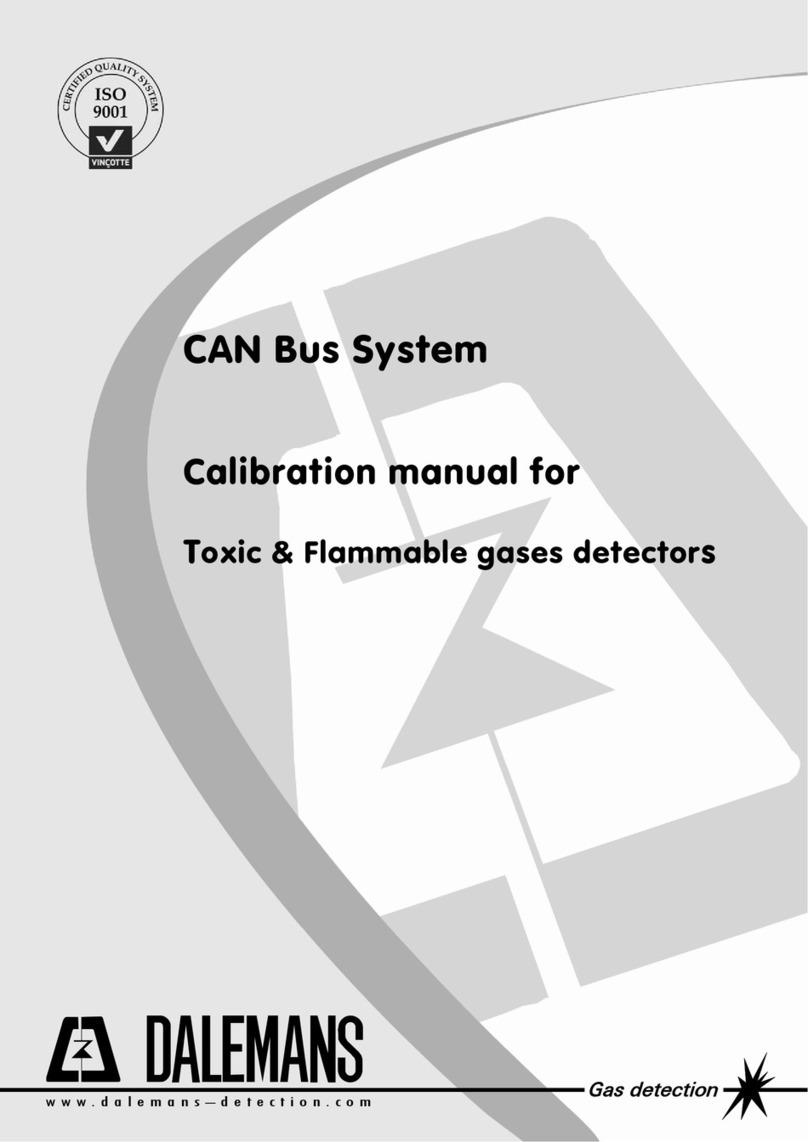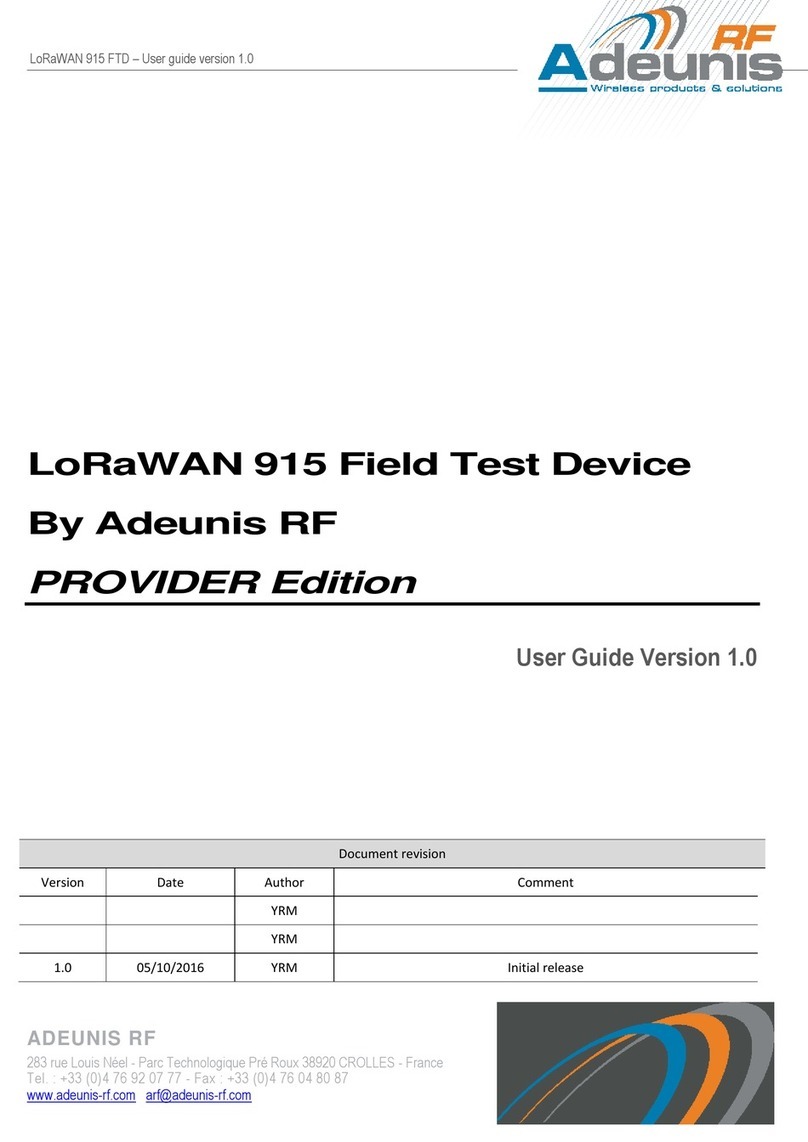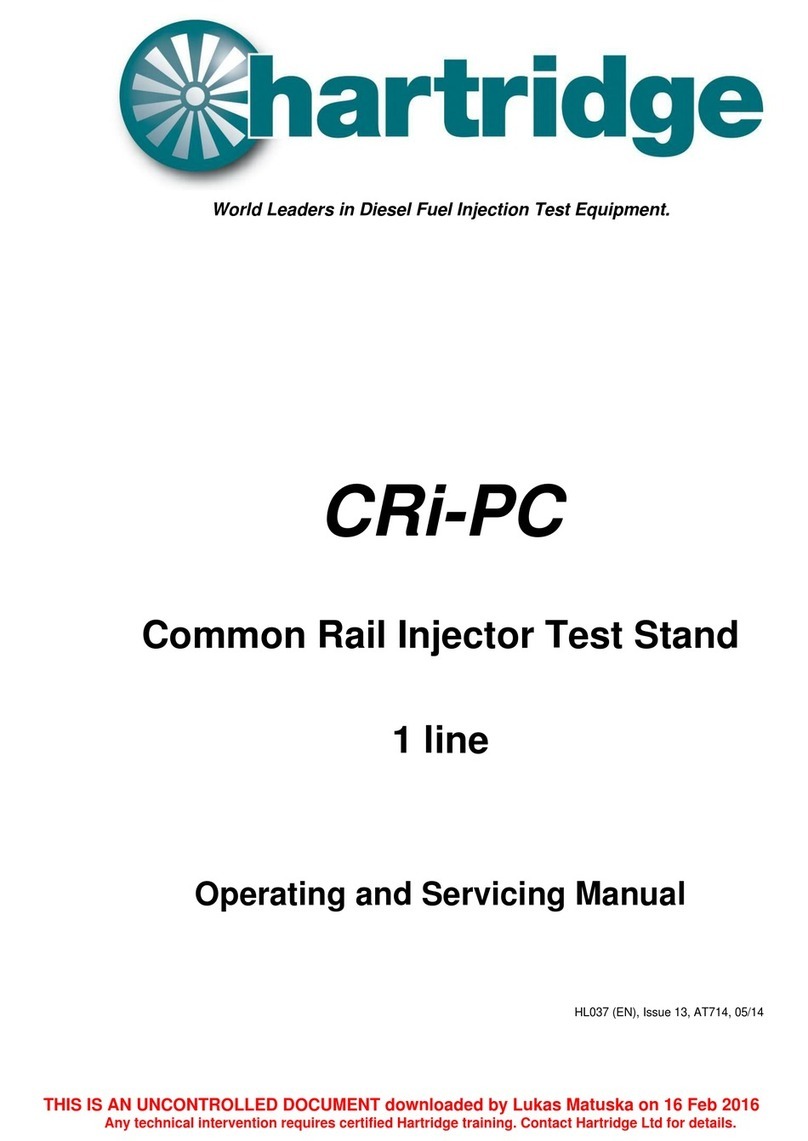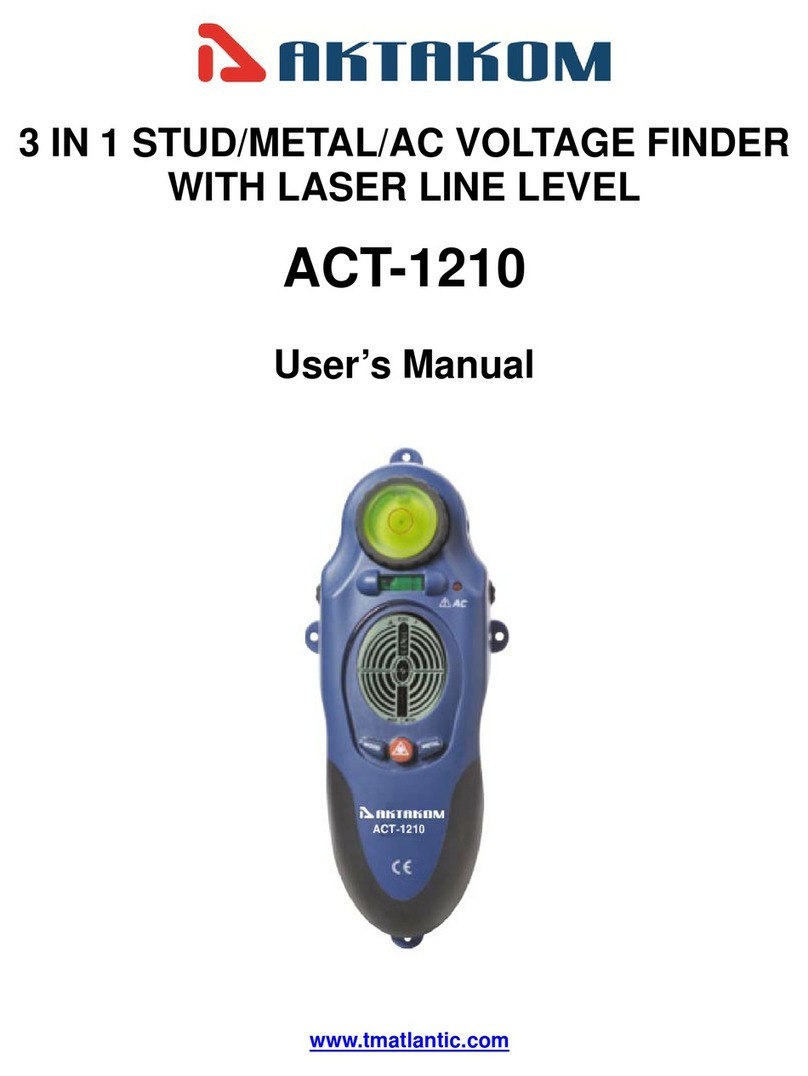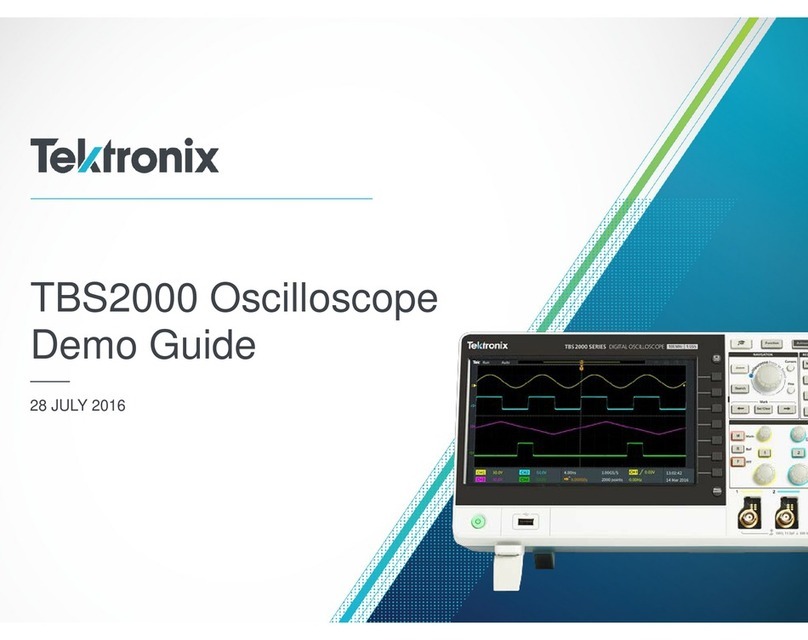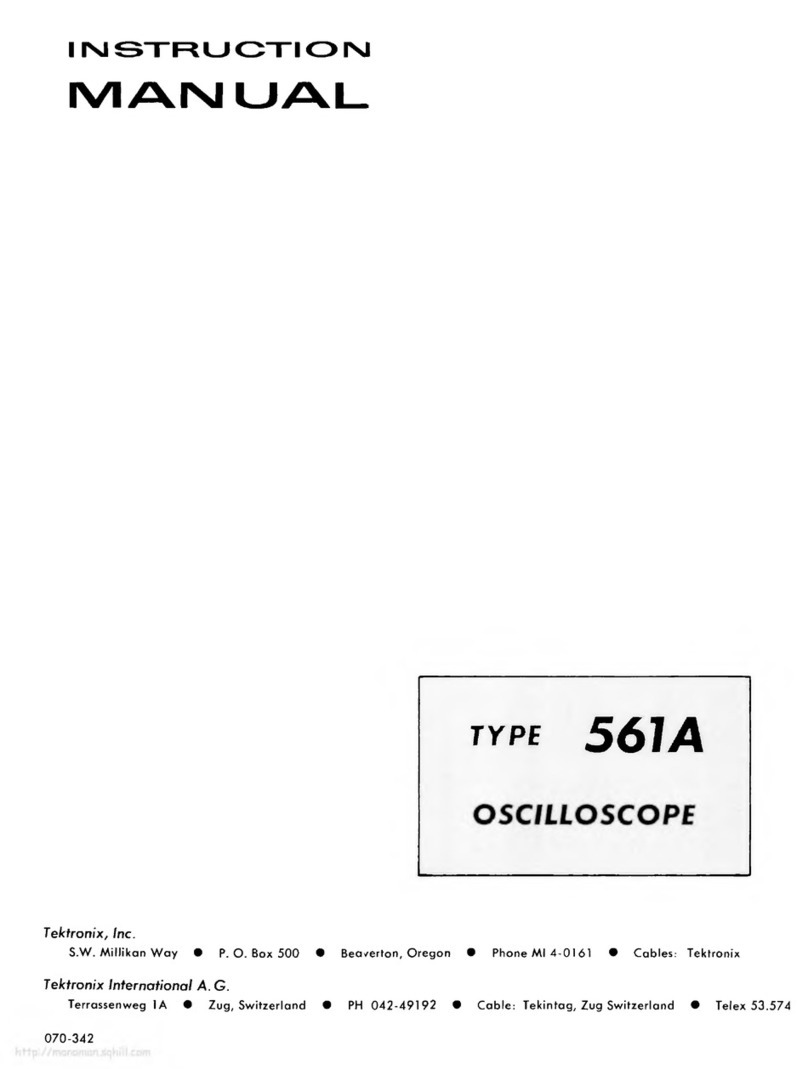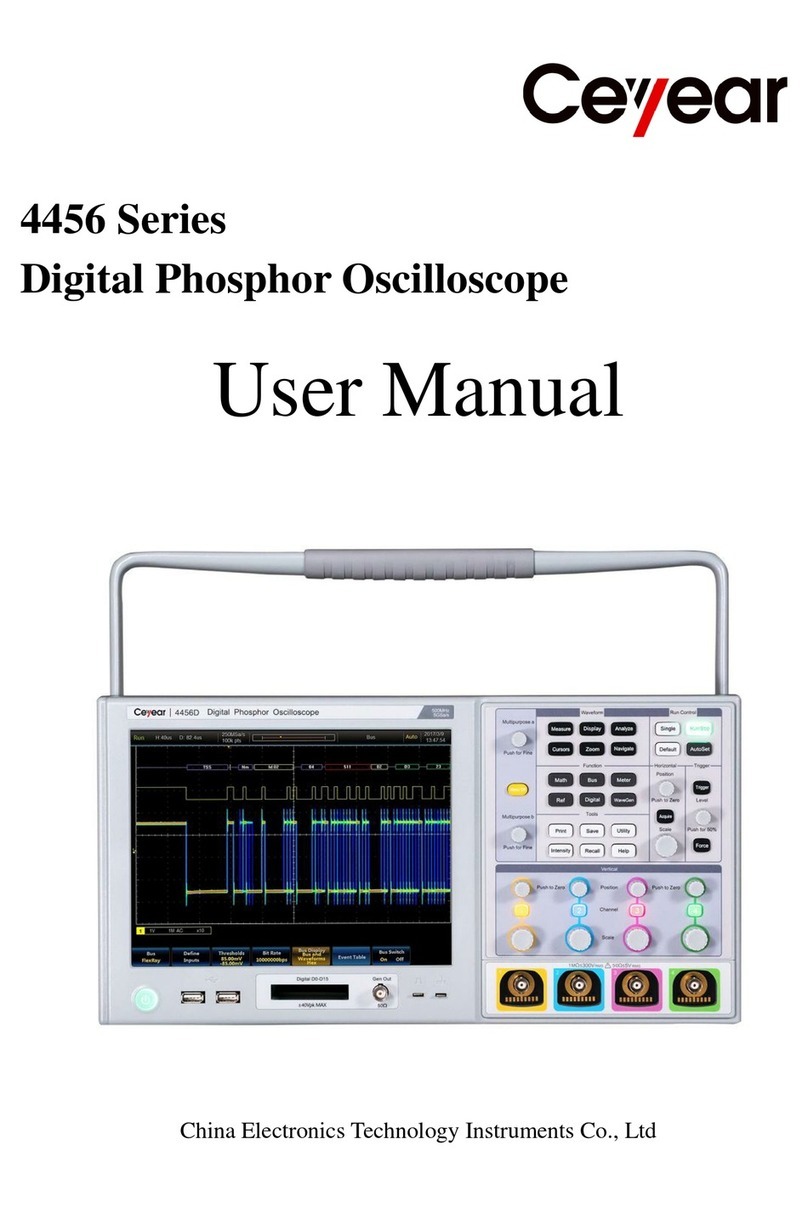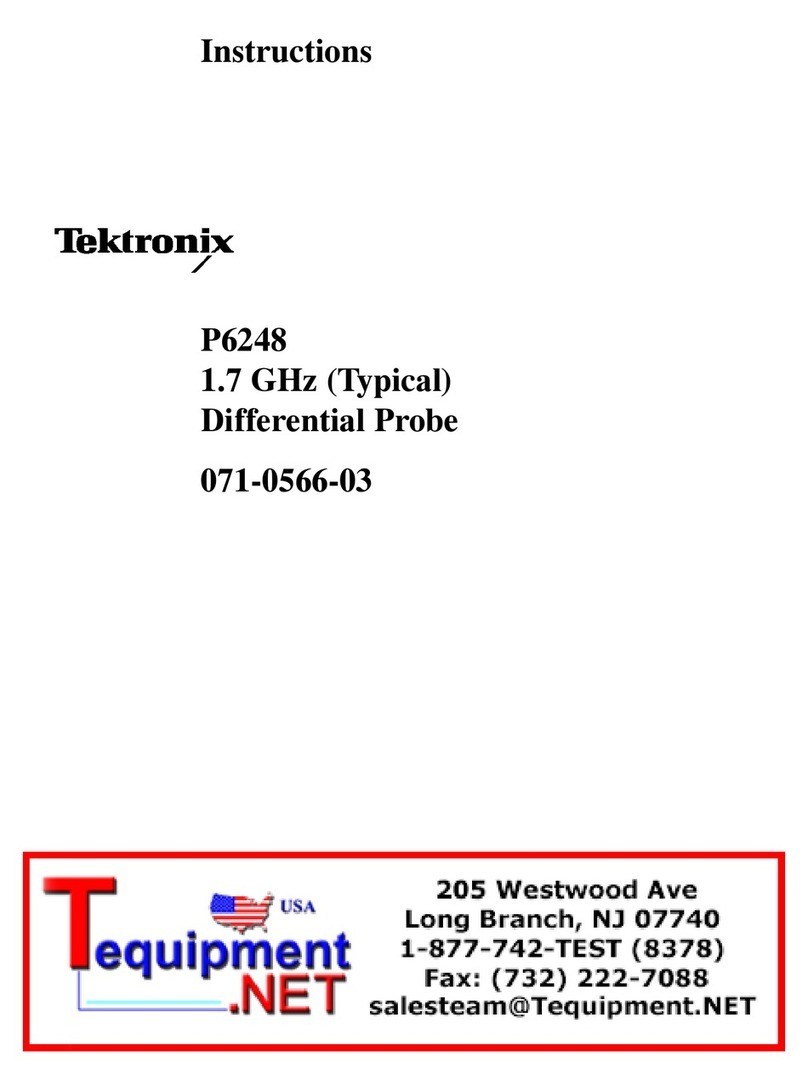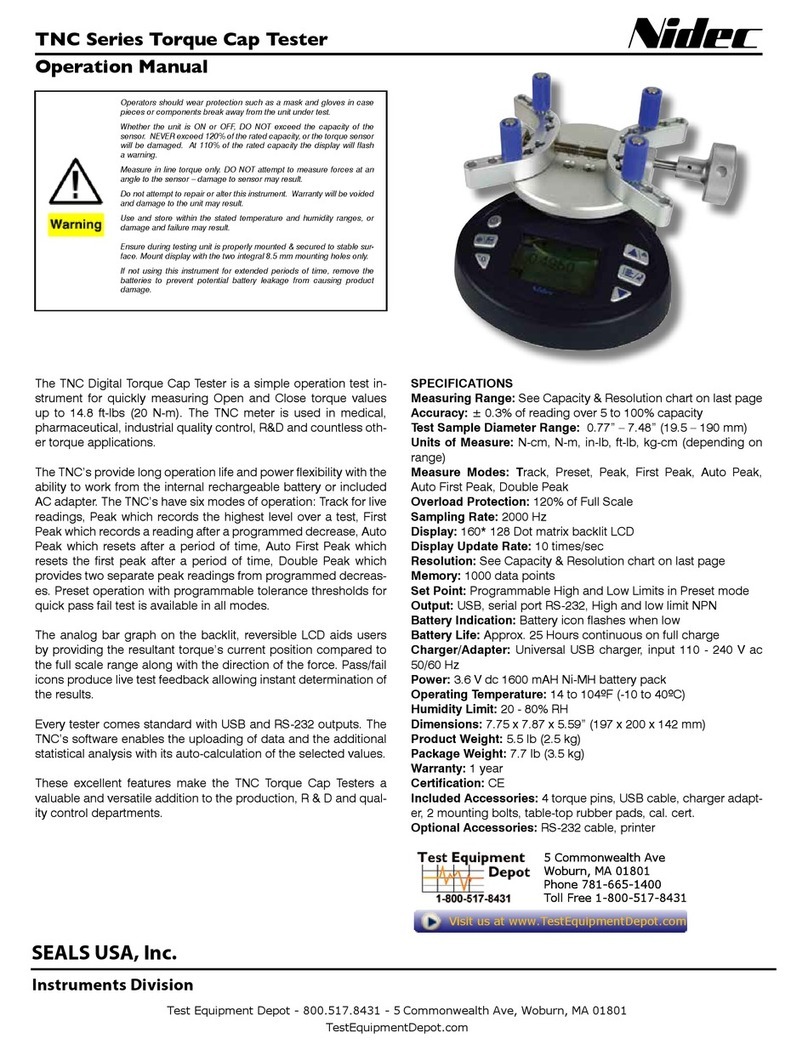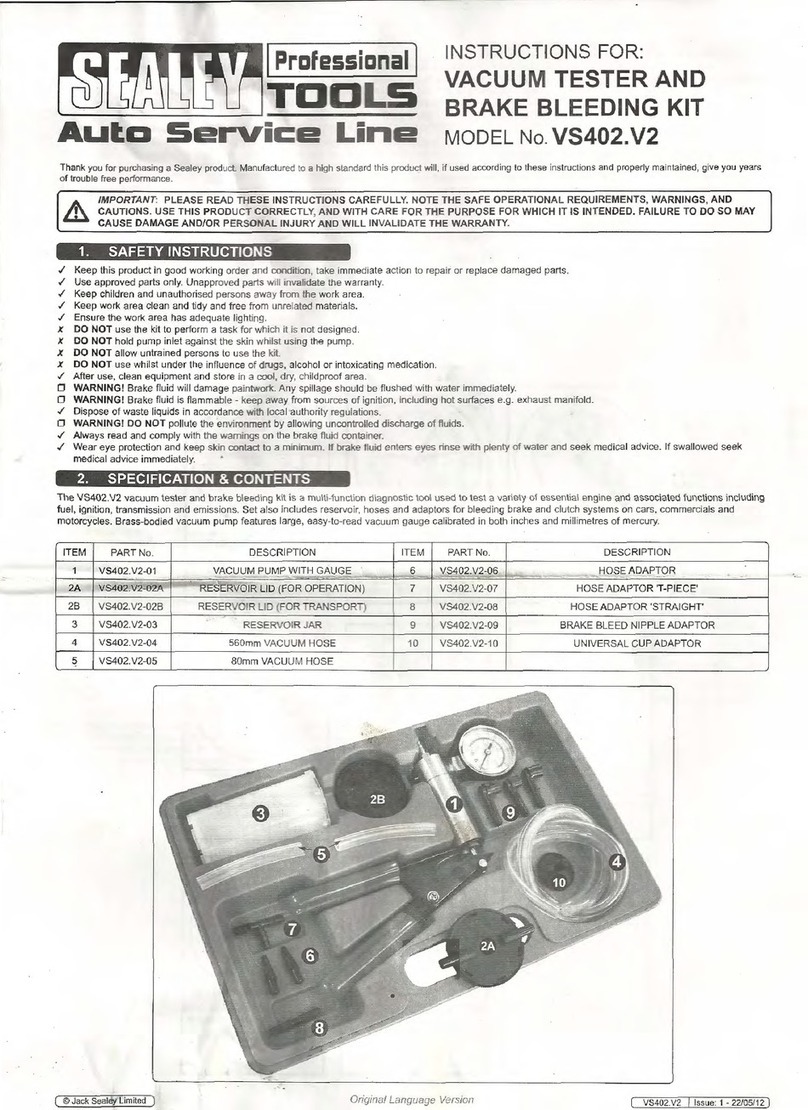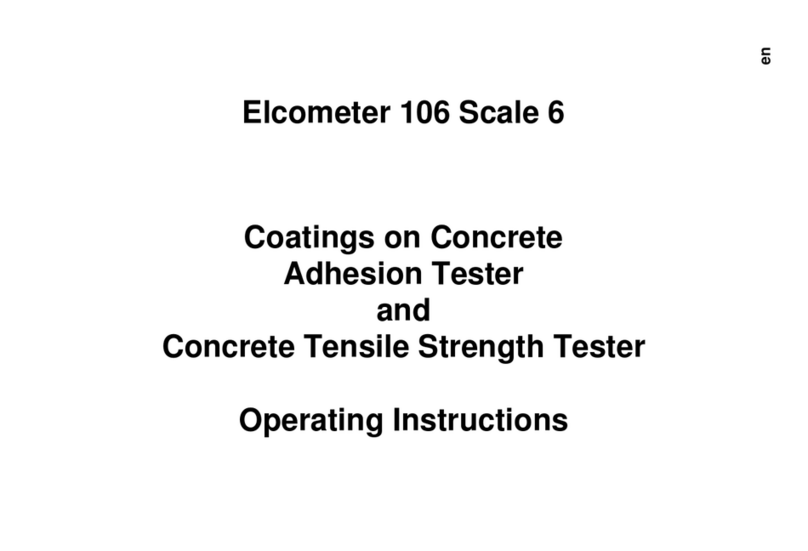NEWYES AS1505 User manual
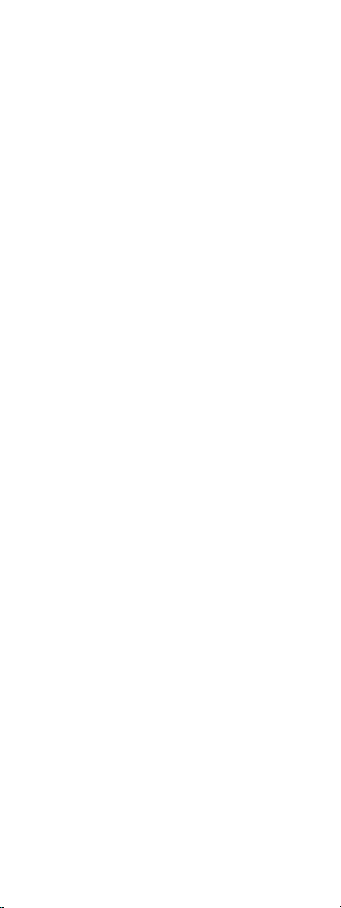
Scan Reader Pen
Thank you for purchasing the Scan Reader Pen.
In order to use the product safely and correctly, please read
this manual carefully before starting to use the product.
In addition,this manual contains a warranty card,
so please keep it in a safe place.The company reserves the
right to revise this manual.
1
User Guide
AS1505

Introduction
Equipment Handling
About Cleaning
About the Built-in Battery
About Charging
About Wi-Fi Function
Package Contents
Product Overview
Body Structure
Charging Method
The Main Screen
First Operation
Turn on The Power
Language Settings
Connect to Wi-Fi
Setup Complete
How to Use
Translation
Collins English Dictionary
Speech Translation
Photo Translation
Text Scanner
Dyslexia Aid
Recording
Favorites
Setting
Product Specifications
Troubleshooting
Warranty Policy
FCC STATEMENT
3
4
4
4
5
5
6
6
6
7
8
9
9
10
10
11
11
12
13
14
16
17
19
21
22
22
25
26
29
30
······················
···············
····················
···········
····················
···············
··················
··················
····················
··················
···················
····················
·················
·················
···················
···················
·······················
·······················
···········
·················
··················
······················
······················
·······················
························
··························
··············
···················
···················
···················
2
Contents
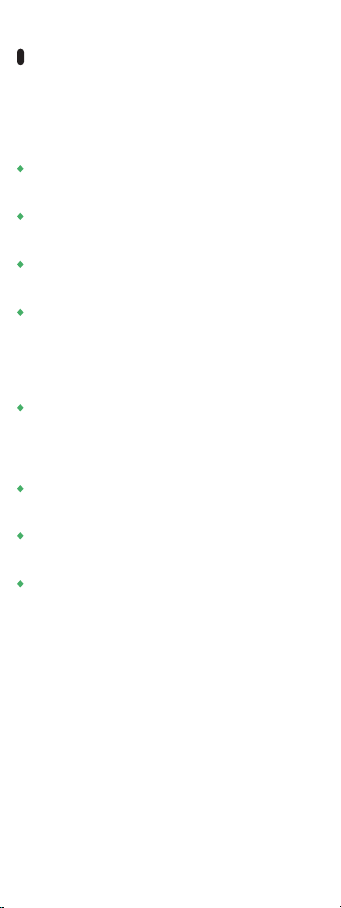
3
The illustrations and screen diagrams in this manual
may be different from the actual ones.
When using overseas, please check the laws and
regulations of the country/region and other conditions.
The company is not responsible for any loss caused by
deviation from the contents of the instruction manual.
The company is not responsible for any damage
caused by malfunctions or malfunctions caused by
connected devices, peripheral devices, software, or
applications that are not specified or involved by the
company.
lf data, files, etc. are deleted or changed due to
malfunction, maintenance or other processing of this
machine, we will not be responsible for any damage or
loss of profits caused by data recovery or data recovery.
When disposing of this machine, please follow the
regulations of the local government.
We are not responsible for any data or information
leakage during network communication.
Use genuine accessory equipment used in this
machine. The warranty does not cover malfunctions
or malfunctions caused by the use of non-genuine
equipment.
Introduction
Thank you for purchasing our product.
Please be sure to read this manual to maximize the
performance of this product and use it safely
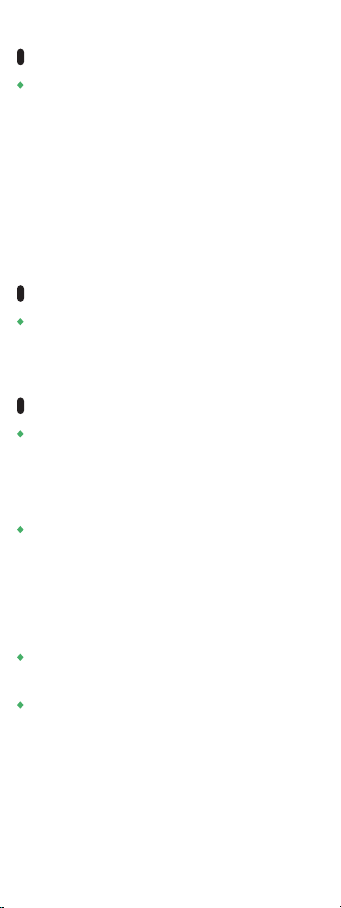
4
This unit is not waterproof. Do not use it in places
with high temperature and humidity (working
temperature 5°C to 35C, humidity 45% to 85%)and
dusty places such as bathrooms, kitchens, and toilets.
vibration. lf excessive force is applied to the monitor,
it may damage the internal board and cause
malfunction, so do not place it under heavy objects.
Even if there is no external damage, it is not covered
by the warranty. When children use it, parents should
teach them how to operate it to avoid danger, be
careful, and instruct them not to use it incorrectly.
Equipment Handling
lf it is dirty, wipe it dry with a soft cloth. Do not use
gasoline, thinner, alcohol, etc., otherwise the
appearance and characters may be damaged.
About Cleaning
The built-in battery of this product is a
"lithium ion battery".
When disposing of this product, please properly
dispose of it in accordance with the disposal method
of the local government.
In an extremely high or low temperature environment,
such as leaving the car in a closed car, the battery
capacity will decrease and the available time will be
shortened. In addition, because the battery life will
be shortened, please use it at room temperature
(operating temperature 5°C to 35C, humidity 45% to
85%) as much as possible.
The built-in battery is a consumable item and cannot
be replaced.
lf the function is not restored after charging, the
product itself has reached the end of its service life
The service life varies depending on the conditions of
use, but it is assumed to be about 2 to 3 years.
About the Built-in Battery
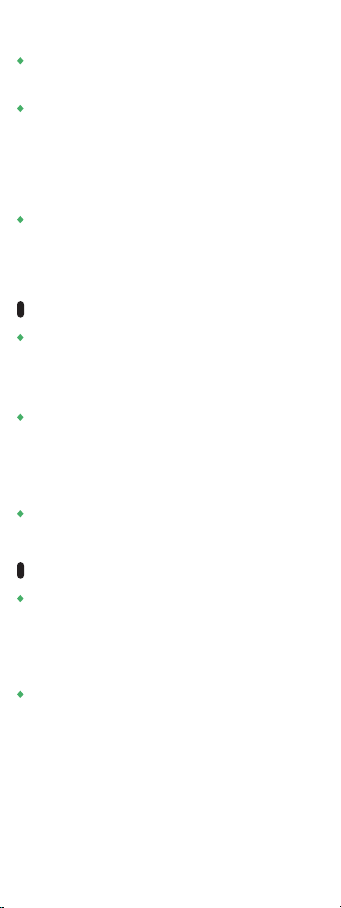
5
When you use it for the first time or have not used it
for a long time, please charge the battery before use.
A message will be displayed when the battery is low,
and it will turn off after a period of time. lf you start
charging when the battery is empty, charging may not
start immediately when you turn on the power.In this
case, please charge for a while, and then turn on the
power.
The use time ofthe built-in battery varies with the use
environment and the degree of battery deterioration.In
addition, depending on the conditions of use, the
battery may swell as it approaches its service life.
When charging the unit, please use the supplied USB
cable or a commercially available USB cable to connect
a device with a rated output of DC 5V/1A to charge the
unit.
When connecting, check the shape of the connector of
the charging device and make it in the correct direction.
If you cannot connect successfully, please do not force
the connection,and try to connect after the adjustment
is correct.
Note: The battery of this product cannot be replaced by
yourself.
About Charging
The Wi-Fi function uses the 2.4Ghz frequency band.
If it is not a 2.4Ghz frequency band signal, please change
the WI-FI signal source. If radio wave interference occurs
between this unit and other devices, change the place
of use.
If you want to use it on the plane, please confirm
with the airline.
About Wi-Fi Function

6
The package contains the following items.
Please confirm before use.
Package Contents
※The appearance and specifications of accessories are
subject to improvement without notice.
Scan Reader Pen is an artificial intelligence hardware
product that integrates multiple technologies such as
speech recognition, OCR (character recognition),
text scanning and translation, and phonetic translation.
When you connect to the network via Wi-Fi or tethering,
you only need to output the audio to instantly translate
into the desired language. You can also translate
characters into the language you want. When traveling
abroad, learning a foreign language, or talking in
business, you can communicate smoothly between
different languages.
Product Overview
The following are the names of the Body structure
of the Scan Reader Pen.
In this manual, the names described are used to
explain operations.
Body Structure
Scan Reader Pen
User Guide(including warranty)
USB Charging Cable
Storage Bag

3.99inch
Camera
Loudspeaker
Scanning port
Return Key
Power Key
Volume key(+)
Volume key(-)
Microphone
SD card slot
Charging port
Camera
11
SD card slot
12
Scanning port
9
Charging port
10
Microphone (right)
7
Loudspeaker
8
3.99-inch touch screen (The protective film is attached
to the machine. Tear it off before use)
5
Microphone (left)
6
Speech translation/ volume key (+)
3
Speech translation/ volume key (-)
4
Return Key( Return to the last interface)
1
Power Key (Turn on/off the power)
2
3.99inch
Camera
Loudspeaker
Scanning port
Return Key
Power Key
Volume key(+)
Volume key(-)
Microphone
Charging port
7
Connect the attached USB cable or a commercially
available USB cable to the charging terminal of the
host, and connect the other end to a device with a
rated output of DC 5V/1A or less for charging.
Charging Method
3
4
1
2
5
67
8
9
10
11
12

Text
Translation
Dictionary
Dyslexia
Aid
Text
Scanner
Speech
Translation
Photo
Translation
52%
Text
Translation
Dictionary Speech
Translation
8
When connecting, please check the shape of the
charging device connector, and then proceed to the
correct direction.lf you cannot connect successfully,
please do not force the connection.
Standby time: about 100 hours
Use time: about 3 hours
lt is displayed at the top of the screen. Display Wi-Fi
signal strength (not displayed when offline), battery
level, Bluetooth and other icons.
※Depending on the operating environment and settings,
it may become shorter.
The main screen consists of the following elements.
Status Bar①
Tap to start the translation screen. Support Chinese/
English/Japanese/Korean/German/French/Italian/
Spanish/Dutch/Filipino/Indonesian/Russian/Finnish/
Danish/Norwegian/Czech/Romanian offline translation.
Support online translation up to 55 languages.
Text Translation, Dictionary,Speech Translation②
The Main Screen
Photo
Translation
Take photo and transfer to text then
translate to language you want.
Photo Translation③

FavoritesRecording Setting
Dyslexia
Aid
Read the word of the text one by one.
Dyslexia Aid⑤
9
※This setting is also required for the first startup after
initialization.
When using it for the first time, you must be
connected to Wi-Fi.
Turn on the power in the Wi-Fi environment and
follow the steps below to set it up.
Recording
Tap the icon to start recording.
Recording⑥
Text
Scanner
Text can be extracted from
documents by scanning and
saved on this unit or PC.
Text Scanner④
Favorites
The translation result selected in the
favorites folder is displayed in the
list. Only the translation results of
"text translation" and "dictionary"
can be selected as favorites.
Favorites⑦
Setting
Used to change local settings such as
WI-Fl, Bluetooth, screen brightness
adjustment,language settings, etc.
Setting⑧
First Operation
※This setting is also required for the first startup after
initialization.
Press and hold the red power button on the bottom of
the main unit (3 seconds or more) to display the LCD
screen and start the main unit.
Turn on The Power

10
Select the menu language for operating this unit.
Click "English".(Note: lt is the language selection
displayed on the host, please note that it is not the
choice of translation language.)
Language Settings
Please connect to Wi-Fi and connect to the Internet
before use. Open the "Settings" menu on the host,
and then click the Wi-Fi settings menu.
Select a Wi-Fi SSID that can access the Internet and
enter the password.
Connect To Wi-Fi
If you press and hold the "Power button" (3 seconds or
more) while the main unit is running, a confirmation
screen will be displayed on the LCD screen.
To turn off the power, please click "power off".
To restart, click "Reboot".
To cancel, click "X".
Power off / Restart
If the device stops working, press and hold the "power
button" for about 15 seconds to forcibly restart it.
Force Restart
Long press here( More than 3 seconds)
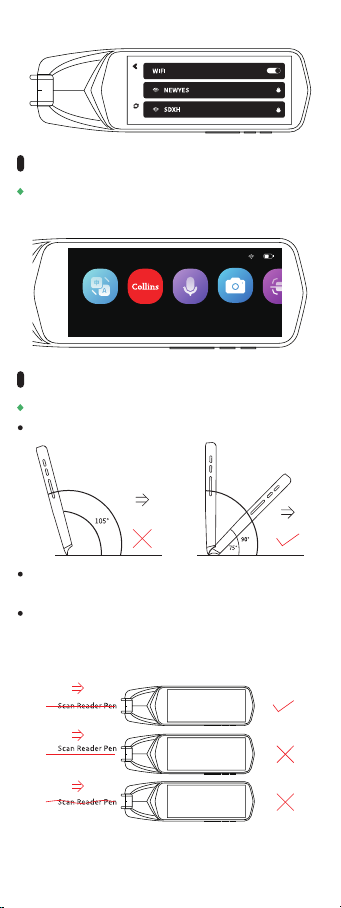
Text
Translation
Dictionary
Dyslexia
Aid
Text
Scanner
Speech
Translation
Photo
Translation
52%
11
After the initial setup is completed, the main screen
will be displayed and you can use the machine.
Setup Complete
How to Scan
How to Use
Correctly recognize the character you are looking for.
Please keep the angle between 90° and 75, and the
tip of the pen touches the paper surface to fit.
Align the transparent window with the line in the middle
of the text, and hold the pen to move to the right at a
constant speed.
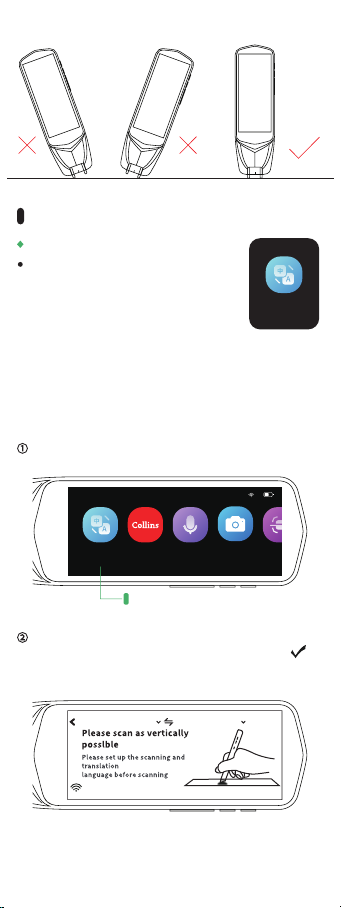
FavoritesRecording Setting
Text
Translation
※The following is an example of translating English to
Japanese.
Click "Text Translation" on the LCD screen.①
Click on this icon
Text
Translation
Dictionary
Dyslexia
Aid
Text
Scanner
Speech
Translation
Photo
Translation
52%
Select the scanning language name and
translation language name, and click the " "
button in the upper right corner.
②
12
Text Translation
Translation
The text scanned by this machine can
be translated.lt supports online
scanning and recognition in 55
languages, and offline scanning and
recognition in Chinese/English/
Japanese/Korean/German/French/
Italian/Spanish/Dutch/Filipino/Indonesian/Russian/
Finnish/Danish/Norwegian/Czech/Romanian.
English(US) Chinese(Mandarin)
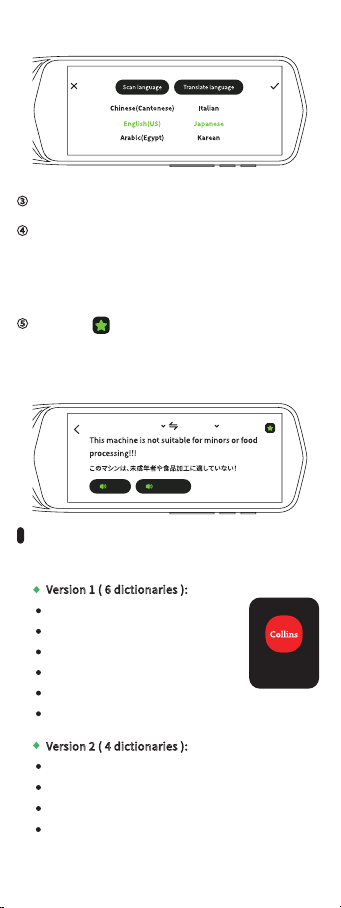
FavoritesRecording Setting
After the translation is completed, the text will
be displayed on the screen and read aloud
automatically. Clicking the "Original"/"
Translation" button will read the
corresponding language.
④
Click the" " button in the upper right
corner to add the scanned content and
translation results to "Favorites", You can
view it from [Favorites] by adding to favorites.
⑤
13
Collins Dictionary
Dictionary
original translation
English(US) Japanese
Scan the text you want to find.③
Version 2 ( 4 dictionaries ):
Collins English Dictionary
Collins English→Japanese Dictionary
Collins English→Arabic Dictionary
FLTRP English ⇄ Chinese Dictionary
Version 1 ( 6 dictionaries ):
Collins English Dictionary
Collins English→Spanish Dictionary
Collins English→French Dictionary
Collins English→German Dictionary
Collins English→Italian Dictionary
FLTRP English ⇄ Chinese Dictionary
We have two Dictionary Versions.
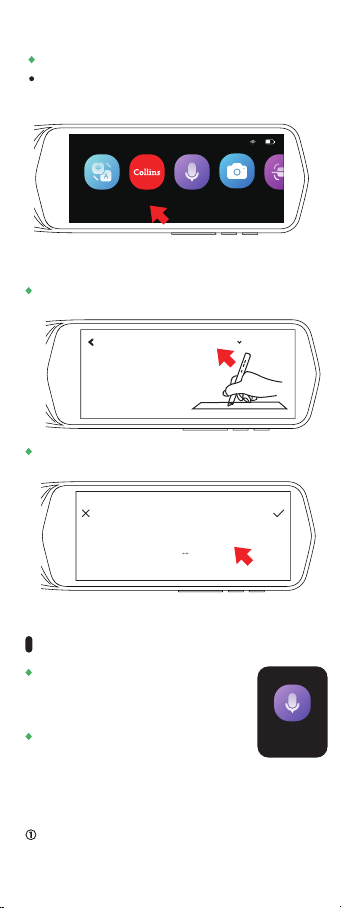
14
Click"Speech Translation" on the LCD screen.①
Speech
Translation
※The following is an example of translating English
to Japanese.
This function can translate voice
calls and can translate 112
languages in real time.
[Note] Wi-Fi connection is required to
use speech translation.
Speech Translation
Choose Collins English Dictionary to use it.
Chinese English
Collins English Dictionary
Dictionary
Click the right top corner icon to choose
the dictionary.
Please scan as vertically
as posslble
Collins English Dictionary
Text
Translation
Dictionary
Dyslexia
Aid
Text
Scanner
Speech
Translation
Photo
Translation
52%
How to use it?
Click Dictionary.

FavoritesRecording Setting
15
Release the button after speaking.
Press and hold the volume button (-) and talk to
the device in "English".
③
Talk while holding down the volume button (-)
When you release the button, the spoken
content will be translated into "Japanese"
and read aloud.Click on the translated part to
read it again.
④
Slide the screen to select a language
Dialogue translation
Please long press the
corresponding voice button to
speak,
then release it to translate
English(US) Japanese
Click on this icon
Select the original language and the language
you want to translate.
②
Text
Translation
Dictionary
Dyslexia
Aid
Text
Scanner
Speech
Translation
Photo
Translation
52%
Speaking language

FavoritesRecording Setting
16
To ensure accurate translation,please press and
hold the translation key for 1 second,take a breath,
and then start speaking
Check the screen to see if the conversation is correctly
recognized.
lf the word is recognized as incorrect , it will be
translated incorrectly.
When using speech translation, speak close to the
microphone.
Speak clearly at a normal speed.
lf you stop the conversation many times in the middle,
the accuracy of the translation will decrease.
Avoid habits word abbreviations,dialects, etc.
<Notes when using speech translation>
※To translate Japanese into English, click the "volume
button (+)" and talk to the device in "Japanese ",and the
translation language Will be automatically translated into
"English".
Photo
Translation
Photo Translation
Click"Photo Translation"
on the LCD screen.
①
Tap to read again
English(US) Japanese
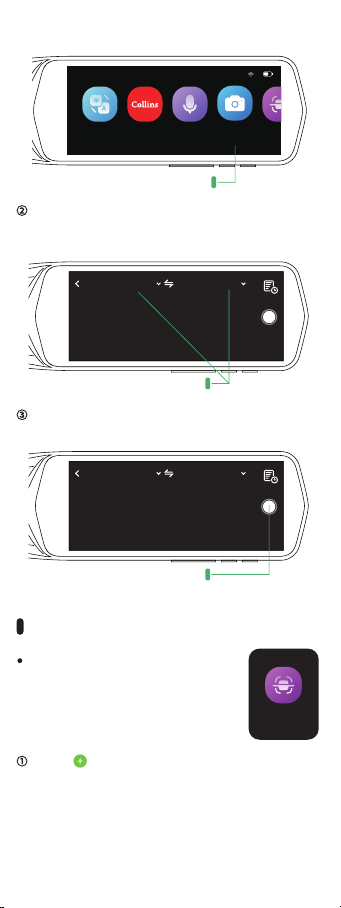
Text
Scanner
Click" " on the right side of the screen to
scan the document.
①
Text Scanner
Characters can be extracted from
documents by scanning with this
machine.
17
Click on this icon
Choose the original language and the language
you want to translate to.
②
English(US) Chinese(Mandarin)
select a language
Then take photo, it will automatically to catch
the words and translate them.
③
English(US) Chinese(Mandarin)
Click to take photos
Text
Translation
Dictionary
Dyslexia
Aid
Text
Scanner
Speech
Translation
Photo
Translation
52%
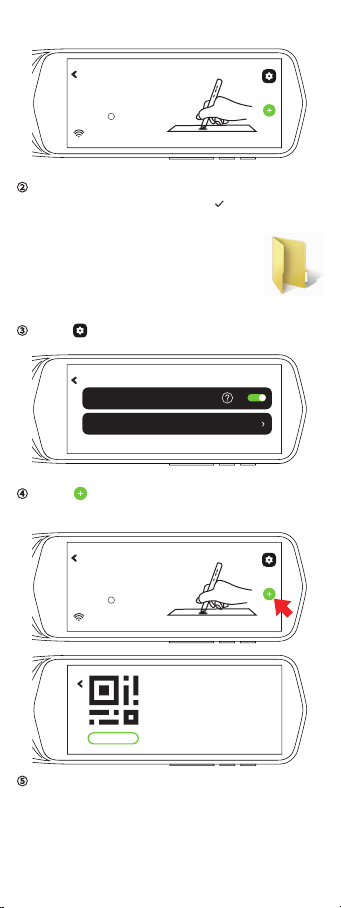
FavoritesRecording Setting
18
There are 55 languages for scanning on line, and 13
languages off line( Traditional Chinese, Simplified
Chinese, English, Japanese, Korean, French,
German, Spanish, Italian, Portuguese, Dutch,
Russian, Malay)
⑤
※The saved file can be found in "excerpt" by
connecting the data cable to the computer
device.
excerpt
When the scan is completed, the text will be
displayed on the screen. Tap " " on the upper
right to save to this unit.
②
Click" "Open simultaneous transmission.③
Click" " on the right, then scan the QR code
or enter URL.
④
Please click + to add
excerpts
Offline support for 13 languages
such as Chinese,Japanese and
Korean ?
Please click + to add
excerpts
Offline support for 13 languages
such as Chinese,Japanese and
Korean ?
Website:https://ai.newyes.com/scanpenh5
?penld=ac3f5045e079d456&channel=000049
1.Scan the code or manually enter the URL
to open the page
2.Click " Start Scanning"
(Save the URL on the computer, then you don't
need to type the URL next time.)
Start Scanning
Open simultaneous transmission
Scan language Chinese(Mandarin)

19
English(US)
Chinese(Mandarin) Immediate transla...
You can choose to translate the scanned sentences.
Choose the language you want to translate.
There are 112 languages for translation.
⑥
Dyslexia
Aid
Dyslexia Aid
Click Dyslexia Aid
How to use it?
Text
Translation
Dictionary

Dyslexia
Aid
FavoritesRecording SettingText
Scanner
Speech
Translation
Photo
Translation
52%
20
Click on this icon
Default setting is to read the whole sentence.
(Sentence)
Scan the text and it will read the word one by one. You
can tap any word to restart the reading from that word.
You can click “Word” on the top to read the targeted
word and check it in the dictionary.
You can click “Word” on the top to read the targeted
word and check it in the dictionary.
Sentence Word
Text Reader
Sentence Word
If the temperature in the atmosphere
is above the freezing point
Sentence Word
If the temperature in the atmosphere
is above the freezing point
Pronounce
Table of contents