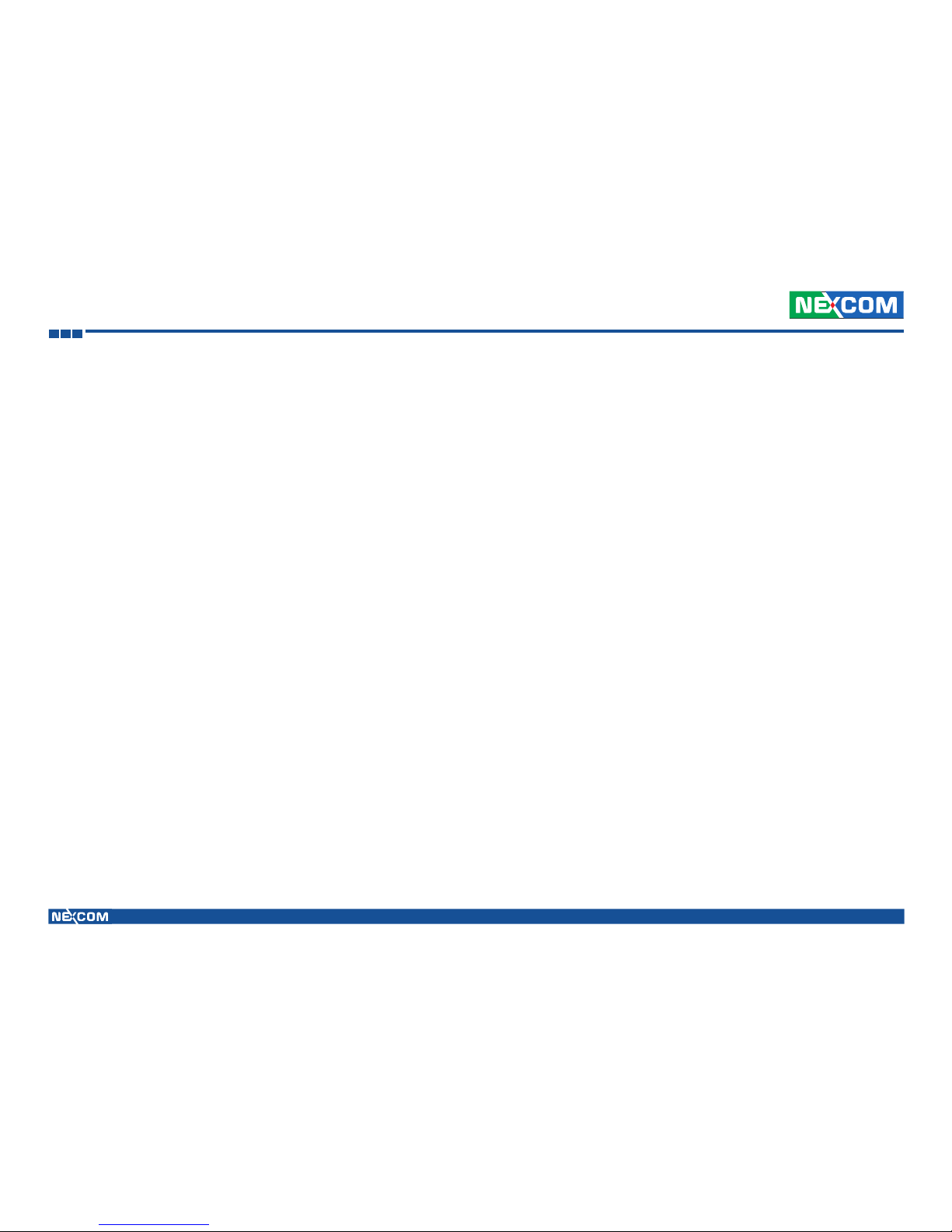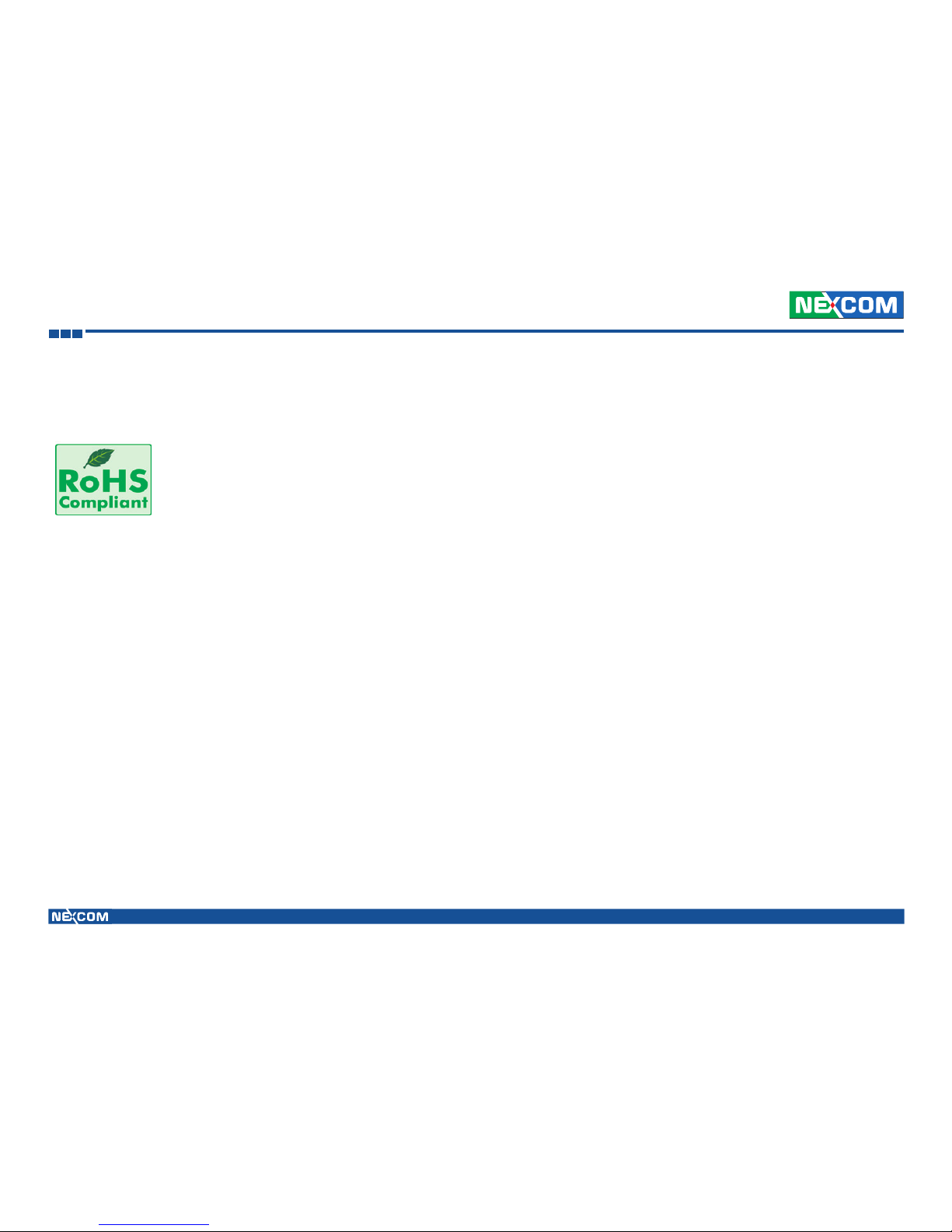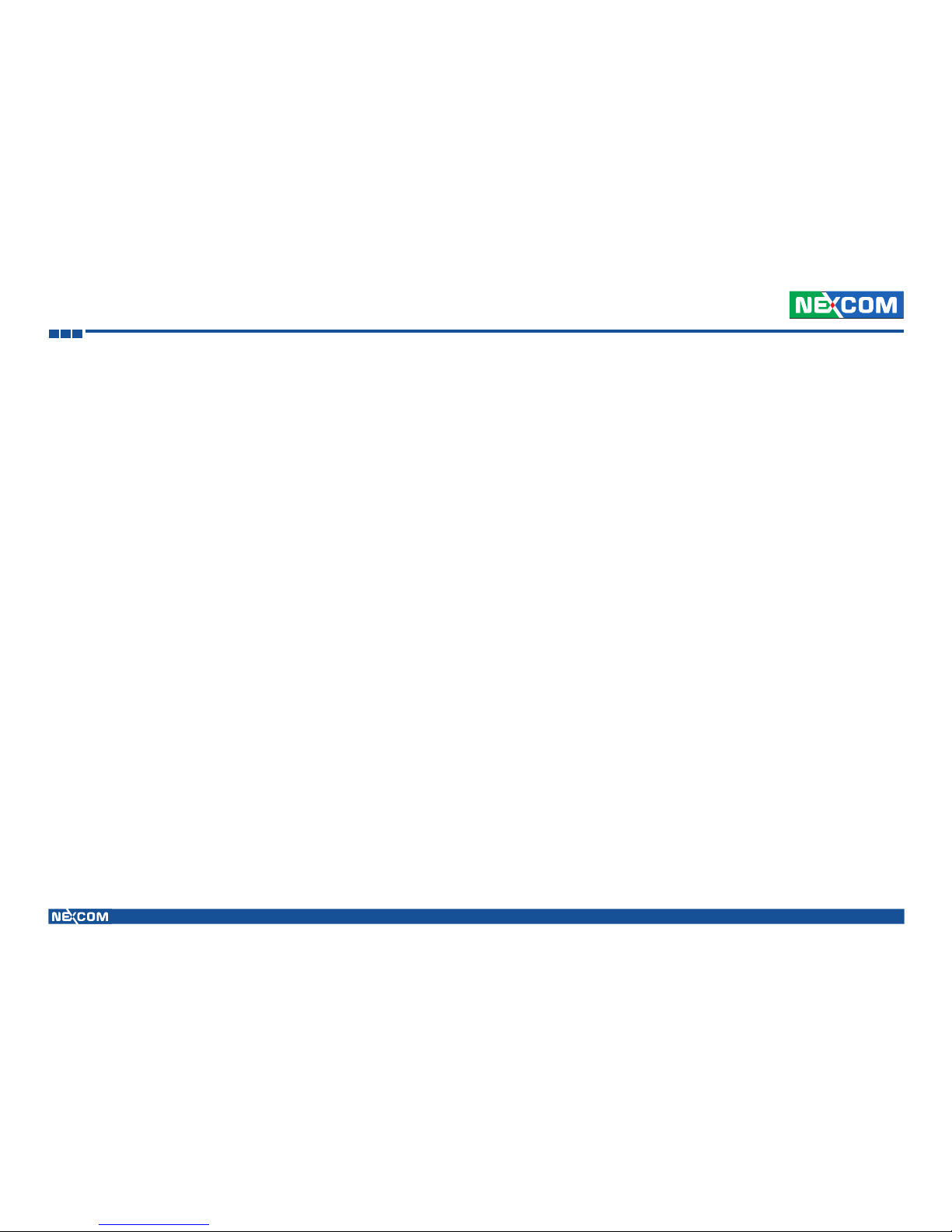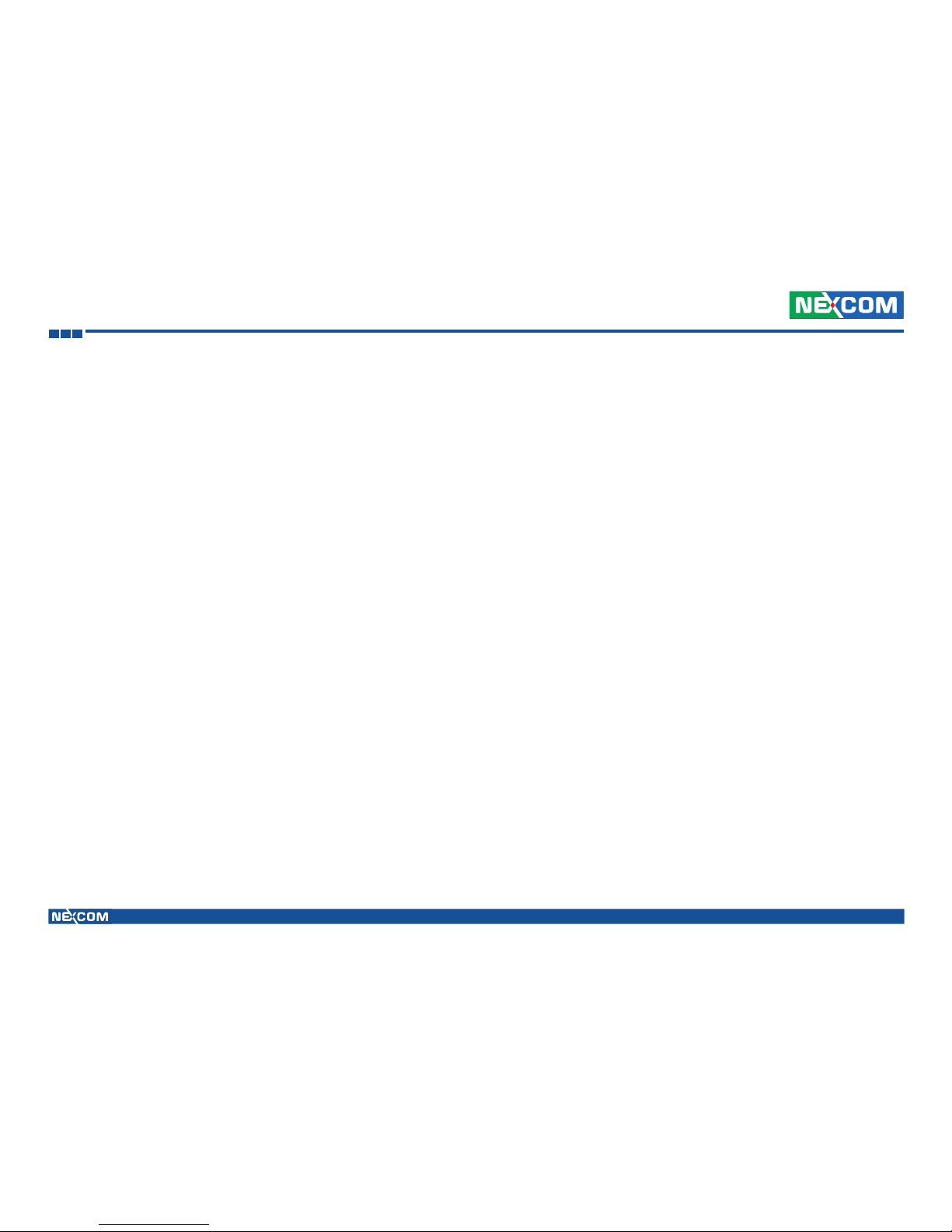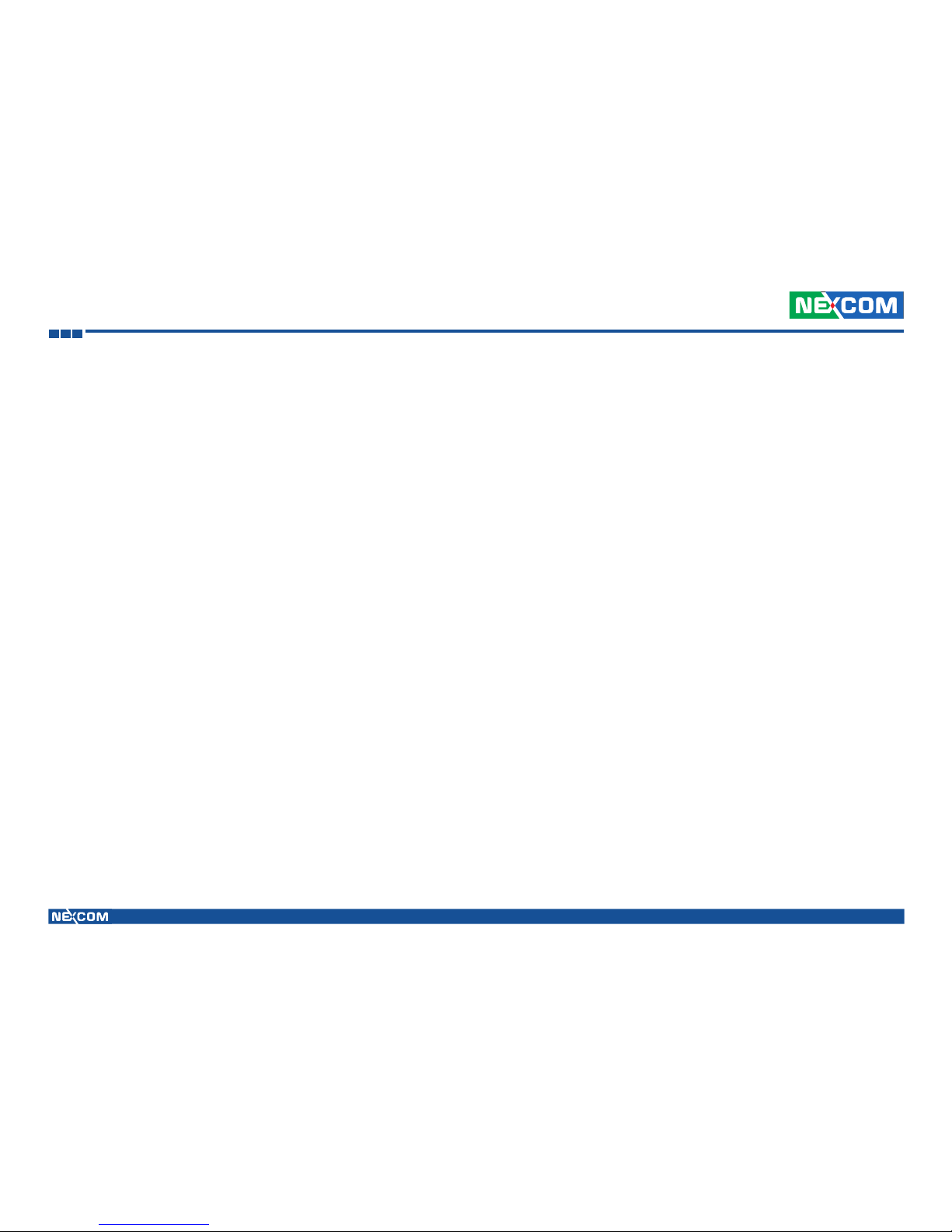Preface
Copyright © 2013 NEXCOM International Co., Ltd. All Rights Reserved. VMD 3002 User Manual
iv
RoHS Compliance
NEXCOM RoHS Environmental Policy and Status Update
NEXCOM is a global citizen for building the digital infrastructure. We are
committed to providing green products and services, which are compliant
with European Union RoHS (Restriction on Use of Hazardous Substance
in Electronic Equipment) directive 2011/65/EU, to be your trusted green
partner and to protect our environment.
RoHS restricts the use of Lead (Pb) < 0.1% or 1,000ppm, Mercury (Hg)
< 0.1% or 1,000ppm, Cadmium (Cd) < 0.01% or 100ppm, Hexavalent
Chromium (Cr6+) < 0.1% or 1,000ppm, Polybrominated biphenyls (PBB) <
0.1% or 1,000ppm, and Polybrominated diphenyl Ethers (PBDE) < 0.1% or
1,000ppm.
In order to meet the RoHS compliant directives, NEXCOM has established an
engineering and manufacturing task force in to implement the introduction
of green products. The task force will ensure that we follow the standard
NEXCOM development procedure and that all the new RoHS components
and new manufacturing processes maintain the highest industry quality
levels for which NEXCOM are renowned.
How to Recognize NEXCOM RoHS Products
For existing products where there are non-RoHS and RoHS versions, the
suffix “(LF)” will be added to the compliant product name.
All new product models launched after January 2013 will be RoHS compliant.
They will use the usual NEXCOM naming convention.
Installation Recommendations
Ensure you have a stable, clean working environment. Dust and dirt can get
into components and cause a malfunction. Use containers to keep small
components separated.
Adequate lighting and proper tools can prevent you from accidentally
damaging the internal components. Most of the procedures that follow
require only a few simple tools, including the following:
▪A Philips screwdriver
▪A flat-tipped screwdriver
▪A grounding strap
▪An anti-static pad
Using your fingers can disconnect most of the connections. It is recommended
that you do not use needlenose pliers to disconnect connections as these
can damage the soft metal or plastic parts of the connectors.
Handling Precautions
▪Always disconnect the unit from the power outlet whenever you are
installing or fixing a component inside the chassis.
▪If possible, always wear a grounded wrist strap when you are installing or
fixing a component inside the chassis. Alternatively, discharge any static
electricity by touching the bare metal chassis of the unit case, or the bare
metal body of any other grounded appliance.
▪Hold electronic circuit boards by the edges only. Do not touch the
components on the board unless it is necessary to do so. Do not flex or
stress the circuit board.
▪Use the correct screws and do not overly tighten them.
▪Keep the original packaging and static-protective bag in case the unit has
to be returned.