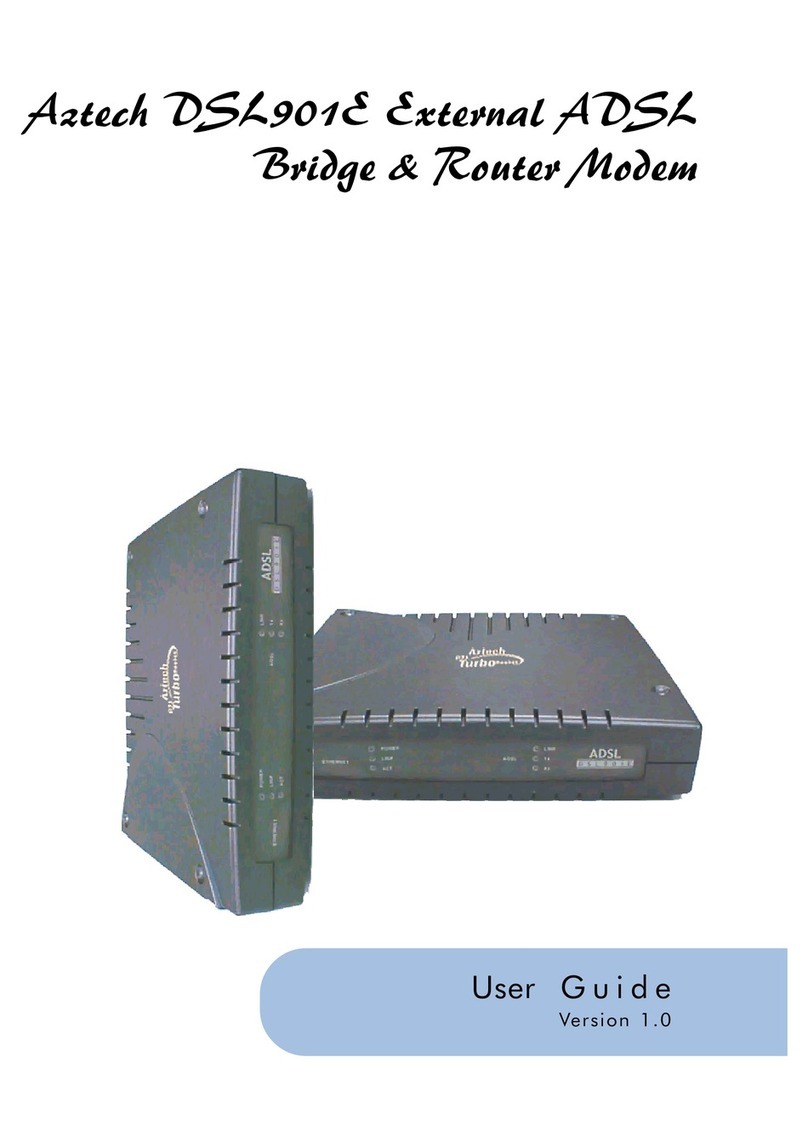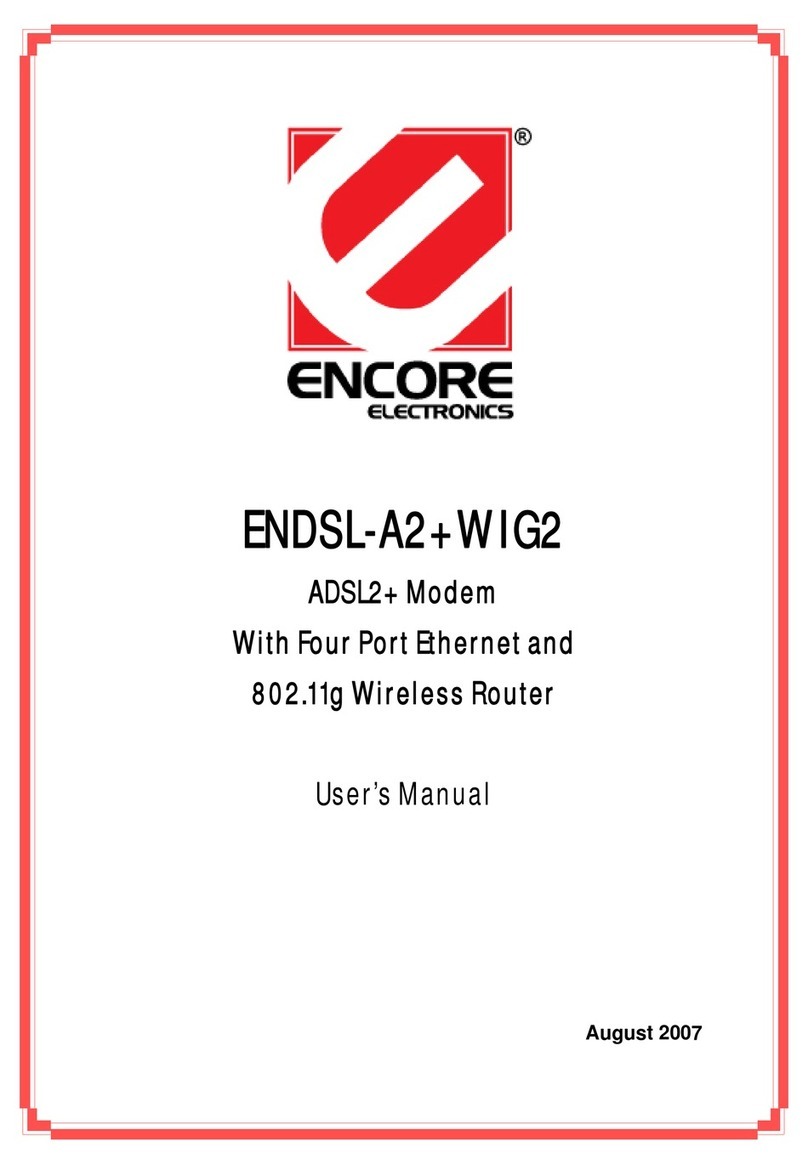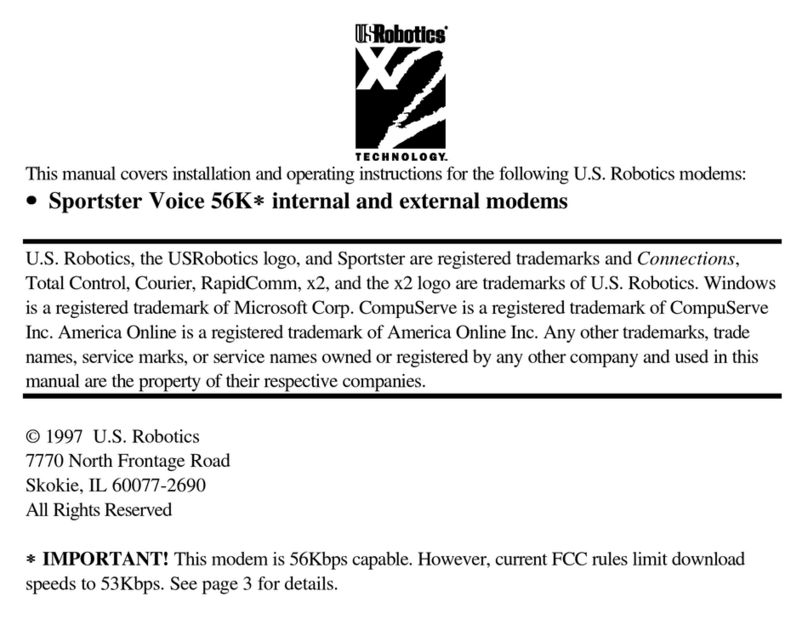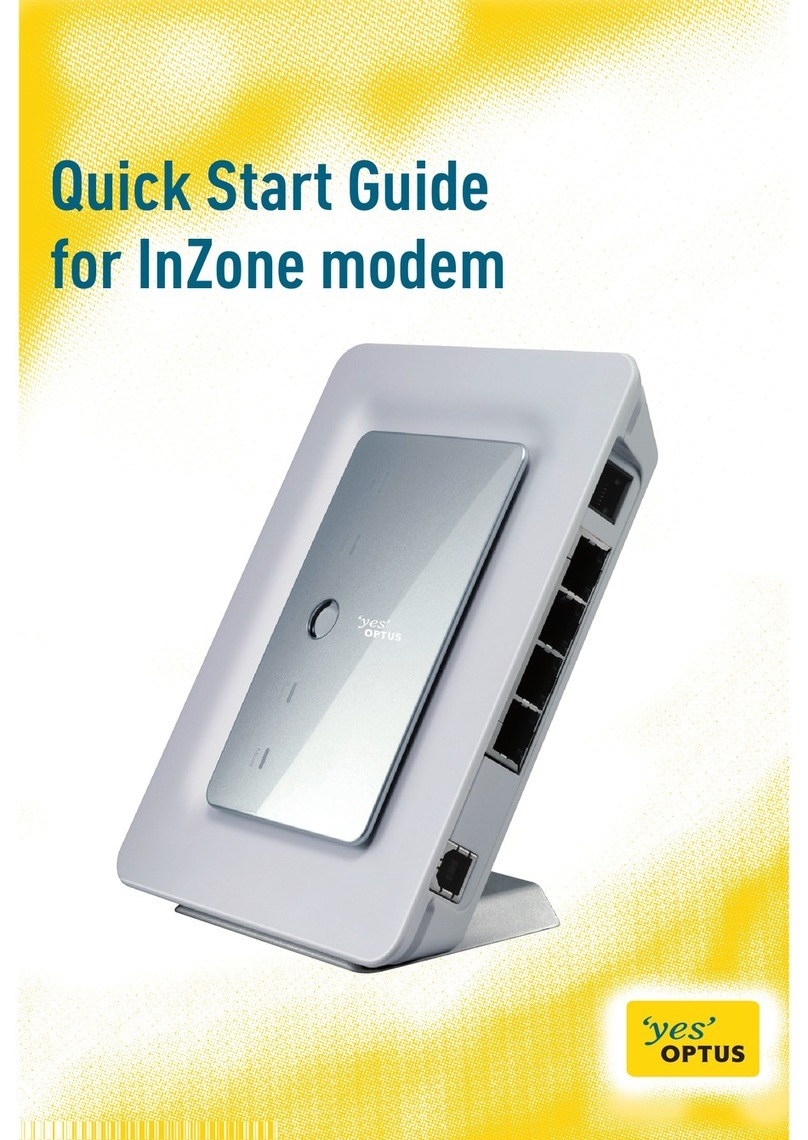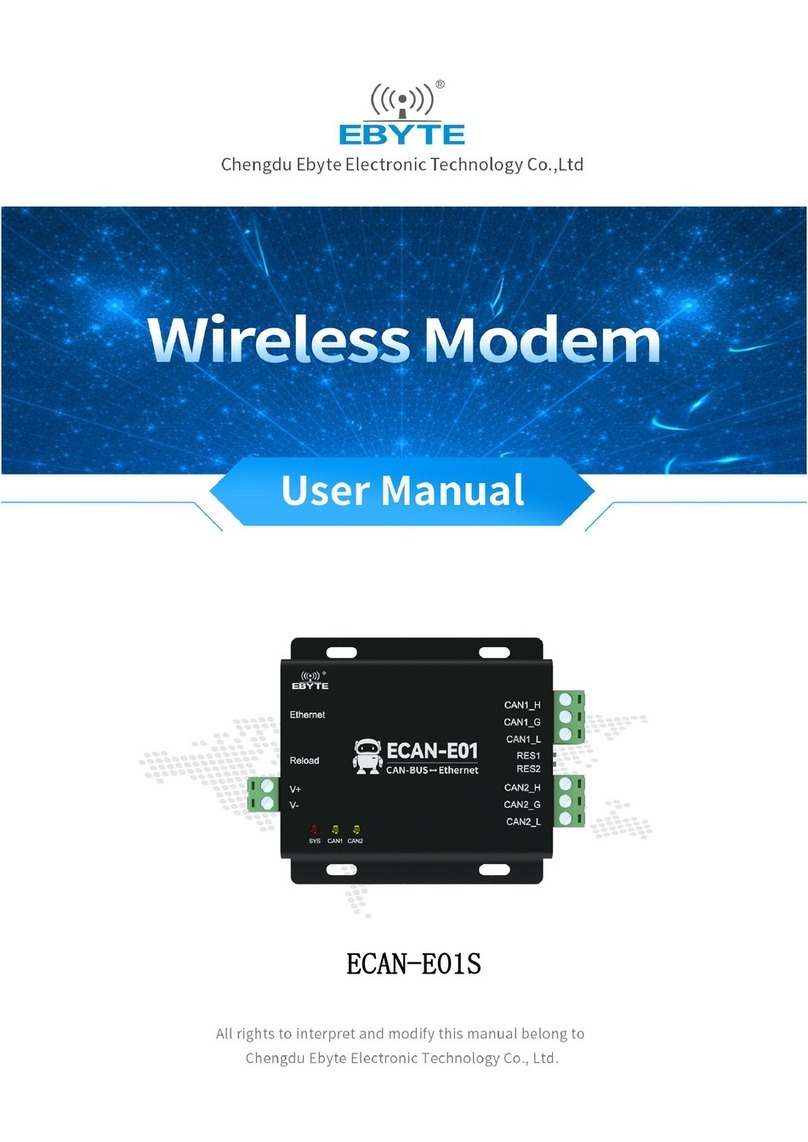NEXT-T M463Q User manual

MANUAL
Page 1

MANUAL
Page 2
INDEX
General Feature ......................................................... 3
Technical Specifications ................................................ 4
Composition Hardware .................................................... 6
Status Indicator ........................................................ 7
RJ45 Connection ......................................................... 8
Power Source ............................................................ 9
Serial Interface RS232 ................................................. 10
SIM Card ............................................................... 11
Antenna ................................................................ 11
Setting up the modem ................................................... 12
Basic Command .......................................................... 13
Trouble shooting ....................................................... 15
Safety ................................................................. 17
Caution ................................................................ 18

MANUAL
Page 3
General Features
M463Q is 3G/4G cellular modem for data
/networking communication over internet by
remote control system.
Support Thailand version
Voltage Input 5V~24V
3GPP and Enhanced AT Commands
Signal strength
Status indicators
Control via AT commands
SIM card (1.8V/3V interface)
RS-232 with RJ45 Interface
1 SMA External antenna connecter
1 SMA External GPS connecter
Industrial grade components
Dust-proof type
GPS build-in
Battery Backup (Option)
Power Outage (Option)
Connector for Primary,Rx-diversity

MANUAL
Page 4
Technical Specifications
RF Specifications
LTE-FDD B1/B2/B3/B4/B5/B7/B8/B28
LTE-TDD B40
WCDMA B1/B2/B5/B8
GSM B2/B3/B5/B8
Communication Interface
Port UART 2 UART
Port USB 1 Port USB 2.0 with High Speed
SIM Card 1 SIM 1.8V/3.0V (U)
Port Serial RS-232 with RJ45 Interface
Specifications for Data transfer
LTE-FDD Max 10Mbps/ 5Mbps
LTE-TDD Max 8.96Mbs/3.1Mbps
DC-HSPA Max 42Mbps/5.76Mbps
WCDMA Max 384Kbps / 384Kbps
EDGE Max 296Kbps/ 236.8Kbps
GPRS Max 107Kbps/ 85.6Kbps
Environmental
Temperature -40°C ~ +85°C Operating
Humidity 5 to 95% RH Operating
Mounting
Certificate EMI Standard Class B
Mounting Wall Mount
Input power
Input DC 5 ~ 24V
Battery 3.6V 300mA (Option)

MANUAL
Page 5
Software
Work Mode Transparent Transmission
Protocol TCP/IP/IPv4/IPv6/UDP/FTP/FTPS/
HTTP/ HTTPS
AT Command Serial Port/Network
Antenna & GPS
GPS Antenna 1575.42MHz±1.023MHz SMA
Connector
GSM 3G/4G 600-2700MHz 50 Ohm Gain 7 dBi
Antenna SMA Connector
V.S.W.R ≤2

MANUAL
Page 6
Composition Hardware
Item Description
A Communication cable
B SIM card slot
C Base station connects
D Signal status
E 3G/4G antenna
F GPS antenna

MANUAL
Page 7
Status Indicator
LED Status (Green)
Description
LED ON Permanently Modem is switched on but is
not registered on the
network
LED ON and blinking
slowly
Modem is switched on and
registered to the network.
However, there is no active
communication in progress.
LED ON and blinking
quickly
Modem is switched on and
registered to the network
with active communication
in progress.
LED OFF Modem is switched off.
LED Status (RED) Description
LED ON and 1 blinking 25% Signal Strength
LED ON and 2 blinking 50% Signal Strength
LED ON and 3 blinking 75% Signal Strength
LED ON and 4 blinking 100% Signal Strength

MANUAL
Page 8
RJ45 Connection
The modem to communicates with other devices via the RJ-45 connection.
The power supply to use pin 1 (+VCC) and pin 4 (Ground)
Pin Name Description Input /
Output
1 + VCC DC Voltage Power
input
Input
2 DCD Data Carrier
Detect
Output
3 DTR Data Terminal
Ready
Input
4 GND Ground -
5 RXD Receive Serial
Data
Input
6 TXD Transmit Serial
Data
Output
7 RTS Request To Send Input
8 CTS Clear To Send Output

MANUAL
Page 9
Power Source
The table below shows the power source pin assignment from
the modem interface cable.
A regulated 5V-24V DC input voltage is recommended for
operating the modem.
Pin Description
1 +VDC
4 Ground

MANUAL
Page 10
Serial Interface RS232
The default RJ-45 link settings for the modem are:
Mode Setting
Baud Rate 9600 bps
Data bits 8
Parity None
Stop bits 1
Flow Control Hardware
To interface modem to a DTE device via standard DB 9 Pin RS-232 serial port
connector, map the interface cable pins as follow:
PIN RJ-45
RS-232
PIN DB-9
(male)
Description
RS-232
2 1 DCD
3 4 DTR
4 5 Ground
5 2 RXD
6 3 TXD
7 7 RTS
8 8 CTS

MANUAL
Page 11
SIM Card
The SIM interface is intended for 1.8 / 3V SIM cards. A SIM detect pin is
added to indicate whether or not a SIM card is inserted.
Antenna
The 3G/4G and GPS antenna interface uses a SMA connector.
Attach the
external antenna to the modem and tighten the connection.

MANUAL
Page 12
Setting up the modem
Prepare the SIM Card. Before using the modem, you must contact a network
operator to get a personal SIM card. Do acquire the UMTS/GPRS APN, User-ID
and Password from your network operator.
Insert SIM card into the modem.
Connect the antenna to the modem.
Connect the modem communication interface to your device. Connect the modem
serial link interface to your device.
Power up the modem. Connect the interface cable RJ-45 plug to the input
Power Supply respectively. The status indicator LED will light up
instantly. The modem is now ready to use.
Communicate with the modem. The modem is now ready to communicate with
your device. From your device, send AT<Enter> command to modem. If
device received an OK response from modem, the communication is
successfully established. The signal Strength LED ON and blinking.

MANUAL
Page 13
Basic Command
Configuring HyperTerminal for Modem:
1. Connect the Modem to the PC COM port and run the HyperTerminal
software.
2. You will be prompted to enter a description for the new connection.
Enter a name for the connection (e.g. “TEST”) and click OK to
continue.
3. In the Connect to dialog box, select the PC COM port number, which is
connected to the modem, and click OK to continue.
4. In the next prompted dialog box, enter the COM port settings which is
configured in the modem and click OK to continue.
Note: Default settings for the modem are:
5. The Connected text in HyperTerminal status bar indicates that the PC
is ready to communicate with the modem. Perform a simple check on
the connection between HyperTerminal and the modem:
The following are some other AT command examples you can use:
AT Command Description
AT+CPIN? This command is used to
send the ME a password
which is necessary before
it can be operated
AT+CSQ This command is used to
return received signal
strength indication
AT+CREG? This command is used to
check on modem
registration to the
network
AT+CGMR This command is used to
query for modem firmware
version number

MANUAL
Page 14
Enter AT Enter command.
An OK response
This section suggests examples for some basic functions using Text command
sending short messages.
Set short message format as Text mode.
AT+CMGF=1 Enter
Check whether SMS center (SMSC) number is set to SIM card.
AT+CSCA? Enter
Send a message to a phone number.
AT+CMGS= “Phone number” Enter
Hello Ctrl-Z
Wait for +CMGS for the result of sending SMS.
+CMGS: mr
Indicates that the SMS has been sent successfully.

MANUAL
Page 15
Trouble shooting
The modem is not power up
Check whether the LED Status (Green) on the modem is lighted up. If it is
not lighted up, check whether the modem is supplied with the correct
voltage range between 5V to 24VDC.
The SIM Card is not ready
Check whether the LED Status (Green) on and blinking. Check whether the SIM
Card to enabled.
Can use AT+CPIN? to request for PIN status. The status Ready is SIM Card
complete.
Unable to register to the network
Check the modem status indicator. The LED should be blinking if the modem
is registered to the network.
Use AT+CREG? Command to request for the registration status. Check the we
strength of the network using AT+CSQ command. You should receive a +CSQ
response (+CSQ: {rssi}, {ber}). If the rssi value is 99, it means the
network is unknown or undetectable.
Cannot enter AT Commands or no communication between device and modem
Check whether the modem is powered up. Check whether the SIM Lock is turned
on. Check whether the communication interface port is connected properly.
Check whether the port settings are correct. Ensure that both modem and
your device are communicating with the same settings (such as baud rate,
data bits, stop bits and parity).

MANUAL
Page 16
Cannot connect to WCDMA/GPRS
Check whether the modem is powered up. Check whether the SIM Lock is turned
on. Check whether the modem is registered to the network. Check whether
the SIM card supports WCDMA/GPRS Service. You can verify it with the
network service provider. If the SIM card supports WCDMA/GPRS service,
check whether the APN settings are correct. Use AT+CGDCONT? command to
query or assign the APN settings. Ensure that it is correct by confirming
the APN with your network service provider.

MANUAL
Page 17
Safety
It is very important to follow any regulations regarding the use of
radio equipment especially due to the possibility of Radio Frequency (RF)
interference. Please follow the safety advice given below carefully:
Turn off your Modem when in an aircraft. The use of cellular
telephones in an aircraft may endanger the operation of the aircraft,
disrupt the cellular network and is illegal. Failure to observe this
instruction may lead to suspension or denial of cellular telephone services
to the offender, legal action or both.
Turn off your Modem when at a refueling point.
Turn off your Modem in hospitals and at any other place where medical
equipment may be in use.
Respect restrictions on the use of radio equipment in fuel depots,
chemical plants or where blasting operations are in progress.
There may be hazards associated with the operation of your Modem close to
inadequately protected personal medical devices such as hearing aids and
pacemakers. Consult the manufacturers of the medical device to determine if
it is adequately protected.
Operation of your Modem close to other electronic equipment may also
cause interference if the equipment is inadequately protected. Observe any
warning signs and manufacturers recommendations.

MANUAL
Page 18
CAUTION
Do not expose the Modem to any extreme environment where the temperature or
humidity is high.
Do not attempt to disassemble the Modem. There are no user serviceable
parts inside.
Do not expose the Modem to water, rain or split beverages. It is not
waterproof.
Do not abuse your Modem by dropping, knocking, or violent shaking. Rough
handling can damage it.
Table of contents
Popular Modem manuals by other brands

Billion
Billion BiPAC 7800(N)X(L) Setup guide

Globalstar
Globalstar STX3 user manual
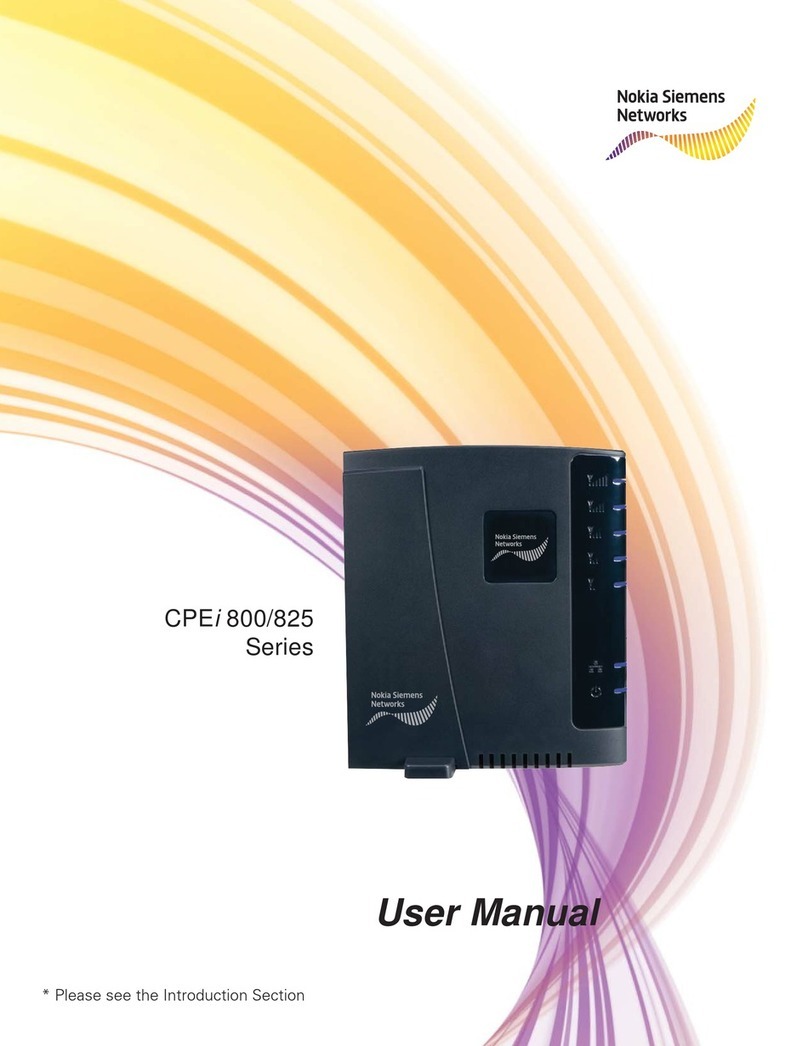
Nokia Siemens Networks
Nokia Siemens Networks CPEi 800 Series user manual
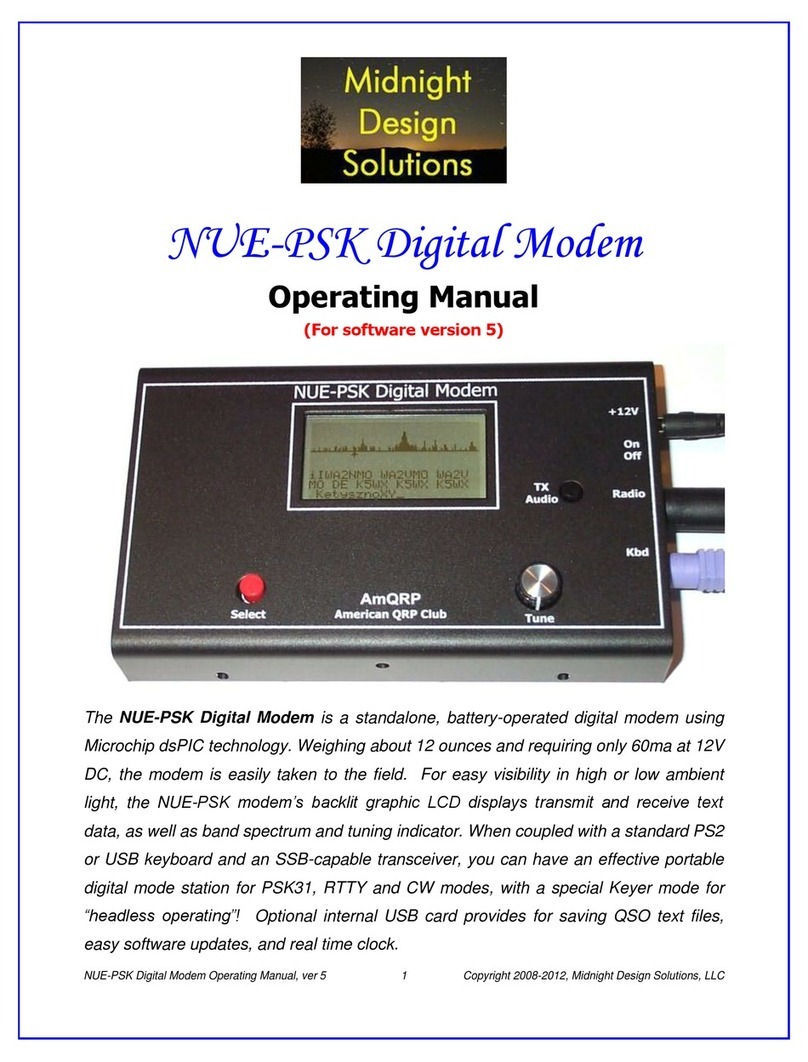
Midnight Design Solutions
Midnight Design Solutions NUE-PSK operating manual
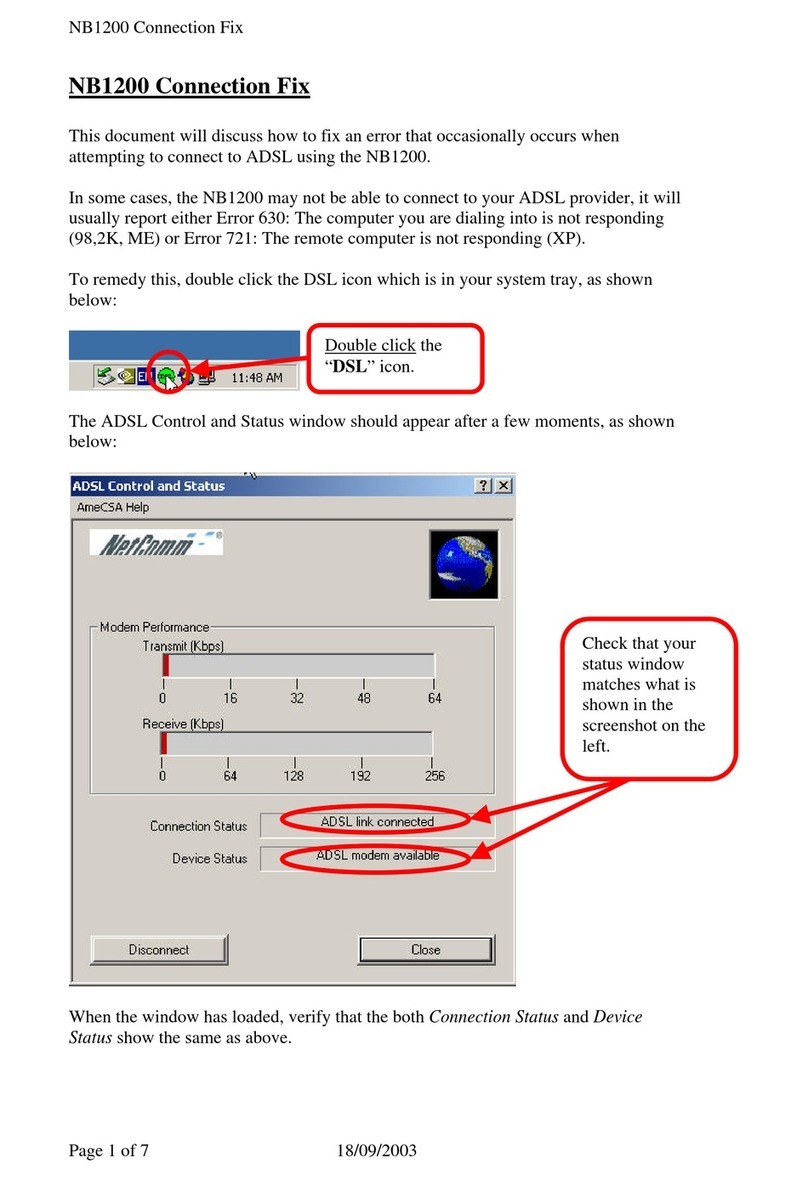
NetComm
NetComm NB1200 Connection Fix

Paradyne
Paradyne Hotwire 6210 Quick installation instructions