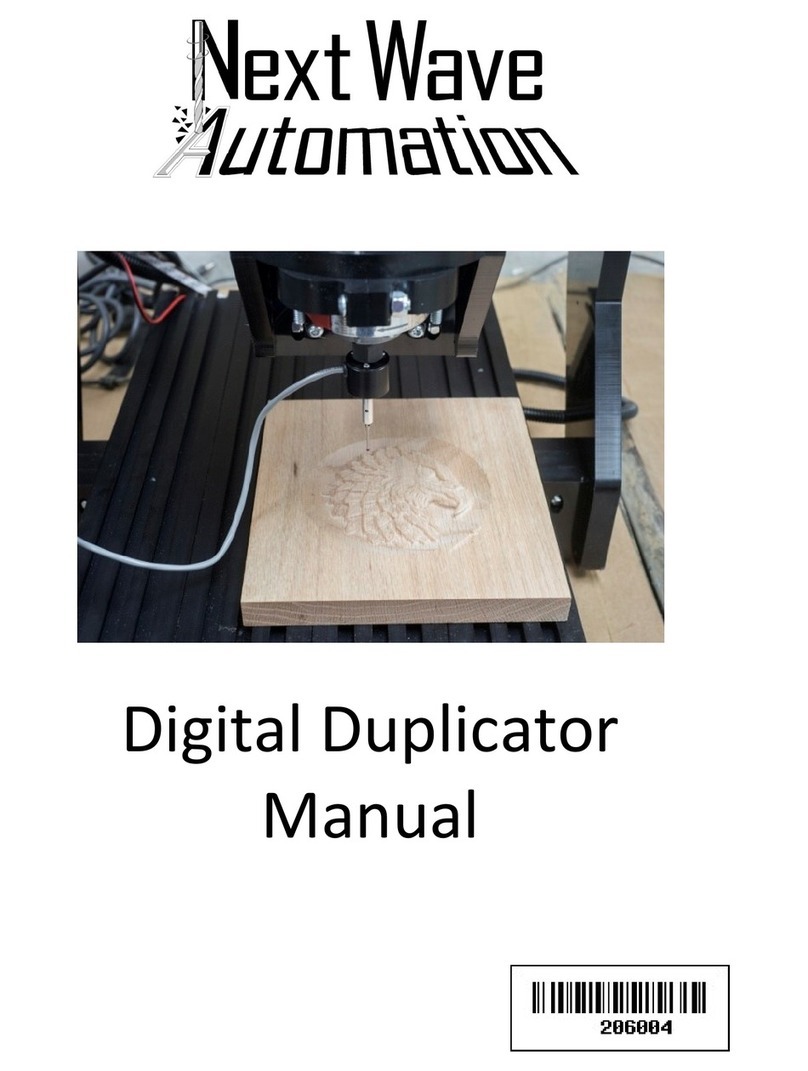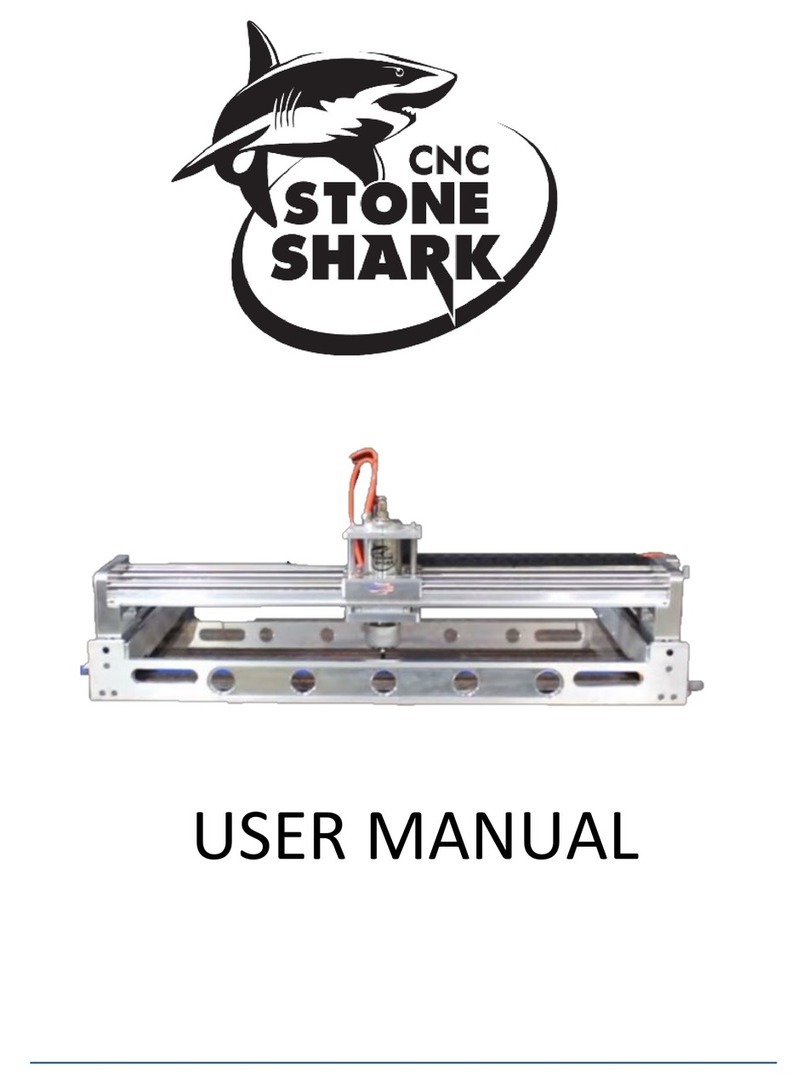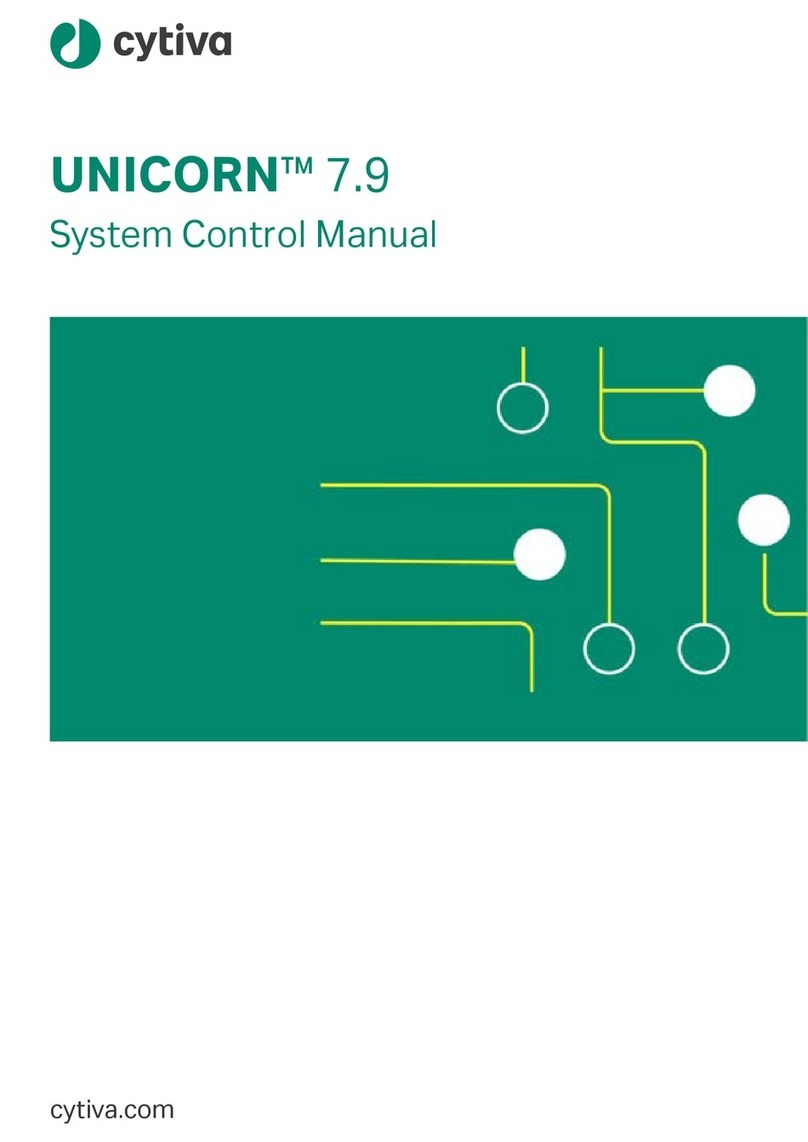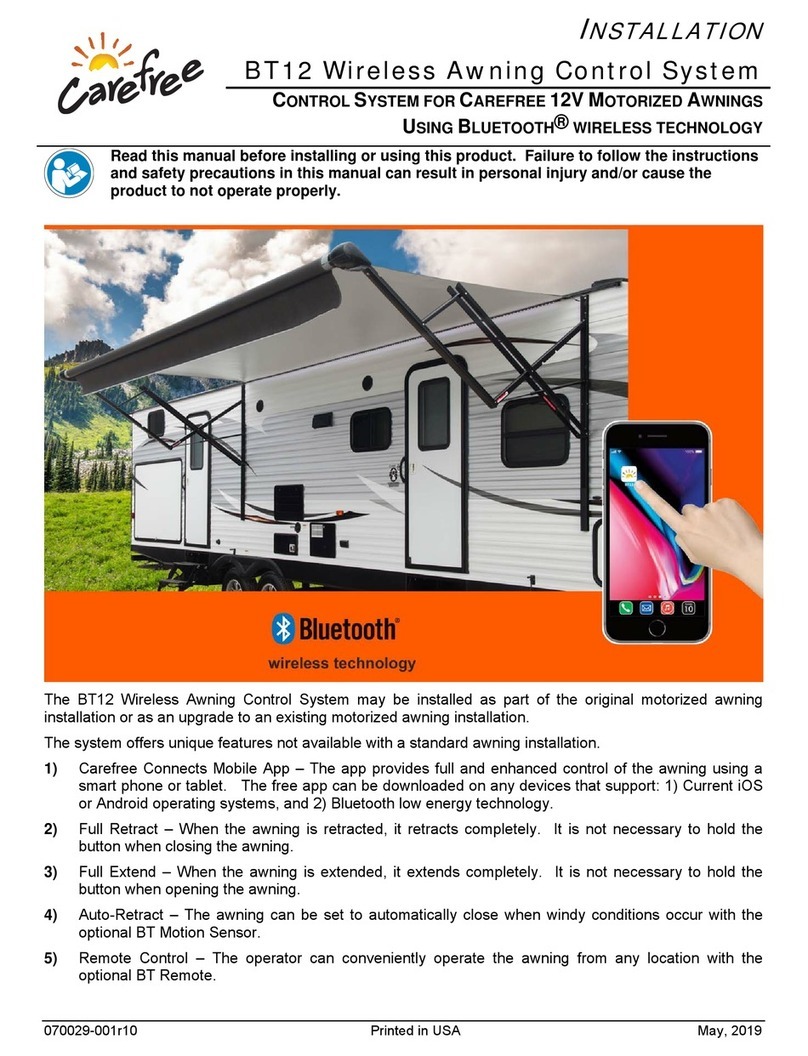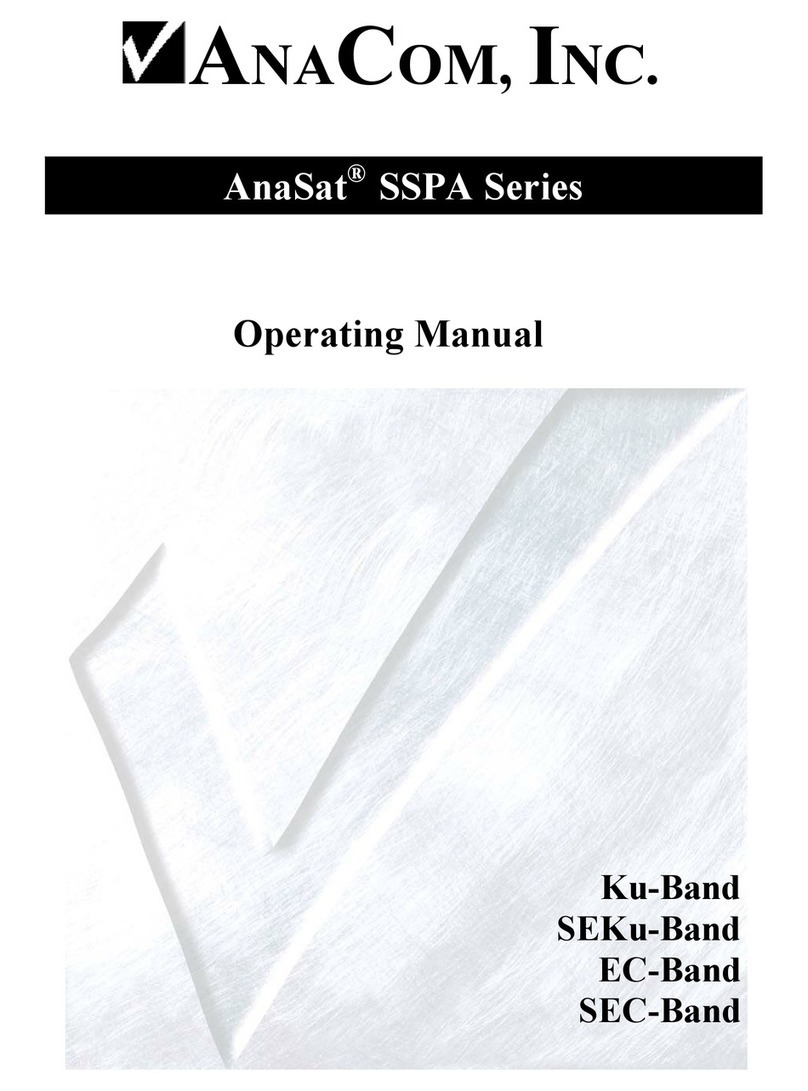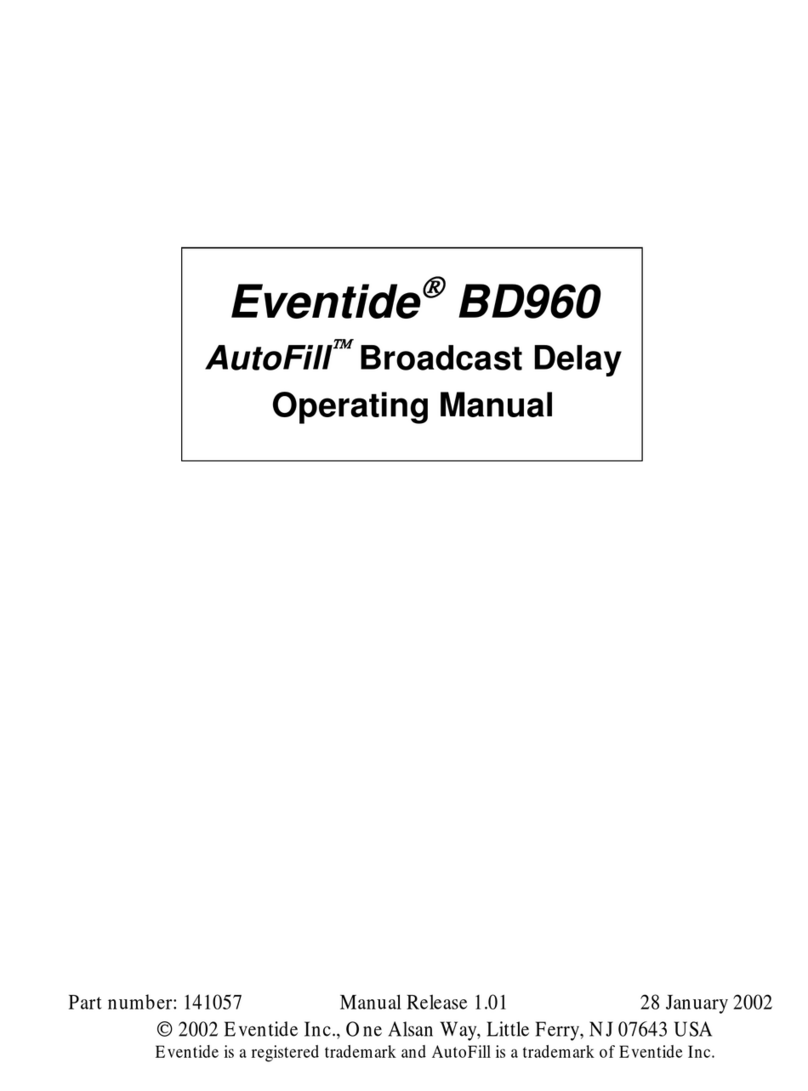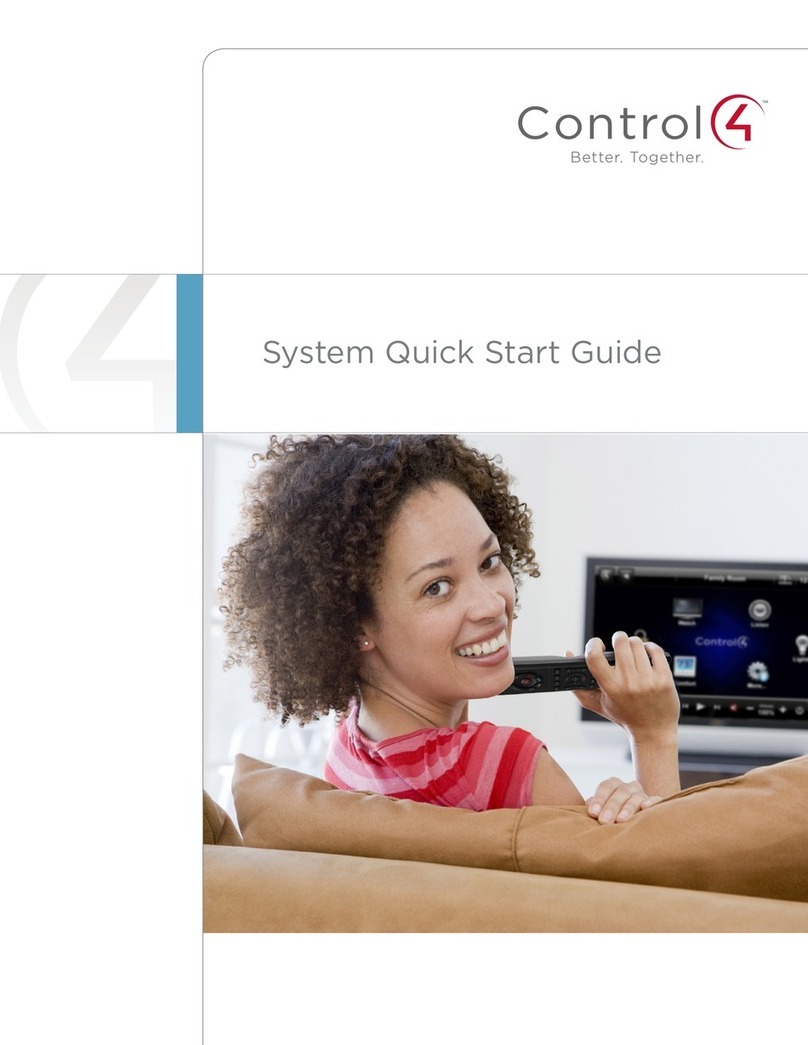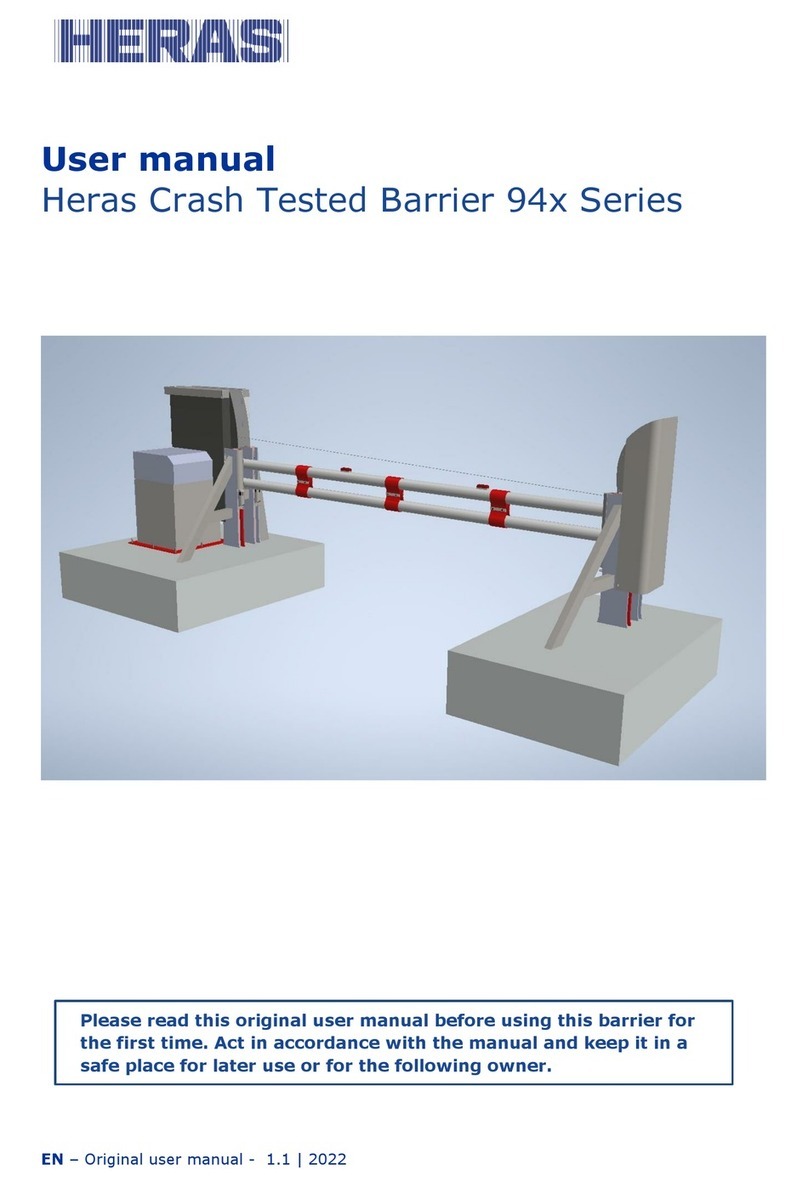Next Wave Automation CNC Shark HD4 User manual


Copyright Next Wave Automation All Rights Reserved.
April 2018
Updates of this manual are
Available at www.NextWaveAutomation.com
FOR THE MOST RECENT MANUALS, DRIVERS, AND OTHER SOFTWARE, PLEASE VISIT
http://nextwaveautomation.com
*Information in this manual is subject to change without notice*
CNC Shark HD4 is a registered trademark of Next Wave Automation.
Software copyright by Next Wave Automation.
All rights reserved.
All other trademarks are the property of their respective owners.

April 2018 CNC Shark HD4 | 1
To Our Customers
Thank you for purchasing a CNC Shark HD4! Your Shark HD4 brings the speed and precision of
computer-controlled machinery to your shop with the top value CNC system.
This manual tells you more about your CNC Shark HD4 system and how to operate and maintain it.
Please read the manual carefully. The manual also includes our warranty and important safety
information.
This manual has been written with the assumption that the owner is familiar with the basic operation of
a computer as well as the basic techniques for the safe operation of woodworking power tools.
Information in this manual is subject to change without notice.
This manual is also written under the assumption the owner has spent time learning design tutorials and
projects on www.Vectric.com (the makers of the designing software that is supplied with your machine)
Please understand our support is designed around making sure your machine is running correctly and
the much of the design process is personal preference. Complicated design questions should be first
directed via email to Support@Vertic.com
Again, thank you for purchasing the CNC Shark HD4. We are confident you will be pleased with its
performance, ability to machine a wide variety of signs, doors, and other projects. If you ever have any
questions or comments, feel free to contact us at the address below.
Next Wave Automation, LLC
600 W. Boundary St.
Perrysburg, Ohio 43551 USA
www.NextWaveAutomation.com
For faster support service please email us at
Support Email –support@nextwaveautomation.com
Include your machine model, date of purchase, .tap files, .crv files, photos, and any other pertinent
information that may be helpful. Files, pictures etc.
Main Phone –(419) 318-4822
Sales Email –info@nextwaveautomation.com

April 2018 CNC Shark HD4 | 2
Serial Number and Software License Information
Record your CNC Shark HD4 Controller Interface and Vectric software user name and license codes here
for safe keeping. Your software may vary depending on the CNC Shark HD4 model purchased.
Controller Serial Number: ____________________________________________
LCD Pendant Serial Number: ____________________________________________
VCarve User Name: ________________________________________________
VCarve License Code: ______________________________________________

April 2018 CNC Shark HD4 | 3
Table of Contents
To Our Customers ...................................................................................................................... 1
Serial Number and Software License Information ...................................................................... 2
Warranty ................................................................................................................................... 4
Safety......................................................................................................................................... 4
Emergency Stop ..................................................................................................................... 5
CNC Shark HD4 Operations Safety Instructions....................................................................... 6
CNC Shark HD4 Hardware and Project Safety Instructions ...................................................... 7
Overview ................................................................................................................................... 8
General –The CNC Shark HD4 ................................................................................................ 8
CNC Shark Controller and LCD Pendant .................................................................................. 9
CNC Shark HD4 Assembly Instructions.................................................................................. 11
Attaching the Gantry to the Base ............................................................................................. 11
CNC Shark HD4 Router Mounting............................................................................................. 11
Attaching the Pendant ............................................................................................................. 12
Registering your Shark HD4...................................................................................................... 13
Workflow Overview.............................................................................................................. 15
Create the Design and Toolpath(s) .................................................................................... 15
Machining the Part............................................................................................................... 16
Using the Touch Plate Accessory .......................................................................................... 19
Virtual Zero ............................................................................................................................. 21
Informational Resources .......................................................................................................... 26
CNC Shark HD4 Maintenance & Trouble Shooting Guide.......................................................... 27
Maintenance .................................................................................................................... 27
No Power –No lights ........................................................................................................ 27
Router Not Auto Powering up .......................................................................................... 27
Improving Touch Plate Accuracy ...................................................................................... 28
LCD not Connecting .......................................................................................................... 28
Unable to read USB files................................................................................................... 28
Computer Requirements.......................................................................................................... 29

April 2018 CNC Shark HD4 | 4
Warranty
Next Wave Automation warrants to the original retail purchaser of a CNC Shark HD4 machine and
purchased from an authorized CNC Shark HD4 machine distributor that the CNC Shark HD4 and any
Shark HD4 accessories purchased with the CNC Shark HD4 machine will be free from defects in material
and workmanship for ONE YEAR from the date of purchase. This warranty is for parts and labor to
correct the defect, and does not cover the cost of shipping the defective item(s) to Next Wave
Automation for repair.
This warranty does not apply to defects arising from normal wear and tear, misuse, abuse, negligence,
accidents, unauthorized repair or alteration, or lack of maintenance. This warranty is void if the CNC
Shark HD4 machine or any portion of the CNC Shark HD4 machine is modified without the prior written
permission of Next Wave Automation, LLC, or if the CNC Shark HD4 machine is located or has been used
outside the country of residence of the authorized CNC Shark HD4 machine distributor from whom the
CNC Shark HD4 machine was purchased.
Please contact Next Wave Automation to take advantage of this warranty. If Next Wave Automation
determines the CNC Shark HD4 machine or CNC Shark HD4 accessory is defective in material or
workmanship, and not due to normal wear and tear, misuse, abuse, negligence, accidents, unauthorized
repair or alteration, or lack of maintenance, then Next Wave Automation will, at its expense and upon
proof of purchase, send replacement parts to the original retail purchaser necessary to remedy the
issue. Next Wave Automation will repair the CNC Shark HD4 machine or CNC Shark HD4 accessory
provided the necessary CNC Shark HD4 machine component is returned to Next Wave Automation,
shipping prepaid, with proof of purchase and within the warranty period.
Next Wave Automation disclaims any and all other express or implied warranties, including fitness for a
particular purpose. Next Wave Automation shall not be liable for death, injuries to persons or property,
or incidental, consequential, contingent or special damages arising from the use of the CNC Shark HD4
machine.
Safety
The CNC Shark HD4, along with a router or other power tool, is a computer-numerically controlled (CNC)
routing system. As such, it is a powerful system that can reduce your woodworking risks by providing a
method of cutting wood and other materials without having to interact with the cutting tool(s) or
material during the fabrication process. As with all power tools, your care and attention are required to
ensure that you use your CNC Shark HD4 safely. Next Wave Automation assumes you will use your CNC
Shark HD4 safely and follow accepted safety precautions and practices for woodworking and machining.

April 2018 CNC Shark HD4 | 5
Emergency Stop
There are three ways you can immediately stop your CNC Shark HD4. CNC Shark HD4 users should
employ a surge suppress power strip with an on/off switch.
The first is the STOP button on the CNC Shark HD4 Pendant when the unit is running.
Pause and Stop on the Shark HD4
The second is either the on/off switch or the red Emergency Stop button on the CNC Shark HD4.
Hitting either will immediately stop the CNC Shark HD4 movement. This will also stop the router if it is
plugged into the Controller Interface.
Third is turning off the power strip. The power strip’s on/off switch serves the same purpose as the E-
Stop button on the Shark HD4 Controller Interface. For this reason, it is recommended that you use
power strips with an on/off switch.

April 2018 CNC Shark HD4 | 6
Power Strip On/Off Switch
CNC Shark HD4 Operations Safety Instructions
1. Read and follow all safety and operating instructions before using the CNC Shark HD4. This includes
reading the manual for the router that will be mounted on your CNC Shark HD4. Take the time to
orient yourself to the Shark HD4 and the workflow steps.
2. Take small steps early in use –this will enable you to use the Shark HD4 safely and effectively.
Practice each step a few times early on without running the router for example. Again, this
orientation process will help you to use the Shark HD4 safely and effectively.
3. Let the machine and spindle come to a complete stop before touching parts, CNC Shark HD4, or
router. Ensure that you have a positive system in place to make sure that power is not applied to the
router or the CNC Shark HD4 while positioning a work piece, adjusting the position of the tool,
changing a bit, or setting up clamps, hold downs, or jigs.
4. Ensure that the material or work piece is firmly secured to the table. This includes accounting for the
attachment and hold down of any pieces that will become cutouts or cutoffs during the machining
process. Also, be sure that all clamps, hold downs, and jigs are not in the path of the cutter and do
not interfere with the movement of the gantry.
5. Always wear eye and ear protection while operating your CNC Shark HD4.
6. Keep miscellaneous equipment off the CNC Shark HD4 table and gantry. This includes areas
alongside the table where the gantry travels.
7. Never leave the CNC Shark HD4 unattended while it is running. A work piece slippage, unexpected
cutting error or other unexpected event might occur. This could result in injury as well as damage to
the CNC Shark HD4.

April 2018 CNC Shark HD4 | 7
8. Never attempt to remove chips, dust or debris from the machine while it is running with your hands
or fingers, or by placing a vacuum device into the field of operation.
9. Position LCD Pendant and/or control box (with E-Stop button) in a place that is easy for you to
quickly reach, and out of the path and travel direction of the tool. Chips and debris can travel a good
distance, and cutters can break during use.
10. Never attempt to manually adjust the work piece while the CNC Shark HD4 and router are running.
Do not attempt to manually feed a work piece ‘into’ a running cutter – this is not a router table.
11. Keep the CNC Shark HD4 lubricated and clean. Clean the CNC Shark HD4 and area after each use.
The best lubrication for the CNC Shark HD4 is a dry Teflon, silicone spray applied to the bearings and
lead screws of each axis.
CNC Shark HD4 Hardware and Project Safety Instructions
The Shark HD4 has 3 stepper motors, a Controller Interface Box, and a LCD Color Pendant. These are all
precision electronic devices and are susceptible to damage from power surges, static discharges,
inappropriate power supply, and other unexpected electrical events. It is recommended that the
Controller Interface be plugged into a surge protector to minimize the opportunity for damage to occur
as a result of a power surge. You may also want to use a dedicated electrical circuit for the CNC Shark
HD4. Turning on a shop vac or other power tool on the same leg may cause a momentary change in the
power supplied to the CNC Shark HD4. If you know that the power you receive fluctuates significantly,
you may also want to use a power conditioner and battery backup device. This will ensure the longest
life of your CNC Shark HD4 electronic components. A minimal battery backup will enable you to
gracefully stop the job in progress at the time of the power loss, thus minimizing the possibility of
damage to the CNC Shark HD4, electronics and router.
CNC Shark HD4 users are strongly encouraged to use a power strip with an on/off switch to provide
power to the Controller Interface and power supply. This provides a second means of an emergency
stop if needed.
The CNC Shark HD4 machine is not designed to work with fluids. The router is a ‘dry’ router. Do not cut
with any misting, cutter lubrication, or wet material as it may cause a fire.
Keep the LCD Color Pendant and the controller vents clear of dust, dirt, shavings and other material.

April 2018 CNC Shark HD4 | 8
Keep your CNC Shark HD4 away from any moisture and in a temperature range of 50oto 80oF.
With the power off, lightly vacuum the LCD Color Pendant and controller interface occasionally to
remove any particulate from the electronics. This will help to prevent additional heating inside the box
that could result in damage.
Do not expose the system to high humidity –this may cause condensation on the electronics and result
in abnormal behavior or even a short in the electronics.
You should not operate your CNC Shark HD4 machine during a thunderstorm unless you have an
appropriate surge protector in place to prevent circuits from being damaged by excessive line voltage.
Keep static charges from discharging into the motors. If you think this may become an issue, a
grounding wire can be added to one bolt head of each of the motors.
It is also strongly recommended that you keep backup copies of all important computer data, files and
programs. These should be separate copies –stored on a different device than the computer you are
using to create the projects and run them on the CNC Shark HD4.
Overview
General –The CNC Shark HD4
Bringing the speed and precision of computer-numerically-controlled machinery to your shop, the CNC
Shark HD4 is designed for routing all types of wood, engraving plastics, etching metal, and even etching
or cutting tile. The CNC Shark HD4 has impressive power, speed, accuracy and ease of use. The CNC
Shark HD4 has a quality design and its parts have been manufactured using CNC machines to ensure the
highest accuracy. The CNC Shark HD4 is constructed of steel, aluminum, and high-density polyethylene
for a robust, long lasting and close tolerance machine.
The CNC Shark HD4 comes with Vectric’s VCarve Desktop, (VCarve Pro on Extended Models) which will
allow you to bring in designs from a multitude of art or drawing programs. You can find tutorials and
design help at their website www.vectric.com

April 2018 CNC Shark HD4 | 9
The core components of the CNC Shark HD4 are shown in the figure below.
CNC Shark Controller and LCD Pendant
The CNC Shark LCD Pendant controls the movement of the X, Y, and Z axis as well as runs the project’s
tap file saved from the Vectric design software when input via a flash drive. The LCD Pendant is designed
to be a standalone unit so that it is no longer necessary to expose your computer to a dusty shop
environment. However, in the event you want to run it from your computer the Controller Interface may
also be connected using a USB cable plugged into a USB 2.0 capable plug. This function will require you
to download and use the CNC Shark Control Panel software (check online for the latest version) used to
communicate to the controller. Then, just like the LCD Pendant you can use this interface to jog
(position) the gantry and router, load a project (tap) file, and run the project.
CNC
Shark HD4
Core Components
X
-
axis
motor
Z
-
axis
motor
Gantry
Router
Carriage
Y
-
axis
motor
Interlocking
T
-
track
Clamping base

April 2018 CNC Shark HD4 | 10
The CNC Shark HD4 has a Controller Interface with the power supply integrated into a single unit.
LCD Touch Screen Pendant

April 2018 CNC Shark HD4 | 11
CNC Shark HD4 Assembly Instructions
Unpack the CNC Shark HD4 machine and verify that all items are present.
•CNC Shark HD4
•CNC Controller
•15 pin Pendant Cable
•LCD Touch Screen Pendant
•Power Supply
•Power Cord
•2 Hold Down Clamps
NOTE: Make sure when removing the CNC Shark HD4 base from its box that you lift it from the
supporting rods underneath or the HDPE bottom. Do not lift from aluminum table top as this can cause
misalignment.
Attaching the Gantry to the Base
1. For standard operation, use the bottom three sets of holes to mount the Gantry Assembly to the Base
Assembly. The upper sets of holes can be used if extra vertical clearance is needed.
2. The Gantry Assembly attaches to the Base Assembly with the 12 mounting bolts and nylon- insert lock
nuts (six on each side). The fit of the mounting bolts is intentionally snug, so you’ll need to use the T27
Torx bit or screwdriver to start and advance the bolts. Once the bolts are through the gantry and base
assemblies, thread on the nylon-insert lock nuts and tighten with a 7/16” wrench. Do not overtighten.
CNC Shark HD4 Router Mounting
With the 4 bolts removed, place the cradle mount onto your gantry and replace the 4 bolts using a T27
Torx bit or screwdriver.
Install Router into Router Base by loosening the two horizontal bolts in front and sliding router in until
the motor protrudes at least 1 ½” below the clamp.
Tighten all clamping bolts securely.

April 2018 CNC Shark HD4 | 12
Attaching the Pendant
Place the Controller Interface in a comfortable easy to access location and connect it to the CNC Shark
HD4 using the serial cable provided. The LCD Pendant gets its power from the Controller Interface so no
other power cords are needed. See image below.
Applying power to the Controller Interface.
•Re-verify that all three axis drive cables are connected to their respective Controller Interface
leads.
•You should arrange the drive motor cables, power cables, and USB cable in a manner that
minimizes overlap, even amongst cables of the same purpose. This will reduce any opportunity
for signal interference because of cables ‘laying on top of each other’.
•Plug the Shark HD4 Controller into a 120V AC wall outlet, power strip, or surge protector. Once
again, it is recommended that a power strip with an on/off switch is used.
•You will also hear a slight bumping or clicking noise coming from each of the motors when
power is initially supplied. This noise is momentary, and will occur every time power is applied
to the Controller Interface.

April 2018 CNC Shark HD4 | 13
WARNING:The axis cable connectors should never be disconnected or re-connected while there is
power to the Controller Interface. Doing so can damage the stepper driver board inside the Controller
Interface.
The CNC Shark HD4 machine’s hardware is now completely setup and is ready for basic operation
testing. You must setup the CNC Shark HD4 software before you can completely test your CNC Shark
HD4 machine.
Registering your Shark HD4
Once you power up your CNC Shark HD4, you will see a screen like below. Hit continue.
CNC Shark HD4 Welcome Screen
Next you will see your CNC Shark HD4’s serial number, and firmware information. Record this serial
number into your manual on Page 2 then press OK.
CNC Shark HD4 Serial Number

April 2018 CNC Shark HD4 | 14
Please visit www.NextWaveAutomation.com to register your HD4. Once at the home page, choose
“Registration,” listed at the top of the page. Fill in the items that are marked in red and then choose
Save at the bottom. This will email an access code to the email address provided in the registration form
as well as display on your computer screen. (be sure to check your spam box if you fail to see the code)
ATTN SCHOOLS: You will typically need to have administrator rights to register because of school
security restraints.
If you received a registration error message there are a couple things to try: assuming you have an
internet connection.
1.) Use a different browser and register again
2.) Use a different computer to register.
3.) Send tech support ALL the information from the form or a screen capture of the form and we can
generate a working access code for you.
If you received the success message and did not get a key code back in your email please try the
following:
1.) Check your trash and spam email folders.
2.) Register again but send to another email address
Always Visit http://help.nextwaveautomation.com/ for help with the latest issues.

April 2018 CNC Shark HD4 | 15
Workflow Overview
It is important to recognize that unlike other wood working and machining tools, you just don’t walk up
to the CNC Shark HD4 with your material, hit the power button, and start carving or engraving your
project. It is easiest to think of the workflow in two distinct components:
1. Create the design and toolpath (also called TAP file) - using VCarve.
2. Machining the part - using the CNC Shark HD4 LCD Control Panel, you will set your “Home
Location” then load the toolpath file and run the project (create your carving).
Create the Design and Toolpath(s)
VCarve is used to create the design of the part you want. It is a powerful user friendly program, if you
haven’t yet gone to www.vectric.com and watched their instructional tutorials on designing you must
do this first.
The VCarve projects are saved with the file extension ‘.crv’. This is not however the file you will load
onto the CNC Shark HD4 LCD Control Panel to carve your design as VCarve does not directly control or
operate the CNC Shark HD4. This is commonly referred to as your ‘project file’ and can be opened and
edited at any time by using the VCarve software.
Once your design is ready, you will use VCarve to generate one or multiple toolpaths depending on what
you are trying to do to your project, profiles, drilling, carving etc. They all require separate toolpaths.
(Complete directions on this are available at www.vectric.com) You select the design component, the
cutting tool you want to use and then generate the toolpath. A great feature is that you can preview the
outcome of that toolpath in VCarve and make changes before ever cutting or wasting your material.
Then using VCarve to save that toolpath, and selecting the correct post processor (CNC Shark post
processor in post processor area of VCarve) it automatically creates the g-code needed by converting
into a .TAP file. Next save it onto a USB thumb drive and directly load this into the CNC Shark HD4 via the
USB slot on the right side of the pendant. The tap file contains the G-code instructions that will tell the
CNC Shark HD4 where to move in X, Y, Z to make the appropriate cuts using the cutter tool selected. (G-
code is the common name for the computer numerical control (CNC) language used by the CNC Shark
HD4.
It is important to also note that you can do all tasks associated with VCarve on a separate computer –
i.e. you may choose to use a computer in your office or home to create your designs and generate the
toolpath files and then download them to a thumb drive and plug this into the Shark HD4.

April 2018 CNC Shark HD4 | 16
Machining the Part
The material to be machined is placed on the Shark HD4 work table and properly secured –typically by
using clamps. The proper cutter tool is placed in the router. Using the Shark HD4 Touch Screen, the tool
is moved (jogged) to X0, Y0, Z0 –this is typically on the very top of the material, and the lower left
corner. Once you have it in position you press the Zero xyz button, answer yes to reset zero and this
becomes the starting and stopping place for this project. (You can place your material anywhere on the
table and reset home in this manner)
The tap file is loaded onto the Thumb Drive in the Controller Interface using the Touch Screen interface.
Select the ‘Load G-Code’ button, and select the appropriate tap file. At this point, all the steps necessary
to run the toolpath have been taken. The ‘Run’ button is selected, and the Shark HD4 starts to machine
the part.
You can also type a measurement directly into the current location screen. Pressing the location area
will display the screen below.
Set new Zero Home
here
Toggle any of the 3 Axis
Control Speed of
Toggle Movement

April 2018 CNC Shark HD4 | 17
Then press the
Move Button
Next, plug the thumb drive containing the .tap file into the LCD Pendant using the USB port on the right
hand side of the Pendant.
The USB button will now become accessible, press it now.
Enter the desired
location using the
numeric keypad

April 2018 CNC Shark HD4 | 18
Next select the appropriate tap file. (Tap files only allow 8 characters so be sure you have unique
identifying names )
Verify you have the correct file you are preparing to run, you can see file name, material size, etc. If
everything is correct press Next
At this point, all the steps necessary to run the toolpath have been taken. Next select the ‘Start’ button
and the CNC Shark HD4 will start to machine the part. You’ll notice you have complete control to pause
and resume should you need to check something (remember to turn router off if your adjusting the
work piece) The slide bar for speed override allows you to compensate for things like denser material
than what you had originally designed the program for. And of course, the E-Stop in case you need to
stop everything in a panic. (we don’t recommend using the small x to stop the cutting as it can confuse
the machine, it is only used to back out to the previous page)
Other manuals for CNC Shark HD4
1
Table of contents
Other Next Wave Automation Control System manuals
Popular Control System manuals by other brands

DITEC
DITEC LCU40H installation manual
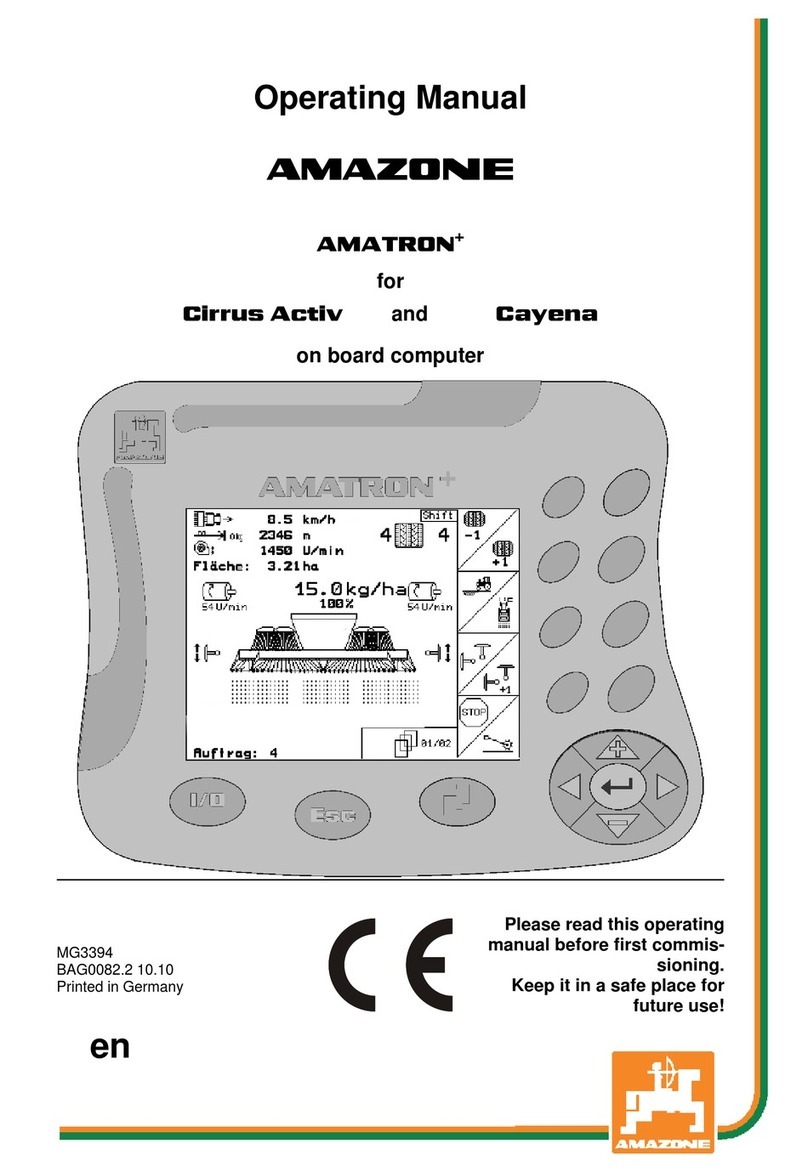
Amazone
Amazone Amatron+ operating manual

HEIDENHAIN
HEIDENHAIN ND 780 Installation instruction
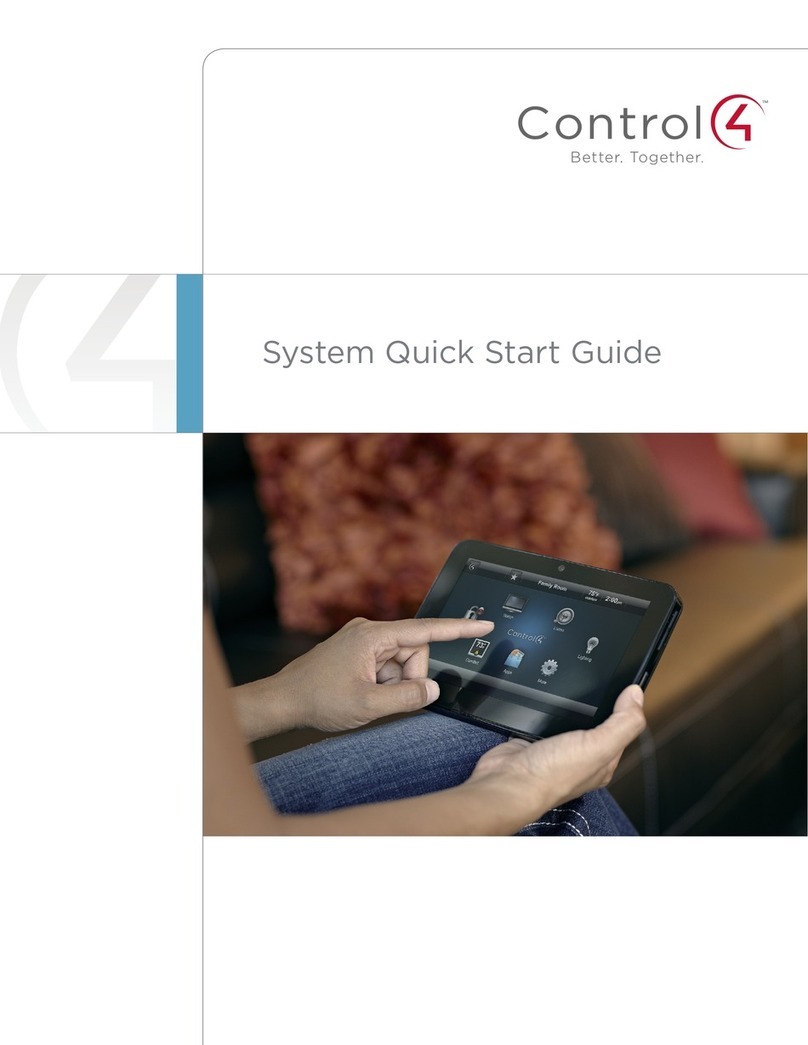
Contro l4
Contro l4 Control4 Smart Home quick start guide

Rottler
Rottler F103 Series Installation guide, operation and maintenance manual

CHERUBINI
CHERUBINI MAGO instructions