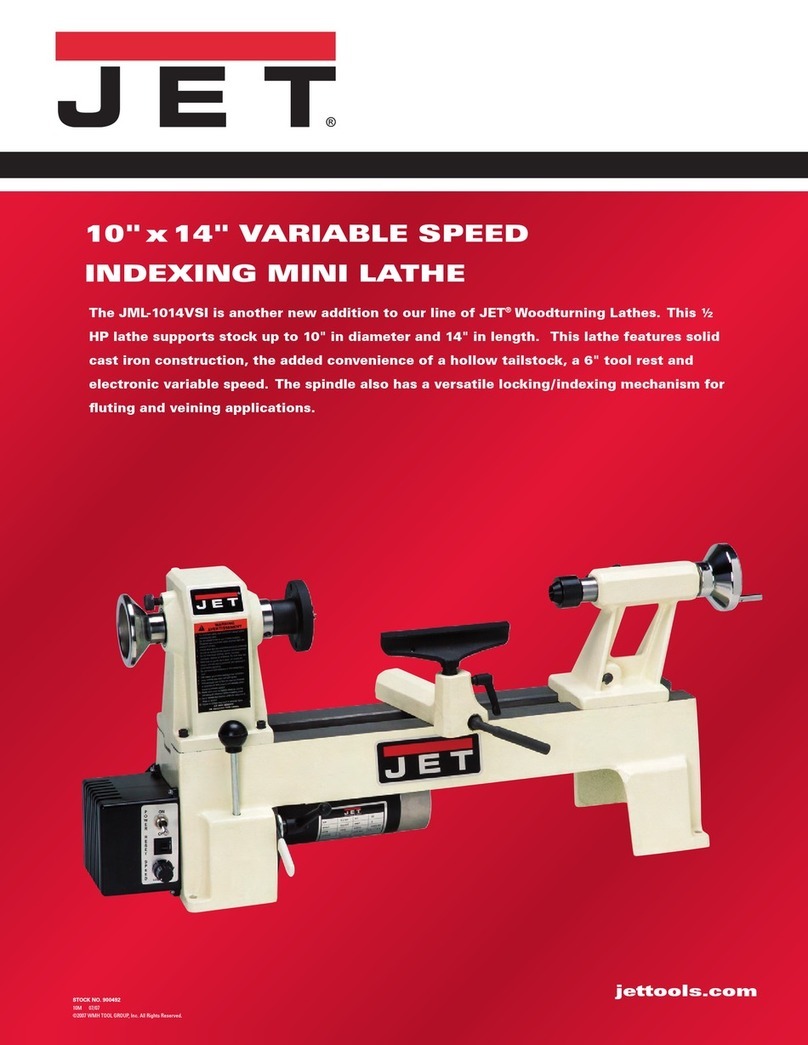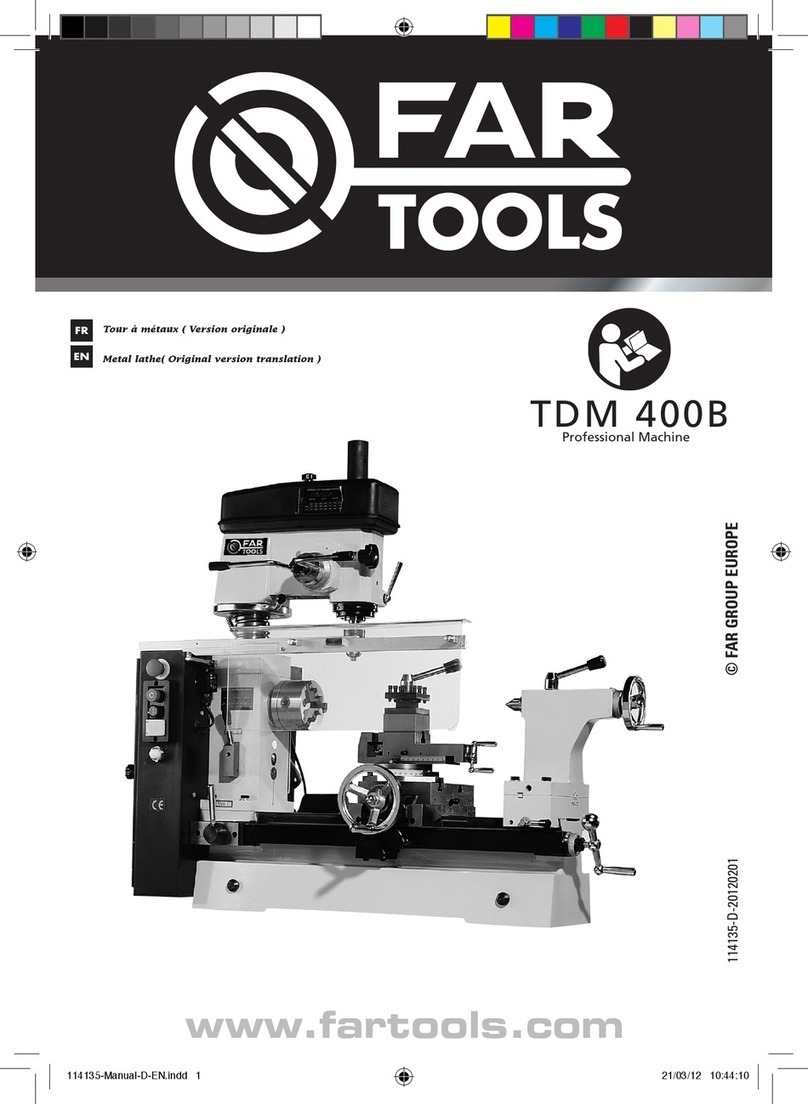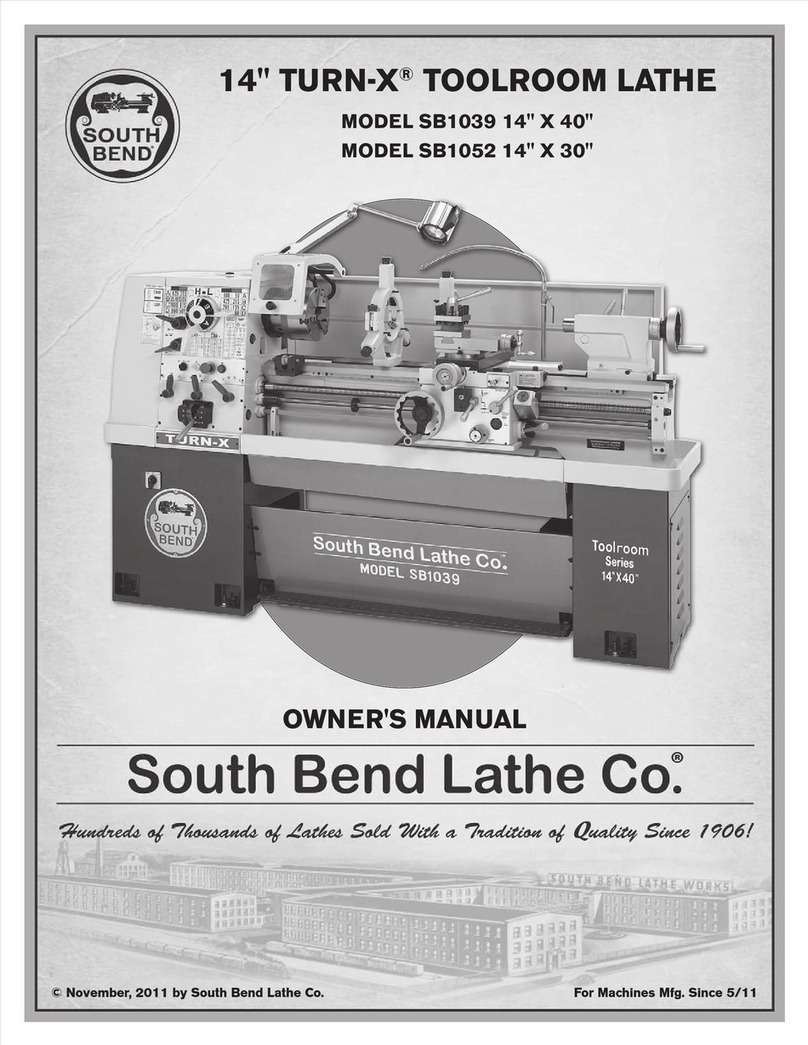Next Wave Automation SHARK SD100 User manual

Shark SD100
(Barracuda)
User’s Manual
®

2Shark SD100 (Barracuda) User’s Manual
Copyright 2020 Next Wave CNC
All Rights Reserved.
Shark SD100 (Barracuda) is the registered trademarks of Next Wave CNC.
Ready2Control-Basic is copyrighted by Next Wave CNC. All rights reserved.
All other trademarks are the property of their respective owners.
Information in this manual is subject to change without notice.
The newest version of this manual can be
downloaded from the Help menu in the
Ready2Control-Basic software –see page 34
The Shark SD100 (Barracuda) comes with the unique opportunity to trade
up to a larger Shark HD model. If you outgrow your Shark SD100
(Barracuda) and decide to trade it in on the purchase of a larger Shark HD
model, your Shark SD100 (Barracuda) will be refurbished by Next Wave CNC
and donated to a school (in your name) in cooperation with The MiLL
National Training Center, Colorado Springs, Colorado. (www.themillco.org)
Please save the original box to help facilitate shipping if you
plan to upgrade.
For further details contact tradein@nextwaveautomation.com

3
04/2020
To Our Customers ………………………………………………….…………………..… 4
System Requirements ……….………….…………….…………….…..…..……....... 4
Technical Support …….…………………….……………………….……………………. 4
Product Warranty ..….…………….……………………………….…………………..… 5
Safety …………………………………….………………………………………..….………… 6
START HERE:
Overview (READ FIRST) ……….………….…….…………….…..………....... 7
1. Create a Portal Account ……….…………...……….………………………..… 8
2. Install Ready2Control-Basic Software ……….……….….…………..…… 11
3. Machine Setup ……………………..…………………….…………..….…….…… 20
4. Ready2Control-Basic Workflow .………..…………..……..…..…………… 26
5. Ready2Cut Projects ………………………...….…………….,……...…………… 30
6. Install Vectric VCarve Desktop software .…………………...…………… 31
Ready2Control-Basic Overview
Main Window ………………..……….…………………………………………….… 33
Menu Bar ……………………….………………………………………….……… 34
Update Icons ………………………………….………….………….…………… 35
Job List Panel ……………………….………………………………………….… 36
Viewport ……………………….…………………………………………………… 38
Machine Controls ……………………….…………………………..………… 39
Keypad Enabled view ……………………….…………………………… 39
Keypad Disabled View ……………………….………….……………… 40
General Settings Window ………….…………………...…….…………… 42
Theme Settings ……………………………………………….…………… 43
Speed Settings ……………………………………….……….….………… 43
Control Settings ……………………….……………………….…..……… 44
Viewport Settings ……………………………..…….……...…………… 46
Report an Issue ……………………………………………….…………… 48
More Settings Menu ……………………….………………………………… 49
How to Update the Machine Firmware ……………………….….……………. 52
How to Update Ready2Control-Basic Software …………….………………. 56
How to Zero Z with a Touchplate ……….……….……………….….…………… 59
Maintenance ……….……….…………………………………………….…….…………… 62
Resources ……….……….…………………………………………...……………………… 63
Table of Contents Page

4Shark SD100 (Barracuda) User’s Manual
Back to TOC
To Our Customers
Thank you for purchasing a Shark SD100 (Barracuda). Included with your
purchase are software licenses for Ready2Control-Basic and Vectric
VCarve Desktop.
The Ready2Control-Basic software runs on your computer and includes a
broad set of machine control tools useful in operating your Shark SD100
(Barracuda) from your computer.
The Vectric VCarve Desktop software includes a broad set of CNC project
design tools. Design tutorials and software support can be found at
www.vectric.com
Pease read this manual carefully. It provides setup and operational
information for your Shark SD100 (Barracuda), Ready2Control-Basic and
VCarve Desktop software. This manual has been written with the
assumption that the user is experienced with the basic operation of a
computer as well as the technical knowledge required to safely operate
power tools.
System Requirements
Ready2Control-Basic and Vectric VCarve Desktop software can be used on
any PC computer that is running Windows 10 and has a USB output port.
The Shark SD100 (Barracuda) uses 110v power. Cutting files can be run on
the Shark SD110 using a computer running Windows 10 and
Ready2Control-Basic software. The Shark SD100 (Barracuda) can also be
controlled with a Control Pendant, which is an optional accessory that is
available from your local Next Wave CNC distributor or online at
NextWaveCNC.com.
Technical Support
If you need technical assistance with Ready2Control-Basic software or any
of your Next Wave Automation products please visit our Support webpage
at: NextWaveAutomation.com/support or email our support team at
date of purchase, and any other pertinent information that may be helpful
such as .tap files, .crv files, screen captures, and photos of your setup or
problem.
Ready2Cotrol-Basic also has a build-in “Issue Reporting” tool that sends
your Ready2Control-Basic software questions directly to our software
team. See page 48 for more information.

5
05/2020
Back to TOC
Warranty
Shark SD100 (Barracuda)
Next Wave Automation warrants that the Shark SD100 (Barracuda) to be
free from defects in material and workmanship for ONE YEAR from the date
of purchase. The warranty applies only to the original retail purchaser of
the Shark SD100 (Barracuda) when purchased from an authorized Next
Wave CNC distributor. This warranty covers parts and labor to correct the
defect. It does not cover the cost of shipping the machine and/or parts to
Next Wave Automation for repair.
This warranty does not apply to defects arising from normal wear and tear,
misuse, abuse, negligence, accidents, unauthorized repairs, alterations, or
lack of maintenance. This warranty is void if the Shark SD100 (Barracuda) or
any portion of the Shark SD100 (Barracuda) is modified without the prior
written permission from Next Wave CNC, or if the Shark SD100 (Barracuda)
is located or has been used outside the country where the Shark SD100
(Barracuda) was purchased.
Please contact Next Wave Automation to take advantage of this warranty.
If Next Wave Automation determines the Shark SD100 (Barracuda) is
defective in material or workmanship, then Next Wave CNC will at its
expense and upon proof of purchase send replacement parts to the original
retail purchaser necessary to cure the defect. Next Wave CNC will repair
the Shark SD100 (Barracuda) provided the necessary components are
returned to Next Wave CNC, shipping prepaid, with proof of purchase and
within the warranty period.
Next Wave CNC disclaims all other express or implied warranties, including
fitness for a particular purpose. Next Wave CNC shall not be liable for
death, injuries to persons or property, or incidental, consequential,
contingent or special damages arising from the use of the Shark SD100
(Barracuda) machine.
Ready2Control-Basic software
Next Wave CNC warrants Ready2Contol to perform as intended and will
provide customer support to the original purchaser when purchased from
an authorized retail distributor. Warranty only applies to the current
version or the support needed to update a past version. The cost of the
software upgrade (if any) is not covered by the warranty.
Next Wave Automation, LLC,
600 W. Boundary St., Perrysburg, Ohio 43551 USA
Main Office Phone (419) 318-4822

6Shark SD100 (Barracuda) User’s Manual
Back to TOC
When operating machinery always wear the appropriate ear and
eye protection and follow all safety instructions per your
machine’s owner’s manual and related equipment manuals.
1. Read safety and operating instructions before using your Shark SD100
(Barracuda).
2. Take time to fully understand how to safely operate your Shark SD100
(Barracuda).
3. Setup your Shark SD100 (Barracuda) per the instruction in this
manual.
4. Always wear appropriate eye and hearing protection when operating
your Shark SD100 (Barracuda) and accessories.
5. DO NOT machine metal with your Shark SD100 (Barracuda).
6. Never attempt to adjust the work piece or move the Shark SD100
(Barracuda) while the it is running.
7. If needed, use the Cancel or Pause buttons to Stop or Pause your
Shark SD100 (Barracuda) in the middle of an operation.
8. Never leave your Shark SD100 (Barracuda) unattended while it is
running.
9. While operating your Shark SD100 (Barracuda) , keep a multipurpose
dry chemical fire extinguisher nearby. It must be rated for both A & C
fires.
10. For added safety and convenience, connect your CNC to a 110-115V
power strip with an on/off switch. This provides an additional way to
turn off the machine in case of an emergency.
11. Follow all Safety instructions provide with your Shark SD100
(Barracuda) and accessories.
12. Follow accepted safety precautions and practices for woodworking
and machining.

7
05/2020
Back to TOC
The START HERE instructions are divided into 6 major sections. They cover
the steps involved in setting up your tool to use with the Ready2Control-
Basic software.
IMPORTANT
•Follow the steps in order.
•Don’t skip any steps unless instructed to do so.
START HERE Sections
1. Create a Next Wave Portal Account ………….…….…………… 8
2. Install Ready2Control-Basic software ….…..……………..…… 11
3. Machine Setup …...………………....….……….…..……….….……… 20
4. Ready2Control-Basic Workflow .………….…....…….…..……… 26
5. Ready2Cut projects (with machining tips) …….…..…...…… 30
6. Installing Vectric VCarve software ………………......…..……… 31
PROBLEMS?
If something doesn’t seem to be working correctly, try repeating the
previous step(s) a couple times –it’s easy to miss a step. If that doesn’t
solve the problem, please contact our Tech Support team by email or
phone at:
Email: [email protected]
Phone: (419)491-4520
Available 9am –5 pm Monday-Friday (Eastern time).
START HERE –OVERVIEW (READ FIRST)

8Shark SD100 (Barracuda) User’s Manual
Back to TOC
Section 1 - Create a Next Wave Portal Account
1.1 You will use your computer to control the Shark SD100 (Barracuda).
BUT DO NOT CONNECT THE TWO AT THIS TIME
1.3 The Next Wave Portal Login screen will appear. Click on SIGN UP*
* If you already have a Next Wave Portal Account click on Login and skip
Step 1.8 on Page 10
1.2 Open a web browser on the computer you plan to use with your Shark
SD100 (Barracuda) and go to https://portal.nextwaveautomation.com

9
05/2020
Back to TOC
Create a Next Wave Portal Account (cont.)
1.5 You should receive a Success message.
Check your email for a confirmation message.
If you don’t see the email, check your Spam folder.
1.4 Fill in the information on the Next Wave Portal Sign-up page.
Then click Create.
1.6 Click the Confirmation link in your email. You should receive a pop-up
notice confirming that your account has been created (see next step).

10 Shark SD100 (Barracuda) User’s Manual
Back to TOC
1.7 Once your Account is confirmed, click Close
1.8 Return to the Portal Login screen and Login with your Username and
Password. This will take you the Software Registration and download page.
This completes Section 1 –Create a Next Wave Portal Account
Create a Next Wave Portal Account (cont.)

11
05/2020
Back to TOC
Section 2 –Install Ready2Control-Basic
2.1 in the My Software window, click the + Software button to start the
download and install process for Ready2Control-Basic software.
2.2 Next, select Ready2Control-Basic from the dropdown menu.
Enter the License Pair codes from the card that came with your machine.
2.3 Press Register.
The software will now attempt an automatic download. This may take a
minute or two.

12 Shark SD100 (Barracuda) User’s Manual
Back to TOC
2.4 If a Save window appears, click Save File, then pick a folder and save the
file. If the Save window doesn’t appear, check your download folder, it may
be there. If it’s not there, do a Search on your computer for Ready2Control
to locate the file. If you find it, then skip to step 2.7 on the next page.
If the file failed to download, go to Step 2.5 (below) for another way to
download the program.
2.5 Ready2Control-Basic will now appear in the My Software window.
Click on the software name to access the Software information window.
2.6 In the Software Information
window, click the Download
button to download
Ready2Control-Basic.
What happens after you press the Download button will vary depending on
computer setup. It may ask you to save it to a folder or it may save the file
directly to your Downloads folder.
If you don’t see where it downloaded, do a Search on your computer for
Ready2Control to locate the file.
Install Ready2Control-Basic (cont.)
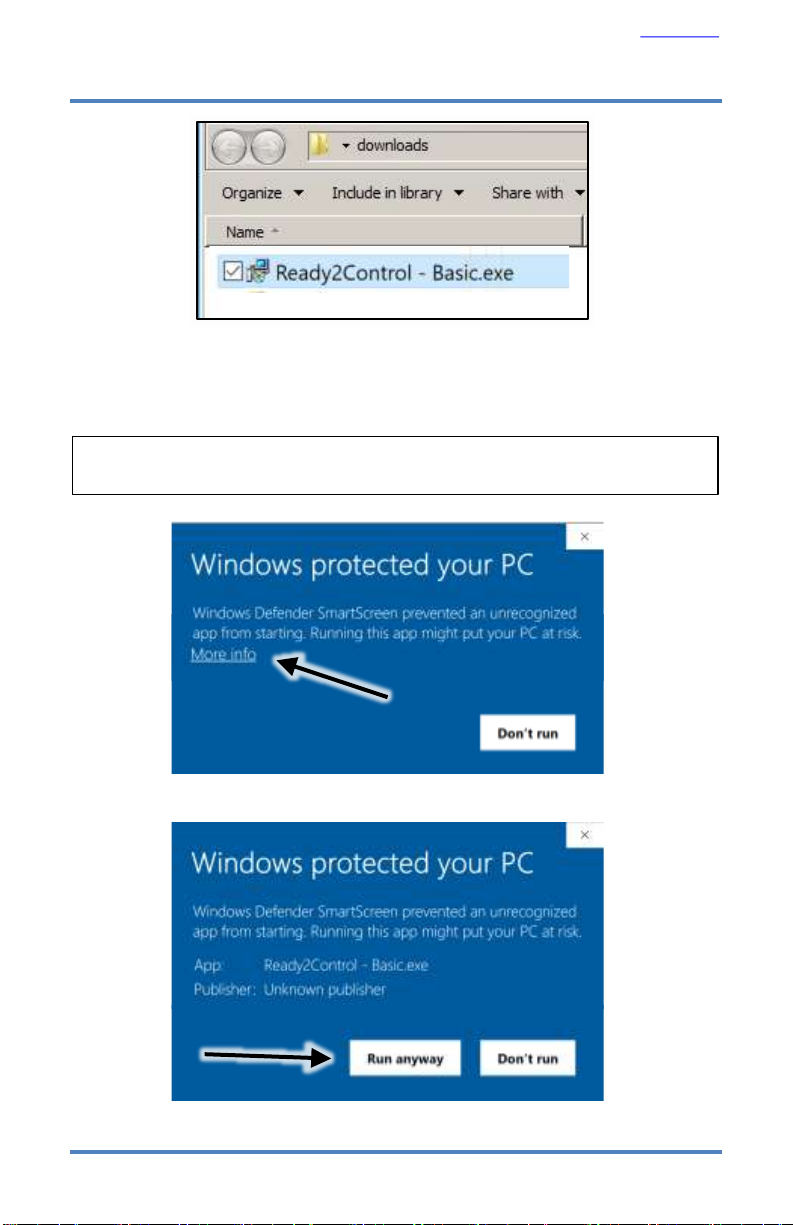
13
05/2020
Back to TOC
NOTE: You may need to grant permission to your computer if it does not recognize
the Ready2Control-Basic program.
2.7 Locate the file on your computer and click on it to start the install process.
2.8 If you get this message, select More Info.
2.9 Then click Run anyway.
Install Ready2Control-Basic (cont.)

15
05/2020
Back to TOC
2.13 If the Sign-In window appears, sign in using your Portal account name
and password. Also check the box for Keep me signed in. This will simplify
the current install process and future updates.
2.15 This message will appear next. Click CONFIRM.
2.14 After you’ve signed in, you will see Ready2Control-Basic in the list.
Click on USE SEAT. This process will assign a copy of the software to the
computer you are currently using.
Install Ready2Control-Basic (cont.)

17
05/2020
Back to TOC
2.18 The software Key window will appear next. Click Copy Key. The
software will attempt to automatically paste the Key into your copy of
Ready2Contorl-Basic. If successful, Ready2Control-Basic will automatically
open –See step 2.20 on the next page.
If it fails to auto-paste, you will be given the options to manually paste the
Key into the software registration window –step 2.19 below.
2.19 If this window appears, paste the KEY into the space at the bottom
and click Unlock. This will unlock and launch Ready2Control-Basic –see next
page.
Install Ready2Control-Basic (cont.)

18 Shark SD100 (Barracuda) User’s Manual
Back to TOC
Install Ready2Control-Basic (cont.)
2.20 The main Ready2Control-Basic window will now appear.
The default theme (color scheme) for Ready2Control-Basic is the “Dark”
theme. You can switch to a “Light” (example below) in the General Settings
window –see page 42 for instruction on how to change to a “Light” theme.
This completes Section 2 –Install Ready2Control-Basic
Ready2Control-Basic using a “Light” theme.

Contain dust and sound with a
CNC machine encloser from Next Wave CNC.
Available from your local Next Wave CNC distributor
or online at www.NextWaveCNC.com
The CNC machine enclosure is designed to help control dust,
add safety and reduce machining noise. Made with an
aluminum frame, acrylic panels and steel connectors. Hinged
access door with magnetic catch allows for easy material
removal or bit changes. Pre-drilled 3” hole for cords allows for
the case to be placed on any flat surface. Ships flat, assembly
required.
CNC machine enclosure

20 Shark SD100 (Barracuda) User’s Manual
Back to TOC
Section 3 - Machine Setup
Specs:
•Table dimensions: 12'' x 18"
•XYZ travel: 12'' x 13'' x 3''
•Overall dimensions: 19-1/2 ''W x 20-1/2'' L x 18''H
•MDF bed with t-slots to allow a variety of clamping positions
•Includes the latest VCarve Desktop Design software
•Vector Art 3D Sampler Pack.
•Ready2Control-Basic software
•Requires a PC Computer with USB port (not included)
•Requires a Bosch, DeWalt, Porter-Cable, or similar style Trim Router
(sold separately)
•Ships fully assembled.
•Made in USA
This manual suits for next models
1
Table of contents
Popular Lathe manuals by other brands

Roper Whitney
Roper Whitney U412 Operation, parts & maintenance manual

LittleMachineShop.com
LittleMachineShop.com HiTorque 5100 user guide
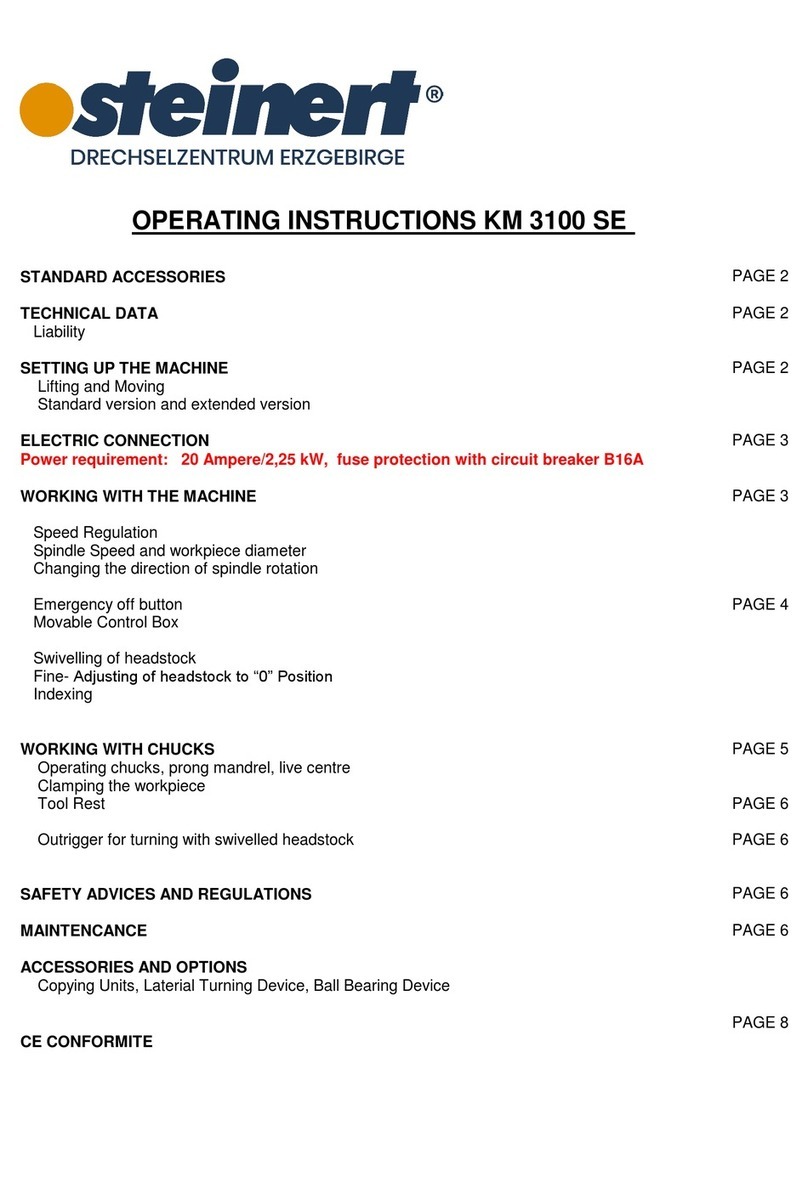
steinert
steinert KM 3100 SE operating instructions
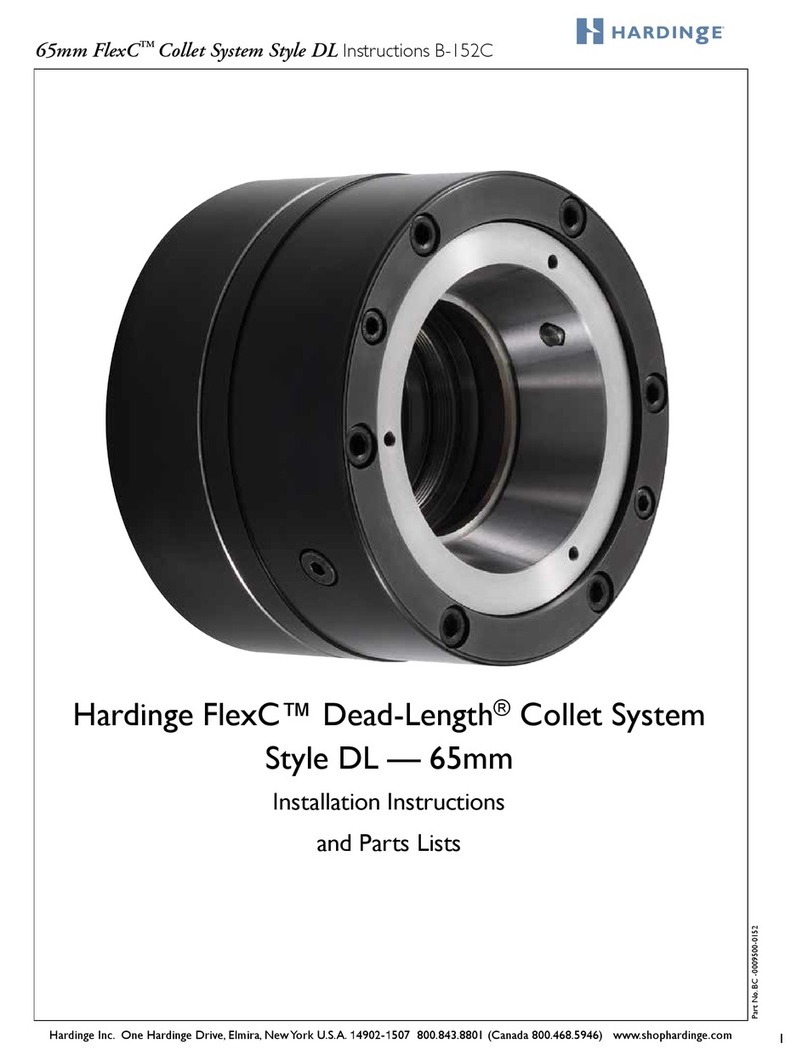
Hardinge
Hardinge FlexC Dead-Length 65 Installation instructions and parts list
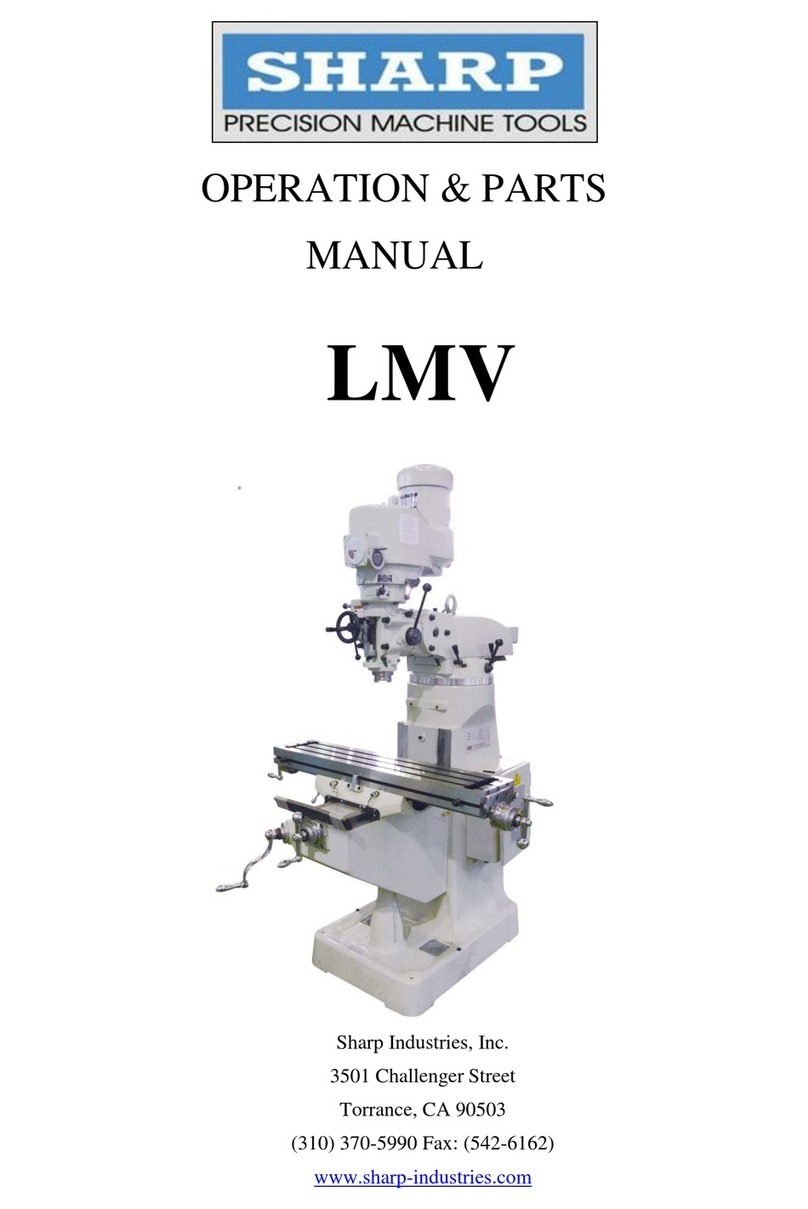
Sharp
Sharp LMV Series Operations & parts manual

Clarke
Clarke Woodworker CWL-20RV operating & maintenance manual