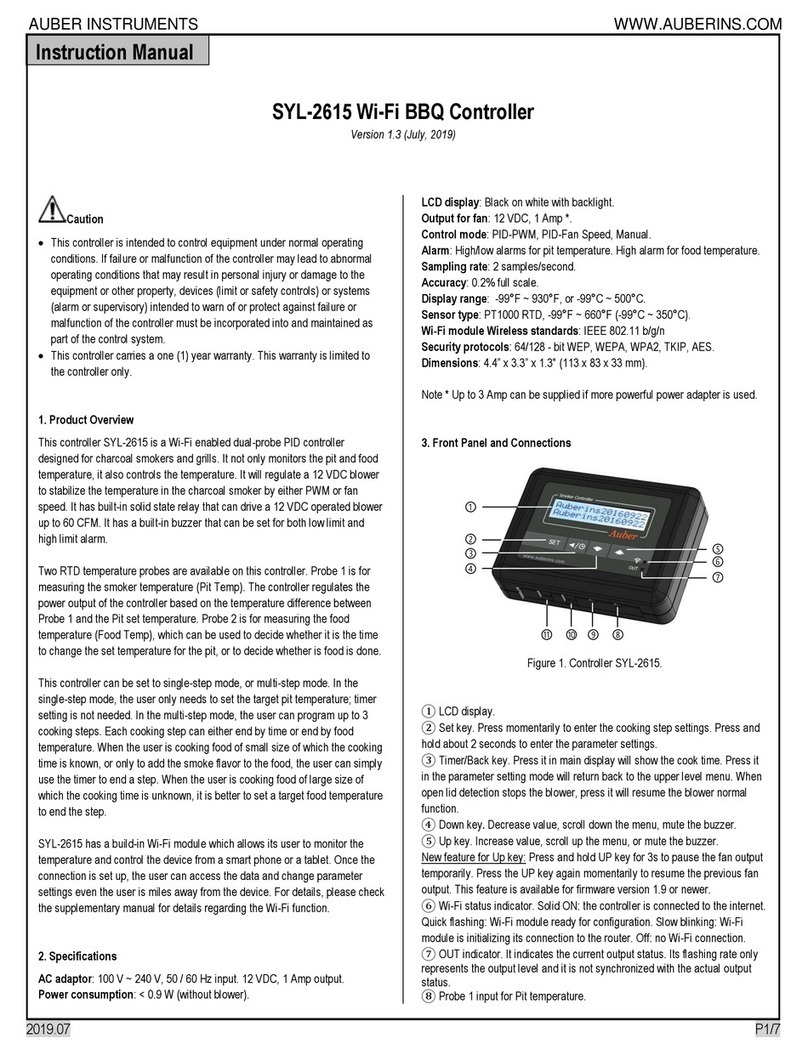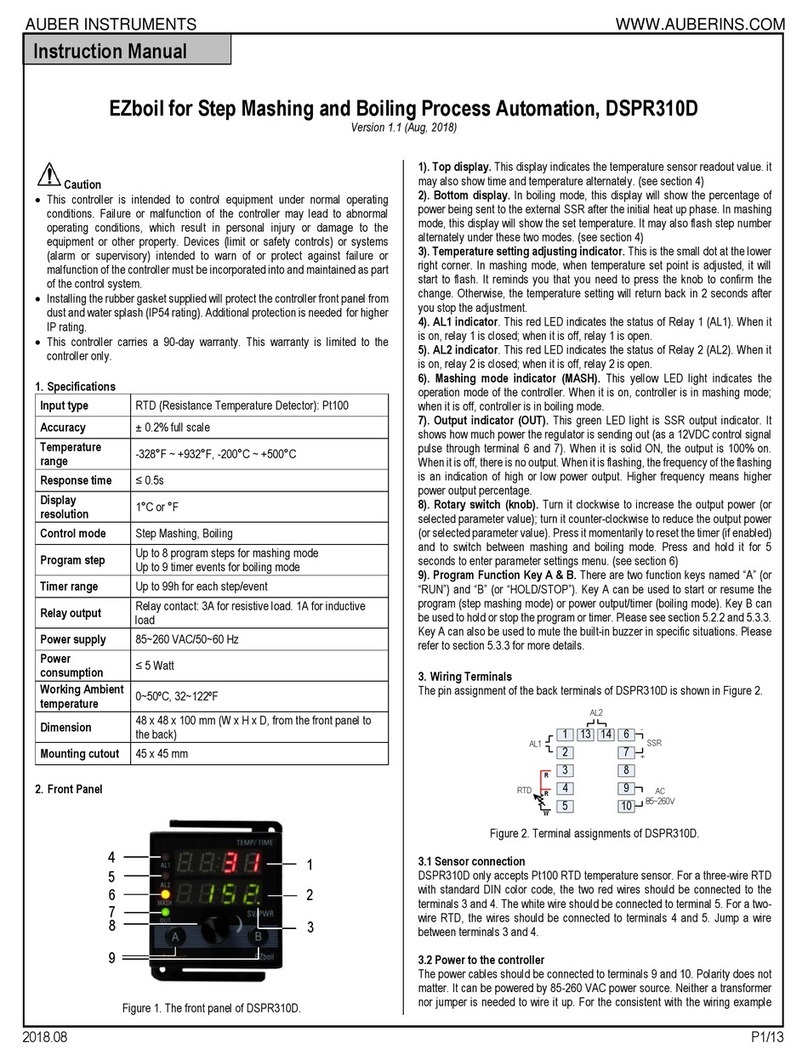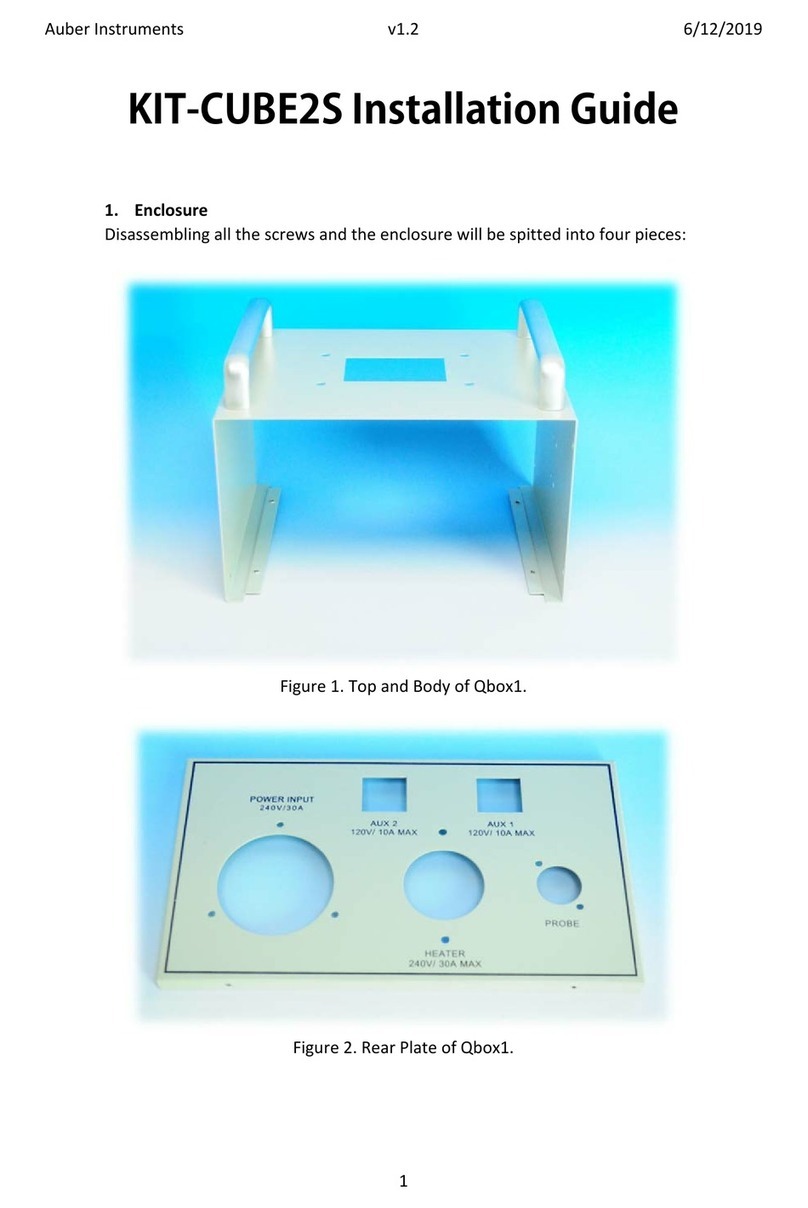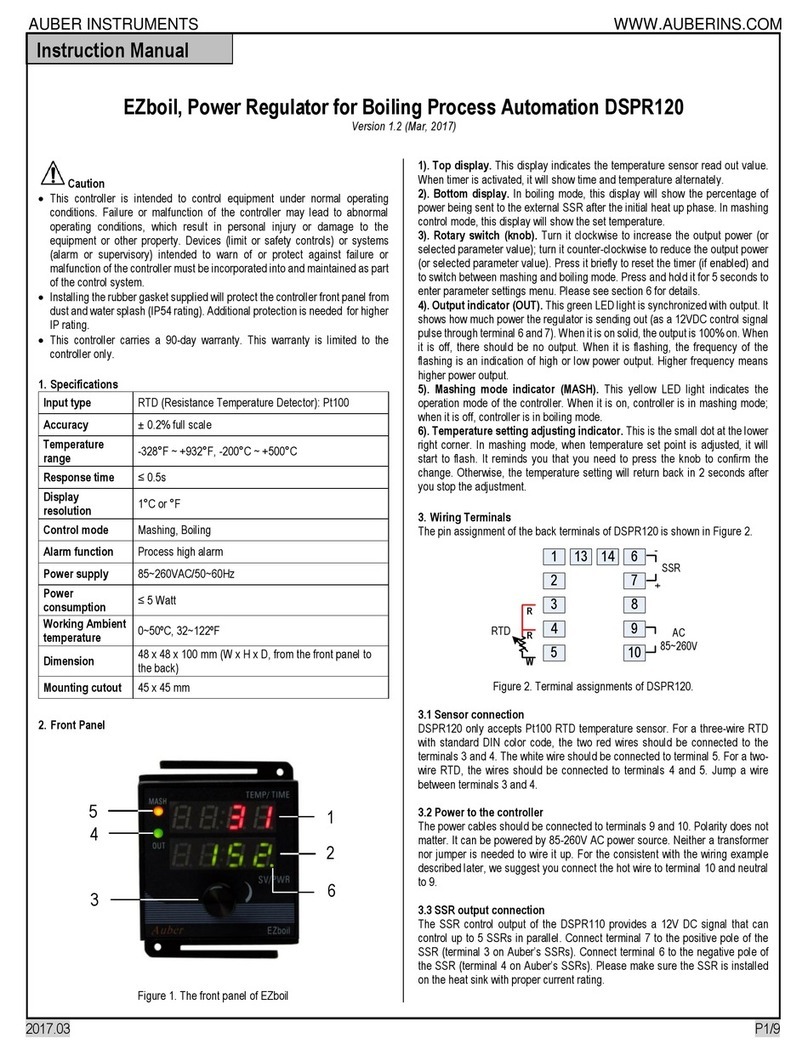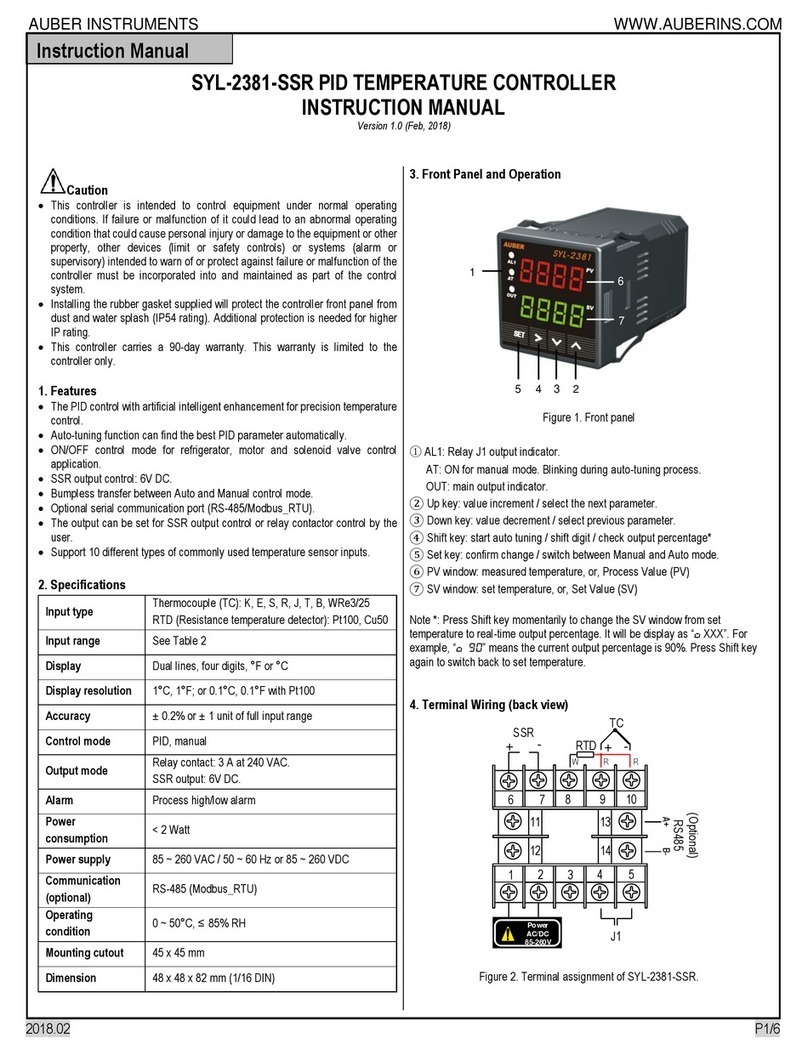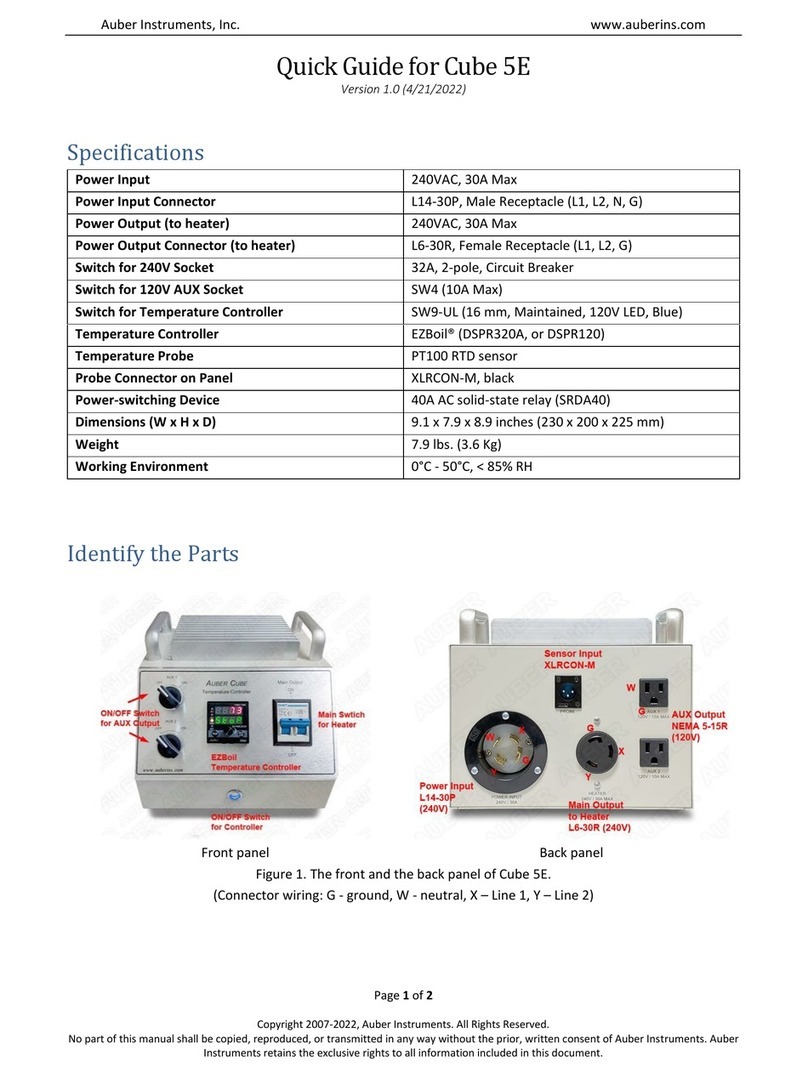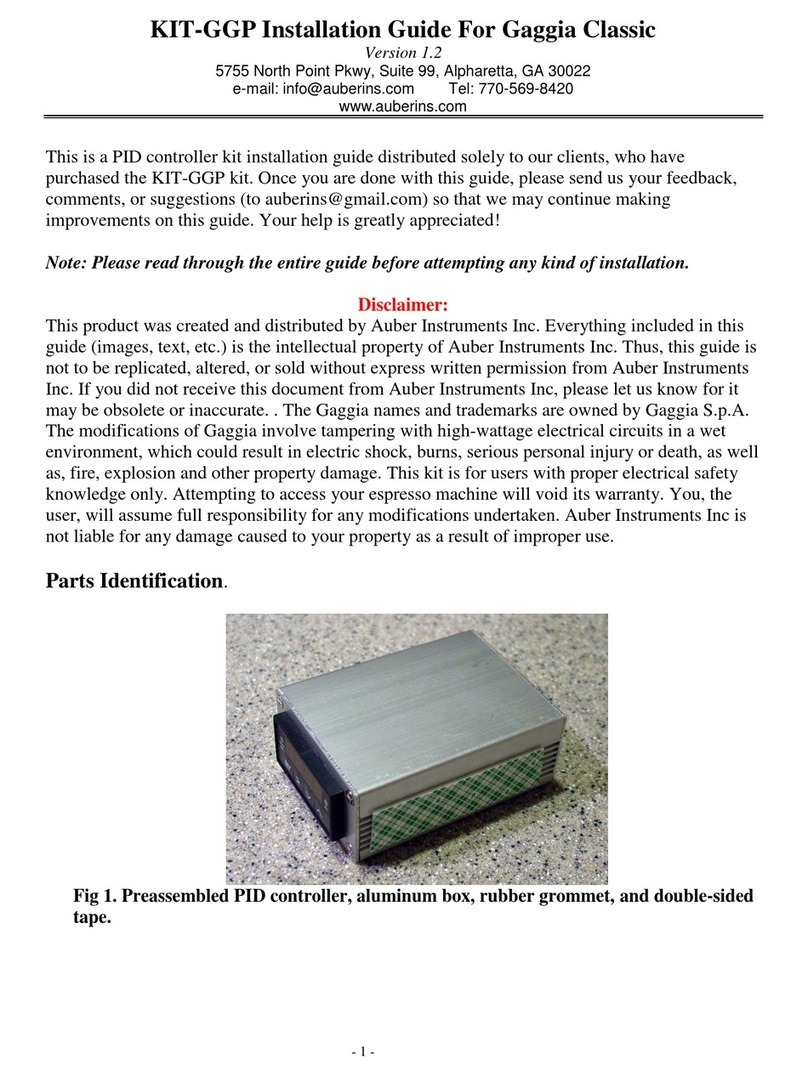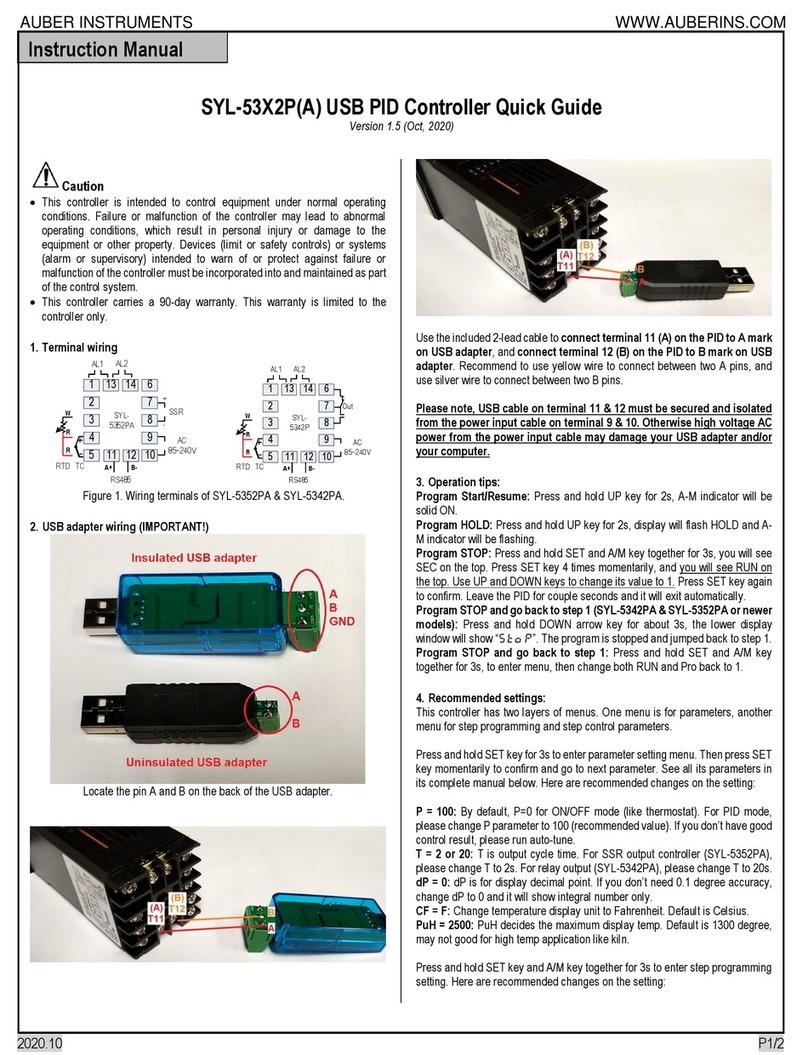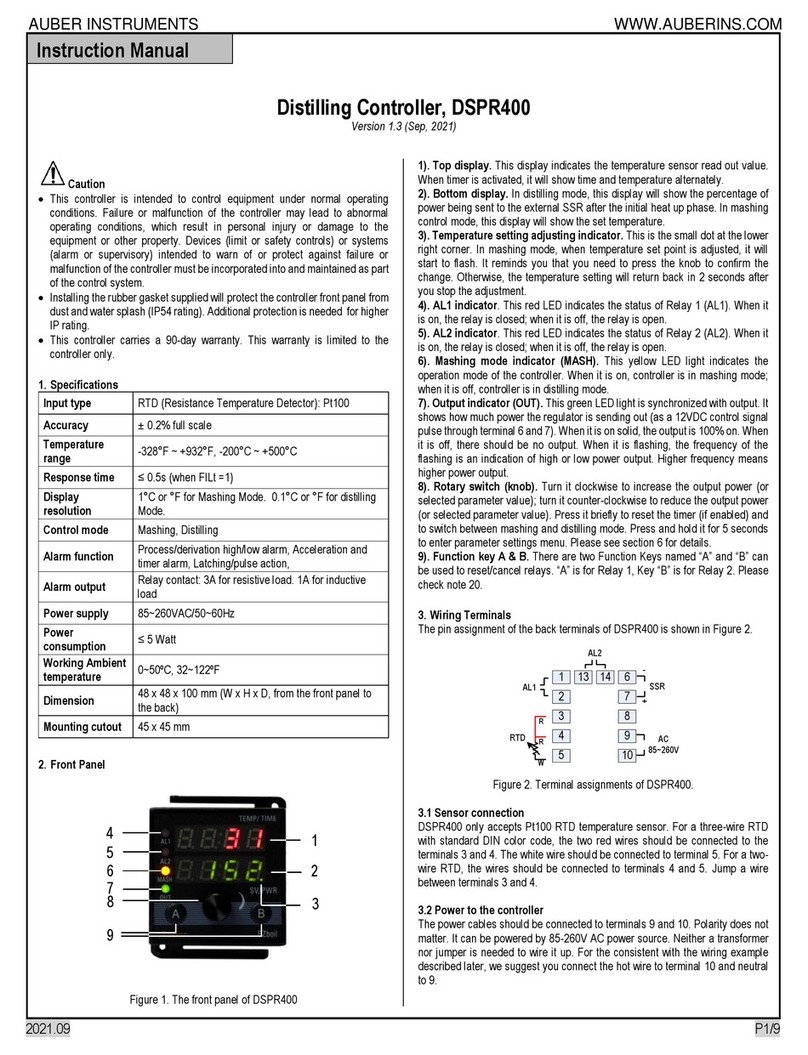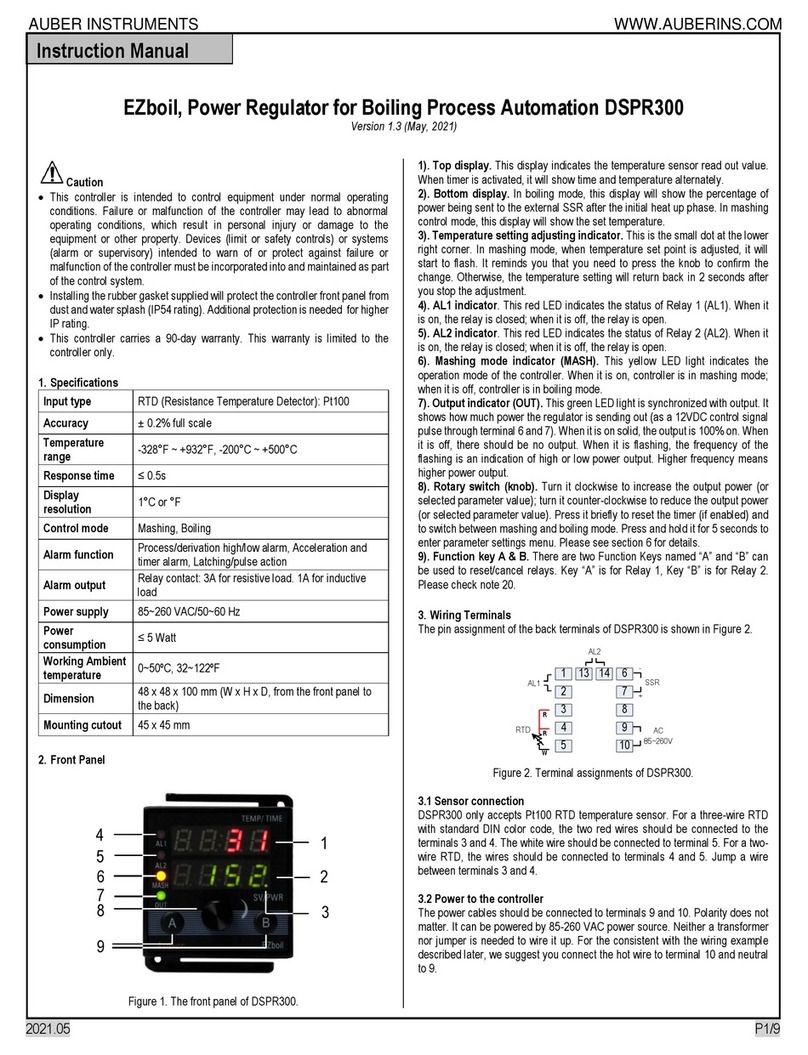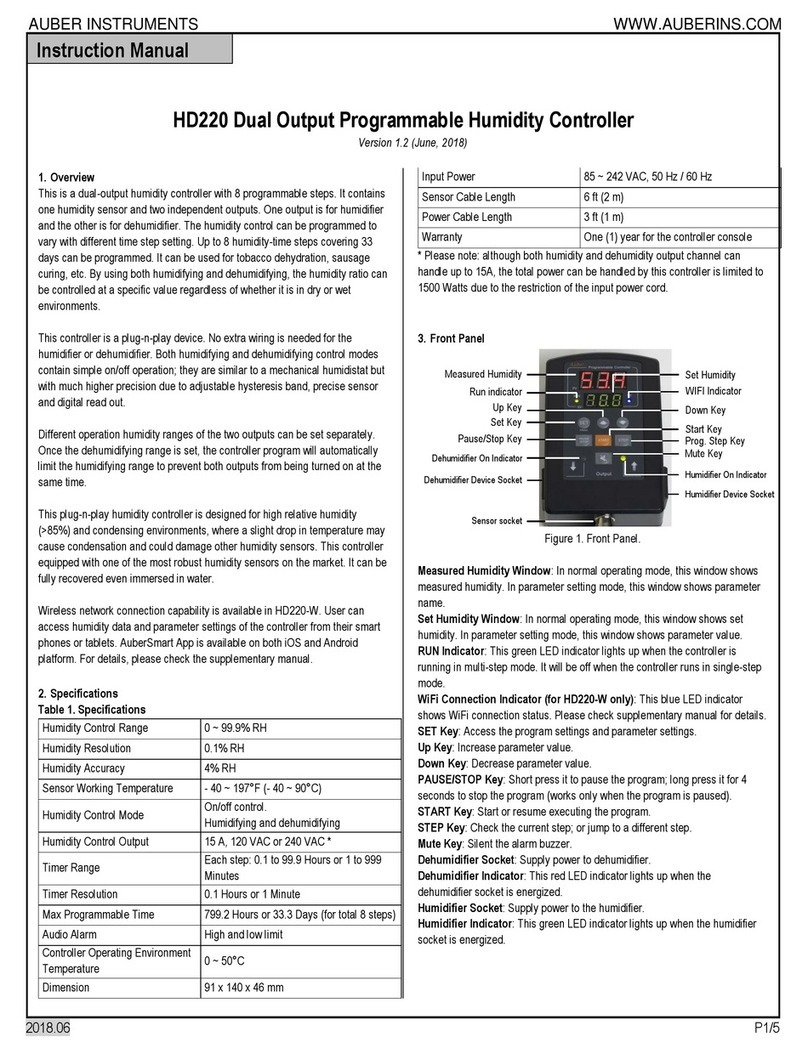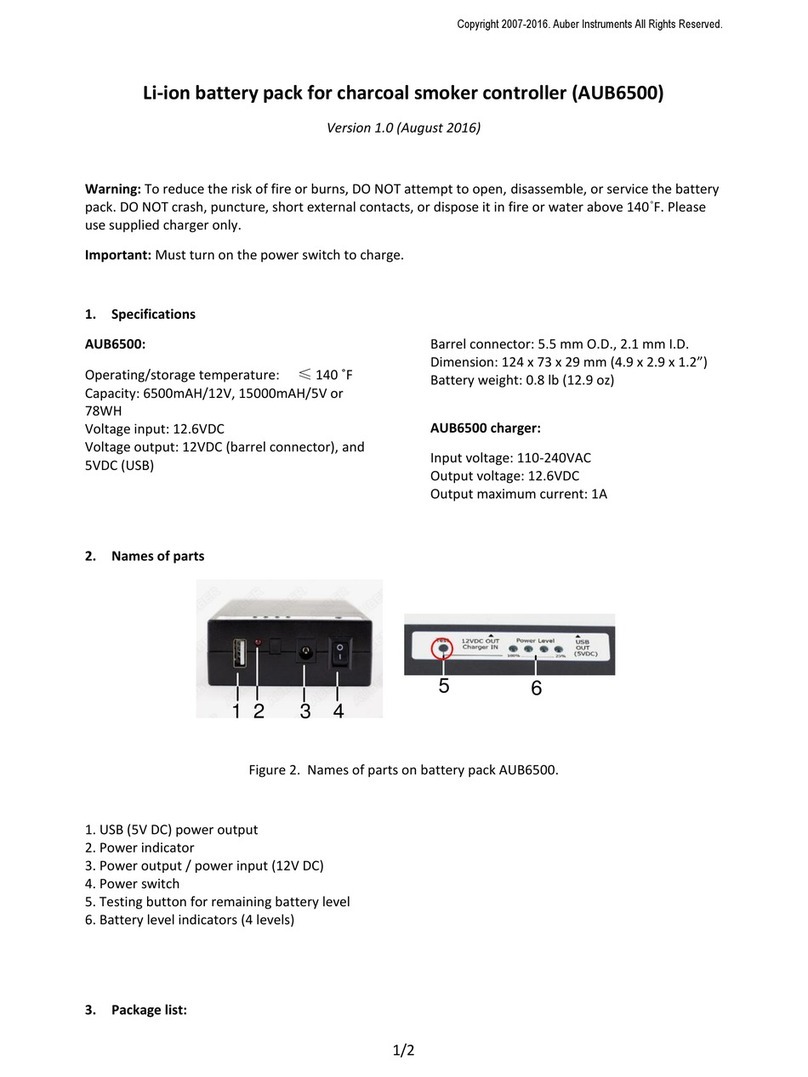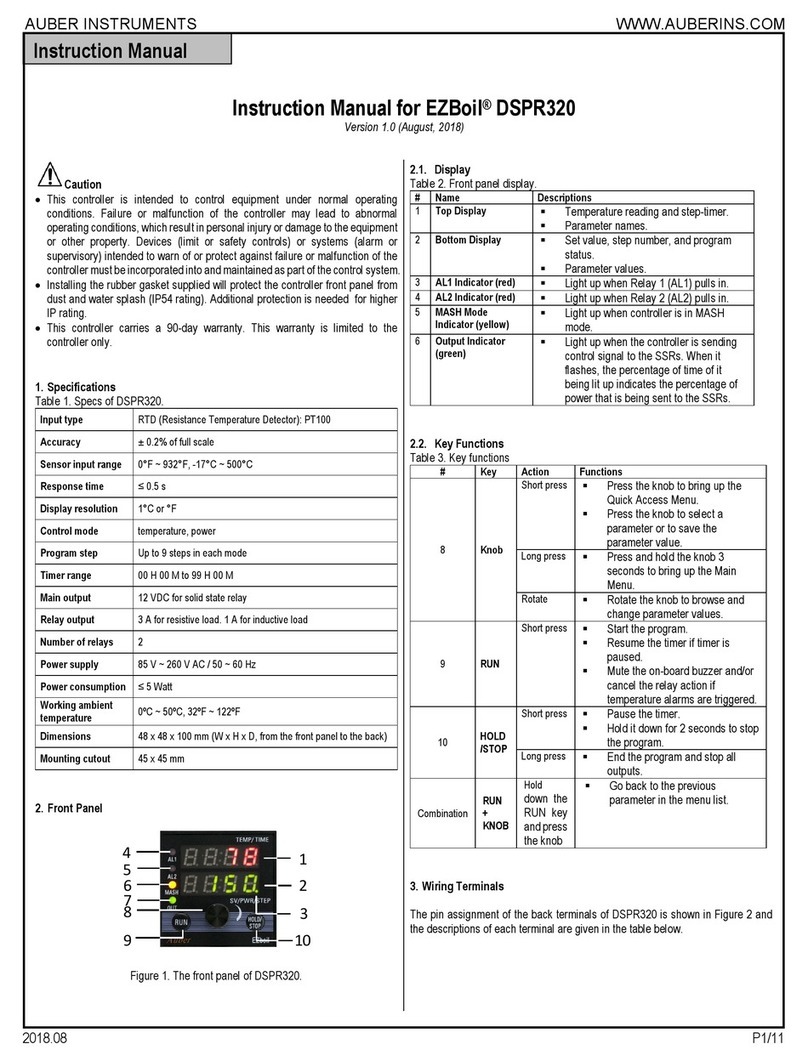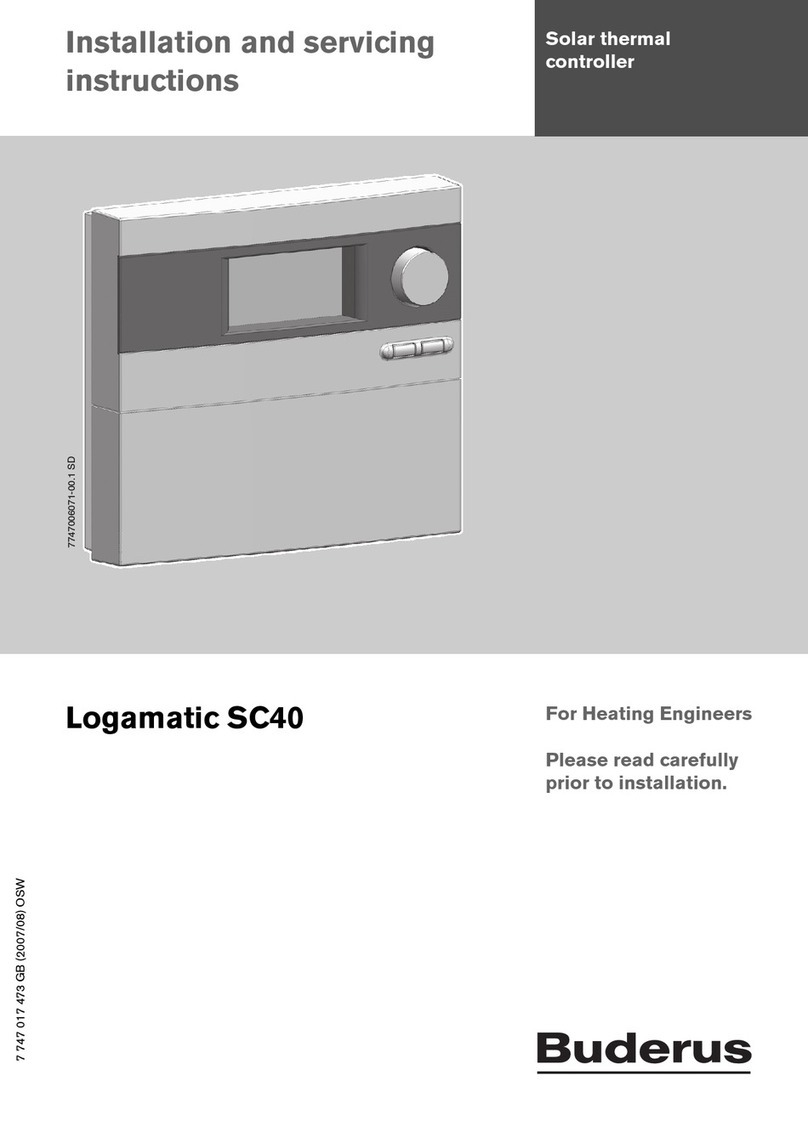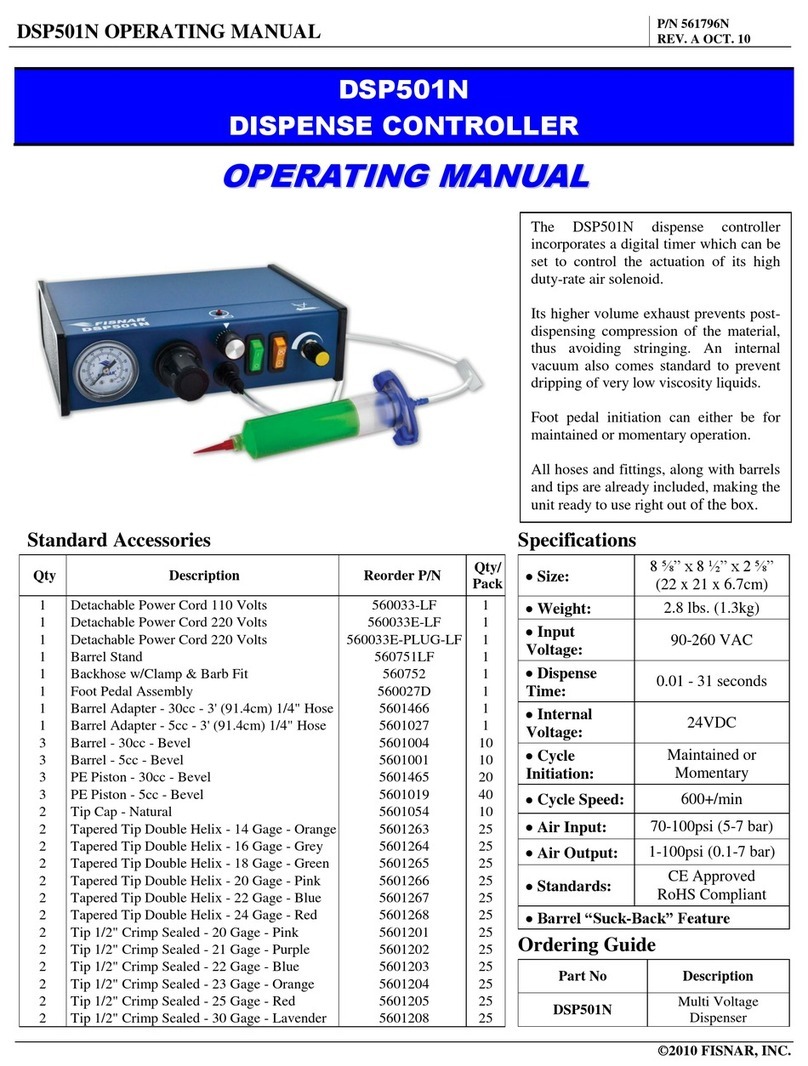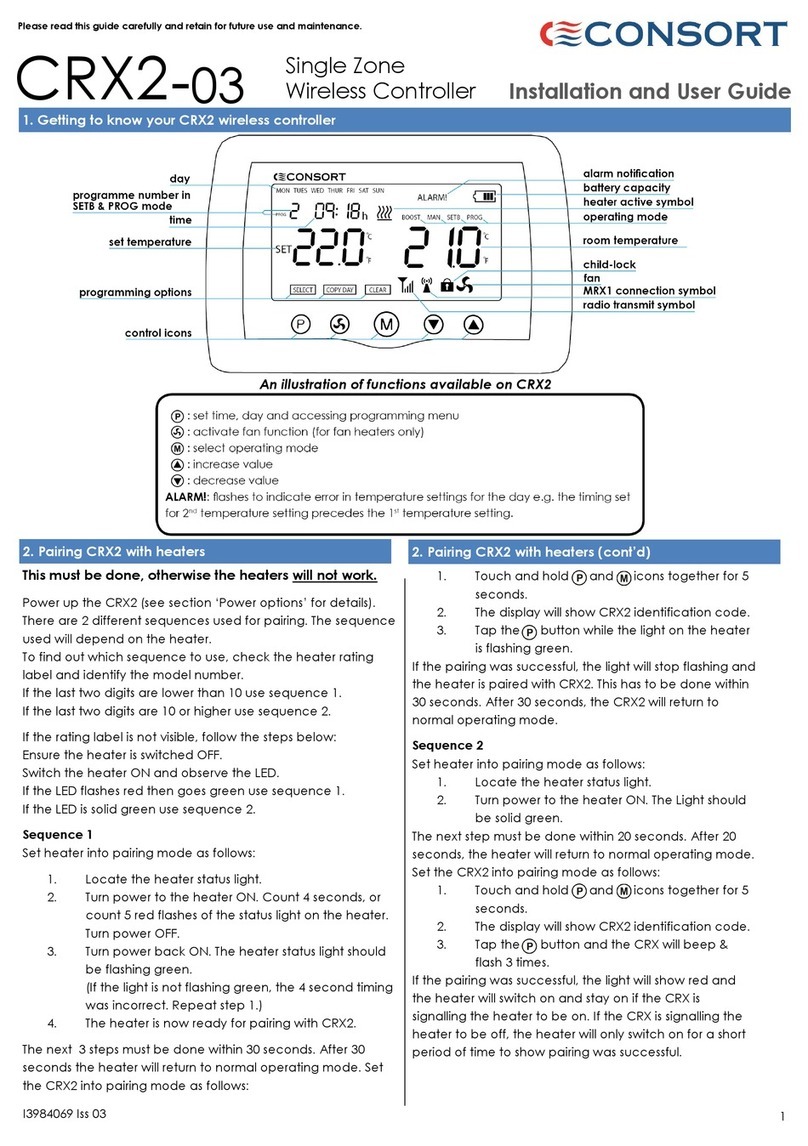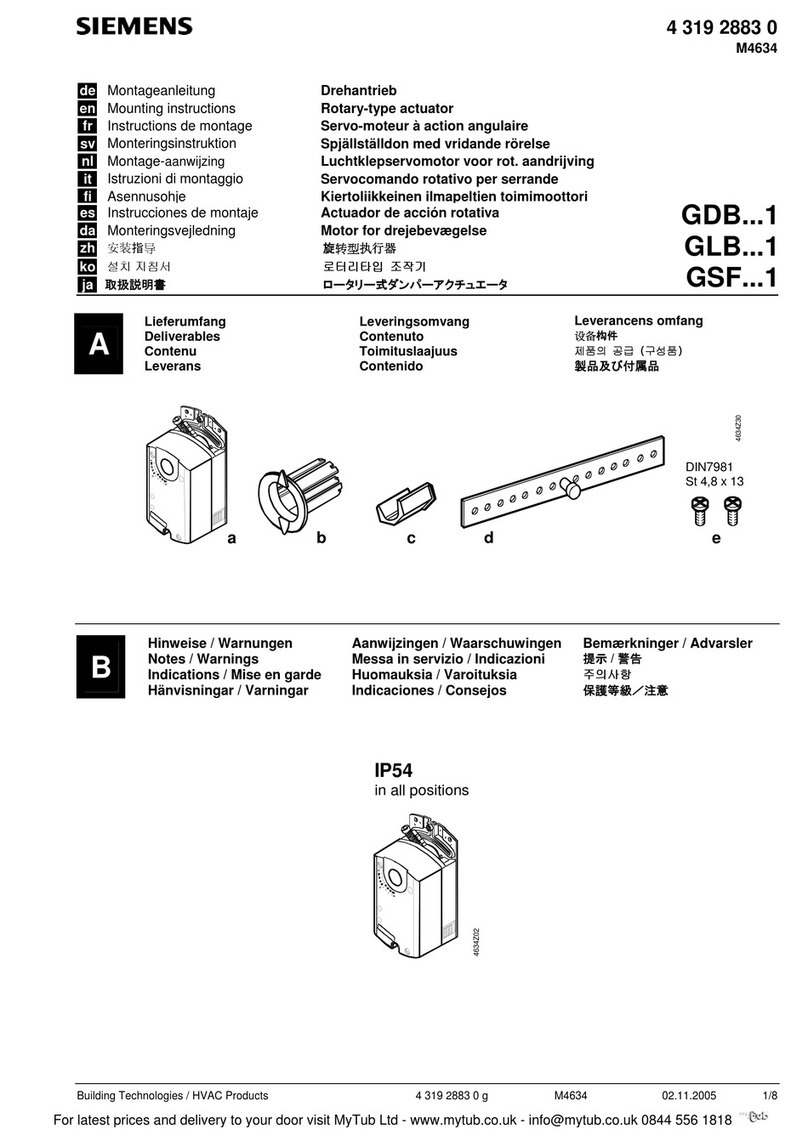AUBER INSTRUMENTS WWW.AUBERINS.COM
2022.01 P3/5
Note 3. Hyd, Dehumidifier Hysteresis Band:
This is the differential band between to turn on and turn off the dehumidifier. It
is set to the higher side of the dehumidifier set point (H + Hy). The dehumidifier
will turn on when humidity is above (H + HY + Hyd) and turn off when humidity
is below (H + Hy). For compressor-based dehumidifier, the Hyd value should
not be set too small to prevent frequent cycling.
Note 4. HyH, Humidifier Hysteresis Band:
This is the differential band between turn on and turn off the humidifier. It is set
to the lower side of the humidifier set point (H - Hy). The humidifier will turn on
when humidity is below (H - HY - HyH) and will turn off when humidity is above
(H - Hy).
For example, if Set Humidity H = 50%, Hy = 5%, Hyd = 3%, HyH = 2%, then
the humidifier will turn on when the process humidity is lower than 43% (H - Hy
- HyH) and will turn off when process humidity is above 45% (H - Hy). The
dehumidifier will turn on when process humidity is above 58% (H + Hy + Hyd)
and turn off when process humidity drops below 55% (H + Hy).
Note 5. OFS, Humidity Offset:
OFS (Humidity Offset): OFS is used to compensate for the error produced by
the sensor or input signal itself. For example, the unit displays 37% when the
actual humidity is 32%. Setting parameter OFS = - 5 will make the controller
display 32%. The displayed process humidity = actual measured humidity +
OFS.
Note 6. AS, Anti-short Cycle Delay:
The Anti-short is the delay time to turn on the dehumidifier. If the dehumidifier
is compressor based, the compressor should not be turned on immediately
when it is at high pressure (just after turned off). Otherwise, it may shorten the
life of compressor. The Anti-Short cycle delay function can be used to prevent
the rapid cycling of the compressor. It establishes the minimum time that the
compressor remains off (after reaching cutout) before turns on again. The
delay overrides any controller demand and does not allow the compressor to
turn on until the set time-delay value has elapsed. It gives time to release the
refrigerant pressure through evaporator. It typically set to 4- 6 (minutes). The
unit is in minutes. This setting is only valid for dehumidifying control.
Note 7. PrG, Program Mode:
When PrG is set to “ON”, users can program up to 8 steps (Section 5). When
PrG is set to “OFF”, this controller is in single step mode (multi-step function is
disabled). In single step mode, users can only set “H-1” set point and the
controller will regulate the humidity at “H-1” set point forever. No step timer nor
other step set points can be set in single step mode. Please be aware that if
your controller is in single step mode, the green "RUN" indicator will be off at all
time. The start, pause, and STEP keys are disabled. You can check the
dehumidifier indicator (red on the left) and humidifier indicator (green on the
right) for the socket output status. When the light is on, the corresponding
socket will be activated.
Tip: After you change PrG parameter, please reboot your controller so
new setting will be activated (remove the power input cord of this
controller then plug it back).
Note 8. A-M, Power Outage/Startup Mode:
This parameter determines what the controller should do in an event of power
interrupt or outage. It also decides how the controller starts the program while
powered up. A-M can be set to three modes: C, S and M.
Mode C. After being powered on, the controller will continue the program from
the where it was powered off. For example, if step 3 is set for 40% and 5
hours, the power was interrupted at 2.1 hours. When the controller powers up,
the controller will continue to control at 40% for 2.9 hr.
Mode S. The controller will run the program from step 1 every time the
controller is powered up. This is suitable for situations where the power never
fails or when the program mode “PrG” is set to “off”.
Mode M. The program will be held at the step at which the controller was
powered off. The controller will hold the humidity at the set value. The
controller lower display will flash "hold" and process humidity alternatively. This
mode is suitable for situations where the operator’s attention is needed after
power interruption occurs.
Note 9. SFA, Sensor Failure Operation:
The SFA defines how the output would be if the sensor fails. It can be set to 0-
0, 0-1 or 1-0. Please refer to Table 3 for details. For example, in some
applications, you may want the dehumidifier to be ON and humidifier to be OFF
when sensor fails. Hence you need to set SFA to “1-0”.
Table 3. Output of the controller when sensor fails.