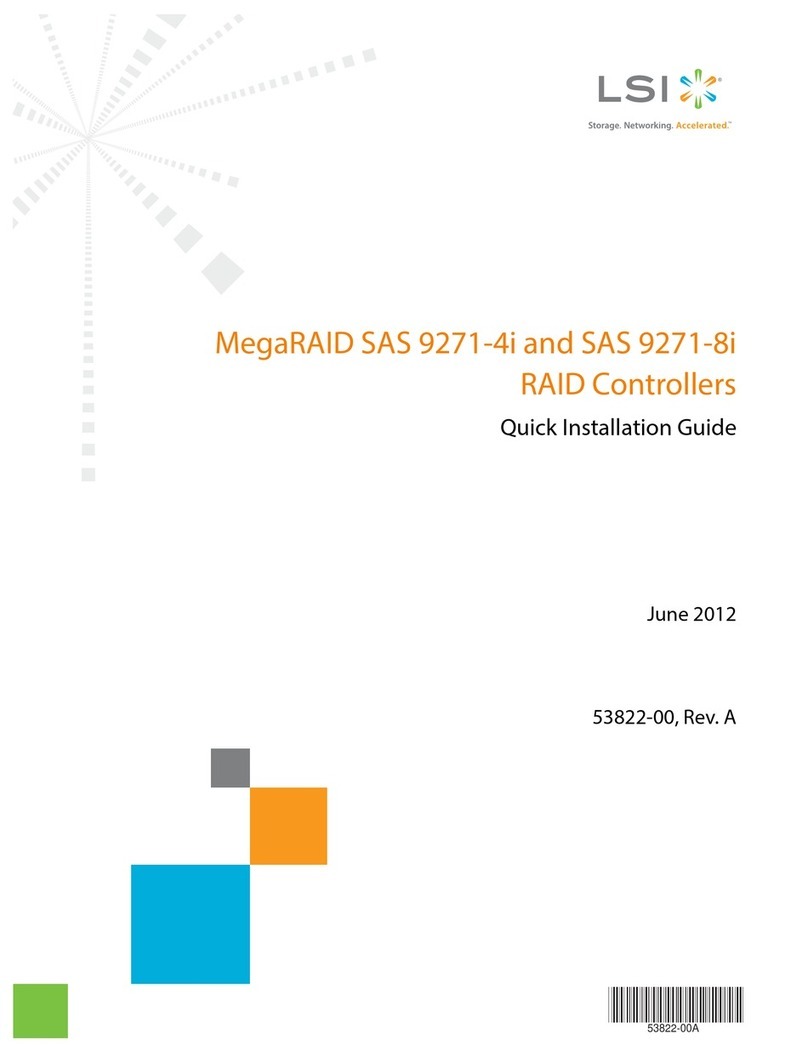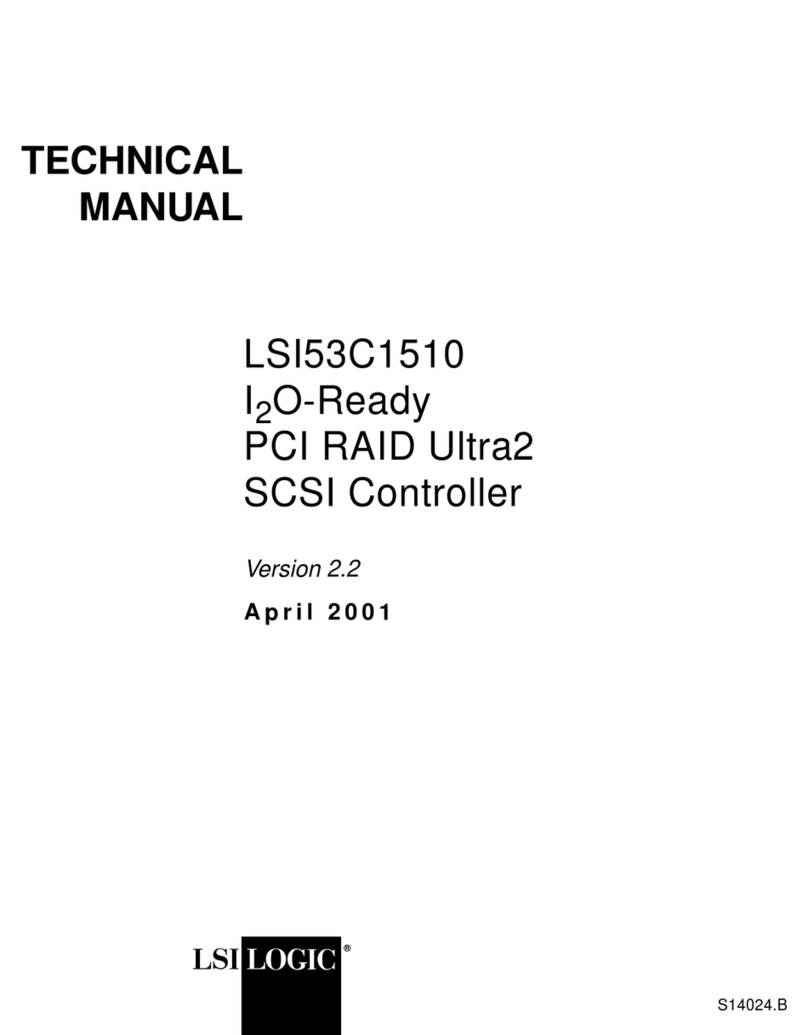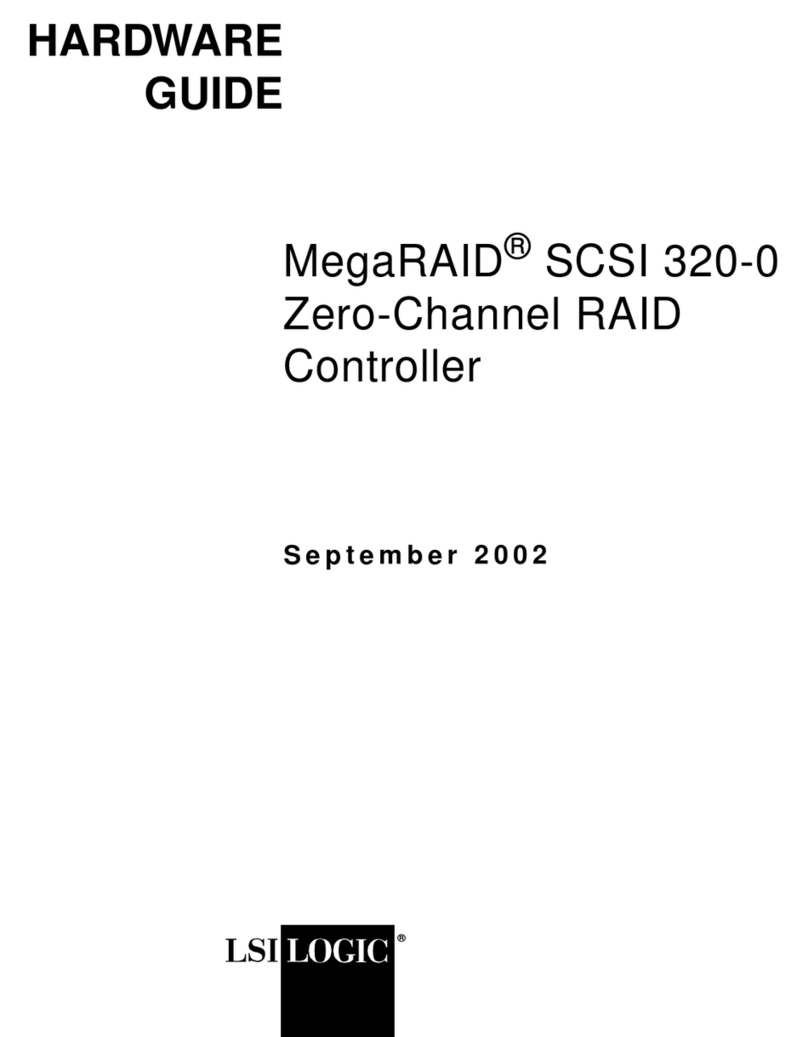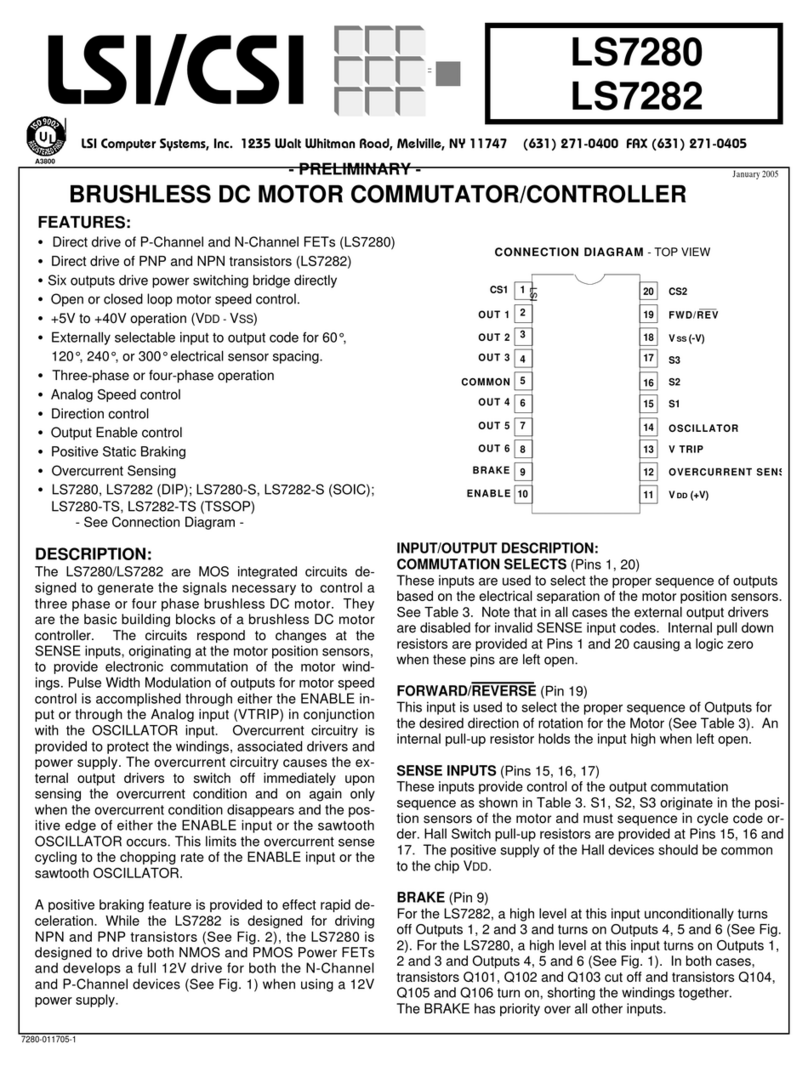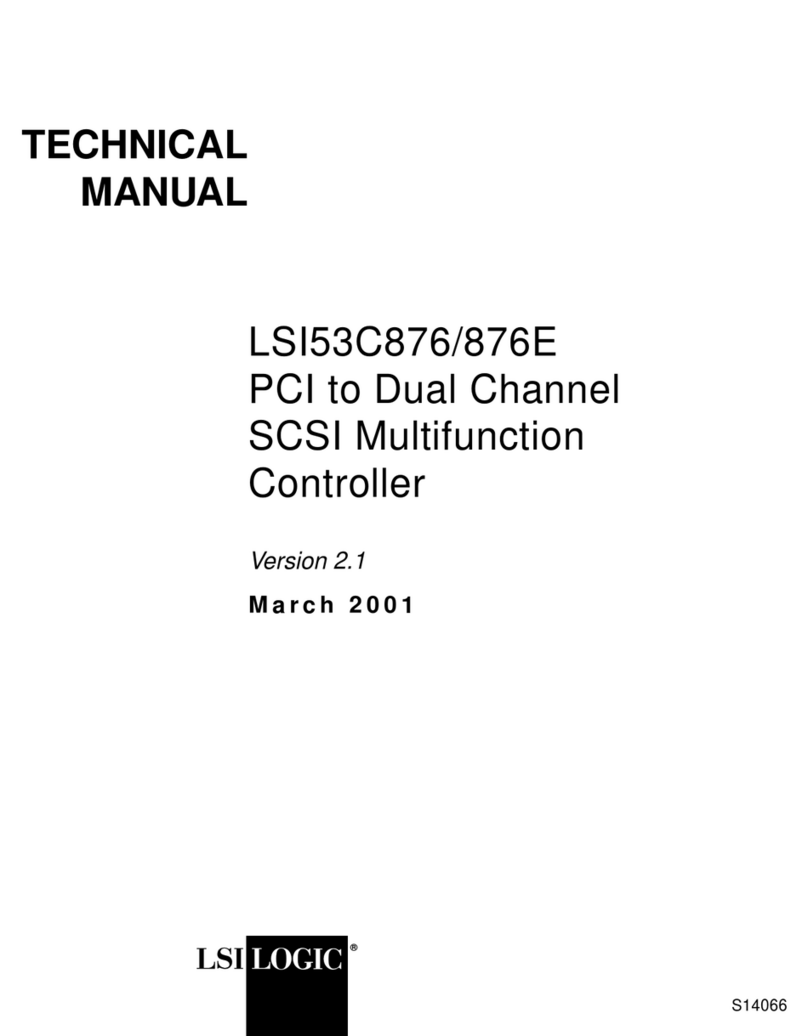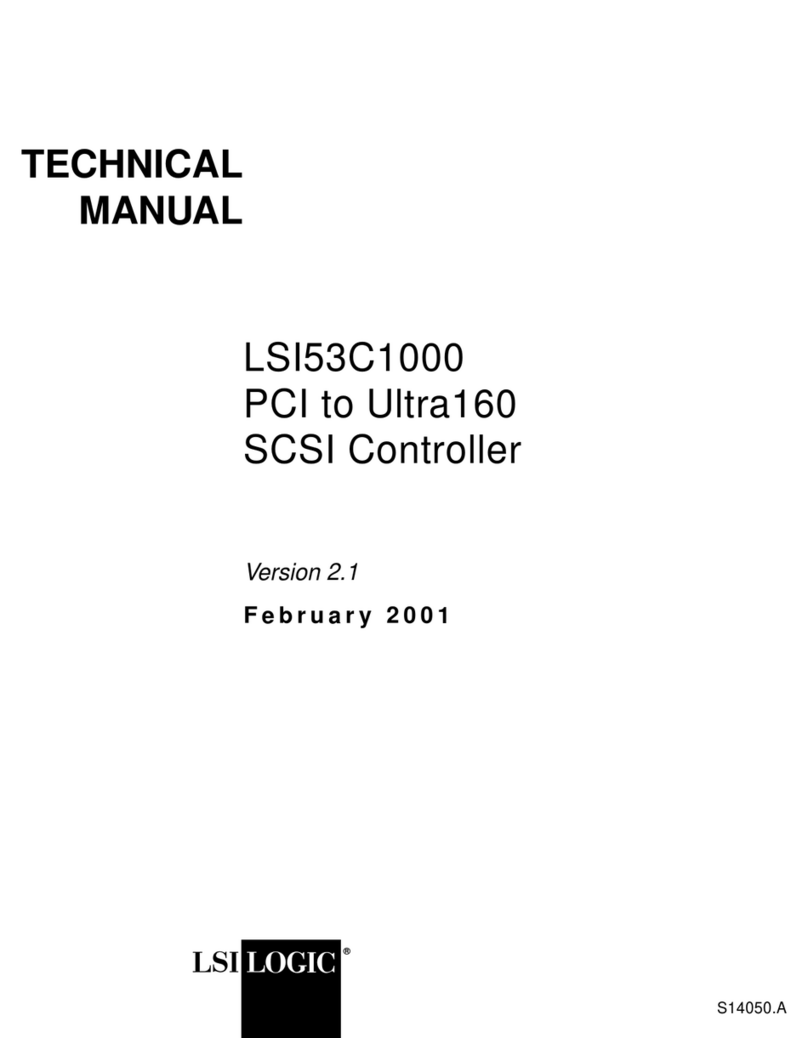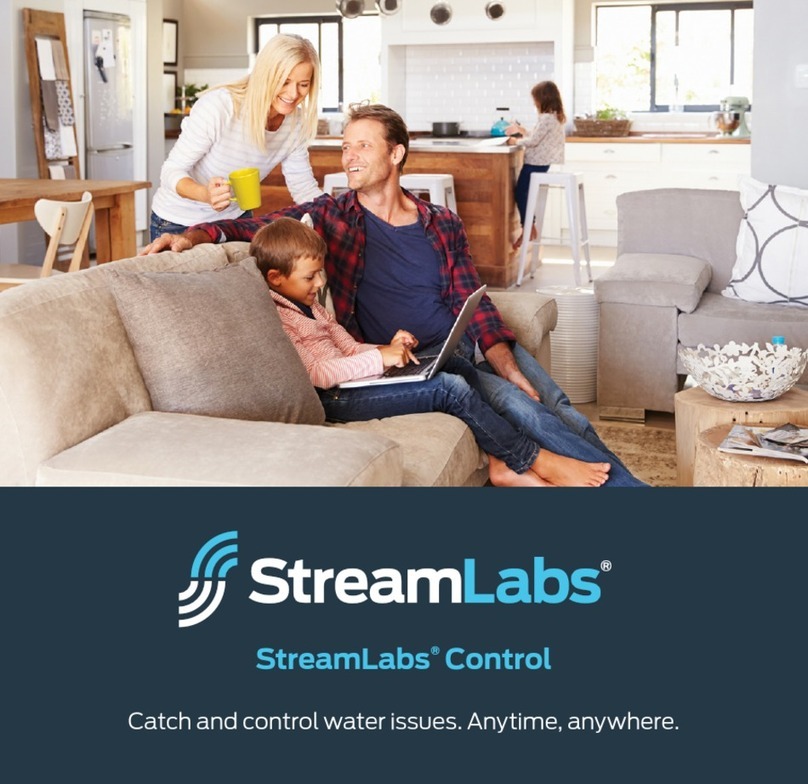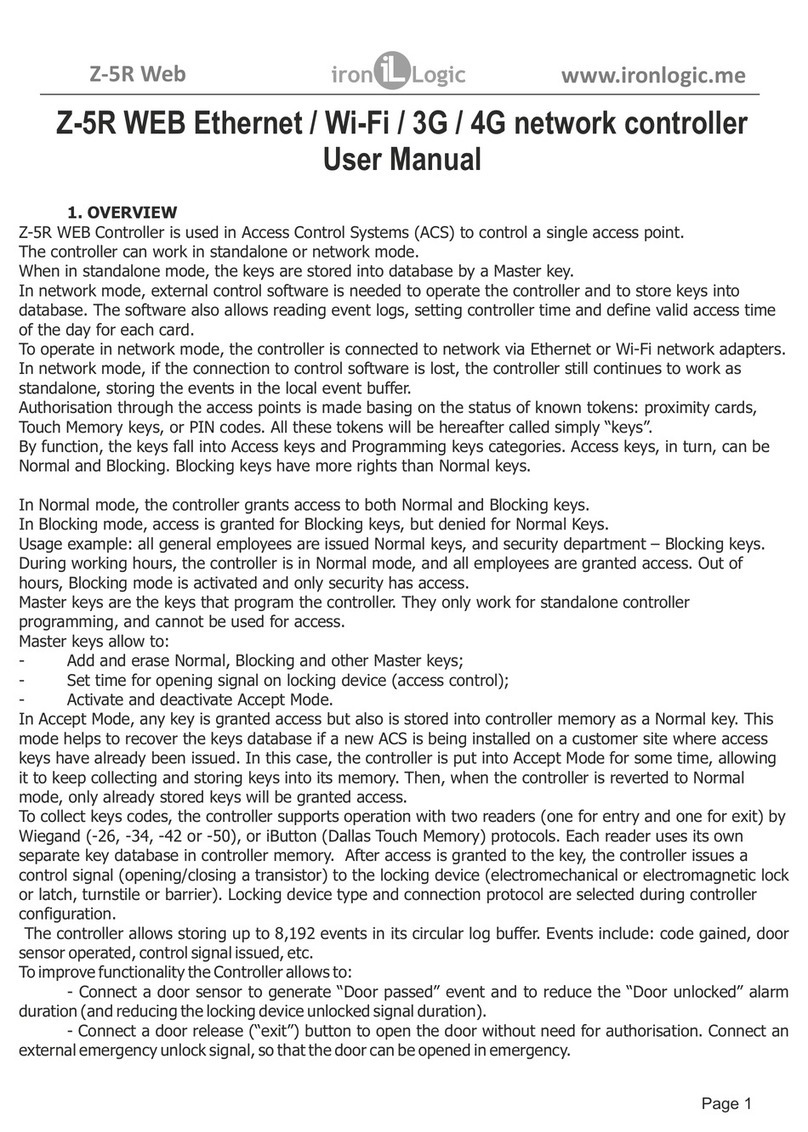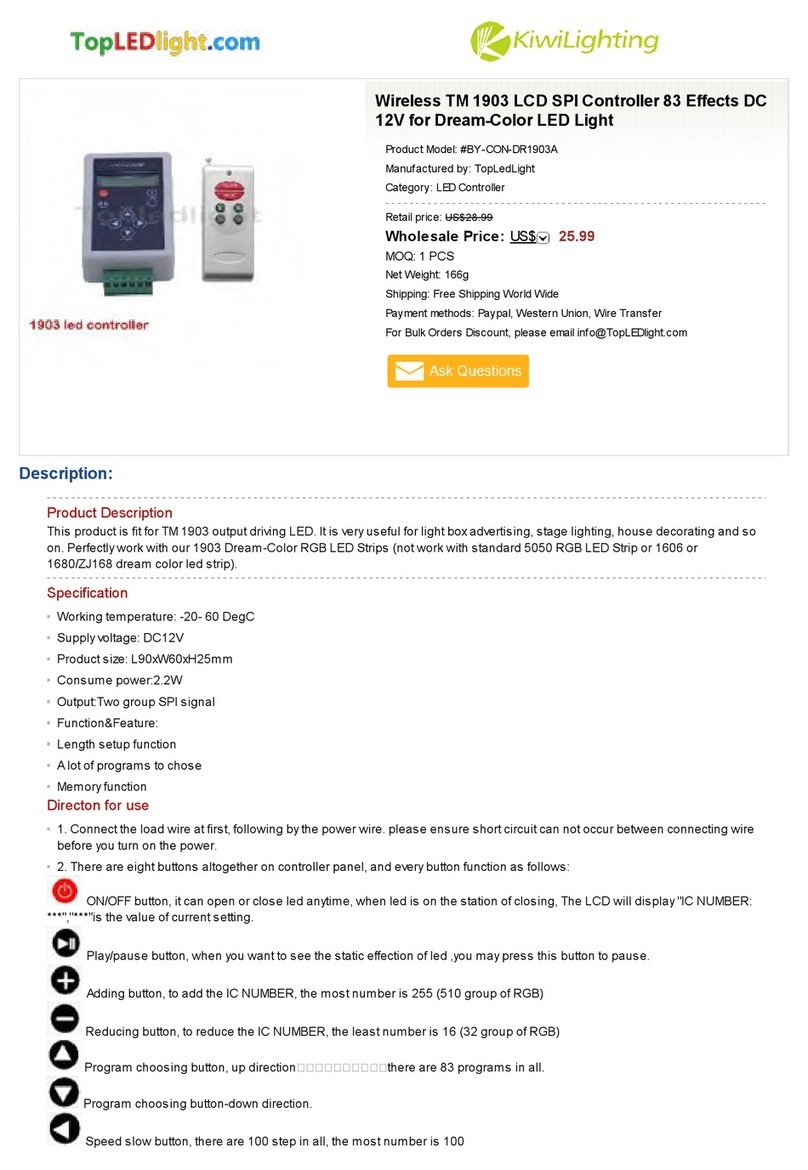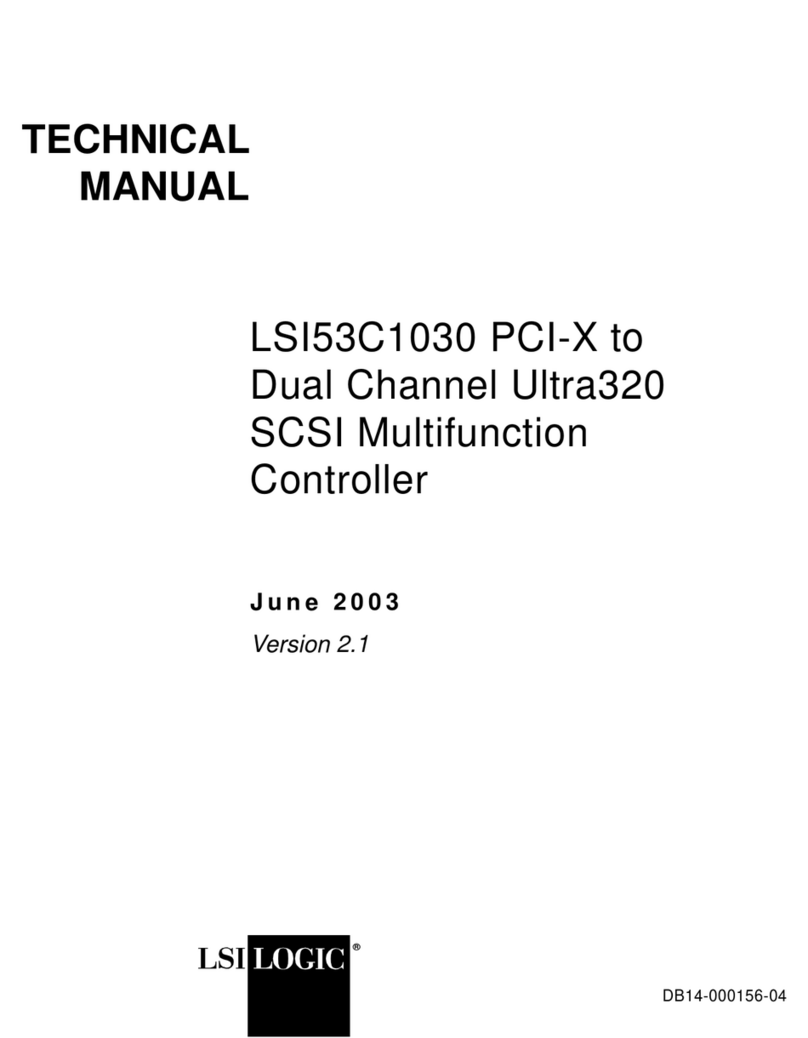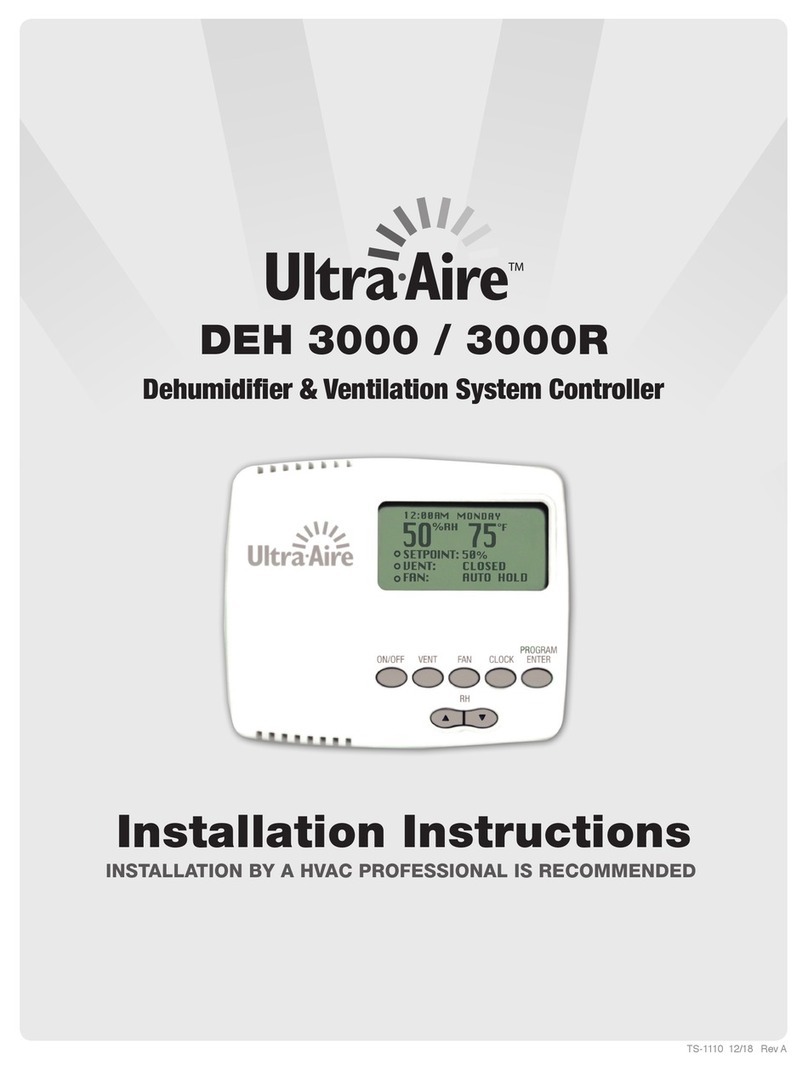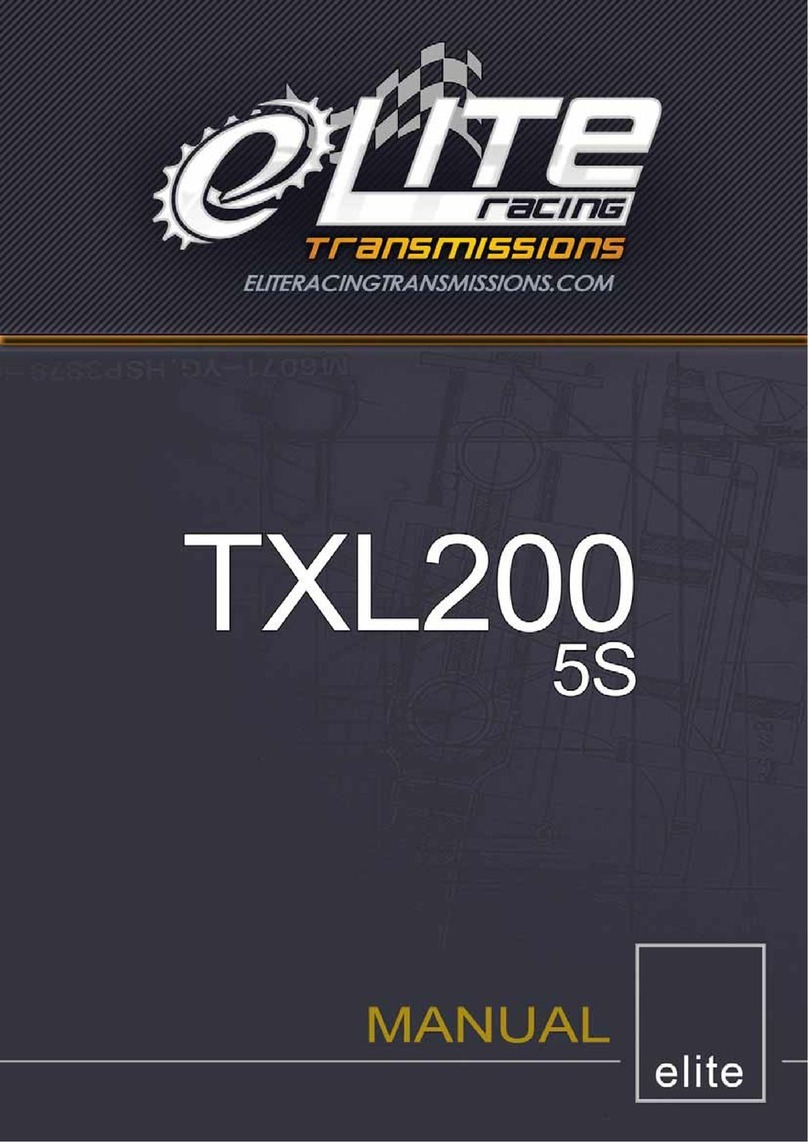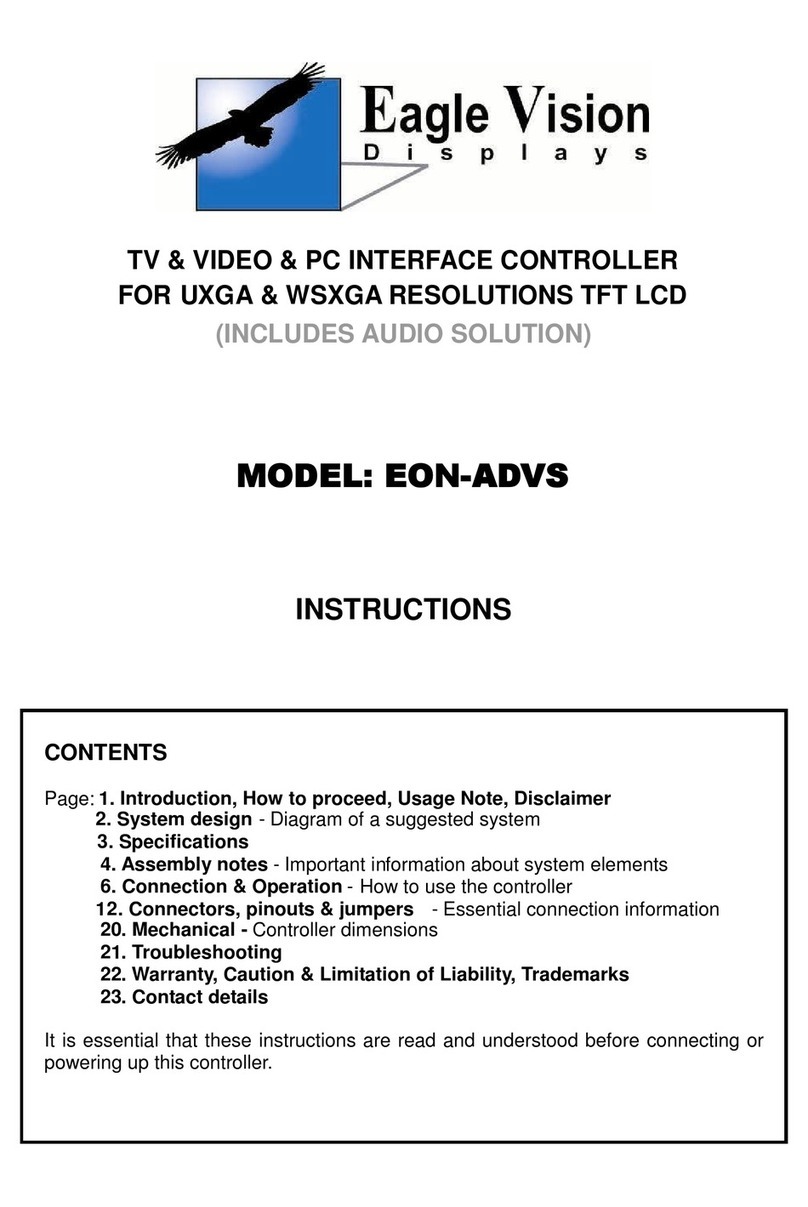Document Part Number: DB11-000012-00 September 2002
®
Quick Hardware Setup Guide
LSI Logic MegaRAID®SCSI
320-1 Controller
Thank you for purchasing the MegaRAID SCSI 320-1 Controller. Please take
a few minutes to read this Quick Hardware Setup Guide before you install the
MegaRAID controller. If you need more information about any topic covered in
this guide, please refer to the other documents on your Driver and
Documentation CD.
Contents of Driver and Documentation CD
The Driver and Documentation CD is packaged with the MegaRAID SCSI
320-1 Controller. The CD contains utility programs, device drivers for various
operating systems, and the following documentation:
·MegaRAID SCSI 320-1 Hardware Guide
·MegaRAID Configuration Software Guide
·MegaRAID Operating System Driver Installation Guide
·Software license agreement and warranty registration card
Technical Support
If you need help installing, configuring, or running the MegaRAID SCSI 320-1
Controller, contact LSI Logic Technical Support:
Phone Support: 678-728-1250
Web Site: http://megaraid.lsilogic.com/support/index.html
MegaRAID Controller Installation
Caution: Make a backup of your data before you change your system
configuration. Otherwise you may lose data.
Follow these steps to install the MegaRAID SCSI 320-1 Controller. Each step
is explained more fully in the following text:
Step 1: Unpack MegaRAID Controller
Unpack and install the MegaRAID SCSI 320-1 Controller in a static-free
environment. Remove the MegaRAID controller from the anti-static bag and
inspect it for damage. If it appears to be damaged, or if the Driver and
Documentation CD is missing, contact LSI Logic or your MegaRAID OEM
support representative.
Step 2: Prepare Computer
Turn off the computer and remove the power cord from the back of the power
supply. Remove the cover from the chassis. Make sure the computer is
disconnected from the power and from any networks before installing the
controller card.
Step 3: Check MegaRAID Controller Jumpers
Make sure the jumper settings on the MegaRAID controller are correct. The
jumpers are set at the factory, and you probably do not need to change them.
The following table lists the jumpers and connectors on the RAID controller.
Step Action
1 Unpack the MegaRAID SCSI 320-1 Controller.
2 Turn off the computer, remove the power cord, and remove the cover.
3 Check the MegaRAID controller jumper settings.
4 Install the MegaRAID controller.
5 Connect the SCSI devices to the MegaRAID controller.
6 Set the target IDs for the SCSI devices.
7 Set SCSI termination.
8 Replace the computer cover and turn the power on.
9 Run the MegaRAID BIOS Configuration Utility.
10 Install the operating system driver.
Item Description Type
J1 Internal high-density SCSI connector. 68-pin
connector
J2 Dirty cache LED: This can be connected to an LED
on the computer enclosure. The LED will be lit when
data in the cache has not yet been written to the
storage device.
2-pin header
J3 Clears EPROM configuration data. 2-pin header
J4 Enables or disables the MegaRAID onboard BIOS.
Leave the BIOS enabled (no jumper). 2-pin header
J5 SCSI activity indicator: this can be connected to the
hard disk LED on the computer case to show SCSI
bus activity.
2-pin header
J6 Serial port. For test purposes only. 3-pin connector
J7 External Very High-density SCSI connector. 68-pin
connector
J8 Battery backup board connector. 40-pin
connector
J9 SCSI bus termination power. Leave at the default
setting (jumper installed) to allow the PCI bus to
provide termination power.
2-pin header
J10 SCSI Termination Control: Leave at the default set-
ting (jumper on pins 1 and 2) to allow the
MegaRAID controller to automatically set its own
SCSI termination.
3-pin header
Step Action
Artisan Technology Group - Quality Instrumentation ... Guaranteed | (888) 88-SOURCE | www.artisantg.com